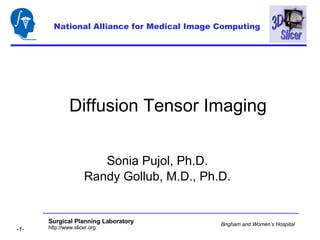
Diffusion Tensor Imaging Analysis-3749
- 1. Diffusion Tensor Imaging Sonia Pujol, Ph.D. Randy Gollub, M.D., Ph.D. National Alliance for Medical Image Computing
- 4. Goal of this tutorial Guiding you step-by-step through the DWI data analysis capabilities of Slicer, including generation of tensors, calculation of scalar metrics and tractography tools. Final result of the tutorial
- 7. Diffusion Weighted Imaging (DWI) Diffusion Sensitizing Gradients Diffusion Weighted Images
- 8. Diffusion Weighted Imaging (DWI) Example: Correlation between the orientation of the 11 th gradient and the signal intensity in the Splenium of the Corpus Callosum
- 12. Loading the DWI Training Dataset 1 Click on Add Volume to load the Dicom-DWI training dataset
- 13. Loading DWI data Select Nrrd Reader in the Properties field The Props Panel of the module Volumes appears.
- 14. Loading DWI data Click on Apply Click on Browse and load the file namic01-dwi.nhdr in the directory Dwi-dicom Check that the path to the file is correct. If needed, manually enter it
- 15. Loading DWI data Slicer loads the Nrrd DWI dataset
- 16. Loading DWI data Left-click on the button Or , and select the orientation Slices
- 17. Loading DWI data The anatomical slices are now aligned with the sampling grid
- 18. Loading DWI data Change the FOV to 2000
- 19. Loading DWI data The sagittal and coronal viewers display the 14 MR volumes: 2 baselines and 12 diffusion weighted volumes
- 20. Loading DWI data Left-Click on the V button to display the axial and sagittal slices inside the viewer. Use the axial slider to slice trough the baselines and diffusion weighted MR volumes.
- 21. DT-MRI Module Select Modules in the Main Menu Select Visualisation DTMRI
- 22. DT-MRI Module The panel Input of the DTMRI module appears Click on the tab Conv
- 23. DT-MRI Module The panel Conv of the DTMRI module appears
- 24. Converting DWI data to tensors Select the Input Volume namic01-dwi.nhdr and click on ConvertVolume
- 25. Converting DWI data to tensors (Stejskal and Tanner 1965, Basser 1994 ) {Si} represent the signal intensities in presence of the gradients gi Slicer computes the symmetric 3x3 tensor matrix D for each voxel zz zy zx yz yy yx xz xy xx D D D D D D D D D
- 27. Converting DWI data to tensors Slicer displays the anatomical views of the average of all 12 diffusion weighted images (average over all gradient directions)
- 28. Adjusting Window Level Click on the Module Volumes and select the tab Display
- 29. Adjusting Window Level Select the Active Volume namic01-dwi-nhdr_AvGradient Use the sliders Win and Lev to adjust the Window level
- 30. Adjusting Window Level Slicer displays the anatomical views of the average of all 12 diffusion weighted images (average over all gradient directions) Inspect the anatomy using the axial, sagittal and coronal sliders.
- 31. Converting DWI data to tensors Left-click on Bg and select the volume namic01-dwi nhdr _Baseline
- 32. Converting DWI data to tensors Browse the baseline images to check if the anatomy is correct Slicer displays the baseline (T2) images.
- 33. Converting DWI data to tensors Click on the module Data Slicer displays the list of DTI volumes
- 34. Converting DWI data to tensors Select File Close in the Main Menu to clear the scene
- 35. Loading the DWI Training Dataset 2 Click on Add Volume
- 36. Loading Slicer Sample DWI data Select ImageHeaders: Auto Click Apply Select the Props Panel Use the Basic Reader Click on Browse Navigate to the folder containing the tutorial data Select the first file D.001 Click Open
- 37. Loading Slicer Sample DWI data The DWI images appear in the Viewer
- 38. Loading Slicer Sample DWI data Observe the axial slices using the slider
- 39. Loading Slicer Sample DWI data A sequence of white stripes appears in the diffusion weighted images. They correspond to intersections with the baseline images in Slicer Axial/Sagittal/Coronal (AxiSagCor) slice mode.
- 40. Loading Slicer Sample DWI data Inferior Superior In Axial/Sagittal/Coronal mode the slices planes, which are aligned with the RAS coordinates, are cutting through the DWI volume
- 41. Loading Slicer Sample DWI data Left click on Or and select the orientation Slices in the Menu
- 42. Loading Slicer Sample DWI data The original slices appear in the Viewer
- 43. Loading Slicer Sample DWI data Inferior Superior In AxiSlice/SagiSlice/CorSlice mode the slices are aligned with the DWI volume
- 44. Loading Slicer Sample DWI data Notice that the viewer displays the stack of S 0 and diffusion weighted images {Si}
- 45. Loading Slicer Sample DWI data Browse the original axial slices corresponding to the baseline (S 0 ) image. Example: display the slice 209
- 46. Loading Slicer Sample DWI data Adjust the window level and observe the baseline image (S 0 )
- 47. Adjusting Image Window Level Select the Volumes module Adjust Window and Level Select the volume D Select the Display panel
- 48. Loading Slicer Sample DWI data Observe the baseline image (S 0 )
- 49. Loading Slicer Sample DWI data Notice that the image intensity for each of the six gradient orientations is much lower than the S 0 image.
- 50. DT-MRI Module Select Modules in the Main Menu Select Visualization DTMRI
- 51. DT-MRI Module Select the Conversion Panel: Conv Select the module DTMRI
- 52. Convert DWI data to tensors Select InputVolume D Select Protocol BWH_6g.1bSlice Click on Prop to display the parameters of the acquisition protocol
- 54. Convert DWI data to tensors Click on Convert Volume
- 55. Converting DWI data to tensors Slicer displays the anatomical views of the average of all 6 diffusion weighted images
- 56. Converting DWI data to tensors Left Click on the button Bg and select the volume D_Baseline
- 57. Converting DWI data to tensors Observe the volume D_Baseline
- 59. Computing Fractional Anisotropy In the DT-MRI module, click on More to navigate in the different panels
- 60. Computing Fractional Anisotropy Select the panel Scalars Browse the menu Create Volume to see the list of calculations that Slicer can perform on the D_Tensor dataset. Select Fractional Anisotropy
- 62. Computing Fractional Anisotropy Click on Apply Select the Region of Interest ROI:Mask The Scale Factor is set by default to 1000, because the standard range of FA values (0.0 to 1.0) is not compatible with Slicer The Fractional Anisotropy Panel appears
- 63. Computing Fractional Anisotropy The Viewer displays the FA volume. Move the mouse in the slices to see FA values for each voxel.
- 66. ROI Drawing Select the Editor module in the main Menu. Select the Volumes panel. Select the Original Grayscale FractionalAnisotropy_D Select the Working Labelmap NEW and keep the Default Descriptive Name Working. Click on Start Editing
- 67. ROI Drawing Select the Effects panel Left click on Draw in the Effects Menu
- 68. ROI Drawing The Draw Panel of the Editor Module appears Left-click on Output, and select the color label #2 (pink)
- 69. ROI Drawing Draw the contour of the Corpus Callosum with the mouse in the sagittal slice
- 70. ROI Drawing Click on Apply in the Editor Module
- 71. Measure FA Statistics in ROI Select Modules Measurement VolumeMath in the Main Menu
- 72. MaskStat Select MaskStat The MaskStat functionality uses the labelmap as a mask over the FA volume, and calculates “ stats ” on the region contained under the labelmap.
- 73. MaskStat Set Volume to Mask to FractionalAnisotropy_D_Tensor Set LabelMap to Working Set Masked Output to Create New
- 74. MaskStat Click on Run Click on Mask , select the same color as your labelmap Click on Browse to select a directory to place the output text file and enter the file name FractionalAnisotropy_D_Tensor_hist.txt
- 75. MaskStat Result A window shows the statistics (multiplied by the Scale Factor): minimal, maximal, mean and standard deviation of the FA values. The results have been saved in the file FractionalAnisotropy_D_Tensor_hist.txt written on the disk.
- 76. Save FA volume and ROI Select the module Editor Select the panel Volumes and click on Save Enter a FilenamePrefix and select the format NRRD(.nhdr) Click on Save
- 77. Save FA volume and ROI Slicer generates a Nrrd header file (FA.nhdr), and a raw compressed file (FA.raw.gz). Save the Working volume containing the label map using the same process. (Slicer Training #7: Saving data.)
- 79. Tractography Panel Select the DTMRI module and click on the Panel More Select the Panel Tracts inside the DTMRI module
- 80. Tractography Panel Select the Tab Settings Left-click on Color
- 81. Tractography Panel A Color selection panel appears Select a new color for the tracts
- 82. Create a single tract Position the mouse on a point inside the Corpus Callosum, and hit the s key.
- 83. Create a single tract A tract appears in the 3D Viewer. Drag right mouse button down in the 3D Viewer to zoom in.
- 84. Create a single tract Click on the V buttons The 3D window shows a closer view of the tract.
- 85. Create a single tract Slicer displays the slices in the 3D window. Drag left mouse button in the 3D Viewer to rotate the volume, Drag right mouse button to zoom in, until you get to a convenient view.
- 86. Generate Multiple Tracts Position the mouse on different points in the corpus callosum and hit the s key.
- 87. Generate Multiple Tracts The tracts that correspond to the visited points appear in the 3D Viewer.
- 88. Generate Multiple Tracts Hold down the s key and move the mouse in the corpus callosum
- 89. Generate Multiple Tracts Multiple tracts are generated for each point visited by the mouse.
- 91. ROI Drawing Select the Editor module in the main Menu. Select the Volumes panel and click Setup Select the Original Grayscale FractionalAnisotropy_D_Tensor Select the Labelmap Working. Click on Start Editing
- 92. ROI Drawing Select the Effects panel Left click on Draw in the Effects Menu
- 93. ROI Drawing Select the color label #7 in the module Editor
- 94. ROI1: Temporal stem Draw a region of interest in the Temporal stem (slice #156) Select View 1x512 COR in the Main Menu Click on Apply in the module Editor
- 95. ROI Drawing Select the color label #10 in the module Editor
- 96. ROI2: Posterior temporal lobe Draw a region of interest in the Posterior Temporal Lobe (slice #128) Select View 1x512 COR in the Main Menu. Click on Apply in the module Editor
- 97. ROI Drawing Select the color label #5 in the module Editor
- 98. ROI3: Splenium Draw a region of interest in the Splenium of the Corpus Callosum (slice #131) Select View 1x512 SAG in the Main Menu. Click on Apply in the module Editor.
- 99. ROI Seeding Come back to the DTMRI module and select the panel Tracts . Click on the tab Seed and select the SeedROI Working Select the color label #7 corresponding to the ROI1
- 100. ROI Seeding Click on Seed Tracts A warning message appears, Click Yes if you are ready to process the data.
- 101. ROI1 Seeding Slicer displays the tracts from ROI1
- 102. ROI Seeding Select the color label #10 corresponding to the ROI2 Click on Seed Tracts A warning message appears, Click Yes if you are ready to process the data.
- 103. ROI2 Seeding Slicer displays the tracts from ROI2
- 104. ROI Seeding Select the color label #5 corresponding to the ROI3 Click on Seed Tracts A warning message appears, Click Yes if you are ready to process the data.
- 105. ROI3 Seeding Slicer displays the tracts from ROI3
- 106. Selective Seeding Slicer displays the tracts from the 3 segmented ROIs
- 109. Selective Seeding Slicer displays the tracts from the 3 segmented ROIs
- 111. Selective Seeding Click on the tab Select in the Panel Tract Select the ROI Labelmap Working Enter the labels of the ROI1 (label #7) and ROI2 (label #10) in the list of labels called AND .
- 112. Selective Seeding Click on Find Tracts through ‘ROI’ Enter the label of the ROI3 (label #5) in the list of labels called NOT.
- 113. Selective Seeding Slicer displays the resulting tracts of the Inferior Occipito-frontal Fasciculus in red.
- 114. Selective Seeding The tracts that were not selected appear transparent.
- 115. Deleting Tracts Select the tab Display and click on Delete to delete all the tracts and clear the scene.
- 116. Deleting Tracts Slicer removes all the tracts generated from the ROIs.
- 118. ROI Seeding Select Seed in the Tracts Panel
- 119. ROI Seeding Select the ROI Working Click on Seed Tracts Select the color label of the ROI (#2) A warning message appears, Click Yes if you are ready to process the data.
- 120. ROI Seeding The resulting tracts appear in the 3D Viewer.
- 122. Clustering Method Estimation of a similarity measurement for all pairs of tracts
- 123. Similarity Measurement The similarity measurement is based on the mean closest point distance between the tracts.
- 124. Clustering Method* High dimensional clustering space
- 125. Clustering Method* Cluster-colored tracts (*) White Matter Tract Clustering and Correspondence in Populations O’Donnel L, Westin C-F Medical Image Computing and Computer-Assisted Interventions (MICCAI2005)
- 126. Tract Clustering Algorithm Click on More and select the panel TC In this tutorial example, we cluster the fiber tracts generated from the ROI in the Corpus Callosum
- 127. Tract Clustering Algorithm The Number of Clusters is the number of bundles expected.
- 128. Tract Clustering Algorithm N is the Sampling resolution along the fibers In this example, N=8 The default settings of the algorithm is N=15
- 129. Tract Clustering Algorithm The ShapeFeature corresponds to the Similarity Measurement
- 130. Tract Clustering Algorithm The ShapeFeature corresponds to the Similarity Measurement The default setting of the algorithm is MeanClosestPoint
- 131. Tract Clustering Algorithm Click on Cluster to start the algorithm
- 132. Tract Clustering Result Slicer displays the result of the tract clustering in the Corpus Callosum.
- 133. Tract Clustering Result Slicer displays the result of the tract clustering in the Corpus Callosum.
