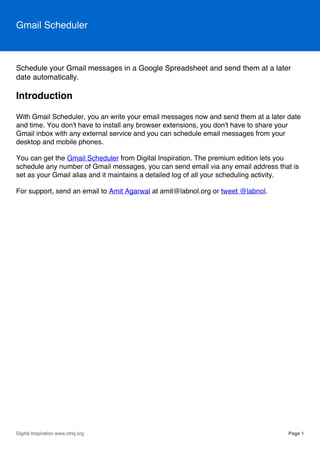
Gmail Send Later
- 1. Schedule your Gmail messages in a Google Spreadsheet and send them at a later date automatically. Introduction With Gmail Scheduler, you an write your email messages now and send them at a later date and time. You don't have to install any browser extensions, you don't have to share your Gmail inbox with any external service and you can schedule email messages from your desktop and mobile phones. You can get the Gmail Scheduler from Digital Inspiration. The premium edition lets you schedule any number of Gmail messages, you can send email via any email address that is set as your Gmail alias and it maintains a detailed log of all your scheduling activity. For support, send an email to Amit Agarwal at amit@labnol.org or tweet @labnol. Gmail Scheduler Page 1Digital Inspiration www.ctrlq.org
- 2. Step 1: Create Gmail Drafts Open your Gmail mailbox and compose one or more emails that you would like to send at a later date. You can put the email recipients in the TO, CC and BCC fields, the message can have inline images, attachments and everything else that you would normally include in a regular Gmail message. The only difference is that you don't have to hit the SEND button, just let the message stay in your Gmail Drafts folder and the scheduler will send it for you at a later date. Gmail Scheduler Page 2Digital Inspiration www.ctrlq.org
- 3. Send as Alias If you have multiple email accounts linked as aliases to your main Gmail account, the scheduler can send emails on behalf of any of these email addresses. For instance, if you have a business Google Apps email account and a personal email account, you can write the meail in your personal Gmail account but send it on behalf of your Google Apps account. To choose a different sender for a scheduled email, open the draft and select your email address from the drop down. You need to set the Sender in every Gmail draft else it will sent from your Gmail account. Gmail Scheduler Page 3Digital Inspiration www.ctrlq.org
- 4. Save the draft(s) The Gmail Scheduler lets you add any number of email messages to the queue for sending later. All you have to do is save them as drafts in your Gmail mailbox. Gmail Scheduler Page 4Digital Inspiration www.ctrlq.org
- 5. Step 2: Copy Scheduler Now that our Gmail drafts are ready (you can add more later), click the Make a Copy button to copy the Gmail Scheduler program into your Google Drive. You'll find a link in the email from labnol.org Gmail Scheduler Page 5Digital Inspiration www.ctrlq.org
- 6. Step 3: Authorize the Program Inside the spreadsheet, choose the Gmail Scheduler menu and select Authorize. Gmail Scheduler Page 6Digital Inspiration www.ctrlq.org
- 7. Continue Click continue to open the authorization wizard. Gmail Scheduler Page 7Digital Inspiration www.ctrlq.org
- 8. Accept Authorize the program to access your Google account. It needs these permissions to read the draft emails saved in your Gmail account and send emails on your behalf. The scheduler also needs permissions to write the activity log in a Google Spreadsheet. The script runs in your own Google Drive and not a single byte of your data is shared or uploaded anywhere. You can also view the entire source code inside the Script editor of the spreadsheet. Click the Accept button to continue Gmail Scheduler Page 8Digital Inspiration www.ctrlq.org
- 9. Step 4: Configure Scheduler Once the script is authorized, go to the Gmail Scheduler menu in the spreadsheet and choose Configure. Gmail Scheduler Page 9Digital Inspiration www.ctrlq.org
- 10. Timezone This is an important step. You need to choose your correct timezone and also whether you wish to save or discard the drafts after the scheduled emails are sent. For instance, you may want to preserve a draft if you want to reschedule it later or you want to send to another recipient at a later date and time. Save your changes and close the Configure window. Gmail Scheduler Page 10Digital Inspiration www.ctrlq.org
- 11. Step 5: Fetch Drafts Go to the Gmail Scheduler menu and choose Fetch Drafts to bring the saved drafts from Gmail into the Google Spreadsheet. Gmail Scheduler Page 11Digital Inspiration www.ctrlq.org
- 12. Process Your Google Spreadsheet will have a list of every single draft message that was found in your Gmail account. You'll see the message subject, who that message is addressed to and the message ID assigned by Gmail. Remember that Gmail changes the message ID of a draft message each time you edit it. Thus, after you fetched the drafts list in the spreadsheet, do not edit the drafts back in Gmail. if you need to edit a draft, run the Fetch Drafts menu again to fetch the edited draft into the sheet. Gmail Scheduler Page 12Digital Inspiration www.ctrlq.org
- 13. Schedule Next we need to schedule the drafts. In column D, enter the exact date and time - in mm-dd- yyyy hh:mm format - when you wish to send your scheduled messages. For instance, if you wish to schedule a Gmail message for sending on 14th Feb 2015 at 9:30 PM, you need to enter the date as 02-14-2015 21:30. The messages will be sent in your selected timezone. You should only change the column D in the sheet, all the other columns are populated automatically. When you enter the schedule, the Status (column E) will automatically update visually suggesting you how long before the corresponding message is sent. If you enter a date that has already passed, the Status will be red else it will be yellow indicating that the message is in the queue. The messages will be sent within +/- 5 minutes of the scheduled time. Gmail Scheduler Page 13Digital Inspiration www.ctrlq.org
- 14. Status When the message is sent, the status turn green. You can also switch to the Logs sheet to know the exact time when your message was sent. If you would like to send more messages, compose the drafts in Gmail and fetch them inside the spreadsheet. If a draft is already listed in the sheet, it won't be fetched again. Gmail Scheduler Page 14Digital Inspiration www.ctrlq.org
- 15. Troubleshooting The Logs sheet contains a detailed log of every single activity of the Gmail Scheduler. If you get any errors, you can check the Logs sheet to troubleshoot and find the source of the errors. Gmail Scheduler Page 15Digital Inspiration www.ctrlq.org
- 16. Limitations The Gmail scheduler lets you schedule any number of email messages for sending at a later date. However, Google has set a limit on the number of recipients that you send emails to in the 24 hour period. For free Gmail accounts, Google allows to send emails to a total of 100 recipients in a single day. In the case of Google Apps for business accounts, the email quota is 1500 email recipients per day. If you try sending emails to more recipients in a day, the script would log an error message and the email won't go until the quota is reset (this usually happens at 0:00 hours CST). Gmail Scheduler Page 16Digital Inspiration www.ctrlq.org
- 17. Get Going You can get the Gmail Scheduler (premium) from Digital Inspiration. For support, contact Amit Agarwal at amit@labnol.org or tweet @labnol. Gmail Scheduler Page 17Digital Inspiration www.ctrlq.org
