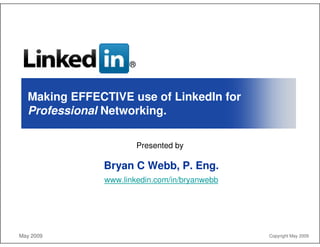
Linkedintosuccessv1 124180538792 Phpapp01
- 1. ® Making EFFECTIVE use of LinkedIn for Professional Networking. Presented by Bryan C Webb, P. Eng. www.linkedin.com/in/bryanwebb May 2009 Copyright May 2009
- 2. LinkedIn is reaching “a tipping point where you are either linkedin or left out” Michael V.2.0 Magazine Business Copeland, February 28 2007 37+ Million users by April 2009: 1 Million more every week! Focused on the needs of professionals: LinkedIn has over 150,000+ recruiters online. But …the most connected users are founders, …CEOs, board members and MBA students Business Week, February 26, 2007 All 500 of the Fortune 500 are on LinkedIn. 499 are represented by director-level and above. Average LinkedIn user is 35 and makes more than US$140K Non-profit organizations use LinkedIn: Supporter Badges for profiles and free job listings. “LinkedIn for Good” organizations include “Doctors Without Borders” as well as …American Red Cross and the WWF. 2
- 3. Online Social Networking (professionally or personally) is a clear global trend. "For many, it's become irresponsible to not invite business associates into your LinkedIn network … When that kind of cultural inflection point occurs, which is what LinkedIn is going through now, THAT is when things really begin to take off.” . Mikolaj Jan Piskorski, Assistant Professor at Harvard Business School, specializing in sociology & strategy LinkedIn is still predominantly North American: Significant presence in Europe & Asia (2+ Million in UK). Noticeable growth in Russia and China. Rapid growth in India. Other Online Networks: Plaxo, Xing (Germany) & Viadeo (France) AND Twitter. As well as smaller business networks such as Spoke, Ryze, namyz, CollectiveX, Konnects, FastPitch & Ecademy. Bill Gates closed his Facebook account and opened a LinkedIn account: Feb 08 3
- 4. Through your network you can: Find potential clients, service providers, subject experts and partners who come recommended. Be found for business opportunities. Search for great jobs. Discover inside connections that can help you land jobs & close deals. Post & distribute job listings. Find high-quality passive candidates. Get introduced to other professionals through the people you know. 4
- 5. LinkedIn can be used to support your professional objectives Bryan C Webb, P. Eng. Grew network to 675+ in 3.5 years (~6.6M): connected with long-time colleagues is actively networking with new colleagues. Obtained 17 recommendations: recommended 12 people. Recognized for 470+ Best Answers & 1,150+ Good Answers. Energized job search by contacting people through LinkedIn: made contact with hiring managers. contacts included HR, experts in other areas. Helped to establish the HAPPEN LinkedIn Group. Helped me land my previous job! You can too! 5
- 6. TOP 10 Ways to Use LinkedIn (Thanks to Kathy Batz): 10 Increase your visibility 9 Improve your connect-ability 8 Improve your Google PageRank 7 Enhance your search engine results 6 Perform blind, reverse & company reference checks 5 Increase the relevancy of your job search 4 Make your interview go smoother 3 Gauge the health of a company or industry 2 Ask for advice 1 Track startups 6 a
- 7. Communicate your Personal Brand Message This is Who I Am and … this is What I Do
- 8. Use LinkedIn to communicate your Personal Brand Message Your personal brand is one of the key reasons clients choose to do business with you and an employer hires you Create a Powerful Profile: Start with a compelling elevator pitch / summary. Include every job, school, course, etc. Leverage contract assignments. Highlight accomplishments; not responsibilities. Add relevant search terms to your profile for recruiters, clients, colleagues and hiring managers. Solidify your “Reputation” using LinkedIn: LinkedIn’s concept of a personal reputation system is similar to eBay’s ‘trusted seller’ program. 8
- 9. Make your online profile visible and memorable Link to your personal or company websites and blogs Complete your profile with key information: Add all relevant keywords to your profile. Change the default web page address to your name. easier to find via Google. easier to remember. From: www.linkedin.com/pub/0/956/a84 To: www.linkedin.com/in/bryanwebb 9
- 10. Develop YOUR network through LinkedIn Groups Expand your reach: Connect inside your groups Improve your visibility: Be seen by others Get cool icons (badges) Retain control over your personal contacts Literally, there are now thousands of groups... Other Relevant Examples of LinkedIn Groups 10
- 11. Solidify your reputation by requesting and giving Recommendations Identify from who you want recommendations: Take charge, request a recommendation Ask for recommendation only from people with whom you have worked; e.g. from your past bosses Let people know which areas you want them to highlight Don’t post recommendations right away: Review and ask for changes (ie: typos) Post only when you have a ‘critical mass’ Give Recommendations: Be willing and, in some cases, offer to reciprocate Consider a LinkedIn Recommendation as you would any letter of recommendation 11
- 12. Build visibility & reputation: share and request knowledge through LinkedIn Answers Ask Questions: Ask Good Questions – be clear! Add clarifications. Send questions to your contacts directly and privately. Answer Questions: Read Questions to learn. Share your expertise – be noticed. Clarify your Answer. Send a personal response. Start a conversation. Get to know people. 12
- 13. Build your Network “It’s not what you know… or just who you know, but who knows you!”
- 14. Establish a Networking strategy that makes sense and is comfortable Why are you joining LinkedIn? Find a Style that works: “Personal” connections. “Common interest” connections. “Opportunistic” connections. “Facilitative” connections. Build your Connections: Target people who know you and your work. Bosses | Co-workers | Suppliers | Partners | Users | Classmates Special Case - Linking with Recruiters: • Active / Passive job search? • Help colleagues & friends? • Expand your Network? 14
- 15. Invitations are key to building your network: Upload your contacts Leverage Automated Tools: Bring your contacts into LinkedIn using the Outlook and/or webmail tools. Use the Find Contacts or download the free Outlook Toolbar. LinkedIn will tell you whom you already know on the system. Start inviting those contacts to join your network. Contact (email) information may not be required to connect. Always Customize Invitation messages: “Follow up to our conversation yesterday at HAPPEN”. Create a compelling opportunity. Respond Appropriately: Archive | Reply | Accept | Reject (pick reason) 15
- 16. Maximizing Use and Benefit of Features and Functions Take Charge
- 17. Personalize your Communications settings to work for you 17
- 18. Use LinkedIn to find the contacts YOU need… Everything you need is at the top of the page: Advanced Search is worth the effort: Specify geographic limitations. Include Company, Industry, Interests, etc. Limit results to Current companies and/or titles only. Sort results by: Regularly review LI corporate links at the bottom of the page: 18
- 19. Make the most of your online profile and network: Use LinkedIn’s free tools Browser Toolbar: Quickly search LinkedIn anytime Supports IE, Firefox and Mac (Tiger) Search LinkedIn at any time from your browser. Use Bookmarks to remember key people. Jobsinsider shows connections at any hiring company when using Monster, HotJobs, CareerBuilder, Craigslist, Vault and Dice (not Workopolis, yet). OUTLOOK Toolbar: Quickly build and maintain your network: Use the Dashboard to manage your Outlook contacts. Grab email signatures to create Outlook contacts. Email Signature: Supports Outlook, Outlook Express and Thunderbird. 19
- 20. Promote Yourself… HAPPEN Group Logo on LinkedIn Profile: Connect and communicate with all HAPPEN Group members. To add the logo to your Profile: Click on HAPPEN logo on Will HAPPEN Profile to request to join. LinkedIn Logo on HAPPEN Profile: Let people know you are LinkedIn! Can be found at “Promote your Profile” on your Profile page. Add this kind of text to HAPPEN Profile under Skills: <a href="http://www.linkedin.com/in/bryanwebb" ><img src="http://www.linkedin.com/img/webpromo/btn_viewmy_160x25.gif" width="160" height="25" border="0"></a> 20
- 21. Learn from LinkedIn’s Profile Views What this tells me: If my profile being viewed by Recruiters. If my profile being viewed by companies I have never contacted. If I’m being considered for local, regional or global positions. If my invitations & messages being looked at or considered. If any of my connections are reviewing my profile. Note: The free LinkedIn subscription limits you to see only 5 names. 21
- 22. LinkedIn’s new “News” section Company news is now available on your homepage: Based on your profile info. Encourages discussion. Good: Stay up to date. Configurable in the future. Bad: Not always relevant as yet. Cannot yet be removed or relocated. Read It & Know! 22
- 23. Learn more about specific Companies… Profile generated from Capital IQ and links to Business Week Company employees in my network Recent Hires (announced in profiles) Recent Promotions (announced in profiles) Popular Profiles (found in press, blogs or frequent searches) Related Companies Typical / Popular Career paths Most connections of employees Key Business Statistics Open Jobs 23
- 24. Some Recent Updates earlier this year… Connected News m.linkedin.com LinkedIn has partnered LinkedIn’s new Mobile service with Business Week to (in beta) is available in English, show off its new APIs German, French, Spanish, that connect you to Japanese and Chinese. news stories. Broadcast Activities Status messages can be set daily to provide additional communication options. 24
- 25. New Applications that take LinkedIn to new levels… Amazon Reading List: a reading list Blog Link: create and link your blog to LI Box.net: share your important data and files Company Buzz: get timely info about the company Google Presentations: upload short presentation to your profile – a neat tool Huddle Workspaces: free private & secure collaboration My Travel by TripIt: track where your LI connections are going Slideshare: upload your presentations WordPress: create your own blog 25
- 26. Premium Business LinkedIn features… Business Accounts Great if you are a: recruiter entrepreneur HR manager researcher… sales professional 26
- 27. Making the Most of your Online Networking Investment Take it to the Limit
- 28. Let your LinkedIn network open doors to a vast realm of new opportunities See where other people with similar experience work, or what their skills are: Search by Job Title, skill, designation, school, etc. Read LinkedIn Answers for relevant discussions: Who is answering? Where do they work? What are they saying? Check out folks in your Groups: Where do people work, what jobs do they have? Who’s viewing your profile? Find Opportunities 28
- 29. LinkedIn can engage a huge virtual community to find your next opportunity Tell people you are looking: Current position “Actively Seeking XYZ”. Select interested in “Career Opportunities”. Ask for a referral: We all know someone who is hiring. Ask for help. Build a network of referrals: Search for people who can help find the next opportunity. Find key people in your 2nd and 3rd level and get introduced. Create and deploy a Search Team 29
- 30. LinkedIn can connect you with people inside your target companies Hunt down Hiring Managers: Target the likely suspects and get connected with the hiring manager. Talk to company insiders: Talk to people in the same department. Get the “real deal” on the culture and the job. Connect with potential colleagues: See who you might be working with. What can you learn? Connect with HR: Follow-up online submissions with live people who want to know about you. Get on the inside track 30
- 31. Use Linkedin to get the Interview and close the offer Work with GateKeepers: Communicate success through experiences and relationships. Personalize your candidacy. Pre-Qualify with online recommendations: Send a PDF of your Linkedin Profile. Support your efforts: Common connections. Who has / had this role or position. Relevant experience. Great co-worker, employee, leader. Get Access and WOW them 31
- 32. Use LinkedIn to find and land your Ideal Job Use the “Search Jobs” function within LinkedIn: Exclusive job postings. Jobs listed on the tab "The Web" (5+ Million jobs listed). Use LinkedIn’s tool: Find connections in companies posting on Monster, HotJobs, CareerBuilder, Craigslist, etc. (not Workopolis yet…). Search job descriptions, skills or tools. Follow-up on your submissions: HR. Find the hiring manager. Connect with potential staff. Chat with other company insiders. Find it & Get it 32
- 33. LinkedIn also empowers passive employment and opportunity searches LinkedIn has over 150,000+ recruiters online who are looking for talent. Establish and communicate your Personal Brand: Get recommendations or referrals. Answer Questions. Grow your network: Connect to, and be seen by, more people. Be open to career opportunities, ventures. Receive unadvertised opportunities. Stand out, Get ahead! 33
- 34. Final Thoughts Nurture your network while you don’t need it
- 35. Begin Today! Make the time to build and know your network: Maintain it even when you don’t need it. 15 – 20 Minutes per day Spend time on your Profile: Make your Profile sparkle. Pre-Qualify for opportunities. Compel others to want to meet you. Communicate your Personal Brand Message. Online networking doesn’t eliminate other professional activity: Meet people face-to-face in your region/industry. Publish white papers or write a blog. Participate in online discussions, blogs or usenet groups. 35
- 36. About the Presenter Bryan C Webb, P. Eng. Technical Product Marketing Professional A seasoned technological product marketing and sales professional, Bryan brings a global marketing and sales perspective to assist the growth of technology companies. Bryan is highly skilled at creating & implementing strategic marketing plans while delivering effective corporate messages online, in print and in presentations. Bryan is actively seeking a permanent marketing position, and currently offers his services on a consulting basis… Marketing YOUR Technology 36
- 37. Thank you for your time… Bryan C Webb, P. Eng. bwebb50@cogeco.ca www.linkedin.com/in/bryanwebb
- 38. LinkedIn Basics “101” Getting Started with LinkedIn
- 39. Create your LinkedIn account: There are 3 ways to do this (4 if you belong to HAPPEN): • Go to www.linkedin.com and follow the simple directions. • Ask a LinkedIn friend or colleague to invite you. • Accept any invitation from any LinkedIn member and it will guide you through the account creation process. • IF you belong to HAPPEN, to request an invitation send an email to programs@HAPPEN.ca Get Started Today! 39
- 40. Create the Profile you want others to see: • Your Profile provides information about your career, employers, positions, memberships and other interests. • The more you fill in this information, the easier for other LinkedIn members to find you, and for you to find others. – Which is the whole point of networking! • Use lots of keywords about your interests and expertise so that others with similar interests or needs will find you. • Spend time on the privacy options… – This ensures that no one can access your contact information except as YOU deliberately make it available. Create a WOW! Profile 40
- 41. Build Your Effective Network: From the LinkedIn Home Page, look in the mid left-hand side and click on the GREEN button: “Add Connections” The easiest and best way to build your network is to import your contacts from your Outlook, gmail, hotmail, AOL or other supported address books. Start Building YOUR Network! 41
- 42. Using YOUR email Address Books: • Review the alphabetical list of names imported from your address book: – On the 1st pass, limit the list to those contacts who are identified as LinkedIn – These are the easiest to invite and will help to build your network fast. – Complete the below steps and return to invite non-LI users. • Check the box beside those contacts you wish to invite. • LI will create a list of these contacts who will receive your invitation. • Write a compelling generic invitation that will be sent to everyone. – LI adds their first name so make sure that your contact information is correct. • You might want to run this in a few steps so that you can make more personal invitations for different groups of contacts. GROW your Network! 42
- 43. Use YOUR NEW contacts: You can also invite people who are not in your email contacts lists: • Enter first & last name + email address of up to 6 people at a time. • For example, people you meet today… • LI displays a standard invitation that you should edit (personalize). • Try to include information about where or when you met or your common ground… EXPAND your Network! 43
- 44. Finding the Right People or Companies: • LinkedIn has a Search Bar at the top-right where you can type in a name and/or keyword (also has Advanced capabilities). • LI will search for connections with that name or keyword(s) mentioned in their profile. • LI then presents a list of found names (it may be large!). Open the Advanced Search window to limit the search to Canada (or a location) • The “Your Network” tab is the default tab and lists people that are connected to you within three (3) degrees (friend of a friend of a friend). 44
- 45. Finding the New Contacts: • The “LinkedIn Network” tab shows a different set of names of LI members NOT connected to you through your current connections. • Clicking on any name produced by a search will open that person’s Profile page (unless it has been restricted by them). • You can now view: – Any visible recommendations made for this person (by position). – How you are connected - see the box on the right-hand side titled: “How You’re Connected to ________”. – There may be more than one connection path. 45
- 46. Details of the Contact: To open a persons Profile, click on their name and see: View their Status. Send this person a message. View their Connections. Make a recommendation. View their Recommendations. Forward their Profile. View their Q&A. See where they are they located. View their Profile details. See what their title or function is. Ask for an Introduction. 46
- 47. 3 Important Symbols: • The blue circle with the numbers 1 through 3 in the middle indicates the degree of connection with you: – A “1” indicates the person is one of your 1st degree (direct) contacts. – A “2” indicates the person is a contact of one of your contacts - 2nd degree contact. – A “3” means that there are 2 levels of connections between you and the name listed - 3rd degree contact. – If outside your network, it will show “group” to indicate that you belong to the same LI group. • The “thumbs up” symbol means that contacts have given recommendations concerning this person – a sign of quality! – The number below indicates how many recommendations this person has. • The blue circle on the far right with a number beneath it tells you how many LI contacts this person has. 47
- 48. Configure LinkedIn to manage who can invite you to connect • Limit unsolicited and unwanted email if you desire: – Control who can send you messages – Limit who can invite you to connect – As your network grows and more colleagues see your profile, expect to get more invitations 48
- 49. How to be FOUND! 675+ >> ~6.6 million! This little app is very useful! 49
- 50. LinkedIn: 12 years in the making… 1997 – Conceived by Reid Hoffman and Konstantin Guericke (Goal was to leverage the growing online-community market for business professionals.) 2002 – First version of LinkedIn developed 2003 – Launched with approx. 350 of the owners’ personal contacts. (Includes key tech entrepreneurs and venture capitalists; Sequoia Capital and Greylock.) 2004 – Starts the year at 560,000 members 2005 – 4.4 Million users by the end of the year (Average has access to about 40,000 members within three degrees of separation) 2006 – 8.5 Million users by the end of the year 2007 – Valued at $250 Million (Expects revenues of $45M to $60M in 2007 and $100M in 2008. – 350+ companies use LinkedIn Corporate to fill positions (Includes Logitech, EMC, Salesforce.com, UnitedHealth Group, Microsoft, eBay, Intuit, Adobe, Circuit City, Target, Walmart, L’Oreal and NetFlix.) – 17+ Million users by December 2007 (Continues to grow by over 200,000 members a week; 23 new members each minute. 50
- 51. TOP 10 Ways to Use LinkedIn: by: "Kathy Batz" kathy_batz@hotmail.com • Increase your visibility: By adding connections, you increase the likelihood that people will see your profile first when they’re searching for someone to hire or do business with. In addition to appearing at the top of search results (which is a major plus if you’re one of the 52,000 product managers on LinkedIn), people would much rather work with people who their friends know and trust.0 • Improve your connectability: Most new users put only their current company in their profile. By doing so, they severely limit their ability to connect with people. You should fill out your profile like it’s an executive bio, so include past companies, education, affiliations, and activities. You can also include a link to your profile as part of an email signature. The added benefit is that the link enables people to see all your credentials, which would be awkward if not downright strange, as an attachment. • Improve your Google PageRank: LinkedIn allows you to make your profile information available for search engines to index. Since LinkedIn profiles receive a fairly high PageRank in Google, this is a good way to influence what people see when they search for you. To do this, create a public profile and select “Full View.” Also, instead of using the default URL, customize your public profile’s URL to be your actual name. To strengthen the visibility of this page in search engines, use this link in various places on the web> For example, when you comment in a blog, include a link to your profile in your signature. • Enhance your search engine results: In addition to your name, you can also promote your blog or website to search engines like Google and Yahoo! Your LinkedIn profile allows you to publicize websites. There are a few pre-selected categories like “My Website,” “My Company,” etc. If you select “Other” you can modify the name of the link. If you’re linking to your personal blog, include your name or descriptive terms in the link, and voila! instant search-engine optimization for your site. To make this work, be sure your public profile setting is set to “Full View.” • Perform blind, “reverse,” and company reference checks: LinkedIn’s reference check tool to input a company name and the years the person worked at the company to search for references. Your search will find the people who worked at the company during the same time period. Since references provided by a candidate will generally be glowing, this is a good way to get more balanced data. Companies will typically check your references before hiring you, but have you ever thought of checking your prospective manager’s references? Most interviewees don’t have the audacity to ask a potential boss for references, but with LinkedIn you have a way to scope her out. You can also check up on the company itself by finding the person who used to have the job that you’re interviewing for. Do this by searching for job title and company, but be sure to uncheck “Current titles only.” By contacting people who used to hold the position, you can get the inside scoop on the job, manager and growth potential. By the way, if using LinkedIn in these ways becomes a common practice, we’re apt to see more truthful resumes. There’s nothing more amusing than to find out that the candidate who claims to have caused some huge success was a total bozo who was just along for the ride. • Increase the relevancy of your job search: Use LinkedIn’s advanced search to find people with educational and work experience like yours to see where they work. For example, a programmer would use search keywords such as “Ruby on Rails,” “C++,” “Python,” “Java,” and “evangelist” to find out where other programmers with these skills work. • Make your interview go smoother: You can use LinkedIn to find the people that you’re meeting. Knowing that you went to the same school, plays hockey, or shares acquaintances is a lot better than an awkward silence after, “I’m doing fine, thank you.” • Gauge the health of a company or industry: Perform an advanced search for company name and uncheck the “Current Companies Only” box. This will enable you to scrutinize the rate of turnover and whether key people are abandoning ship. Former employees usually give more candid opinions about a company’s prospects than someone who’s still on board. If you’re thinking of investing or working in a sector, use LinkedIn to find people who worked for competitors—or even better, companies who failed. For example, suppose you wanted to build a next generation online pet store, you’d probably learn a lot from speaking with former Pets.com or WebVan employees. • Ask for advice: LinkedIn’s newest product, LinkedIn Answers, aims to enable this online. The product allows you to broadcast your business-related questions to both your network and the greater LinkedIn network. The premise is that you will get more high-value responses from the people in your network than more open forums. 51 • Track startups: You can see people in your network who are initiating new startups by doing an advanced search for a range of keywords such as “stealth” or “new startup.” Apply the “Sort By” filter to “Degrees away from you” in order to see the people closest to you first.
- 52. More reading on LinkedIn • http://www.erikjheels.com/2007-04-02-linkedin-doesnt-suck.html • http://nevereatalone.typepad.com/blog/2005/07/tools_of_the_tr.html • http://blog.davidregler.com/ • http://chris.pirillo.com/2007/04/03/top-reasons-to-use-linkedin/ • http://eric-mariacher.blogspot.com/ • http://www.sacredcowdung.com/ • http://gauteg.blogspot.com/2007/01/six-tips-for-networking-in-2007.html • http://www.businessweek.com/technology/ceo_tipsheet/2006_5.htm • The Art of Self-Promotion • Understanding the Law of Successful Giving and Successful Receiving • The Unofficial LinkedIn User's Guide for Executives and Professionals • http://finance.groups.yahoo.com/group/MyLinkedInPowerForum/ 52
