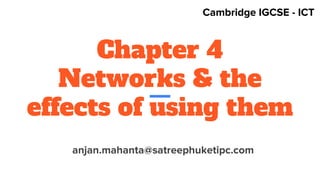
Networks and the effects of using them
- 1. Chapter 4 Networks & the effects of using them anjan.mahanta@satreephuketipc.com Cambridge IGCSE - ICT
- 2. Network devices ● A network is two or more computers that are linked together so that they are able to share resources. ● These resources could be a printer, scanner, software or even a connection to the internet.
- 3. Network Devices Routers ● Each computer linked to the internet is given a number which is called its lP(Internet Protocol) address. ● An lP address looks like this: 123.456.1.98 and is unique for each device while linked to the internet.
- 4. Routers ● When data is transferred from one network to another the data is put into packets. ● The packets contain details of the destination address of the network it is intended for. ● Computers on the same network all have the same first part of the Internet Protocol address and this is used to locate a particular network.
- 5. Routers ● Routers are hardware devices that read the address information to determine the final destination of the packet. ● From details stored in a table in the router, the router can direct the packet onto the next network on its journey. ● The data packet is then received by routers on other networks and sent on its way until finally ending up at the final destination network.
- 6. Network Interface Card (NIC) ● Before a computer can be connected to a network, it will need to have a network interface card. ● Most modern computers have these when you buy the computer. These cards connect directly to the motherboard of the computer and have external sockets so that the computer can be connected to a network via cables.
- 7. Network Interface Card (NIC) Basically a NIC does the following: ● lt prepares the data for sending. ● lt sends the data. ● lt controls the flow of data from the computer to the transmission media (metal wire, optical fibre, etc.).
- 8. HUBS ● A hub is a simple device that does not manage any of the data traffic through it. lt is simply used to enable computers on the network to share files and hardware such as scanners and printers. ● Data is transferred through networks in packets. A hub contains multiple ports (connection points).
- 9. HUBS ● When a packet arrives at one port, it is transferred to the other ports so that all network devices of the LAN can see all packets. ● Every device on the network will receive the packet of data,which it will inspect to see if it is intended for that device or not.
- 10. SWITCHES ● Like hubs, switches are used to join computers and other devices together in a network but they work in a more intelligent way compared to hubs. ● Switches are able to inspect packets of data so that they are forwarded appropriately to the correct computer. ● Because a switch sends a packet of data only to the computer it is intended for, it reduces the amount of data on the network, thus speeding up the network.
- 11. BRIDGES
- 12. BRIDGES ● Bridges are used to connect LANs together. When one of the LANs sends a message, all the devices on the LAN receive the message. ● This increases the amount of data flowing on the LAN. Often a large LAN is divided into a series of smaller LANs. If a message is sent from one computer in a LAN to another computer in a different LAN then the message needs to pass between the LANs using a bridge. ● The advantage in subdividing a larger network is that it reduces the total network traffic as only traffic with a different LAN as its destination will cross over the bridge. A bridge therefore usually has only two ports in order to connect one LAN to another LAN.
- 13. MODEMS ● Modems have been largely replaced by routers for providing access to the Internet as the routers are much faster. ● A modem converts the data from the computer (digital data) into sound (analogue data) that can be sent along ordinary telephone lines. ● Once the data arrives at the other end of the line, the sound will need to be converted back to digital data using another modem before it can be understood by the receiving computer. https://study.com/academy/lesson/what-is-a-modem-definition-lesson-quiz.html
- 14. Wi-Fi ● Wi-Fi enables computers and other devices to communicate wirelessly with each other. ● Areas where the internet can be accessed wirelessly using Wi-Fi are called access points or hotspots and they can be found in many public places, such as coffee bars, hotels, airports, etc. ● The range of a Wi-Fi depends on the type of wireless router being used and also if there are obstacles such as walls in the way of the signal. ● For a home network, the range of Wi-Fi are typically 50m indoors and lOOm outdoors.
- 15. Advantages of Wi-Fi ● Provided you have a wireless signal, you can work in hotels, outside, in coffee shops, etc. ● You are not confined to working in the same place. For example, you can work on trains, buses and even some aircraft provided there is a signal. ● Fewer/no trailing wires to trip over. ● lt is easier to keep a working area clean if there are not as many wires in the way. ● There are no network wires so there are no costs for their installation.
- 16. Disadvantages of Wi-Fi ● The danger of hackers reading messages. ● There are areas where you cannot get a wireless network. ● There is some evidence that there may be a danger to health. ● Limited signal range.
- 17. Bluetooth ● Bluetooth is a wireless technology used to exchange data over short distances and it makes use of radio waves. ● The range of Bluetooth depends on the power of the signal and can typically be from 5m to lOOm.
- 18. Uses of bluetooth ● Wireless communication between input and output devices. If you have a wireless keyboard and mouse then they could use Bluetooth. Printers can be controlled wirelessly from a computer using Bluetooth. ● Communication between a wireless hands-free headset and a mobile phone. These are the sort people can use while they are driving. ● Creating a small wireless network where the computers/ devices are near to each other and where the small bandwidth is not a problem. For example, creating a small home wireless network. ● Transferring appointments, contacts, etc., between a computer and a mobile device such as mobile phone or tablet. ● Communication using a games controller. Many games consoles use Bluetooth.
- 19. Setting up and configuring a small network 1. Choose an Internet Service Provider (ISP), pay them a subscription charge and get a router, often provided by the ISP (which might include wireless access point). 2. Connect the router to the telephone line or cable point. (In some countries, this is connection to a satellite link.) 3. Connect any cabled devices to the router using wires between the ports on the router and the Network Interface Card on the device.
- 20. Setting up and configuring a small network 4. Connect any wireless devices - e.g laptops, tablets, printers using wireless network. You will need to open settings in your operating system on each device to create a new connection. You usually need the passcode given to you by the ISP to do this. 5. You will need a browser on each device to access the internet.
- 21. Setting up and configuring a small network
- 22. Web browser software ● A web browser is a program that allows web pages stored on the Internet to be viewed. ● Web browsers read the instructions on how to display the items on a web page which are written in a form called HTML (Hypertext Markup Language). ● A web browser allows the user to find information on websites and web pages quickly and it does this through: ○ Entering a web address (URL) ○ A web/internet portal ○ Key word searches ○ Links ○ Menus
- 23. Internet Service Provider (ISP) ● When you establish a network connection with an ISP and pay their subscription charge they generally supply you with a wireless router. ● This will enable you to link devices wirelessly, thus forming a network that will allow users to: ○ Share Internet access ○ Share access to hardware devices such as printers and scanners ○ Share access to files held on different computers
- 24. The Internet ● The Internet is a huge group of worldwide networks joined together. ● Each of these networks consists of lots of smaller networks. ● When you connect to the Internet your computer becomes part of the largest network in the world.
- 25. Advantages of the internet ● Huge amounts of information can be accessed almost anywhere. ● Improved communication systems - this includes the use of text messages, emails, instant messaging, etc. ● Changes in the way we shop - many people prefer to shop online. ● VoiP (Voice over Internet Protocol) - enables cheap international phone calls to be made using the Internet ● Can help people with disabilities to be more independent - because they can order goods and services online.
- 26. Advantages of the internet
- 27. Disadvantages of the internet ● Misinformation - there are many bogus or fake sites so you need to check the information you obtain carefully or use only reliable sites. ● Cyber crime - we have to be extremely careful about revealing personal information such as bank and credit card details. ● Addiction to gambling, as there are many casino, bingo, horse racing, etc., betting sites. ● Increased problems due to hacking and viruses. ● Paedophiles look for children using the internet.
- 28. E-commerce ● Most organisations use websites sometimes for promotional purposes and sometimes to allow people to order goods or services using the site. This is called e-commerce. ● Many of these websites allow customers to browse online catalogues and add goods to their virtual shopping basket just like in a real store. ● When they have selected the goods, they go to the checkout where they decide on the payment method. ● They also have to enter some details such as their name and address and other contact details. ● The payment is authorised and the ordering process is completed. ● All that is left is for the customer to wait for delivery of their goods.
- 29. E-commerce
- 30. Difference between internet and www There is a difference between the internet and the world wide web (WWW). ● The internet is the huge network of networks. ● lt connects millions of computers globally and allows them to communicate with each other. ● The world wide web is the way of accessing the information on all these networked computers and makes use of web pages and web browsers to store and access the information.
- 32. INTRANETS ● An intranet is a private network that is used inside an organisation and makes use of web pages, browsers and other technology just like the internet. ● Schools and colleges use intranets and they can hold all sorts of information from teaching resources, information about courses and adverts, to student personal records and attendance details. ● Parts of an intranet can be made available to anyone in the organisation, while parts that contain personal details can be made available only to certain people. ● Restriction to certain parts of the intranet is achieved by using user-IDs and passwords.
- 33. Differences between Internet & Intranet ● Internet stands for INTERnational NETwork, whereas intranet stands for INTernal Restricted Access NETwork. ● An intranet contains only information concerning a particular organisation that has set it up, whereas the internet contains information about everything. ● lntranets are usually only used by the employees of a particular organisation, whereas the internet can be used by anyone. ● With an intranet, you can block sites which are outside the internal network using a proxy server. ● lntranets are usually behind a firewall, which prevents them from being accessed by hackers. ● An intranet can be accessed from anywhere with correct authentication.
- 34. Advantages in using an intranet ● Intranets are ideal in schools because they can be used to prevent students from accessing unwanted information. ● The internal email system is more secure compared to sending emails using the internet. ● Only information that is relevant to the organisation can be accessed and this prevents employees accessing sites that are inappropriate or which will cause them to waste time.
- 35. WLAN ● WLAN stands for wireless local area network and means a LAN where the computers are able to communicate with each other wirelessly. ● WLAN is the type of network you have in your home where several computers are all able to access the internet wirelessly at the same time. ● A WLAN allows users to move around an area and yet still stay connected to the internet.
- 36. LAN & WAN
- 37. Advantages of a WLAN ● lt is cheaper as there is less cabling needed. ● lt is very easy to link devices such as printers and scanners to the network. ● You can work anywhere in the building in range of the wireless signal.
- 38. Disadvantages of a WLAN ● There may be areas in a building where the radio signal is too weak. ● There are security problems as the radio signals could be intercepted by hackers. ● Wireless signals are not as reliable as wired cables and the data transfer speeds are not as high. ● There can be interference from other electrical and electronic equipment used in the same building and this can disrupt the wireless signal.
- 44. Security issues regarding data transfer Once computers are networked together the security risks increase and if the network is connected to the internet, the security risks are even greater. Password interception ● Here a person's password, which should be kept secret to them, becomes known to others. ● This means that other people can now sign in using their password and gain access to their files. ● When using the internet you can have lots of different passwords such as those for your email, bank accounts, stores, etc.
- 45. Virus attack Viruses pose a major threat to networks. A virus is a program that replicates (copies) itself automatically and may cause damage. Once a computer or media has a virus copied onto it, it is said to be infected. Most viruses are designed to do something apart from copying themselves. For example,they can: ● Display annoying messages on the screen ● Delete programs or data ● Use up resources, making your computer run more slowly ● Spy on your online use - for example, they can collect usernames, passwords,and card numbers used to make online purchases.
- 46. How to prevent viruses The best way to avoid viruses altogether is to use anti-virus software and adopt procedures which will make virus infection less likely. Here are some steps which can be taken to prevent viruses entering a network: ● Install anti-virus software. ● Do not open emails from unknown sources. ● Keep anti-virus software up-to-date. Configure the virus checking software so that updates are installed automatically. ● Have a clear acceptable use policy for all staff who use computers. ● Train staff to be aware of the problems and what they can do to help.
- 47. How to prevent viruses ● Do not allow programs such as games, video or movies to be downloaded onto the organisation's ICT systems. ● Do not open file attachments to emails unless they are from a trusted source. ● If possible, avoid users being able to use their own removable media (pen drives, portable hard disk drives).
- 48. How to prevent viruses ● Unknown storage media (e.g. media containing a game or music files someone has given you) should always be scanned by antivirus software before using. To be sure, it is best not to use: ● A popular way of buying software is to download it from the internet. You must make sure that you are downloading the software from a trusted site as counterfeit software may contain viruses. ● If your browser or other software alerts you that a site is not trusted. then do not visit it as these sites may be a source of viruses.
- 49. How to recognize fake/bogus website ● Fake/ bogus sites are often incomplete which means not all the links work so check some of the links. ● Check the URL (i.e. web address). Check to see if the website has the address you would expect. ● Check for mistakes in spelling/grammar. Not as much checking is done on fake/ bogus sites so they frequently contain these errors. ● Check for the padlock symbol and the web address starting with https:// security indicators - Before entering personal information, check that the browser software is showing the padlock symbol next to the web address and that the web address starts with https://.
- 50. Hackers accessing the network ● Hacking is the process of accessing a computer system without permission. Hackers often access a network using the internet. ● In most cases the hacker will try to guess the user's password or obtain the password another way; for example, by using a cracking program which will generate millions of different passwords very quickly trying each of them in turn.
- 51. Hackers accessing the network ● Sometimes special software is installed on a user's computer without their permission and it can log the keys that the user presses, which can tell a hacker about usernames, passwords, emails, etc. This software is called spyware or key-logging software.
- 52. How to protect yourself from hackers ● Use a firewall - a firewall is hardware, software or both that will look at the data being sent or received by the computer to either allow it through or block it. ● Use anti-spyware - this is special software that you run on your computer Which will detect and remove any spyware programs that have been put on your computer without your knowledge with the purpose of collecting passwords and other personal information. ● Change passwords regularly - if someone does manage to obtain your passwords, if they are changed on a regular basis at least they will only have the use of your passwords for a short while.
- 53. Protecting access by using user-IOs/ usernames and passwords ● System security is making sure that only authorised people access a computer system. This is called user authentication and it is normally carried out using a system of user identification (i.e. user-IDs) and passwords. ● Most computer operating systems provide systems of user-IDs and passwords. ● Identifying the user to the system: user-IDs: A user-ID is a name or number that is used to identify a certain user to the network. ● The person who looks after the network will use this to allocate space on the network for the user. lt is also used by the network to give the user access to certain files.
- 54. Preventing unauthorised access to the system: the use of passwords ● A password is a string of characters (letters, numbers, and punctuation marks and other symbols) that the user can select. ● Only the user will know what the password is. When the user enters the password, it will not be shown on the screen. Usually an asterisk is shown when you enter a character. ● Only on entry of the correct password will the user be allowed access to the network. Some networks are set up so that if someone attempts to enter a password and gets it wrong three times, the user account is locked. ● If this happens, the user should contact the network administrator to have the password reset, which may involve answering security questions.
- 55. Choosing a password - the differences between strong and weak passwords There are programs available that are able to crack passwords and if a password is short and contains just letters, then the password is weak and it is very easy to crack. Many people use weak passwords because they find them easy to remember. Here are some examples of weak passwords: mypassword Ahmed Steve1234
- 56. Choosing a password - the differences between strong and weak passwords A strong password doesn't need to be long provided it contains symbols, capitals, numbers, and letters. Although strong passwords are not impossible to crack, most hackers would quickly move on to a different computer system where a weak password had been used. A strong password should be a combination of letters (capital and lowercase), numbers, and symbols that have no relation to each other, just totally random such as 4Hp!9$R; Here are some examples of strong passwords: S%7c&X £D23&!ul
- 57. Authentication Techniques ● Magnetic stripe cards or other ID cards containing chips which are used to gain access to the network. ● Biometric scanning systems can be used rather than usernames and passwords to allow access. ● Retinal scanning uses the unique pattern on the back of the eye to recognise a person. ● Fingerprint scanning uses the unique pattern on a person's finger to identify them. ● Face recognition can be used to match someone trying to log onto the network with those people who are allowed access. ● Iris scanning is another biometric method used for authentication and it uses the coloured area of the eye surrounding the pupil for identification.
- 58. ID Cards ● ID cards are small credit card sized cards used to verify a person's identity.The cards have some information printed on the card as well as information coded into either a magnetic stripe or a chip embedded in the card which enables the data on the card to be read automatically. ● Typically the ID card would contain a photograph of the person, a unique identification number, their date of birth, address, religion, profession etc. ● Some ID cards contain biometric data such as fingerprints and retinal patterns and this data is encoded onto a chip in the card. ID cards are used to gain access to buildings, rooms and computers/networks .
- 59. Encryption
- 60. Encryption ● If information needs to be sent over the internet or another network and it needs to be kept secure, then encryption should be used. ● Encryption scrambles the data while it is being sent and only the true recipient is able to unscramble it. Should the data be intercepted by a hacker, then the data will be totally meaningless. ● The process of scrambling data, sending it over the internet and then deciphering it when it reaches the true recipient, is called encryption. ● This requires encryption and decryption keys.
- 61. Encryption should be used for: ● Sending credit card details such as credit card numbers, expiry dates, etc., over the internet. ● Online banking. ● Sending payment details (bank details such as sort-code numbers, account numbers, etc.). ● Confidential emails. ● Sending data between computers when confidentiality is essential.
- 62. The principles of a typical data protection act The widespread use of ICT has made the processing and transfer of data much easier and to protect the individual against the misuse of data, many countries have introduced a law called a data protection act. There are a number of problems in organisations holding personal data: ● The personal data might be wrong,which means wrong decisions could be made. ● The organisation may not take care of the personal data it holds so others may find out about it.
- 64. What exactly is personal data? ● Data about an identifiable person (i.e. the data must be about someone who can be identified by name, address, etc.). ● Data about someone who is living. ● Data that is more personal than name and address. For example, medical records, criminal record, credit history, religious or political beliefs, etc., are all classed as personal data.
- 65. The effects of wrong personal data ● Your medical details could be wrong, meaning you get the wrong treatment - which could be life threatening. ● Wrong decisions might be made; for example, you could be refused a loan. ● Wrong exam results could affect you getting a job.
- 66. Rights of the data subject and the holder ● The person about whom the personal details are held is called the data subject. ● The person in the organisation who is responsible for the personal data held is called the data holder. ● A data protection act is a law that protects individuals by placing obligations on the organisations who collect and process the data (i.e. the data holders) in the following ways:
- 67. Rights of the data subject and the holder ● Registration (also called notification)-lt requires anyone who uses personal data to register with the person who is in charge of the act/law. They must say what data they intend to hold and what they intend to do with it. ● Individuals can see their own personal data-Anyone can apply to see the personal data held about them. Organisations have to show it and if there is any wrong information, then it must be corrected. ● There are some exemptions where you would be unable to see the information held about you. For example, you could be a criminal and apply to see the information the police have about you.
- 68. Rights of the data subject and the holder ● Data must be kept secure and up-to-date- Data subjects (the people the data is about) could take to court an organisation that does not keep their personal data secure. ● The right for a person to claim compensation- If data is processed unlawfully by an organisation then the person could take them to court and claim compensation.
- 69. Data Protection Principles 1. Personal data shall be processed fairly and lawfully. 2. Personal data shall be obtained only for one or more specified and lawful purposes, and shall not be further processed in any manner incompatible with that purpose or those purposes. 3. Personal data shall be adequate, relevant and not excessive in relation to the purpose or purposes for which they are processed. 4. Personal data shall be accurate and, where necessary, kept up to date. 5. Personal data processed for any purpose or purposes shall not be kept for longer than is necessary for that purpose or those purposes.
- 70. Data Protection Principles 6. Personal data shall be processed in accordance with the rights of data subjects under this act 7. Appropriate technical and organisational measures shall be taken against unauthorised or unlawful processing of personal data and against accidental loss or destruction of or damage to personal data. 8. Personal data shall not be transferred to a country or territory unless that country or territory ensures an adequate level of protection for the rights and freedoms of data subjects in relation to the processing of personal data.
- 74. Network Communication Physical Fax ● A physical fax consists of a single unit containing a scanner, modem, and printer. The document being faxed is scanned and then the modem converts the data from the scan into a series of sounds that are sent along a telephone line. ● To send the fax you need enter the number of the fax machine at the receiving end of the line. ● The modem at the receiving end converts the sounds back into data and the printer prints the fax out. ● When using a physical fax, only one fax can be sent or received at the same time.
- 75. Electronic/internet faxing ● Electronic/internet faxing uses internet technology rather than a phone network to send a fax and it is not necessary for each fax to be printed. ● All you need to send or receive the fax is a computer or mobile device that has access to the internet.
- 76. Differences between electronic and physical faxing ● Electronic faxing requires the use of a computer network whereas physical faxing does not. ● No additional phone line needed for electronic faxing. ● All physical faxes are printed; with electronic faxes, you choose to print or not, thus saving ink and paper. ● You do not have the cost of purchasing a physical fax machine. ● Faxes can be sent and received from mobile devices. ● More than one fax can be sent and received at the same time. ● You do not have to pay for the cost of a phone call to send a fax.
- 77. Email ● An email is an electronic message sent from one communication device (computer, telephone, mobile phone, or tablet) to another. ● Documents and images in electronic form can be attached to an email. All web browser software has email facilities.
- 78. Advantages in using email ● Emails can be viewed without others seeing them. Faxes are usually printed out in an area shared by other employees so they can be seen by others. ● Emails can be viewed on any portable device (computer, smartphone, etc.) that has Internet access. Physical faxes can only be obtained using a fax machine. ● The information in fax form is not normally a computer file and cannot be edited by the receiver. ● The receiver's fax machine may be out of paper and this will prevent the fax from being received. With emails this problem does not arise. ● Cheaper to use email. Sending a physical fax means you have to pay for the cost of the phone call as well as the cost of the paper and ink.
- 79. Disadvantages in using email ● Emails can be used to distribute viruses. Faxing does not spread viruses. ● Faxed signed documents are usually legally acceptable whereas emails are not.
- 80. Video Conferencing ● Video-conferencing allows two or more individuals situated in different places to talk to each other in real time and see each other at the same time. ● They are also able to exchange electronic files with each other and pass electronic documents around rather than paper documents. ● lt allows people to conduct 'virtual' meetings. If meetings need to be conducted between people in different sites or even countries, then aWAN is used such as the Internet. ● Desktop video-conferencing systems in addition to a PC include a video compression card, a sound card, a microphone, a web cam, and specialist software.
- 81. Advantages of using video conferencing ● Less stress as employees do not have to experience delays at airports, accidents, road works, etc. ● Improved family life, as less time spent away from home staying in hotels. ● Saves travelling time. ● Saves money as business does not have to spend money on travelling expenses, hotel rooms, meals, etc. ● Improved productivity of employees, as they are not wasting time travelling.
- 82. Advantages of using video conferencing ● Meetings can be called at very short notice without too much planning. ● More environmentally friendly as there are fewer people travelling to meetings.This cuts down on carbon dioxide emissions. ● Fewer car journeys means fewer traffic jams and hence less stress and pollution.
- 83. Disadvantages of using video conferencing ● The initial cost of the equipment, as specialist videoconferencing equipment is expensive. ● Poor image and sound quality. ● People can feel very self-conscious when using videoconferencing and not communicate effectively. ● Although documents and diagrams in digital form can be passed around, an actual product or component cannot be passed around. ● Lack of face -to-face contact may mean a discussion may not be as effective. ● If the delegates are in distant locations, the picture can be out of synchronisation with the speech, which can be distracting.
- 84. Web-conferencing ● Web-conferencing (sometimes called a webinar) uses a stable Internet connection and remote computers with microphones and webcams to allow real-time conferencing to take place. ● Usually there will be one host and many participants so it can be used for training events, meetings, lectures and presentations. ● To take part in a web-conference either web-conferencing software needs to be downloaded on all the computers used or everyone involved has to visit a web-conferencing website. ● During web-conferencing,the host can decide who is allowed to speak and the participants can indicate to the host (usually using a small flag on the host's screen) that they wish to speak.
- 85. Facilities offered by web-conferencing ● The ability to send and receive any files before or during the meeting. ● The ability to see and hear the host and participants just like at a real physical meeting. ● The sharing of desktops - so if one person wishes to show a video, document, slide presentation etc. then all the participants can view it. ● The ability of participants to edit documents such as contracts, brochures etc. in real time. ● The ability to send instant messages. ● The ability for any participant to draw on an electronic whiteboard so that ideas from the various participants can be built up.
- 86. Audio-conferencing ● Audio-conferencing (sometimes called a conference call) uses a telephone call that allows a caller (the host) to talk to several people (the participants) at the same time. ● Usually the host decides on a time for the audio-conference and the host dials the number of the participants and adds them to the call. ● In other systems the participants dial the number of a special device and enter a PIN which links the telephone numbers. ● The system allows participants to talk one at a time with the host only if the host allows it.
- 87. Policing the Internet Yes, the internet should be policed: ● lt is too easy for children to access pornography. ● Films, TV & radio programmes are regulated so the internet should be regulated as well. ● There is a lot of misinformation. Wrong information about a person could potentially ruin their life. ● People can hide through the anonymity of the internet and say things that they would not say to someone's face. ● Other activities such as driving a car, drinking alcohol, etc., are policed so the internet should be policed as well. ● There are many undesirable sites which tell you how to make explosives, produce illegal drugs, etc.
- 88. Policing the Internet No, the internet should not be policed: ● To police the internet would require resources no law enforcement agency has. ● lt is up to people to decide what they want to read or look at. ● What is allowed in one country is not allowed in another so you could not agree on what to police. ● Free speech is a fundamental right and should not be removed.
