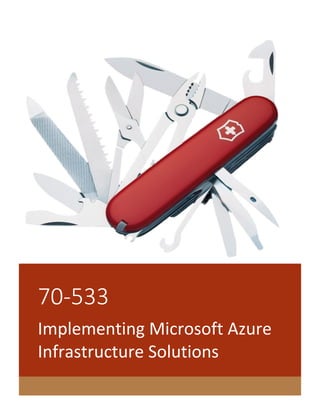
Ebook 70 533 implementing microsoft infrastructure solution
- 1. 70-533 Implementing Microsoft Azure Infrastructure Solutions
- 2. Contents MS Exam 70-533: Implementing Microsoft Azure Infrastructure Solutions ................................................. 5 Implement websites ..................................................................................................................................... 5 Deploy websites ........................................................................................................................................ 5 To Add a Deployment Slot to a Website ................................................................................................... 6 About Configuration for Deployment Slots .............................................................................................. 9 To Swap Deployment Slots ..................................................................................................................... 10 To Rollback a Production Site to Staging ................................................................................................ 10 To Delete a Site Slot ................................................................................................................................ 11 Azure PowerShell cmdlets for Site Slots ................................................................................................. 11 Get-AzureWebsite ............................................................................................................................... 11 New-AzureWebsite ............................................................................................................................. 12 Publish-AzureWebsiteProject ............................................................................................................. 12 Show-AzureWebsite ............................................................................................................................ 12 Switch-AzureWebsiteSlot .................................................................................................................... 12 Remove-AzureWebsite ....................................................................................................................... 12 Azure Cross-Platform Command-Line Interface (xplat-cli) commands for Site Slots ............................. 13 azure site list ....................................................................................................................................... 13 azure site create .................................................................................................................................. 13 azure site swap.................................................................................................................................... 13 azure site delete .................................................................................................................................. 13 Azure Websites Backups ............................................................................................................................. 14 What Gets Backed Up ............................................................................................................................. 14 Requirements and Restrictions ............................................................................................................... 14 To Create a Manual Backup .................................................................................................................... 14 To Configure Automated Backups .......................................................................................................... 16 How Backups Are Stored ......................................................................................................................... 19 Notes ....................................................................................................................................................... 20 Restore a Microsoft Azure website ............................................................................................................. 20 To Restore an Azure website from a previously made backup .............................................................. 20 To Restore an Azure website directly from a storage account ............................................................... 21 Choose Your Website Restore Settings and Start the Restore Operation .............................................. 24 View the Operation Logs ......................................................................................................................... 29 How to Deploy an Azure Website ............................................................................................................... 31 Deploying from a cloud-hosted source control system .......................................................................... 32
- 3. Visual Studio Online (VSO) .................................................................................................................. 32 Repository websites using Git ............................................................................................................. 32 Repository websites using Mercurial .................................................................................................. 33 Dropbox............................................................................................................................................... 33 Deploying from an IDE ............................................................................................................................ 33 Visual Studio ........................................................................................................................................ 33 WebMatrix .......................................................................................................................................... 34 Deploying by using an FTP utility ............................................................................................................ 34 Deploying from an on-premises source control system ......................................................................... 35 Team Foundation Server (TFS) ............................................................................................................ 35 On-premises Git or Mercurial repositories ......................................................................................... 35 Using command-line tools and the Azure REST management API ......................................................... 35 MSBuild ............................................................................................................................................... 35 FTP scripts ........................................................................................................................................... 36 Windows PowerShell .......................................................................................................................... 36 .NET management API ........................................................................................................................ 36 Cross-platform command line (xpat-cli) ............................................................................................. 37 Web Deploy command line ................................................................................................................. 37 Use WebJobs to run background tasks in Azure Websites ......................................................................... 37 Acceptable File Types for Scripts or Programs........................................................................................ 37 Create an On Demand Task .................................................................................................................... 38 Create a Continuously Running Task ...................................................................................................... 39 Create a Scheduled Task ......................................................................................................................... 40 Scheduled jobs and Azure Scheduler .................................................................................................. 45 View the Job History ............................................................................................................................... 48 Configure websites ................................................................................................................................. 50 How to Configure Websites ........................................................................................................................ 50 ow to: Change configuration options for a website ............................................................................... 50 General ................................................................................................................................................ 51 Certificates .......................................................................................................................................... 51 Domain names .................................................................................................................................... 52 SSL Bindings......................................................................................................................................... 52 Deployments ....................................................................................................................................... 52 Application diagnostics ....................................................................................................................... 52 Site diagnostics ................................................................................................................................... 53
- 4. Monitoring .......................................................................................................................................... 53 Developer analytics ............................................................................................................................. 54 App settings ........................................................................................................................................ 54 Connection strings .............................................................................................................................. 54 Default documents.............................................................................................................................. 55 Handler mappings ............................................................................................................................... 55 Virtual applications and directories .................................................................................................... 55 How to: Configure a website to use a SQL database .............................................................................. 55 Overview ................................................................................................................................................. 62 DNS record types .................................................................................................................................... 62 Find the virtual IP address ...................................................................................................................... 63 Create the DNS records........................................................................................................................... 64 Create an “awverify” record (A records only) ......................................................................................... 65 Enable the domain name on your website ............................................................................................. 65 Enable HTTPS for an Azure website ............................................................................................................ 67 HTTPS for the *.azurewebsites.net domain............................................................................................ 67 Enable SSL for your custom domain ....................................................................................................... 67 Get an SSL certificate .............................................................................................................................. 68 Get a certificate using Certreq.exe (Windows only) ........................................................................... 69 Get a certificate using OpenSSL .......................................................................................................... 74 Get a certificate using the IIS Manager ............................................................................................... 76 Get a SubjectAltName certificate using OpenSSL ............................................................................... 77 Generate a self-signed certificate (for testing only) ........................................................................... 79 Configure Standard mode ....................................................................................................................... 81 Configure SSL .......................................................................................................................................... 82 Enforce HTTPS on your Azure website .................................................................................................... 84 .NET ..................................................................................................................................................... 86 PHP ...................................................................................................................................................... 86 Node.js, Python Django, and Java ....................................................................................................... 86 Create Your Sites ................................................................................................................................. 87 Create Your ATM Profile ..................................................................................................................... 87 Adding Endpoints ................................................................................................................................ 88 Configuring Your ATM Profile ............................................................................................................. 89 Testing Things So Far........................................................................................................................... 91 Using a Custom Domain ...................................................................................................................... 92
- 5. Load Balancing Methods ..................................................................................................................... 93 Configure diagnostics, monitoring, and analytics ................................................................................... 93 Configure scale and resilience ................................................................................................................ 93 How to Scale Websites ................................................................................................................................ 94 Scaling to Shared or Basic Plan mode ..................................................................................................... 94 Scaling to Standard Plan Mode ............................................................................................................... 98 Scaling a SQL Server Database connected to your site ......................................................................... 103 Developer Features ............................................................................................................................... 104 Manage hosting plans ........................................................................................................................... 104 What is a Web Hosting Plan? .................................................................................................................... 104 Features in Web Hosting Plans ............................................................................................................. 104 Web Hosting Plans and Capacity .......................................................................................................... 105 Web Hosting Plans and the new Azure Preview Portal .................................................................... 105 Azure Websites Web Hosting Plans In-Depth Overview........................................................................... 110 Websites, Web Hosting Plans, and Resource Groups ........................................................................... 110 When should I create a new resource group and when should I create a new web hosting plan? ..... 111 Existing resources group in the Azure Preview portal .......................................................................... 113 Web Hosting Plan F.A.Q. ....................................................................................................................... 115
- 6. MS Exam 70-533: Implementing Microsoft Azure Infrastructure Solutions This book particularly focus in following areas. 1. Implement websites 2. Implement virtual machines 3. Implement cloud services 4. Implement storage 5. Implement an Azure Active Directory 6. Implement virtual networks Following are some of the general links, for your references. You can explore about the exam, its pattern and learn more on the topic from these links. Azure Subscription and Service Limits, Quotas, and Constraints http://azure.microsoft.com/en-us/documentation/articles/azure-subscription-service-limits/ Azure Documentation Center http://azure.microsoft.com/en-us/documentation/ Azure Free Trial http://azure.microsoft.com/en-us/pricing/free-trial/ Microsoft Azure Developer Camp: Build a Cloud-Native App http://www.microsoftvirtualacademy.com/training-courses/microsoft-azure-developer-camp- build-a-cloud-native-app Enterprise Developer Camp Jump Start http://www.microsoftvirtualacademy.com/training-courses/enterprise-developer-camp-jump- start Implement websites Deploy websites Define deployment slots; roll back deployments, configure and deploy packages, deploy web jobs, schedule web jobs Staged Deployment on Microsoft Azure Websites When you deploy your application to Azure Websites, you can deploy to a separate deployment slot instead of the default production slot, which are actually live sites with their own hostnames. This option is available in the Standard web hosting plan. Furthermore, you can swap the sites and site configurations between two deployment slots, including the production slot. Deploying your application to a deployment slot has the following benefits: You can validate website changes in a staging deployment slot before swapping it with the production slot. After a swap, the slot with previously staged site now has the previous production site. If the changes swapped into the production slot are not as you expected, you can perform the same swap immediately to get your "last known good site" back.
- 7. Deploying a site to a slot first and swapping it into production ensures that all instances of the slot are warmed up before being swapped into production. This eliminates downtime when you deploy your site. The traffic redirection is seamless, and no requests are dropped as a result of swap operations. Four deployment slots in addition to the production slot are supported for each website in the Standard plan. To Add a Deployment Slot to a Website The website must be running in the Standard hosting plan to enable multiple deployment slots. 1. On the Quick Start page, or in the Quick Glance section of the Dashboard page for your website, click Add a new deployment slot. NOTE: If the website is not already in Standard mode, you will receive the message You must be in the standard mode to enable staged publishing. At this point, you have the option to select Upgrade and navigate to the Scale tab of your website before continuing. 2. In the Add New Deployment Slot dialog, give the slot a name, and select whether to clone website configuration from another existing deployment slot. Click the check mark to continue.
- 8. The first time you create a slot, you will only have two choices: clone configuration from the default slot in production or not at all. After you have created several slots, you will be able to clone configuration from a slot other than the one in production:
- 9. 3. In the list of websites, expand the mark to the left of your website name to reveal the deployment slot. It will have the website name followed by the deployment slot name. 4. When you click the name of the deployment site slot, a page will open with a set of tabs just like any other website. your-website-name(deployment-slot-name) will appear at the top of the portal page to remind you that you are viewing the deployment site slot.
- 10. 5. Click the site URL in the dashboard view. Notice the the deployment slot has its own hostname and is also a live site. To limit public access to the deployment slot, see Azure Web Sites – block web access to non-production deployment slots. o There is no content. You can deploy to the slot from a different repository branch, or an altogether different repository. You can also change the slot's configuration. Use the publish profile or deployment credentials associated with the deployment slot for content updates. For example, you can publish to this slot with git. About Configuration for Deployment Slots When you clone configuration from another deployment slot, the cloned configuration is editable. The following lists show the configuration that will change when you swap slots. Configuration that will change on slot swap: General settings Connection strings Handler mappings Monitoring and diagnostic settings Configuration that will not change on slot swap: Publishing endpoints Custom Domain Names SSL certificates and bindings Scale settings Notes: Multiple deployment slots are only available for sites in the Standard web hosting plan. When you site has multiple slots, you cannot change the hosting plan. A slot that you intend to swap into production needs to be configured exactly as you want to have it in production. By default, a deployment slot will point to the same database as the production site. However, you can configure the deployment slot to point to an alternate database by changing the database connection string(s) for the deployment slot. You can then restore the original database connection string(s) on the deployment slot right before you swap it into production.
- 11. To Swap Deployment Slots 1. To swap deployment slots, select the deployment slot in the websites list that you want to swap and click the Swap button in the command bar. 2. The Swap Deployments dialog appears. The dialog lets you choose which site slot should be the source and which site should be the destination. 3. Click the checkmark to complete the operation. When the operation finishes, the site slots have been swapped. To Rollback a Production Site to Staging If any errors are identified in production after a slot swap, roll the slots back to their pre-swap states by swapping the same two slots immediately.
- 12. To Delete a Site Slot In the command bar at the bottom of the Azure Websites portal page, click Delete. You will be given the option to delete the website and all deployment slots, or delete only the deployment slot. Notes: Scaling is not available for non-production slots. It is only available for production slots. Linked resource management is not supported for non-production slots. You can still publish directly to your production slot if you wish. By default, your deployment slots (sites) share the same resources as your production slots (sites) and run on the same VMs. If you run stress testing on a stage slot, your production environment will experience a comparable stress load. NOTE: In the Azure Preview Portal only, you can avoid this potential impact on a production slot by temporarily moving the non-production slot to a different Web Hosting Plan. Note that the test and production slots must once again share the same Web Hosting Plan before you can swap the test slot into production. Azure PowerShell cmdlets for Site Slots Azure PowerShell is a module that provides cmdlets to manage Azure through Windows PowerShell, including support for managing Azure Websites deployment slots. For information on installing and configuring Azure PowerShell, and on authenticating Azure PowerShell with your Windows Azure subscription, see How to install and configure Windows Azure PowerShell. To list the cmdlets available for Azure Websites in PowerShell, call help AzureWebsite. Get-AzureWebsite The Get-AzureWebsite cmdlet presents information about Azure websites for the current subscription, as in the following example.
- 13. Get-AzureWebsite siteslotstest New-AzureWebsite You can create a site slot for any website in Standard mode by using the New-AzureWebsite cmdlet and specifying the names of both the site and slot. Also indicate the same region as the site for deployment slot creation, as in the following example. New-AzureWebsite siteslotstest -Slot staging -Location "West US" Publish-AzureWebsiteProject You can use the Publish-AzureWebsiteProject cmdlet for content deployment, as in the following example. Publish-AzureWebsiteProject -Name siteslotstest -Slot staging -Package [path].zip Show-AzureWebsite After content and configuration updates have been applied to the new slot, you can validate the updates by browsing to the slot using the Show-AzureWebsite cmdlet, as in the following example. Show-AzureWebsite -Name siteslotstest -Slot staging Switch-AzureWebsiteSlot The Switch-AzureWebsiteSlot cmdlet can perform a swap operation to make the updated deployment slot the production site, as in the following example. The production site will not experience any down time, nor will it undergo a cold start. Switch-AzureWebsiteSlot -Name siteslotstest Remove-AzureWebsite If a deployment slot is no longer needed, it can be deleted by using the Remove-AzureWebsite cmdlet, as in the following example. Remove-AzureWebsite -Name siteslotstest -Slot staging
- 14. Azure Cross-Platform Command-Line Interface (xplat-cli) commands for Site Slots The Azure Cross-Platform Command-Line Interface (xplat-cli) provides cross-platform commands for working with Azure, including support for managing deployment slots on Azure Websites. For instructions on installing and configuring the xplat-cli, including information on how to connect xplat-cli to your Azure subscription, see Install and Configure the Azure Cross-Platform Command-Line Interface. To list the commands available for Azure Websites in the xplat-cli, call azure site -h. azure site list For information about the Azure websites in the current subscription, call azure site list, as in the following example. azure site list siteslotstest azure site create To create a site slot for any website in Standard mode, call azure site create and specify the name of an existing site and the name of the slot to create, as in the following example. azure site create siteslotstest --slot staging To enable source control for the new slot, use the --git option, as in the following example. azure site create --git siteslotstest --slot staging azure site swap To make the updated deployment slot the production site, use the azure site swap command to perform a swap operation, as in the following example. The production site will not experience any down time, nor will it undergo a cold start. azure site swap siteslotstest azure site delete To delete a deployment slot that is no longer needed, use the azure site delete command, as in the following example.
- 15. azure site delete siteslotstest --slot staging Azure Websites Backups The Azure Websites Backup and Restore feature lets you easily create website backups manually or automatically. You can restore your website to a previous state, or create a new website based on one of your original site's backups. What Gets Backed Up Azure Websites backs up the following information: Website configuration Website file content Any SQL Server or MySQL databases connected to your site (you can choose which ones to include in the backup) This information is backed up to the Azure storage account that you specify. NOTE: Each backup is a complete offline copy of your website, not an incremental update. Requirements and Restrictions The Backup and Restore feature requires the site to be in a Standard tier. For more information about scaling your website use a Standard tier, see How to Scale Web Sites. The Backup and Restore feature requires an Azure storage account that must belong to the same subscription as the website that you are going to back up. If you do not yet have a storage account, you can create one by clicking the Storage button (grid icon) in the left pane of the Azure portal, and then choosing New in the command bar at the bottom. For more information on Azure storage accounts, see the links at the end of this article. To Create a Manual Backup 1. In the Azure portal for your website, choose the Backups tab.
- 16. 2. Select the storage account to which you want to back up your website. The storage account must belong to the same subscription as the website that you are going to back up. 3. In the Included Databases option, select the databases that are connected to your website (SQL Server or MySQL) that you want to back up. NOTE: For a database to appear in this list, its connection string must exist in the Connection Strings section of the Configure tab in the portal. 4. In the command bar, click Backup Now.
- 17. You will see a progress message during the backup process: You can make a manual backup at any time. During Preview, no more than 2 manual backups can be made in a 24-hour period (subject to change). To Configure Automated Backups 1. On the Backups page, set Automated Backup to ON. 2. Select the storage account to which you want to back up your website. The storage account must belong to the same subscription as the website that you are going to back up.
- 18. 3. In the Frequency box, specify how often you want automated backups to be made. (During Preview, the number of days is the only time unit available.) The number of days must be between 1 and 90, inclusive (from once a day to once every 90 days). 4. Use the Start Date option to specify a date and time when you want the automated backups to begin.
- 19. Times are available in half-hour increments. NOTE: Azure stores backup times in UTC format, but displays them in accordance with the system time on the computer that you are using to display the portal.
- 20. 5. In the Included Databases section, select the databases that are connected to your website (SQL Server or MySQL) that you want to back up. For a database to appear in the list, its connection string must exist in the Connection Strings section of the Configure tab in the portal. NOTE: If you choose to include one or more databases in the backup and have specified a Frequency of less than 7 days, you will be warned that frequent backups can increase your database costs. 6. In the command bar, click the Save button to save your configuration changes (or choose Discard if you decide not to save them). How Backups Are Stored After you have made one or more backups, they will be visible on the Containers tab of your storage account. Your backups will be in a container called websitebackups. Each backup consists of a .zip file that contains the backed up data and an .xml file that contains a manifest of the .zip file contents. The .zip and .xml backup file names consist of your website name followed by an underscore and a time stamp of when the backup was taken. The time stamp contains the date in the format YYYYMMDD (in digits with no spaces) plus the 24-hour time in UTC format (for example, fabrikam_201402152300.zip). The content of these files can be unzipped and browsed in case you want to access your backups without actually performing a website restore. The XML file that is stored with the zip file indicates the database file name under backupdescription > databases > databasebackupdescription > filename.
- 21. The database backup file itself is stored in the root of the .zip file. For a SQL database, this is a BACPAC file (no file extension) and can be imported. To create a new SQL database based on the BACPAC export, you can follow the steps in the article Import a BACPAC File to Create a New User Database. For information on restoring an Azure website (including databases) by using the Azure management portal, see Restore a Microsoft Azure web site. NOTE: Altering any of the files in your websitebackups container can cause the backup to become invalid and therefore non-restorable. Notes Make sure that you set up the connection strings for each of your databases properly on the Configure tab of the website so that the Backup and Restore feature can include your databases. During Preview, you are responsible for managing the backed up content saved to your storage account. If you delete a backup from your storage account and have not made a copy elsewhere, you will not be able to restore the backup later. Although you can back up more than one website to the same storage account, for ease of maintenance, consider creating a separate storage account for each website. During Preview, backup and restore operations are available only through the Azure Management Portal. Restore a Microsoft Azure website This article shows you how to restore a website that you have previously backed up by using the Azure Websites Backup feature. For more information, see Microsoft Azure Web Sites Backups. The Azure Websites Restore feature lets restore your website on-demand to a previous state, or create a new website based on one of your original site's backups. Creating a new website that runs in parallel to the latest version can be useful for A/B testing. The Restore feature, available on the Backups tab in the Azure Websites portal, is available only in Standard mode. To Restore an Azure website from a previously made backup 1. On the Backups tab, click Restore Now in the command bar at the bottom of the portal page. The Restore Now dialog box appears.
- 22. 2. Under Choose backup source, select Previous Backup for this Website. 3. Select the date of the backup that you want to restore, and then click the right arrow to continue. 4. Follow the steps in the Choose Your Web Site Restore Settings section later in this article. To Restore an Azure website directly from a storage account 1. On the Backups tab, click Restore Now in the command bar at the bottom of the portal page. The Restore Now dialog box appears.
- 23. 2. Under Choose backup source, select Storage Account File. Here you can directly specify the URL for the storage account file, or click the folder icon to navigate to blob storage and specify the backup file. This example chooses the folder icon. 3. Click the folder icon to open the Browse Cloud Storage dialog box.
- 24. 4. Expand the name of the storage account that you want to use, and then select websitebackups, which contains your backups. 5. Select the zip file containing the backup that you want to restore, and then click Open. 6. The Storage account file has been selected and shows in the storage account box. Click the right arrow to continue.
- 25. 7. Continue with the section that follows, Choose Your Web Site Restore Settings and Start the Restore Operation. Choose Your Website Restore Settings and Start the Restore Operation 1. Under Choose your website restore settings, Restore To, select either Current website or New website instance.
- 26. If you select Current website, your existing website will be overwritten by the backup that you selected (destructive restore). All changes you have made to the website since the time of the chosen backup will be permanently removed, and the restore operation cannot be undone. During the restore operation, your current website will be temporarily unavailable, and you will be warned to this effect. If you select New website instance, a new website will be created in the same region with the name that you specify. (By default, the new name is restored-oldWebSiteName.) The site that you restore will contain the same content and configuration that were made in the portal for the original site. It will also include any databases that you choose to include in the next step. 2. If you want to restore a database along with your website, under Included Databases, select the name of the database server that you want to restore the database to by using the dropdown under Restore To. You can also choose to create a new database server to restore to, or choose Don't Restore to not restore the database, which is the default. After you have chosen the server name, specify the name of the target database for the restore in the Database Name box. If your restore includes one or more databases, you can select Automatically adjust connection strings to update your connection strings stored in the backup to point to your new database, or database server, as appropriate. You should verify that all functionality related to databases works as expected after the restore completes.
- 27. NOTE: You cannot restore a SQL database with the same name to the same SQL Server. You must choose either a different database name or a different SQL Server host to restore the database to. [WACOM.NOTE] You can restore a MySQL database with the same name to the same server, but be aware that this will clear out the existing content stored in the MySQL database.
- 28. 3. If you choose to restore an existing database, you will need to provide a user name and password. If you choose to restore to a new database, you will need to provide a new database name: Click the right arrow to continue. 4. If you chose to create a new database, you will need to provide credentials and other initial configuration information for the database in the next dialog. The example here shows a new SQL database. (The options for a new MySQL database are somewhat different.)
- 29. 5. Click the check mark to start the restore operation. When it completes, the new website instance (if that is the restore option you chose) will be visible in the list of websites in the portal.
- 30. View the Operation Logs 1. To see details about the success or failure of the website restore operation, go to the website's Dashboard tab. In the Quick Glance section, under Management Services, click Operation Logs. 2. You are taken to the Management Services portal Operation Logs page, where you can see the log for your restore operation in the list of operation logs:
- 31. 3. To view details about the operation, select the operation in the list, and then click the Details button in the command bar. When you do so, the Operations Details window opens and shows you the copiable contents of the log file:
- 32. How to Deploy an Azure Website You have many options for deploying your own content to an Azure Website. This topic provides a brief overview of each option and links to more information. Deploying from a cloud-hosted source control system o Visual Studio Online (VSO) o Repository websites using Git o Repository websites using Mercurial o Dropbox Deploying from an IDE o Visual Studio o WebMatrix Deploying by using an FTP utility Deploying from an on-premises source control system o Team Foundation Server (TFS) o On-premises Git or Mercurial repositories Using command-line tools and the Azure REST management API o MSBuild o FTP scripts o Windows PowerShell
- 33. o .NET management API o Cross-platform command line (xpat-cli) o Web Deploy command line Deploying from a cloud-hosted source control system The best way to deploy a website is to set up a continuous delivery workflow integrated with your source control system. Automation not only makes the development process more efficient but also can make your backup and restore processes more manageable and reliable. If you don't have source control set up yet, the easiest way to get started is to use a cloud-hosted source control system. Visual Studio Online (VSO) Visual Studio Online (formerly Team Foundation Service) is Microsoft's cloud-based solution for source control and team collaboration. The service is free for a team of up to 5 developers. You can set up VSO to do continuous delivery to an Azure Website, and your repository can use either Git or TFVC. For more information, see the following resources: Deliver to Azure Continuously using VSO and TFVC. Brief step-by-step tutorial that shows how to set up continuous delivery from VSO to an Azure Website, using TFVC. TFVC is the centralized source control option in VSO, as opposed to Git, which is the distributed source control option. Continuous delivery to Azure using VSO and TFVC. Similar to the previous tutorial, but this one also goes through the steps for signing up for a VSO account and checking in a project to source control. Continuous delivery to Azure using Visual Studio Online and Git. Similar to the previous tutorial but uses Git instead of TFVC. Repository websites using Git Git is a popular distributed source control system. Azure has built-in features that make it easy to automate deployment to an Azure Website from popular web-based repository sites that store Git repositories, including GitHub, CodePlex, and BitBucket. An advantage of using Git to deploy is that it's relatively easy to roll back to an earlier deployment if that ever becomes necessary. For more information, see the following resources: Publishing from Source Control to Azure Web Sites. How to use Git to publish directly from your local computer to an Azure Website (in Azure, this method of publishing is called Local Git). Also shows how to enable continuous deployment of Git repositories from GitHub, CodePlex, or BitBucket. Deploying to Web Sites with GitHub using Kudu. Video by Scott Hanselman and David Ebbo that shows how to deploy a website directly from GitHub to an Azure Website. Azure Forum for Git, Mercurial, and Dropbox.
- 34. Repository websites using Mercurial If you use Mercurial as your source control system and store your repository in CodePlex or BitBucket, you can use built-in features in Azure Websites to automatically deploy your content. For information about how to deploy using Mercurial, see the following resources: Publishing from Source Control to Azure Web Sites. Although this tutorial shows how to publish a Git repository, the process for Mercurial repositories hosted in CodePlex or BitBucket is similar. Azure Forum for Git, Mercurial, and Dropbox. Dropbox Dropbox is not a source control system, but if you store your source code in Dropbox you can automate deployment from your Dropbox account. Deploy To Windows Azure Using Dropbox. How to use the Azure Management Portal to set up Dropbox deployment. Dropbox and Azure Web Sites. This video walks through the process of connecting a Dropbox folder to an Azure Website, and shows how quickly you can get a website up and running or maintain it using simple drag-and-drop deployment. Azure Forum for Git, Mercurial, and Dropbox. Deploying from an IDE Visual Studio and WebMatrix are Microsoft IDEs (integrated development environments) that you can use for web development. Both provide built-in features that make it easy to deploy to Azure Websites. Both can use Web Deploy to automate additional deployment-related tasks such as database deployment and connection string changes. Both can also deploy by using FTP or FTPS). WebMatrix is quick to install and easy to learn, but Visual Studio offers many more features for working with Azure Websites. From within the Visual Studio IDE you can create, stop, start, and delete Azure Websites, you can view logs as they are created in real-time, you can debug remotely, and much more. Visual Studio also integrates with source control systems such as Visual Studio Online, Team Foundation Server, and Git repositories. Visual Studio For information about how to deploy to Azure Websites from Visual Studio, see the following resources: Get started with Azure and ASP.NET. How to create and deploy a simple ASP.NET MVC web project by using Visual Studio and Web Deploy.
- 35. How to Deploy Azure WebJobs to Azure Websites. How to configure Console Application projects so that they deploy as WebJobs. Deploy a Secure ASP.NET MVC 5 app with Membership, OAuth, and SQL Database to an Azure Web Site. How to create and deploy an ASP.NET MVC web project with a SQL database, by using Visual Studio, Web Deploy, and Entity Framework Code First Migrations. Web Deployment Overview for Visual Studio and ASP.NET. A basic introduction to web deployment using Visual Studio. Dated but includes information that is still relevant, including an overview of options for deploying a database along with the web application and a list of additional deployment tasks you might have to do or manually configure Visual Studio to do for you. This topic is about deployment in general, not just about deployment to Azure Websites. ASP.NET Web Deployment using Visual Studio. A 12-part tutorial series that covers a more complete range of deployment tasks than the others in this list. Deploying an ASP.NET Website to Azure in Visual Studio 2012 from a Git Repository directly. Explains how to deploy an ASP.NET web project in Visual Studio, using the Git plug-in to commit the code to Git and connecting Azure to the Git repository. WebMatrix For information about how to deploy to Azure Websites from WebMatrix, see the following resources: Develop and deploy a web site with Microsoft WebMatrix. How to create a simple ASP.NET website by using a WebMatrix template and deploy it to an Azure Website by using WebMatrix and Web Deploy. Build and deploy a Node.js web site to Azure using WebMatrix. Create and deploy a PHP-MySQL Azure Web Site using WebMatrix. WebMatrix 3: Integrated Git and Deployment to Azure. How to use WebMatrix to deploy from a Git source control repository. Deploying by using an FTP utility Regardless of what IDE you use, you can also deploy content to your site by using FTP to copy files. It's easy to create FTP credentials for an Azure Website, and you can use them in any application that works with FTP, including browsers such as Internet Explorer and full-featured free utilities such as FileZilla. Azure Websites also support the more secure FTPS protocol. Although it's easy to copy your website's files to Azure using FTP utilities, they don't automatically take care of or coordinate related deployment tasks such as deploying a database or changing connection strings. Also, many FTP tools don't compare source and destination files in order to skip copying files that haven't changed. For large sites, always copying all files can result in long deployment times even for minor updates since all files are always copied. For more information, see the following resources: Create a PHP-MySQL Azure Web Site and Deploy Using FTP. How to Manage Web Sites. Includes additional information not included in the PHP tutorial about how to set FTP credentials.
- 36. Deploying from an on-premises source control system If you are using TFS, Git, or Mercurial in an on-premises (not cloud-hosted) repository, you can deploy directly from your repository to Azure Websites. Team Foundation Server (TFS) Team Foundation Server is Microsoft's on-premises solution for source control and team collaboration. You can set up TFS to do continuous delivery to an Azure Website. For more information, see the following resource: Continuous Delivery for Cloud Services in Azure. This document is for an Azure Cloud Service, but some of its content is relevant to Websites. On-premises Git or Mercurial repositories In Azure you can enter the URL of any repository that uses Git or Mercurial in order to deploy from that location. You can also directly push from a local Git repository to an Azure Website. For more information, see the following resources: Publishing from Source Control to Azure Web Sites. How to use Git to publish directly from your local computer to an Azure Website (in Azure, this method of publishing is called Local Git). Also shows how to enable continuous deployment of Git repositories from GitHub, CodePlex, or BitBucket. Publishing to Azure Web Sites from any git/hg repo. Blog by David Ebbo that explains the "External Repository" feature in Azure Websites. Azure Forum for Git, Mercurial, and Dropbox. Deploying TWO websites to Azure from one Git Repository. Blog post by Scott Hanselman. Using command-line tools and the Azure REST management API It's always best to automate your development workflow, but if you can't do that directly in your source control system, you can set it up manually by using command-line tools. This generally involves the use of more than one tool or framework, as deployment often involves performing site management functions as well as copying content. Azure simplifies site management tasks that you might have to do for deployment by providing a REST management API and several frameworks that make it easier to work with the API. MSBuild If you use the Visual Studio IDE for development, you can use MSBuild to automate anything you can do in your IDE. You can configure MSBuild to use either Web Deploy or FTP/FTPS to
- 37. copy files. Web Deploy can also automate many other deployment-related tasks, such as deploying databases. For more information about command-line deployment using MSBuild, see the following resources: ASP.NET Web Deployment using Visual Studio: Command Line Deployment. Tenth in a series of tutorials about deployment to Azure using Visual Studio. Shows how to use the command line to deploy after setting up publish profiles in Visual Studio. Inside the Microsoft Build Engine: Using MSBuild and Team Foundation Build. Hard-copy book that includes chapters on how to use MSBuild for deployment. FTP scripts It's easy to create FTP/FTPS credentials for an Azure Website, and you can then use those credentials with FTP batch scripts. For more information, see the following resource: Using FTP Batch Scripts. Windows PowerShell You can perform MSBuild or FTP deployment functions from Windows PowerShell. If you do that, you can also use a collection of Windows PowerShell cmdlets that make the Azure REST management API easy to call. For more information, see the following resource: Building Real-World Cloud Apps with Azure - Automate Everything. E-book chapter that explains how the sample application shown in the e-book uses Windows PowerShell scripts to create an Azure test environment and deploy to it. See the Resources section for links to additional Azure PowerShell documentation. .NET management API You can write C# code to perform MSBuild or FTP functions for deployment. If you do that, you can access the Azure management REST API to perform site management functions. For more information, see the following resource: Automating everything with the Azure Management Libraries and .NET. Introduction to the .NET management API and links to more documentation.
- 38. Cross-platform command line (xpat-cli) You can use the command line in Mac or Linux machines to deploy by using FTP. If you do that, you can also access the Azure REST management API using the Azure cross-platform command-line interface (xpat-cli). The xpat-cli can also be used on Windows machines. For more information, see the following resource: Command line tools. Portal page in WindowsAzure.com for command line tool information. Web Deploy command line Web Deploy is Microsoft software for deployment to IIS that not only provides intelligent file sync features but also can perform or coordinate many other deployment-related tasks that can't be automated when you use FTP. For example, Web Deploy can deploy a new database or database updates along with your website. Web Deploy can also minimize the time required to update an existing site since it can intelligently copy only changed files. Microsoft WebMatrix, Visual Studio, Visual Studio Online, and Team Foundation Server have support for Web Deploy built-in, but you can also use Web Deploy directly from the command line to automate deployment. Web Deploy commands are very powerful but the learning curve can be steep. For more information, see the following resource: Web Deployment Tool. Official documentation on the Microsoft TechNet site. Dated but still a good place to start. Using Web Deploy. Official documentation on the Microsoft IIS.NET site. Also dated but a good place to start. StackOverflow. The best place to go for more current information about how to use Web Deploy from the command line. ASP.NET Web Deployment using Visual Studio: Command Line Deployment. MSBuild is the build engine used by Visual Studio, and it can also be used from the command line to deploy web applications to Azure Websites. This tutorial is part of a series that is mainly about Visual Studio deployment. Use WebJobs to run background tasks in Azure Websites Azure Websites enables you to run programs or scripts in your website in three ways: on demand, continuously, or on a schedule. There is no additional cost to use Microsoft Azure WebJobs. Acceptable File Types for Scripts or Programs The following file types are accepted: .cmd, .bat, .exe (using windows cmd) .ps1 (using powershell)
- 39. .sh (using bash) .php (using php) .py (using python) .js (using node) Create an On Demand Task 1. In the command bar of the WebJobs page, click Add. The New Job dialog appears. 2. Under Name, provide a name for the task. The name must start with a letter or a number and cannot contain any special characters other than "-" and "_". 3. In the Content (Zip Files - 100MB Max) box, browse to the zip file that contains your script. The zip file should contain your executable (.exe .cmd .bat .sh .php .py .js) as well as any supporting files needed to run the program or script. 4. In the How to Run box, choose Run on Demand. 5. Check the check mark on the bottom right of the dialog to upload the script to your website. The name you specified for the task appears in the list:
- 40. 6. To run the script, select its name in the list and click Run Once in the command bar at the bottom of the portal page. Create a Continuously Running Task 1. To create a continuously executing task, follow the same steps for creating a task that runs once, but in the How to Run box, choose Run continuously. 2. To start or stop a continuously running task, select the task in the list and click Start or Stop in the command bar. NOTE: If your website runs on more than one instance, a continuously running task will run on all of your instances. On-demand and scheduled tasks run on a single instance selected for load balancing by Microsoft Azure. [WACOM.NOTE] For continuous tasks, it is recommended that you enable Always On on the Configure page for your website. The Always On feature, available in Basic and Standard mode, prevents websites from being unloaded, even if they have been idle for some time. If your website is always loaded, your continuously running task may run more reliably.
- 41. Create a Scheduled Task 1. To create a scheduled task, follow the same steps as before, but in the How to Run box, choose Run on a schedule. 2. Choose the Scheduler Region for your job, and then click the arrow on the bottom right of the dialog to proceed to the next screen. 3. In the Create Job dialog, choose the type of Recurrence you want: One-time job or Recurring job.
- 42. 4. Also choose a Starting time: Now or At a specific time. 5. If you want to start at a specific time, choose your starting time values under Starting On. 6. If you chose a recurring job, you have the Recur Every option to specify the frequency of occurrence and the Ending On option to specify an ending time.
- 43. 7. If you choose Weeks, you can select the On a Particular Schedule box and specify the days of the week that you want the job to run.
- 44. 8. If you choose Months and select the On a Particular Schedule box, you can set the job to run on particular numbered Days in the month.
- 45. 9. If you choose Week Days, you can select which day or days of the week in the month you want the job to run on.
- 46. 10. Finally, you can also use the Occurrences option to choose which week in the month (first, second, third etc.) you want the job to run on the week days you specified. 11. After you have created one or more jobs, their names will appear on the WebJobs tab with their status, schedule type, and other information. Historical information for the last 30 tasks is maintained. Scheduled jobs and Azure Scheduler Scheduled jobs can be further configured in the Azure Scheduler portal. 1. On the WebJobs page, click the job's schedule link to navigate to the Azure Scheduler portal page.
- 47. 2. On the Scheduler page, click the job. 3. The Job Action page opens, where you can further configure the job.
- 49. View the Job History 1. To view the execution history of a job, including jobs created with the WebJobs SDK, click its corresponding link under the Logs column. (You can use the clipboard icon to copy the URL of the log file page to the clipboard if you wish.) 2. Clicking the link opens the web jobs details page for the task. This page shows you the name of the command run, the last times it ran, and its success or failure. Under Recent job runs, click a time to see further details. 3. The WebJob Run Details page appears. Click Toggle Output to see the text of the log contents. The output log is in text format.
- 50. 4. To see the output text in a separate browser window, click the download link. To download the text itself, right-click the link and use your browser options to save the file contents. 5. The WebJobs link at the top of the page provides a convenient way to get to a list of web jobs on the history dashboard.
- 51. Clicking one of these links takes you to the WebJob Details page for the job you selected. Configure websites Configure app settings, connection strings, handlers, and virtual directories; configure certificates, custom domains, and traffic manager; configure SSL bindings and runtime configurations; manage websites by using Windows PowerShell and Xplat-CLI How to Configure Websites In the Azure Management Portal, you can change the configuration options for websites and link to other Azure resources, such as a database. ow to: Change configuration options for a website To set configuration options for a website: 1. In the Management Portal, open the website's management pages.
- 52. 2. Click the Configure tab. The Configure tab has the following sections: General Framework versions. Set these options if your app uses any these frameworks: .NET Framework: Set the .NET framework version. PHP: Set the PHP version, or **OFF **to disable PHP. Java: Select the displayed version to enable Java, or OFF to disable Java. If you enable Java, use the Web Container option to choose between Tomcat and Jetty versions. Python: Select the Python version, or OFF to disable Python. For technical reasons, enabling Java for your website disables the .NET, PHP, and Python options. Managed Pipeline Mode. Sets the IIS pipeline mode. Leave this set to Integrated (the default) unless you have a legacy website that requires an older version of IIS. Platform. Selects whether your application runs in a 32-bit or 64-bit environment. The 64-bit environment requires Basic or Standard mode. Free and Shared modes always run in a 32-bit environment. Web Sockets. Set ON to enable the WebSocket protocol; for example, if your website uses ASP.NET SignalR or socket.io. Always On. By default, websites are unloaded if they are idle for some period of time. This lets the system conserve resources. In Basic or Standard mode, you can enable Always On to keep the site loaded all the time. If your site runs continuous web jobs, you should enable Always On, or the web jobs may not run reliably Edit in Visual Studio Online. Enables live code editing with Visual Studio Online. If enabled, the Dashboard tab will show a link called Edit in Visual Studio Online, under the Quick Glance section. Click this link to edit your website directly online. If you need to authenticate, you can use your basic deployment credentials. Note: If you enable deployment from source control, it is possible for a deployment to overwrite changes you make in the Visual Studio Online editor. Certificates In Basic or Standard mode, you can upload SSL certificates for a custom domain. For more information,, see Enable HTTPS for an Azure website.
- 53. Your uploaded certificates are listed here. After you upload a certificate, you can assign it to any website in your subscription and region. Wildcard certificates can be used for any site within the domain for which it is valid. A certificate can be deleted only if there are no active bindings for that certificate. Domain names View or add additional domain names for the website. For more information, see Configuring a custom domain name for an Azure website. SSL Bindings If you uploaded SSL certificates, you can bind them to custom domain names. For more information,, see Enable HTTPS for an Azure website Deployments This section appears only if you have enabled deployment from source control. Use these settings to configure deployments. Git URL. If you have created a Git repository for your Azure website, this is the URL where you push your content. Deployment Trigger URL. This URL can be set on a GitHub, CodePlex, Bitbucket, or other repository to trigger the deployment when a commit is pushed to the repository. Branch to Deploy. Specifies the branch that will be deployed when you push content. To set up deployment from source control, view the Dashboard tab, and click Set up deployment from source control. Application diagnostics Options for writing diagnostic logs from a web application that supports logging: File System. Writes logs to the website's file system. File system logging lasts for a period of 12 hours. You can access the logs from the FTP share for the website. (See FTP Credentials). Table Storage. Writes logs to Azure table storage. There is no time limit, and logging stays enabled until you disable it. Blob Storage. Writes logs to Azure blob storage. There is no time limit, and logging stays enabled until you disable it. Logging Level. When logging is enabled, this option specifies the amount of information that will be recorded (Error, Warning, Information, or Verbose). Manage table storage. When table storage is enabled, click this button to set the storage account and table name.
- 54. Manage blob storage. When blob storage is enabled, click this button to set the storage account and blob storage name. Site diagnostics Options for gathering diagnostic information for your website. Web Server Logging. Enables web server logging. Logs are saved in the W3C extended log file format. You can save the logs to Azure Storage or to the website's file System. If you choose File System, logs are saved to the FTP site listed under "FTP Diagnostic Logs" on the Dashboard page. (See FTP Credentials.) If you choose File System, use the Quota box to set the maximum amount of disk space for the log files. The minimum is 25MB and the maximum is 100MB. The default is 35MB. When the quota is reached, the oldest files are successively overwritten by the newest ones. If you need to retain more history 100MB, use Azure Storage, which has a much greater storage capacity. Optionally, click Set Retention to automatically delete files after a period of time. By default, logs are never deleted. Detailed Error Messages. If enabled, detailed error messages are saved as .htm files. To view the files, go to the FTP site listed under "FTP Diagnostic Logs" on the Dashboard page. The files are saved under /LogFiles/DetailedErrors in the FTP site. (See FTP Credentials.) Failed Request Tracing. If enabled, failed requests are logged to XML files. To view the files, go to the FTP site listed under "FTP Diagnostic Logs" on the Dashboard page. (See FTP Credentials.) The files are saved under /LogFiles/W3SVCxxx, where xxx is a unique identifier. This folder contains an XSL file and one or more XML files. Make sure to download the XSL file, because it provides functionality for formatting and filtering the contents of the XML files. Remote Debugging Enables remote debugging. When enabled, you can use the remote debugger in Visual Studio to connect directly to your Azure website. Remote debugging will remain enabled for 48 hours. Note: Remote debugging will not work with a site name or user name that is longer than 20 characters. Monitoring In Basic or Standard mode, you can test the availability of HTTP or HTTPS endpoints, from up to three geo-distributed locations. A monitoring test fails if the HTTP response code is an error (4xx or 5xx) or the response takes more than 30 seconds. An endpoint is considered available if the monitoring tests succeed from all the specified locations. For more information, see How to: Monitor web endpoint status.
- 55. Developer analytics Choose Add-on to select an analytics add-on from a list, or to go to the Azure store to choose one. Choose Custom to select an analytics provider such as New Relic from a list. If you use a custom provider, you must enter the license key in the Provider Key box. For more information on using New Relic with Azure Websites, see New Relic Application Performance Management on Azure Websites. App settings Name/value pairs that will be loaded by your web application on start up. For .NET sites, these settings are injected into your .NET configuration AppSettings at runtime, overriding existing settings. PHP, Python, Java and Node applications can access these settings as environment variables at runtime. For each app setting, two environment variables are created; one with the name specified by the app setting entry, and another with a prefix of APPSETTING_. Both contain the same value. Connection strings Connection strings for linked resources. For .NET sites, these connection strings are be injected into your .NET configuration connectionStrings settings at runtime, overriding existing entries where the key equals the linked database name. For PHP, Python, Java and Node applications, these settings will be available as environment variables at runtime, prefixed with the connection type. The environment variable prefixes are as follows: SQL Server: SQLCONNSTR_ MySQL: MYSQLCONNSTR_ SQL Database: SQLAZURECONNSTR_ Custom: CUSTOMCONNSTR_ For example, if a MySql connection string were named connectionstring1, it would be accessed through the environment variable MYSQLCONNSTR_connectionString1. Note: Connection strings are also created when you link a database resource to a website. Connection strings created this way are read only when viewed on the configuration management page.
- 56. Default documents A website's default document is the web page that is displayed does not specify a particular page on the website. If your website contains more than one of the files in the list, make sure to put your default document at the top of the list. Web applications might use modules that route based on the URL, rather than serving static content, in which case there is no default document as such. Handler mappings Use this area to add custom script processors to handle requests for specific file extensions. Extension. The file extension to be handled, such as *.php or handler.fcgi. Script Processor Path. The absolute path of the script processor. Requests to files that match the file extension will be processed by the script processor. Use the path D:homesitewwwroot to refer to your site's root directory. Additional Arguments. Optional command-line arguments for the script processor Virtual applications and directories To configure virtual applications and directories associated with your website, specify each virtual directory and its corresponding physical path relative to the site root. Optionally, you can select the Application checkbox to mark a virtual directory as an application in site configuration. How to: Configure a website to use a SQL database Follow these steps to link a website to a SQL Database: 1. In the Management Portal, select Websites to display the list of websites created by the currently logged on account. 2. Select a website from the list of websites to open the website's Management pages. 3. Click the Linked Resources tab and a message will be displayed on the Linked Resources page indicating You have no linked resources. 4. Click Link a Resource to open the Link a Resource wizard. 5. Click Create a new resource to display a list of resources types that can be linked to your website. 6. Click SQL Database to display the Link Database wizard. 7. Complete required fields on pages 3 and 4 of the Link Database wizard and then click the Finish checkmark on page 4. Azure will create a SQL database with the specified parameters and link the database to the website.
- 57. Windows Azure Webs Sites: How Application Strings and Connection Strings Work Windows Azure Web Sites has a handy capability whereby developers can store key-value string pairs in Azure as part of the configuration information associated with a website. At runtime, Windows Azure Web Sites automatically retrieves these values for you and makes them available to code running in your website. Developers can store plain vanilla key-value pairs as well as key-value pairs that will be used as connection strings. Since the key-value pairs are stored behind the scenes in the Windows Azure Web Sites configuration store, the key-value pairs don’t need to be stored in the file content of your web application. From a security perspective that is a nice side benefit since sensitive information such as Sql connection strings with passwords never show up as cleartext in a web.config or php.ini file. You can enter key-value pairs from “Configure” tab for your website in the Azure portal. The screenshot below shows the two places on this tab where you can enter keys and associated values: You can enter key-value pairs as either “app settings” or “connection strings”. The only difference is that a connection string includes a little extra metadata telling Windows Azure Web Sites that the string value is a database connection string. That can be useful for downstream code running in a website to special case some behavior for connection strings. Retrieving Key-Value Pairs as Environment Variables Once a developer has entered key-value pairs for their website, the data can be retrieved at runtime by code running inside of a website. The most generic way that Windows Azure Web Sites provides these values to a running website is through environment variables. For example, using the data shown in the earlier screenshot, the following is a code snippet from ASP.NET that dumps out the data using environment variables:
- 58. Here is what the example page output looks from the previous code snippet: [Note: The interesting parts of the Sql connection string are intentionally blanked out in this post with asterisks. However, at runtime rest assured you will retrieve the full connection string including server name, database name, user name, and password.] Since the key-value pairs for both “app settings” and “connection strings” are stored in environment variables, developers can easily retrieve these values from any of the web application frameworks supported in Windows Azure Web Sites. For example, the following is a code snippet showing how to retrieve the same settings using php: From the previous examples you will have noticed a naming pattern for referencing the individual keys. For “app settings” the name of the corresponding environment variable is prepended with “APPSETTING_”. For “connection strings”, there is a naming convention used to prepend the environment variable depending on the type of database you selected in the databases dropdown. The sample code is using “SQLAZURECONNSTR_” since the connection string that was configured had “Sql Databases” selected in the dropdown. The full list of database connection string types and the prepended string used for naming environment variables is shown below: If you select “Sql Databases”, the prepended string is “SQLAZURECONNSTR_” If you select “SQL Server” the prepended string is “SQLCONNSTR_” If you select “MySQL” the prepended string is “MYSQLCONNSTR_” If you select “Custom” the prepended string is “CUSTOMCONNSTR_”
- 59. Retrieving Key-Value Pairs in ASP.NET So far we have shown how the key-value pairs entered in the portal flow through to a web application via environment variables. For ASP.NET web applications, there is some extra runtime magic that is available as well. If looking at the names of the different key-value types seems familiar to a .NET developer that is intentional. “App settings” neatly map to the .NET Framework’s appSettings configuration. Similarly “connection strings” correspond to the .NET Framework’s connectionStrings collection. Here is another ASP.NET code snippet showing how an app setting can be referenced using System.Configuration types: Notice how the value entered into the portal earlier just automatically appears as part of the AppSettings collection. If the application setting(s) happen to already exist in your web.config file, Windows Azure Web Sites will automatically override them at runtime using the values associated with your website. Connection strings work in a similar fashion, with a small additional requirement. Remember from earlier that there is a connection string called “example-config_db” that has been associated with the website. If the website’s web.config file references the same connection string in the <connectionStrings /> configuration section, then Windows Azure Web Sites will automatically update the connection string at runtime using the value shown in the portal. However, if Windows Azure Web Sites cannot find a connection string with a matching name from the web.config, then the connection string entered in the portal will only be available as an environment variable (as shown earlier). As an example, assume a web.config entry like the following: A website can reference this connection string in an environment-agnostic fashion with the following code snippet: When this code runs on a developer’s local machine, the value returned will be the one from the web.config file. However when this code runs in Windows Azure Web Sites, the value returned will instead be overridden with the value entered in the portal:
- 60. This is a really useful feature since it neatly solves the age-old developer problem of ensuring the correct connection string information is used by an application regardless of where the application is deployed. Configuring Key-Value Pairs from the Command-line As an alternative to maintaining app settings and connection strings in the portal, developers can also use either the PowerShell cmdlets or the cross-platform command line tools to retrieve and modify both types of key-value pairs. For example, the following PowerShell commands define a hashtable of multiple app settings, and then stores them in Azure using the Set-AzureWebsite cmdlet, associating them with a website called “example-config”. Running the following code snippet in ASP.NET shows that the value for the original app setting (“some-key-here”) has been updated, and a second key-value pair (“some-other-key”) has also been added. Sample HTML output showing the changes taking effect: some-other-key <–> a-different-value some-key-here <–> changed-this-value Updating connection strings works in a similar fashion, though the syntax is slightly different since internally the PowerShell cmdlets handle connection strings as a List<T> of ConnStringInfo objects (Microsoft.WindowsAzure.Management.Utilities.Websites.Services.WebEntities.ConnStringInfo to be precise). The following PowerShell commands show how to define a new connection string, add it to the list of connection strings associated with the website, and then store all of the connection strings back in Azure.
- 61. Note that for the property $cs.Type, you can use any of the following strings to define the type: “Custom”, “SQLAzure”, “SQLServer”, and “MySql”. Running the following code snippet in ASP.NET lists out all of the connection strings for the website. Remember though that for Windows Azure Web Sites to override a connection string and materialize it in the .NET Framework’s connection string configuration collection, the connection string must already be defined in the web.config. For this example website, the web.config has been updated as shown below: Now when the ASP.NET page is run, it shows that both connection string values have been over- ridden using the values stored via PowerShell (sensitive parts of the first connection string are intentionally blanked out with asterisks): Summary You have seen in this post how to easily associate simple key-value pairs of configuration data with your website, and retrieve them at runtime as environment variables. With this functionality web developers can safely and securely store configuration data without having this data show up as clear-text in a website configuration file. And if you happen to be using ASP.NET, there is a little extra configuration “magic” that also automatically materializes the values as values in the .NET AppSettings and ConnectionStrings configuration collections.
- 62. Configuring a custom domain name for an Azure Website When you create a website, Azure assigns it to a subdomain of azurewebsites.net. For example, if your website is named contoso, the URL is contoso.azurewebsites.net. Azure also assigns a virtual IP address. For a production website, you probably want users to see a custom domain name. This article explains how to configure a custom domain with Azure Websites. (This article provides generic instructions for any domain registrar. The tabs at the top of this article link to some articles for specific registrars.) NOTE: This article is for Azure Websites; for Cloud Services, see Configuring a Custom Domain Name in Azure. For instructions on using Traffic Manager to load balance traffic to websites, use the selector at the top of this article to select the Traffic Manager specific steps. Custom domain names cannot be used with Free websites. You must configure your websites for Shared, Basic, or Standard mode, which may change how much you are billed for your subscription. See Websites Pricing Details for more information. In this article: Overview DNS record types Find the virtual IP address Create the DNS records Create an “awverify” record (A records only) Enable the domain name on your website
- 63. Overview Here are the general steps to configure a custom domain name: 1. Reserve your domain name. This article does not cover that process. There are many domain registrars to choose from. When you sign up, their site will walk you through the process. 2. Create DNS records that map the domain to your Azure website. 3. Add the domain name inside the Azure Management Portal. Within this basic outline, there are specific cases to consider: Mapping your root domain. The root domain is the domain that you reserved with the domain registrar. For example, contoso.com. Mapping a subdomain. For example, blogs.contoso.com. You can map different subdomains to different websites. Mapping a wildcard. For example, *.contoso.com. A wildcard entry applies to all subdomains of your domain. Setting a custom domain name is only available for the Shared, Basic and Standard modes for Azure Websites. Before switching a website from the Free website mode to the Shared, Basic or Standard mode, you must first remove spending caps in place for your Website subscription. For more information on the Website modes, including how to change the mode of your site, see How to scale web sites. DNS record types The Domain Name System (DNS) uses data records to map domain names into IP addresses. There are several types of DNS records. For websites, you’ll create either an A record or a CNAME record. An A (Address) record maps a domain name to an IP address. A CNAME (Canonical Name) record maps a domain name to another domain name. DNS uses the second name to look up the address. Users still see the first domain name in their browser. For example, you could map contoso.com to <yoursite>.azurewebsites.net. If the IP address changes, a CNAME entry is still valid, whereas an A record must be updated. However, some domain registrars do not allow CNAME records for the root domain or for wildcard domains. In that case, you must use an A record. NOTE: The IP address may change if you delete and recreate your website, or change the website mode back to free.
- 64. Find the virtual IP address Skip this step if you are creating a CNAME record. To create an A record, you need the virtual IP address of your website. To get the IP address: 1. In your browser, open the Azure Management Portal. 2. In the Websites tab, click the name of your site and select Dashboard. 3. Select Manage Domains from the bottom of the page. (If this option is disabled, make sure you are using Shared, Basic, or Standard mode. For more information, see How to scale websites.) 4. The IP address is listed toward the bottom of the dialog.
- 65. Create the DNS records Log in to your domain registrar and use their tool to add an A record or CNAME record. Every registrar’s website is slightly different, but here are some general guidelines. 1. Find the page for managing DNS records. Look for links or areas of the site labeled Domain Name, DNS, or Name Server Management. Often the link can be found be viewing your account information, and then looking for a link such as My domains. 2. When you find the management page, look for a link that lets you add or edit DNS records. This might be listed as a Zone file, DNS Records, or as an Advanced configuration link. The page might list A records and CNAME records separately, or else provide a drop-down to select the record type. Also, it might use other names for the record types, such as IP Address record instead of A record, or Alias Record instead of CNAME record. Usually the registrar creates some records for you, so there may already be records for the root domain or common subdomains, such as www. When you create or edit a record, the fields will let you map your domain name to an IP address (for A records) or another domain (for CNAME records). For a CNAME record, you will map from your custom domain to your azurewebsites.net subdomain.
- 66. In many registrar tools, you will just type the subdomain portion of your domain, not the entire domain name. Also, many tools use ‘@’ to mean the root domain. For example: Host Record type IP Address or URL @ A (address) 127.0.0.1 www CNAME (alias) contoso.azurewebsites.net Assuming the custom domain name is ‘contoso.com’, this would create the following records: contoso.com mapped to 127.0.0.1. www.contoso.com mapped to contoso.azurewebsites.net. Create an “awverify” record (A records only) If you create an A record, Azure websites also requires a special CNAME record, which is used to verify that you own the domain you are attempting to use. This CNAME record must have the following form. If the A record maps the root domain or a wildcard domain: Create a CNAME record that maps from awverify.<yourdomain> to awverify.<yourwebsitename>.azurewebsites.net. For example, if the A record is for contoso.com, create a CNAME record for awverify.contoso.com. If the A record maps a specific subdomain: Create a CNAME record that maps from awverify.<subdomain> to awverify.<yourwebsitename>.azurewebsites.net. For example, if the A record is for blogs.contoso.com, create a CNAME record for awverify.blogs.contoso.com. Visitors to your site will not see the awverify subdomain; it’s only for Azure to verify your domain. Enable the domain name on your website After the records for your domain name have propagated, you must associate them with your website. Use the following steps to enable the domain names using your web browser. NOTE: It can take some time for CNAME records created in the previous steps to propagate through the DNS system. You cannot add the domain name of to your Azure Website until the CNAME has propagated. If you are using an A record, you cannot add the A record domain name to your Azure Website until the awverify CNAME record created in the previous step has propagated. You can use a service such as http://www.digwebinterface.com/ to verify that the CNAME is available. 1. In your browser, open the Azure Management Portal. 2. In the Websites tab, click the name of your site, select Dashboard, and then select Manage Domains from the bottom of the page.
- 67. 3. Use the DOMAIN NAMES text boxes to enter the domain names to associate with this website. 4. Click the check mark in the lower right corner to save the domain name configuration. Once configuration has completed, the custom domain name will be listed in the domain names section of the Configure page of your website. At this point, you should be able to enter the custom domain name in your browser and see that it successfully takes you to your Azure Website. Enable HTTPS for an Azure Website
- 68. Enable HTTPS for an Azure website NOTE: Get going faster--use the NEW Azure guided walkthrough! It makes associating a custom domain name AND securing communication (SSL) with Azure Cloud Services or Azure Websites a snap. You can secure the communication between the website and the browser with HTTPS, which uses Secure Socket Layer (SSL) encryption. This is the most commonly used method of securing data sent across the internet, and assures visitors that their transactions with your site are secure. This article discusses how to configure HTTPS for an Azure Website. HTTPS for the *.azurewebsites.net domain If you are not planning on using a custom domain name, but are instead planning on using the *.azurewebsites.net domain assigned to your website by Azure (for example, contoso.azurewebsites.net,) theyn HTTPS is already enabled on your site with a certificate from Microsoft. You can use https://mywebsite.azurewebsites.net to access your site. However, *.azurewebsites.net is a wildcard domain. Like all wildcard domains, it is not as secure as using a custom domain with your own certificate. The rest of this document provides details on enabling HTTPS for custom domains, such as contoso.com, www.contoso.com, or *.contoso.com Enable SSL for your custom domain To enable HTTPS for a custom domain, such as contoso.com, you must first register a custom domain name with a domain name registrar. For more information on how to configure the domain name of an Azure Website, see Configuring a custom domain name for an Azure Web Site. Once you have registered a custom domain name and configured your website to respond to the custom name, you must request an SSL certificate for the domain. NOTE: In order to enable HTTPS for custom domain names, you must configure your website for Standard web hosting plan mode. This may incur additional costs if you are currently using free or shared mode. For more information on shared and Standard pricing, see Pricing Details. Once you have a valid custom domain, enabling HTTPS for your website consists of the following steps: 1. Get an SSL certificate 2. Configure Standard mode 3. Configure SSL 4. Enforce HTTPS on your Azure website
- 69. Get an SSL certificate Before requesting an SSL certificate you must first determine which domain names will be secured by the certificate. This will determine what type of certificate you must obtain. If you just need to secure a single domain name such as contoso.com or www.contoso.com a basic certificate is sufficient. If you need to secure multiple domain names, such as contoso.com, www.contoso.com, and mail.contoso.com, then you can get a wildcard certificate, or a certificate with Subject Alternate Name (subjectAltName). SSL certificates used with Azure Websites must be signed by a Certificate Authority (CA). If you do not already have one, you will need to obtain one from a company that issues SSL certificates. For a list of Certificate Authorities, see Windows and Windows Phone 8 SSL Root Certificate Program (Members CAs) on the Microsoft TechNet Wiki. The certificate must meet the following requirements for SSL certificates in Azure: The certificate must contain a private key. The certificate must be created for key exchange, exportable to a Personal Information Exchange (.pfx) file. The certificate's subject name must match the domain used to access the website. If you need to serve multiple domains with this certificate, you will need to use a wildcard value or specify subjectAltName values as discussed previously. The certificate should use a minimum of 2048-bit encryption. Certificates issued from private CA servers are not supported by Azure Websites. To get an SSL certificate for use with Azure Websites, you submit a Certificate Signing Request (CSR) to a Certificate Authority and then generate a .pfx file from the certificate you receive back. You can do this using the tool of your choice. Below are some of the common ways to get a certificate: Get a certificate using Certreq.exe Get a certificate using IIS Manager Get a certificate using OpenSSL Get a SubjectAltName certificate using OpenSSL Generate self-signed certificates (for testing only) NOTE: When following the steps, you will be prompted to enter a Common Name, such as www.contoso.com. For wildcard certificates, this value should be *.domainname (for example, *.contoso.com). If you need to support both a wildcard name like *.contoso.com and a root domain name like contoso.com, you can use a wildcard subjectAltName certificate. [WACOM.NOTE] Elliptic Curve Cryptography (ECC) certificates are supported with Azure Websites; however, they are relatively new and you should work with your CA on the exact steps to create the CSR.
- 70. You may also need to obtain intermediate certificates (also known as chain certificates), if these are used by your CA. The use of intermediate certificates is considered more secure than 'unchained certificates', so it is common for a CA to use them. Intermediate certificates are often provided as a separate download from the CAs website. The steps in this article provide steps to ensure that any intermediate certificates are merged with the certificate uploaded to your Azure website. Get a certificate using Certreq.exe (Windows only) Certreq.exe is Windows utility for creating certificate requests. It has been part of the base Windows installation since Windows XP/Windows Server 2000, so should be available on recent Windows systems. Use the following steps to obtain an SSL certificate using certreq.exe. 1. Open Notepad and create a new document that contains the following. Replace mysite.com on the Subject line with the custom domain name of your website. For example, Subject = "CN=www.contoso.com". 2. [NewRequest] 3. Subject = "CN=mysite.com" 4. Exportable = TRUE 5. KeyLength = 2048 6. KeySpec = 1 7. KeyUsage = 0xA0 8. MachineKeySet = True 9. ProviderName = "Microsoft RSA SChannel Cryptographic Provider" 10. ProviderType = 12 11. RequestType = CMC 12. 13. [EnhancedKeyUsageExtension] OID=1.3.6.1.5.5.7.3.1 For more information on the options specified above, as well as other available options, see the Certreq reference documentationn. 14. Save the text file as myrequest.txt. 15. From the Start Screen or Start Menu, run cmd.exe. 16. From the command prompt, use the following command to create the certificate request file: certreq -new pathtomyrequest.txt pathtocreatemyrequest.csr Specify the path to the myrequest.txt file created in step 1, and the path to use when creating the myrequest.csr file. 17. Submit the myrequest.csr to a Certificate Authority to obtain an SSL certificate. This may involve uploading the file, or opening the file in Notepad and pasting the contents directly into a web form. For a list of Certificate Authorities, see Windows and Windows Phone 8 SSL Root Certificate Program (Members CAs) on the Microsoft TechNet Wiki.
- 71. 18. Once the Certificate Authority has provided you with a certificate (.CER) file, save this file to the computer used to generate the request, and then use the following command to accept the request and complete the certificate generation process. certreq -accept -user mycert.cer In this case, the mycert.cer certificate received from the Certificate Authority will be used to complete the signature of the certificate. No file will be created; instead, the certificate will be stored in the Windows certificate store. 19. If your CA uses intermediate certificates, you must install these certificates before exporting the certificate in the next steps. Usually these certificates are provided as a separate download from your CA, and are provided in several formats for different web server types. Select the version that is provided for Microsoft IIS. Once you have downloaded the certificate, right click on it in explorer and select Install certificate. Use the default values in the Certificate Import Wizard, and continue selecting Next until the import has completed. 20. To export the certificate from the certificate store, run certmgr.msc from the Start Screen or Start Menu. When Certificate Manager appears, expand the Personal folder, and then select Certificates. In the Issued To field, look for an entry with the custom domain name you requested a certificate for. In the Issued By field, it should list the Certificate Authority you used for this certificate. 21. Right click the certificate and select All Tasks, and then select Export. In the Certificate Export Wizard, click Next and then select Yes, export the private key. Click Next.
- 72. 22. Select Personal Information Exchange - PKCS #12, Include all certificates in the certificate chain, and Export all extended properties. Click Next.
- 73. 23. Select Password, and then enter and confirm the password. Click Next.
- 74. 24. Provide a path and filename that will contain the exported certificate. The filename should have an extension of .pfx. Click Next to complete the process.
- 75. You can now upload the exported PFX file to your Azure Website. Get a certificate using OpenSSL 1. Generate a private key and Certificate Signing Request by using the following from a command-line, bash or terminal session: openssl req -new -nodes -keyout myserver.key -out server.csr -newkey rsa:2048 2. When prompted, enter the appropriate information. For example: 3. Country Name (2 letter code) 4. State or Province Name (full name) []: Washington 5. Locality Name (eg, city) []: Redmond 6. Organization Name (eg, company) []: Microsoft 7. Organizational Unit Name (eg, section) []: Azure 8. Common Name (eg, YOUR name) []: www.microsoft.com 9. Email Address []:
- 76. 10. 11. Please enter the following 'extra' attributes to be sent with your certificate request 12. A challenge password []: Once this process completes, you should have two files; myserver.key and server.csr. The server.csr contains the Certificate Signing Request. 13. Submit your CSR to a Certificate Authority to obtain an SSL certificate. For a list of Certificate Authorities, see Windows and Windows Phone 8 SSL Root Certificate Program (Members CAs) on the Microsoft TechNet Wiki. 14. Once you have obtained a certificate from a CA, save it to a file named myserver.crt. If your CA provided the certificate in a text format, simply paste the certificate text into the myserver.crt file. The file contents should be similar to the following when viewed in a text editor: 15. -----BEGIN CERTIFICATE----- 16. MIIDJDCCAgwCCQCpCY4o1LBQuzANBgkqhkiG9w0BAQUFADBUMQswCQYDVQQGEwJV 17. UzELMAkGA1UECBMCV0ExEDAOBgNVBAcTB1JlZG1vbmQxEDAOBgNVBAsTB0NvbnRv 18. c28xFDASBgNVBAMTC2NvbnRvc28uY29tMB4XDTE0MDExNjE1MzIyM1oXDTE1MDEx 19. NjE1MzIyM1owVDELMAkGA1UEBhMCVVMxCzAJBgNVBAgTAldBMRAwDgYDVQQHEwdS 20. ZWRtb25kMRAwDgYDVQQLEwdDb250b3NvMRQwEgYDVQQDEwtjb250b3NvLmNvbTCC 21. ASIwDQYJKoZIhvcNAQEBBQADggEPADCCAQoCggEBAN96hBX5EDgULtWkCRK7DMM3 22. enae1LT9fXqGlbA7ScFvFivGvOLEqEPD//eLGsf15OYHFOQHK1hwgyfXa9sEDPMT 23. 3AsF3iWyF7FiEoR/qV6LdKjeQicJ2cXjGwf3G5vPoIaYifI5r0lhgOUqBxzaBDZ4 24. xMgCh2yv7NavI17BHlWyQo90gS2X5glYGRhzY/fGp10BeUEgIs3Se0kQfBQOFUYb 25. ktA6802lod5K0OxlQy4Oc8kfxTDf8AF2SPQ6BL7xxWrNl/Q2DuEEemjuMnLNxmeA 26. Ik2+6Z6+WdvJoRxqHhleoL8ftOpWR20ToiZXCPo+fcmLod4ejsG5qjBlztVY4qsC 27. AwEAATANBgkqhkiG9w0BAQUFAAOCAQEAVcM9AeeNFv2li69qBZLGDuK0NDHD3zhK 28. Y0nDkqucgjE2QKUuvVSPodz8qwHnKoPwnSrTn8CRjW1gFq5qWEO50dGWgyLR8Wy1 29. F69DYsEzodG+shv/G+vHJZg9QzutsJTB/Q8OoUCSnQS1PSPZP7RbvDV9b7Gx+gtg 30. 7kQ55j3A5vOrpI8N9CwdPuimtu6X8Ylw9ejWZsnyy0FMeOPpK3WTkDMxwwGxkU3Y 31. lCRTzkv6vnHrlYQxyBLOSafCB1RWinN/slcWSLHADB6R+HeMiVKkFpooT+ghtii1 32. A9PdUQIhK9bdaFicXPBYZ6AgNVuGtfwyuS5V6ucm7RE6+qf+QjXNFg== -----END CERTIFICATE----- Save the file. 33. From the command-line, Bash or terminal session, use the following command to convert the myserver.key and myserver.crt into myserver.pfx, which is the format required by Azure Websites: openssl pkcs12 -export -out myserver.pfx -inkey myserver.key -in myserver.crt When prompted, enter a password to secure the .pfx file. Note If your CA uses intermediate certificates, you must install these certificates before exporting the certificate in the next step. Usually these certificates are provided as a
