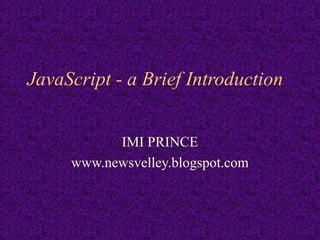
JavaScript - A Brief Intro
- 1. JavaScript - a Brief Introduction IMI PRINCE www.newsvelley.blogspot.com
- 2. What is JavaScript • Object based (not object oriented) programming language – very limited object creation – a set of pre-defined objects associated with • HTML document structure – many HTML tags constitute JS Objects • Browser functionality – provides a limited API to Browser functionality
- 3. Where did it come from • Originally called LiveScript at Netscape – started out to be a server side scripting language for providing database connectivity and dynamic HTML generation on Netscape Web Servers – Netscape decided it would be a good thing for their browsers and servers to speak the same language so it got included in Navigator – Netscape in alliance w/Sun jointly announced the language and its new name Java Script – Because of rapid acceptance by the web community Microsoft forced to include in IE Browser
- 4. Browser compatibility • For the most part Java Script runs the same way in all popular browsers • There are many areas where there are slight differences in how Java Script will run • there will be a separate set of slides addressing these differences.
- 5. JavaScript…Java ? • There is no relationship other than the fact that Java and JavaScript resemble each other (and C++) syntactically • JavaScript is pretty much the de-facto standard for client-side scripting (Internet Explorer also provides VBScript & JScript) • In Netscape browsers there is an API that allows JavaScript and Java applets embedded in the same page to converse
- 6. What can it be used for • Some pretty amazing things…. – Text animation – graphic animation – simple browser based application – HTML forms submission – client-side forms data validation (relieving the server of this task) – web site navigation
- 7. What do I need to get started • A web browser – Netscape Navigator 4.x or later – MS Internet Explorer 3.x or later • A text Editor – Wordpad/Notepad – Vi, Emacs
- 8. Process • Open your text editor • create a file containing html and Javascript • save as text file with file type .htm or .html • open your browser • click on file, open file – locate the file you just created • open file in browser
- 9. Putting JavaScript into your HTML • in an external file – collect commonly used functions together into external function libraries on the server • added benefit of privacy from curious users • in-line with your HTML • as an expression for an HTML tag attribute • within some HTML tags as Event Handlers
- 10. <SCRIPT>…</SCRIPT> • <SCRIPT language=…. src=……></SCRIPT> • The <SCRIPT> tag indicates to the browser the beginning of an embedded script; </SCRIPT> indicates the end of an embedded script. • the “language” attribute indicates the script processor to be used • the “src” attribute indicates the URL of a file on the server containing the script to be embedded
- 11. Scripts • Since scripts are placed in line with with HTML older browsers will attempt to render them as text. • To preclude this hide them in side of an HTML comment . <!-- --> • for JavaScript comments use // or /* */
- 12. <SCRIPT> • <SCRIPT LANGUAGE=“JavaScript”> • <!-- start hiding code from old browsers> • Script • Code • Goes • Here • // Stop Hiding code --> • </SCRIPT>
- 13. Object Hierarchy window history document location link link anchor layer form applet image area text radio button fileUpload select textarea checkbox reset option password submit
- 14. Objects • window - the current browser window • window.history - the Netscape history list • window.document - the html document currently in the browser client area • window.location - the browser location field • window.toolbar - the browser toolbar • window.document.link - an array containing all of the links in the document • window.document.anchor - an array of all the anchor points in the document
- 15. Objects (more…) • Window.document.layer - a named document layer • window.document.applet - a named java applet area • window.document.image- a named image tag • window.document.area - a named area • window.document.form - a named form or the default form • ect, ect
- 16. A few examples... • window.location = “http://www.yahoo.com” – will take you to the specified URL (like a goto) • window.history.back() – back() is a method on history – will be like clicking the back button in Nav 3 – in Nav 4 will take you back to prev window • window.history.goto(1) – takes you back to first URL in history array
- 17. The Object Model • It is very important to understand the object model • each object has its own properties, some of which are read only some of which you can set directly by assignment (as location) • each object also has a set of behaviors called methods
- 18. Object Model = Text Object HTML text tag B l u r () defaultValue form name Select() type focus() value Red - gettable and settable handleEvent
- 19. Object Event Handlers • Most objects respond to asynchronous, user generated events through predefined event handlers that handle the event and transfer control to a user written event handling function • Each object has particular events that they will respond to • the way you specify an event handler is by adding an additional attribute to the HTML tag that specifies the particular handler • <input name=bt1 type=button value=ok onClick=“acb();”>
- 20. Events • onAbort • onBlur • onChange • onClick • onError • onFocus • onLoad • onMouseOut • onMouseOver • onReset • onSelect • onSubmit • onUnload
- 21. onAbort • Activated when a user aborts the loading of an image <img name=ball src=images/ball.gif onAbort=“alert(‘You missed a nice picture’)”>
- 22. onBlur • Used with frame, select, text, textarea and window objects • invoked when an object loses the focus • use with select, text and textarea for data validation
- 23. onChange • Used with select, text and textarea objects • use instead of onBlur to validate only if a value has changed <form> Color: <select onChange=“processSelection()”> <option value=“R”>Red <option value=“G”>Green <option value=“B”>Blue </select> </form>
- 24. onClick • Used with button, checkbox,link, radio, reset, and submit objects. <input type=button name=btn1 value=“Click Me” onClick=“alert(‘button was clicked’;” >
- 25. onError • Used with image and window objects to invoke a handler if an error occurs while an image or window is loading. • Setting window.onerror = null will prevent users from seeing JavaScript generated errors
- 26. onFocus • Used with frame, select, text, textarea and window objects. • Just the opposite of onBlur; i.e. invoked when the object gets focus. <body bgcolor=“lightgrey” onBlur=“document.bgColor=‘black’ onFocus=“document.bgColor=‘white’” >
- 27. onLoad • Used with window, frame and image objects (use with <body ….><frameset ….> and <img ...>) <img name=spinball src=images/spinball.gig onLoad=“startAnimation(this)”>
- 28. onMouseOut and onMouseOver • Used with area and link objects • user moves mouse off of an area or link <map name=flower> <area name=top coords=“0,0,200,300 href=“javascript:displayMessage()” onMouseOver=“self.status=‘when you see this message click your left mouse button’ ; return true” onMouseOut=“self.status = ‘’ ; return true”>
- 29. onReset • Used with form objects <form onReset=“alert(‘the form has been reset’)” >
- 30. onSelect • Used with text and textarea objects • run some JavaScript whenever a user selects a piece of text in a text or textarea object <input type=text name=line onSelect=“showHelp()” >
- 31. onSubmit • Use with form objects to run a handler whenever a form has been submitted. • Useful to validate all fields prior to actual submission
- 32. onUnload • Just like onLoad but the handler is run when the window/frame is exited <body onUnload=“cleanup()” >
