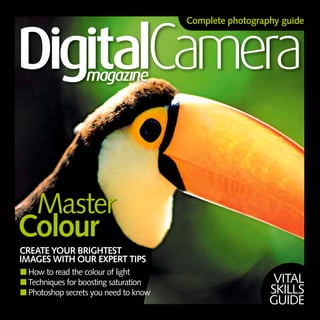
Digital camera magazine_-_complete_photography_guide_-_master_colour
- 1. ■ How to read the colour of light ■ Techniques for boosting saturation ■ Photoshop secrets you need to know CREATE YOUR BRIGHTEST IMAGES WITH OUR EXPERT TIPS Colour Master Complete photography guide VITAL SKILLS GUIDE
- 3. Colour 3 Colour Master Developing a deeper understanding of colour can enhance your photography. This books reveals the secrets of successful colour combinations, the benefits that digital technology brings and how to enhance colour both in-camera and in-computer.
- 5. Master Colour CREATE YOUR BRIGHTEST IMAGES WITH OUR EXPERT TIPS
- 7. Colour 7 Awareness of digital colour p10 Colour temperature p14 White balance p16 Master of colour: Frans Lanting p20 Complementary colours p22 Clashing colours p26 Muted colours p28 Saturated colours p30 Using filters p32 Master of colour: David Doubilet p34 Shooting at night p36 Photoshop techniques p38 Master of colour: John Shaw p46 Top 10 tips p49 Contents ■ ■ ■ ■ ■ ■ ■ ■ ■ ■ ■ ■ ■ ■
- 8. 8 Colour Digital cameras offer today’s photographer incredible flexibility. No more carrying two or more SLR bodies loaded with different film stocks, or a bag of colour correction filters to counterbalance unwanted colour shifts in different lighting conditions (well, you can still carry filters – more on that later). You can now add colour, take it away, make it subtle, make it vivid, make it colder, make it warmer – all in a matter of seconds using a single camera. To create unforgettable images though, you still need to understand the basics of colour theory. You need the ability to judge the colour of light and a knowledge of when you’re camera’s going to get it wrong. This book gives you all the information you need to start taking more control of your photography. We show you exactly why certain colours combined in a single frame can be used to increase the power of your shots, while others can turn perfectly composed, beautifully exposed photographs into painful viewing experiences. You’ll also find a useful guide to Photoshop’s colour enhancement tools towards the back of the back – see what can happen when you go to extremes… Marcus Hawkins Editor, Digital Camera Magazine Try some colour therapy
- 10. 10 Colour We see the world in colour, and it’s often colour which attracts us as photographers. An understanding of colours – which colours contrast with each other, and which work in harmony – can help you produce better photographs. It’s always been important to develop an eye for colour, and for subtle shifts in the lighting at different times of day, and getting accurate colour is particularly important if you want to reproduce the subject exactly as you saw it. Digital photography adds an extra dimension, of course. It’s now possible to alter colours after you’ve taken the photograph, and with far more subtlety, speed and control than in the past. Awareness of digital colour
- 11. Colour 11 Warm vs cold Photographers often speak of ‘warm’ versus ‘cold’ colours. This describes the intrinsic colour of light and how it changes according to the time of day and the light sources being used. Almost all light consists of a spectrum of colours mixed together. Early or late in the day, this spectrum contains a greater quantity of yellow and red, to give a characteristic warm-toned look. During the middle of the day, the colour balance is more neutral. Flash tends to give neutral-toned colours too, though can sometimes introduce a slightly blue ‘cold’ look. Shots taken in shade can look cool-toned too, especially if they’re lit by a blue sky (but not direct sun). Both ‘cool’ shots and ‘warm’ shots can look good, depending on the circumstances and what you’re trying to achieve. Portraits and landscapes can often benefit from a slightly ‘warm’ effect, often achieved in the past using special ‘warm-up’ filters. The colour of natural light The auto white balance control on a digital camera is designed to adjust automatically to different light colours, or temperatures, to produce a result as near-neutral as possible. This isn’t always what you want. Landscape photographers, for example, will be more interested in preserving the natural colour of the light precisely, since it’s often this which gives a landscape shot its character. At dawn, or during twilight after the sun has gone down, the light is characteristically ‘cold’ and blue, which can produce wonderfully atmospheric low-light shots. In early morning or late afternoon, the low sun produces a warm glow that’s both attractive and evocative. If you want to preserve the colour of natural light, it’s important that your digital camera doesn’t attempt to ‘correct’ it. Most landscape shots are best taken using the Daylight setting, since this forces the camera to use a fixed, standardised colour balance. Despite the warm colours here, there’s an overall ‘coldness’ to the scene. This can be corrected with warming filters, altering the white balance or changing parameters in Photoshop. However, we like the sense of mood here.
- 12. 12 Colour What are colour spaces? Any discussion of colour and digital imaging will soon bring with it some technicalities unfamiliar to film photographers. One of these is the idea of ‘colour spaces’, which define the colours a camera (or a scanner, printer or computer monitor) can produce. Makers attempt to standardise these colour spaces so that the different digital imaging devices you use can produce consistent colour. Most digital cameras and desktop printers use what’s called the ‘sRGB’ colour space. This reproduces a wide enough range of colours for most purposes, and has the advantage of being standard across a wide range of peripherals. Individual cameras, printers and scanners may also have ‘colour profiles’ which define how that particular device handles colour. You only need to know about colour profiles if you intend using your software’s colour management system. What’s gamut? A device’s ‘gamut’ describes the complete range of colours it can produce or record, and this is related to the colour space. Although the sRGB colour space is the most common in digital photography, there’s a ‘wider’ colour space called Adobe RGB. This is useful where images are destined for printing in magazines and books, where the CMYK (cyan, magenta, yellow and black) printing inks produce a different and, in some areas of the spectrum, a wider set of colours. The expanded gamut of Adobe RGB can increase the range of printable colours in these circumstances. More sophisticated digital cameras, mostly digital SLRs, can record images using the Adobe RGB mode. However, this isn’t recommended for most photographers since the results can look rather flat and lifeless with ordinary monitors and printers. A restricted colour palette can prove surprisingly arresting. The parrot blends into the background – but it works. You don’t have to fill the frame with vibrant colours to create impact. This shot proves how effective subtlety is.
- 13. Colour 13 And bit depth? Bit depth refers to the number of bits of data used to record each pixel in the image. The greater the bit-depth, the greater the range of tones and colours recorded, and the smoother the tonal transitions in your image. Most images are 8-bit, or may be referred to as 24-bit. (There are three colour channels in each image – red, green and blue – each containing 8-bit data, hence ‘24-bit’). Normally, this is plenty, and images don’t show any obvious steps in tone or colour. However, after heavy manipulation, blotchiness, banding or posterisation effects can occur. It is possible to save images in 16-bit mode, which produces far smoother tones, but for this you need a camera which can shoot RAW images (most digital SLRs) and a program that can edit them (like Photoshop).
- 14. 14 Colour Colour temperature can be quantified scientifically using a temperature scale marked in degrees Kelvin. Lighting can vary in ‘colour temperature’ between 2000 degrees Kelvin (warm) and 9500 degrees Kelvin (cold). This derives from the fact that the light emitted by heated objects produces a spectrum which changes as the temperature increases. Low- temperature lighting is progressively warmer (more red/yellow), while high-temperature lighting grows progressively colder (more blue). This is what the white balance control on a digital camera is designed to compensate for. You can either leave it set to ‘automatic’ and hope for the best, or choose a manual preset to match the conditions. Some high-end digital cameras quote white balance values in degrees Kelvin, but most use named presets corresponding to specific conditions, like Daylight, Tungsten and Shade. Our chart illustrates the variations in colour temperature you might encounter with a range of subjects and shooting situations. Colour temperature 2400K The light changes rapidly at sunset or dawn. With the sun this low on the horizon, the colour temperature of the lighting could be as low as 2400K, which gives sunsets their characteristic yellow/orange/red tones. 4000K The ‘temperature’ of the light climbs slowly during the morning and falls towards evening. Even with the sun well above the horizon, the light can have a warm glow beloved by landscape photographers. Sunrise/sunset 3200K Domestic tungsten lighting has a strong yellow/ orange cast because its colour spectrum is shifted towards stronger wavelengths. It can be even lower than 3200K, depending on the bulb type. 3400K Photographic tungsten lighting is cooler and more neutral than ordinary tungsten lighting, but still much ‘warmer’ than daylight. This will produce a yellow cast unless you adjust the camera’s white balance. Domestic tungsten Photo tungsten Early morning/evening sun
- 15. Colour 15 5500K Noon sunlight produces neutral colours, and has the same colour temperate as some flash systems (flash may also produce a slightly cooler light). This neutral light isn’t always best for landscapes. 7500K Noon sun/flash Worst of all for making shots look ‘cold’ is open shade on a sunny day, because it’s the blue sky that’s providing all the illumination. Make sure you select the ‘Shade’ white balance setting to compensate. Early morning/evening sun 6000K The light from an overcast sky is slightly ‘cooler’ than that of direct sunlight, and you may want to use a warming filter when shooting or adjust the white balance to counter this effect. 6500K Cloudy/overcast Deep shade can produce cooler lighting still. The auto white balance on digital cameras will usually fail to correct sufficiently for this, leading to excessively cold-looking shots. Shade in daylight
- 16. 16 Colour Film users had no control over white balance. You bought a film balanced for typical daylight and the only other option was to switch to a special ‘tungsten-balanced’ film for shooting under studio tungsten lighting. Digital cameras, though, can compensate for different-coloured lighting by altering the ratios of red, green and blue as the image is processed and saved. Alternatively, if you have a camera that can save RAW files, you can choose the white balance setting when processing the image on your computer. By default, digital cameras adjust the white balance automatically. There will be situations, though, where you might want to override this automatic setting and choose the white balance manually in order to preserve the colours of the scene, or make sure the colour compensation is correct. White balance Quality issues Although you can change the white balance of your images later in your image- editor it’s not necessarily the best time to do it. If you save your images as JPEG files when you shoot, the camera processes the sensor information before saving the file, and this processing includes white balance adjustment – the camera applies whatever white balance value is currently set. If you then go on to alter the colour balance on your computer, you are in effect processing the image a second time, which introduces a degree of quality loss. It’s best to do one of two things: either (a) choose the correct white balance setting at the time of shooting or (b) shoot RAW (unprocessed) files and process them on your computer, choosing the white balance setting at that point. Auto vs Preset You shouldn’t leave your camera set to auto white balance permanently because it won’t always get it right. The camera will attempt to analyse the colours in the scene and ‘normalise’ them, but it can often fail to differentiate between the colour of the light and the intrinsic colours in the subject itself. In addition to this, it may attempt to compensate for atmospheric lighting conditions early or late in the day that are actually part of what you’re trying to record. Finally, where you do want to ‘normalise’ the colours, you’ll find that auto white balance systems usually fail to compensate for extremes of lighting, like the excessive warmth of domestic tungsten lighting or the pronounced ‘coldness’ of the light in deep shade. Indeed, you may find it better to choose your white balance settings manually to suit the conditions, because at least then you’ll know how the camera is going to respond.
- 17. Colour 17 Auto white balance systems are not infallible. They’ll often fail to correct adequately for shady conditions, leaving images with a cold, bluish tinge. Choosing the right white balance preset produces warmer, more realistic-looking colours. Auto white balance Preset white balance
- 18. 18 Colour Warming things up Most people prefer shots to be ‘warmer’ rather than ‘colder’. Indeed, landscapes and portraits often benefit from a little extra warmth rather than being rendered with technically ‘correct’ colours. There are a number of ways of achieving this. One is to deliberately choose a mis-matched white balance setting designed for cooler-toned lighting. For example, to warm up a sunset, try setting the white balance to ‘Cloudy’ or ‘Shade’. This fools the camera into warming up the colour balance. You could also use a warm-up filter attached to the lens, but make sure you choose a manual white balance setting – if you leave it set to auto, the camera may simply attempt to compensate for the filter, leaving you back where you started. You can also warm up images once they’re on your computer. The easiest way to do this is by adjusting the colour balance. In Photoshop, for example, try adding red and reducing blue in roughly equal quantities. Sunsets can prove disappointing if you leave your camera’s white balance set to auto. The camera may attempt to correct for what it sees as an excessively ‘warm’ colour balance, leaving you with a rather dead and colourless image… Auto white balance
- 19. Colour 19 Getting creative You can add more extreme colour shifts in Photoshop to great creative effect. For example, to simulate moonlight, first darken the image to give a night-time effect, then shift the colour balance drastically towards blue. (Incidentally, moonlight isn’t actually blue. It’s as blue as daylight, but the artificial effect we apply here creates the impression of moonlight we’ve all absorbed from countless Hollywood films.) Sunsets can often prove disappointing, largely due to the camera’s attempts to neutralise the colours. One way of restoring a sunset effect is to apply a coloured gradient to your image. You can do this on another layer, using Multiply mode or Colour mode so that the gradient overlays the image below rather than covering it up. Why not experiment at the time of shooting, by choosing white balance settings which are completely ‘wrong’ for the conditions? We’ve mentioned the idea of shooting sunsets with the ‘Cloudy/Shade’ setting, but try shooting daylight portraits with your camera’s ‘Tungsten’ setting for an eerie, cold blue tone. By switching the white balance to the Cloudy setting (even though it’s not actually cloudy), you’re telling the camera to ‘warm up’ the colours (as if it is cloudy). This intensifies the yellows, oranges and red colours of sunsets very effectively. ‘Cloudy’preset
- 20. 20 Colour Probably the most well known of all nature photographers currently documenting our planet. Dutch-born Lanting moved to the United States in 1978 to start a postgraduate program in environmental planning at the University of California in Santa Cruz. Two years later he left the course in order to pursue a full-time photographic career. His work has appeared in publications all over the globe, he’s a Contributing Photographer-in-Residence for the National Geographic Society, he’s received numerous awards (including the Netherlands’ highest honour for conservation – Knight in the Royal Order of the Golden Ark) and has produced a stunning collection of books. See Jungles (2000), Eye to Eye (1997) and Okavango: Africa’s Last Eden (1993) for some of his best work. Master of colour Frans Lanting 20 Colour
- 21. Colour 21 Goanna Lizard and Aboriginal Art. Warm light enhances the rich colour of the subject, which in turn contrasts strikingly with the blue sky. The intriguing composition further boost the impact of the shot. Head to www.lanting.com for more stunning work and photography tips. Colour 21 ©Corbis
- 22. 22 Colour The colours in this close-up shot gain their strength from the contrast between the blue and the orange (and red) paintwork. Blue and orange are on opposite sides of the colour wheel. Getting colours to work together to produce a striking or harmonious image can be helped by an understanding of the ‘colour wheel’ and the concepts of harmonious and complementary colours. Harmonious colours lie close to each other on the colour wheel, and used together in a photograph they can produce very peaceful, beautiful images. Complementary colours are opposite each other on the colour wheel. They can clash in a very ugly fashion, but they can also produce striking contrasts and vivid, vibrant images. Once you start looking for harmonious and complementary colours, you’ll see many more ways of shooting familiar subjects and enhancing their properties. Opposites attract You’ll see from the illustration of a colour wheel that blue and orange are opposites and they do indeed produce a strong contrast in a photograph. They don’t often appear in combination in nature, though, but blue and yellow are almost opposites and you’ll get a striking contrast if you photograph a field of yellow oilseed rape blooms against a blue sky, as Complementary Colours
- 23. Colour 23 you probably know. Not all contrasts work so well, though. Red and green are opposites on the colour wheel, but used together they can clash and create a discordant visual combination – maybe like us you’ve seen ads where red type on a green background (or vice versa) seems to ‘jiggle’? There’s actually another factor in this theory of opposites which can play a part. Effective contrast comes not just from contrasting colours but contrasting brightness too. This is why the blue/yellow combination is so striking – the blue and the yellow are very different in brightness, not just colour. Size isn’t important Earlier we mentioned that colour contrasts aren’t the only way to add impact, and that tonal contrasts can strengthen the effect. There’s a third way to add contrast, and that’s using relative size. Two complementary colours taking up an equal amount of the frame can simply ‘fight’ with each other and produce an unsatisfactory image. But if one colour is dominant and the other occupies only a small part of the frame, you are – The discarded red toolbox in this shot of an old boat takes up a relatively small amount of the frame but your eye goes straight to it. This is partly due to its positioning on a horizontal and vertical ‘third’.
- 24. 24 Colour paradoxically – making the colour contrast stronger, not weaker. The two colours don’t have to be equal in prominence. Indeed, a small subject can actually gain prominence because it’s so small. Remember, then, that contrasting colours don’t necessarily have to be identical in brightness or the relative size of the area they take up, and that colour contrast can be made stronger still by brightness and size variations. Composing boldly Try deliberately finding and isolating subjects with opposite colours, setting them up artificially if no ready-made subjects present themselves. The blue-yellow combination works well for reasons we’ve already explained, but try combining red and green, despite what we’ve said about clashing colours. You can do this, for example, with many bedding plant varieties. Nasturtiums and geraniums have particularly vibrant red/ orange tones and contrasting green foliage to go with them. Try taking portraits of subjects wearing clothes that either contrast or harmonise with the background. Now’s a great time to experiment with still life set- ups, where you have precise control over both the colours and the arrangements of the objects within the frame. To create a nostalgic, antique look, for example, choose harmonising colours consisting of largely brown tones, say, with only a few extra colours that are nearby on the colour wheel. The discarded red toolbox in this shot of an old boat takes up a relatively small amount of the frame but your eye goes straight to it. This is partly due to its positioning on a horizontal and vertical ‘third’.
- 25. Colour 25 The two boats in this riverside shot have strong, saturated colours, but it’s the yellow boat on the right which really stands out because its colour is almost opposite the blue of the sky on the colour wheel.
- 26. 26 Colour There are so many different ‘rules’ of design that it’s easy to become discouraged and to think it’s all much more trouble than it’s worth. But here’s a very simple one that can make a difference to everything from photography to magazine layouts. If things are meant to be different, make them very different. If they’re meant to be the same, make them the same. The confusion occurs when things are lost half way. This applies very specifically to colour. Contrasting colours which are opposite (or near enough) on the colour wheel work well together, producing strong visual contrasts. Harmonious colours, which are next to each other on the colour wheel, produce pleasing, restful images. The problems start when you combine colours which are neither similar nor opposite... When they work... There is a bit of a paradox here. Quite often you’ll find that colours that don’t combine too well on a printed page can work very well in nature. Take our example of a bright red/orange nasturtium bloom against a dark green background. It works very nicely, producing a strong colour contrast and a vibrant image. Below that is a title bar in green with red lettering. Ouch! That doesn’t work at all. As Clashing colours Strongly-contrasting colours can cause problems. In nature, green and red can work harmoniously, as here, but see how the red text clashes against the green background – and it’s the same combination the image has.
- 27. Colour 27 mentioned before, red letters seem to ‘jiggle’ against this kind of background, and despite the colour contrast, they’re still not that easy to pick out. Hence the need, sometimes, to look for other ways to emphasise colour contrasts to make them work – and not to treat colour theory as a set of rules you have to follow slavishly, but simply as an aid to understanding why some images work and others don’t. ... and when they don’t Here’s an example of colours that definitely don’t work. The pinks and purples that make up the bulk of this image aren’t adjacent on the colour wheel, and they aren’t opposites either. They have similar brightness and they take up a similar proportion of the frame. You’ve got two colours of similar prominence and strength both fighting for attention and not working at all well together. It’s often only when you see photographs on- screen or in a print that you realise that the colours don’t work – when it’s too late to go back and do anything about it. One solution is to ‘cheat’ in your image-editor by subtly adjusting one of the colours so that it harmonises with the other or provides a direct contrast. You can do this in Photoshop or Elements by tweaking colours selectively in the Hue/Saturation dialog, or you could try the Replace Colour dialog in Photoshop. The background colours in this portrait shot clash horribly. The pink and mauve are too far apart to harmonise with each other, yet not far enough apart to contrast properly. They clash because they’re neither similar nor different enough.
- 28. 28 Colour Your shots don’t have to be packed with all the colours of the rainbow in order to succeed. Muted images consisting of harmonious colours can be just as attractive – more so, even – as images with vivid colour contrasts. Some very successful shots are almost monochromatic. By that we don’t mean black and white, but consisting almost entirely of a single colour or hue. Misty, early morning shots are one example, vivid sunsets another. Muted, harmonious colours are often the best way to produce an evocative atmosphere, whether you’re shooting a portrait, landscape or still-life. Bear this in mind when framing shots or choosing props. Scenes that work best Romantic portraits rely on subtlety and atmosphere rather than wild contrasts. The most effective examples either use a very restricted palette of harmonious colours, or next to no colour at all. If you want an image to be restful or gentle, don’t stir things up with contrasting colours. Many still life shots succeed because they have a restricted range of colours. Try choosing backgrounds, subjects and props which harmonise rather than contrast with each other. Images of a single colour can be just as striking as those with strong contrasts. You can get the contrast that most photos need in order to work from tonal rather than colour variations. And if you can’t find a background to match the colour of your subject, try a plain white or black. Colour versus no-colour is yet another kind of contrast! Muted colours
- 29. Colour 29 Change your camera settings We’ve already looked at how changing your camera’s white balance setting will change the way it records colours, but there are other ways of modifying its response. Almost all cameras offer manual control over colour saturation and contrast, and to a degree these are linked. Increasing contrast also tends to increase saturation, and vice versa. If you want images with more saturation and ‘punch’, increase the camera’s saturation setting. It’s better to do it in the camera rather than later in your image-editor for reasons we explain in the next section. Many cameras offer a slightly different approach, with optional ‘Vivid’, or ‘Chrome’ modes. The names change depending on the brand of camera, but the principle is the same – you can switch to colour modes with stronger or subtler colours, depending on the subject you’re shooting and the style you want to shoot it in. This silhouette of an abandoned ski-lift gains its impact from its very limited colour palette. A bright red chair against a brilliant blue sky would produce a very different, and probably less effective, kind of shot.
- 30. 30 Colour Film users who’ve migrated to digital might find that their new cameras don’t quite mirror the depth of colour provided by film. This is due in part to the pretty conservative way that digital cameras process their shots, generating images without excessive saturation or contrast so that the majority of scenes are rendered well and have the scope for further manipulation later. It’s perfectly possible, though, to increase colour saturation, either at the time of taking the photo or later on using software. Which method, though, gives the best results? It’s important to understand the pros and cons before you start shooting. In-camera or in-computer? Why bother increasing the saturation setting on the camera when you can do it in your image- editor later? Because the camera will be able to apply the adjustment as it processes the raw sensor data. Every time image data is processed, some information is lost and the remainder is slightly degraded. It’s better for the data to be processed only once (in the camera) than twice (later on again in your image-editor). When you apply saturation increases to JPEG images, you’ll often start to see increased noise or blotchiness which, carried to extremes, will ruin the image. If you want higher saturation, then, it’s best to apply it in-camera, even though this might be more fiddly. Saturated colours Your subjects won’t always come with the kind of saturation you’re looking for. Shots taken on an overcast day can come out looking pretty dull, so try adding saturation in your image-editor.
- 31. Colour 31 Problems to be aware of So what do saturation problems look like? They come on subtly, and they’re easy to overlook if you don’t know what you’re looking for. The JPEG file format uses mathematical compression techniques whereby the image is split into small squares that are analysed individually. If you increase the saturation, this pattern of squares can become visible. You may also see an increase in noise, particularly in areas of solid colour. This can appear as random speckling or irregular patches of stronger colour. Because of the way digital cameras calculate colour values and sharpen fine detail, object edges often have a fine ‘halo’ around them. This is normally not too obtrusive, but big saturation increases can emphasise any trace of colour they possess, generating rather obvious coloured outlines. Other problems include ‘clipping’, where image detail is lost and objects degenerate into blobs of solid, featureless colour, and colour distortions, where some colours undergo disproportionate colour increases or colour shifts. The saturation in this shot is largely manufactured. Shooting in RAW enabled us to increase saturation levels without much image degradation (the greens in the foreground). A coloured graduated filter boosted the sky.
- 32. 32 Colour Many people imagine that filters are no longer necessary with digital cameras. After all, can’t you do everything in Photoshop? Not quite. Some things are still easier to achieve with filters than with Photoshop, while other effects still can’t be duplicated any other way. Warm-up filters are still useful, not because you can’t warm images up in Photoshop, but because they often produce more natural-looking results and because it’s at least as quick as trying to juggle the image’s RGB values later. Don’t fall into the trap of taking any old shot and assuming you can make it perfect in Photoshop. Shooting things right is always preferable to trying to make them right later. Polarisers Polarising filters are a special case. Firstly, they can dramatically darken blue skies. Secondly, they cut down glare from reflective surfaces such as glass, plastic, and water, increasing saturation as a result. This is an effect you simply can’t mimic later in Photoshop. Polarising filters can be expensive, and if your camera’s lens has a rotating front element they can be fiddly to use, too, because you’ll have to re-adjust the orientation after the camera’s focused. They also cut down the amount of light by 2-3 EV values, so you may need to increase the camera’s ISO in poor lighting to avoid camera shake. There’s no need to adjust the camera exposure since it’ll compensate automatically. The only exception is where you want to preserve the depth of a blue sky. Here, rotate the filter so there’s no darkening effect, lock the exposure, then turn the filter to darken the sky and shoot. Using filters This shot is spoilt by the glare reflecting off the surface of the postcards, which fooled the camera’s meter into underexposure and desaturated all the colours.
- 33. Colour 33 Filter factors If you use filters on your camera, this can have an effect on the white balance, depending on the filter type. Polarisers are neutral – they don’t change the colour balance, only the depth of colour. Warm-up or other colour-adjusting filters will, of course, change the colour of the light. The thing to make sure of here is that you don’t leave the camera set to auto white balance, because it will simply attempt to compensate for the changed light colour. Always choose an appropriate white balance preset before using a coloured filter. One interesting alternative to a ‘straight’ coloured filter is to use a coloured graduate. This will add a colour to the sky without changing the foreground colours. A blue grad can add a sunny feel to an overcast day, while a yellow/orange grad can add drama to a stormy sky. With these, it’s wise to take your meter reading before you fit the filter. This is the same setup, with the same lighting, shot immediately afterwards. Here, though, we’ve used a polarising filter, carefully rotated until the glare is at a minimum. Quite an improvement, and impossible to achieve any other way.
- 34. 34 Colour Another exceptional photographer selected by National Geographic to be a Photographer-in- Residence, Doubilet is a master of his craft. He began shooting underwater at the age of 12 using a makeshift housing (a plastic bag, essentially) to take his Brownie Hawkeye camera beneath the waves. He’s now one of the leaders in his field, photographing aquatic life from Scotland to Japan to the Okavango Delta in Botswana. While it might appear to be ‘easy’ to get colourful shots of fish and corals, it’s David’s superb eye for composition and masterful mix of natural and strobe light which makes his colourful combinations stand out from the crowd. Master of colour David Doubilet 34 Colour
- 35. Colour 35 A vibrant Fridman fish, shot by Doubilet on Protector Reef in the Red Sea. Isolating it against a background without much colour ensures that its purple colouring leaps out at the viewer – against a blue or red background, this probably wouldn’t have worked so well. Visit www.daviddoubilet.com for an incredible selection of images and more. Colour 35 ©GettyImages
- 36. 36 Colour Night poses special problems for colour photography. It’s not the level of illumination that’s the problem, but the colour of the lighting. If you shoot in a busy city centre, you may have a mixture of tungsten lights, fluorescent lamps, yellow/orange streetlamps and even multicoloured neon. How are you supposed to reconcile all these with a single white balance setting? Our advice would be not to try. This is one situation where your camera’s auto white balance should just be left to get on with it. Only if the colours look completely wrong should you worry about taking over manually. Different light sources It’s not possible to compensate for every single light source, and sometimes the colour of the light doesn’t fall neatly on the warm-cool colour temperature scale. White balance adjustments work by shifting the whole spectrum of the light source up or down the scale. They rely on the light having a full spectrum of colours, but simply shifted one way or the other. Some light sources don’t have a full spectrum of colours. The prime example is orange streetlamps. They look orange because that’s all there is – no blue, no green. It’s impossible to correct orange streetlighting to produce a full range of colours. Fluorescent lighting is the other oddity because it contains excess green. Digital cameras deal with this with one or more dedicated ‘fluorescent’ settings. These increase the levels of magenta (green’s complementary colour) to restore a natural- looking colour balance. Shooting at night How do you get accurate colour balance at night, under a mixture of light sources? You could try matching the white balance setting to the main light source, but with bright street scenes like this you’ll often find your camera’s auto white balance chooses the best compromise without any intervention on your part.
- 37. Colour 37 How to achieve a good mix Where you have more than one type of light source in a night shot, you could try matching the white balance to this dominant lighting. There are two ways of going about this. You could judge the scene by eye, identifying what look like tungsten or fluorescent light sources and choosing a white balance preset to match, or you could use a ‘grey card’ to measure and save a custom white balance value. Actually, it doesn’t need to be a grey card at all. The important thing is that it’s neutral in colour, so a sheet of white paper would do in an emergency, or even a black and white magazine or newspaper page. You need to hold the card under the dominant light source, capture and store the white balance reading and then use this custom white balance setting for the rest of your shots. The best bet is to shoot in RAW mode (if your camera supports it) so that you can choose another white balance setting if your manual calibration doesn’t produce the results you want.
- 38. 38 Colour Although it’s generally best from a quality and even a visualisation point of view to get the colours right at the time of shooting, that’s not always possible. There may not be enough time, the equipment or the conditions might not allow it, or you may only see the image’s true potential when you’ve opened it on your computer screen back at home. Here, then, is a selection of techniques you can use in Photoshop and (all but the Curves adjustment) in Elements too. Each adjustment has pros and cons, which we explain individually. Colour Balance Colour Balance adjustments can be carried out directly on the image or using an adjustment layer. You’re presented with three sliders – Cyan/Red, Magenta/Green and Yellow/Blue. Note that these are pairs of complementary colours. In our sample shot, our subject’s skin tones have a magenta tinge, so we’d counteract that by moving the Magenta/ Green slider to the right, which will shift the image’s colour balance towards green and away from magenta. You need to develop a good eye for colour casts to use the Colour Balance dialog effectively. For example, fixing our original shot effectively meant spotting that the unwanted tinge was magenta rather than red (which is what it looks like at first glance). For a more extreme effect, we can increase the Red/ Cyan to 100 and reduce the Yellow/Blue to -100. This gives the warm colours you’d expect from candlelight or firelight. Photoshop techniques Before After Extreme
- 39. Colour 39 Hue/Saturation The Hue/Saturation dialog works in a subtly different way. The Hue slider shifts all the colours along the colour spectrum. This can solve some colour problems, but the effects can be unpredictable and hard to control. At the same time, you have a Saturation slider for increasing the strength of all the colours in the image. Our original image was shot on an overcast day and has distorted and flat-looking colours. We can try to boost the colours by increasing the Saturation level, but this also exaggerates the unwelcome red/purple cast in the brickwork beneath the ivy leaves. The solution is to adjust the colours independently. First choose the nearest colour from the pop-up in the Hue/Saturation ‘Edit’ menu. Then use the eyedropper to click on the part of the image you want to alter. Your hue and saturation changes will be applied to this range of colours only. Our final shot features ‘reddened’ brickwork and greener leaves. Before After Extreme
- 40. 40 Colour Levels By default, the Levels dialog displays the combined RGB values of the pixels in the image, but you can open the menu at the top to view and edit the red, green and blue colour channels independently. This explains the difference between applying Auto Contrast and Auto Levels. Auto Contrast maximises the tonal range without altering the ratios of the three colour channels. Auto Levels optimises the channels individually, which can correct colour casts, or introduce colour casts where you didn’t have any! Our original shot has a strong yellow cast because we used a coloured graduated filter over the sky. Simply applying Auto Levels restores a much more natural colour balance. In the final version, though, we’ve gone further by moving the red channel’s midtone slider to the left to make the colours redder, then gone back to editing all three RGB channels and moved the midtone slider to the right to darken the image. Before After Extreme
- 41. Colour 41 Curves Like many digital camera images, the shot we’re starting with looks a bit flat, even though the histogram shows a full range of tones. Our first attempt at adjustment uses an ‘S-shaped’ curve which darkens the shadows slightly and lightens the highlights but, because the curve is steeper in the centre section, it adds contrast to the midtones. Our final example is more extreme. It exaggerates the contrast in a specific tonal range – the red brickwork. The way to do this is to open the Curves dialog, then drag the mouse pointer (it changes to an eyedropper) over a critical area of the image. The tones at that point are displayed on the curve as you drag. This is the point on the curve where the curve gradient needs to be made much steeper. Note how increasing contrast also increases saturation. The two are inextricably linked, and if you sort out your image’s contrast properly, you’ll often find out you don’t need to increase its saturation. Before After Extreme
- 42. 42 Colour Brightness/Contrast Brightness/contrast adjustments are the easiest to understand, but they’re also the most destructive with regard to image quality. Why? Because increasing the contrast pushes dark and light pixels off the scale, so that shadow areas of your image become blocked in and highlight areas bleach out. You need to use the Brightness/Contrast dialog with care, then. If you display Photoshop’s Histogram palette while you work, you’ll see what we mean. The image we’re starting with is rather light and lacking in contrast, so our first attempt at repair is simply to reduce the Brightness value. This looks OK superficially, but the histogram shows the highlights are no longer a true white, and a lot of shadow detail has been ‘clipped’. Increasing the contrast strengthens the colours (remember the link between contrast and saturation), but yet more shadow and highlight detail has been lost. Before After
- 44. 44 Colour Taking it further The colour adjustments we’ve looked at here have largely been aimed at correcting or enhancing colours. But many of the techniques can be adapted to produce more extreme colour alterations. Using Photoshop, it’s possible to mimic many of the effects once generated in darkrooms, including solarisation, sepia-toning, cross-processing and more. Indeed, with a little experimentation, it’s possible to come up with effects never seen before – and sometimes effects you’ll never want to see again... Apart from the ideas we introduce here, you can try out Photoshop’s different layer blending modes, either blending two images together, or duplicating the current image layer then changing the way it interacts with the layer below. Don’t just stop with a single modification or filter, but try combining them. There are so many permutations in Photoshop that you may never exhaust them all. This pseudo-solarisation effect was created using the Curves dialog, pushing the centre of the curve upwards, then dragging the end point back down to zero. How many different ways can you change the colours in Photoshop? Here’s the image we’re starting with. Before
- 45. Colour 45 This old-fashioned sepia treatment was created in moments using the Hue/Saturation dialog with the Colorize box checked and a Hue value of 30. This effect was created with Photoshop’s Gradient Map tool. It ‘maps’ the gradient you choose to the tones in the image, based on their brightness values. These rather surreal colours were created again with the Hue/Saturation dialog, but this time simply moving the Hue slider until we achieved a pleasing image. This subtle ‘colour wash’ effect was achieved in Photoshop by switching to Lab mode, then applying a 50-pixel blur to the two colour channels.
- 46. 46 Colour Acknowledged as The Master by many photographers, John Shaw combines technical skill with a deep understanding and respect for his subject. He’s been a professional photographer since the early 1970s, concentrating on landscape, plant and wildlife work, and his work’s appeared in all the US photography magazines that matter. He’s the author of six books on photography (and one on Photoshop printing techniques) and leads numerous photographic tours every year. Master of colour John Shaw 46 Colour
- 47. Colour 47 t A shot which proves you don’t need to flood the frame with colour in order to create impact. The use of strong lines in this image of Colorado Quaking Aspens in their autumn yellow colour is a great example of how bold framing can bring subtle colouring to life. See johnshawphoto.com for more of this master’s exceptional work. Colour 47 ©NHPA
- 48. 48 Colour
- 49. Colour 49 1 KNOW YOUR PRESETS Don’t leave the choice of white balance down to the camera – get into the habit of doing it yourself. 2 GET CREATIVE Boost sunsets by choosing a ‘Cloudy’ WB setting. Cool a daylight shot with a ‘Tungsten’ one. 3 CONSIDER THE CONTRAST Create bold images by only including two colours that are opposite each other on the colour wheel. 4 THINK ABOUT THE SIZE Two complementary colours of equal size in the frame can lead to disappointing images. 5 SATURATE IN-CAMERA If you shoot JPEG, increase the colour saturation in-camera rather than in an image-editor. 6 SHOOT RAW If your camera allows it and you’ve got time to edit your images, it’ll lead to less image degradation. 7 BUY A POLARISER They’re expensive but worth it, reducing glare and increasing saturation as a result. 8 KEEP WARM Don’t sell your warm-up filters – they can produce a more natural result than a Photoshop treatment. 9 QUIETEN DOWN To create a restful mood, fill your frame with colours which are next to each other on the colour wheel. 10 GO MONO LATER Always shoot in colour – you can always convert an image to black and white on your computer. Colour Master Top 10 tips...
