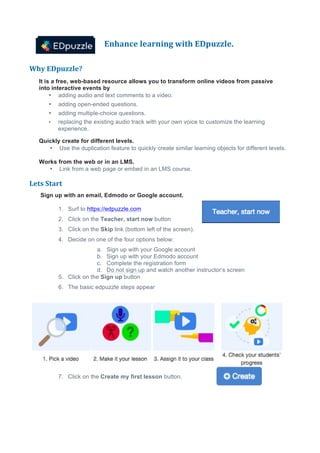
EDpuzzle
- 1. 1 Enhance learning with EDpuzzle. Why EDpuzzle? It is a free, web-based resource allows you to transform online videos from passive into interactive events by • adding audio and text comments to a video. • adding open-ended questions. • adding multiple-choice questions. • replacing the existing audio track with your own voice to customize the learning experience. Quickly create for different levels. • Use the duplication feature to quickly create similar learning objects for different levels. Works from the web or in an LMS. • Link from a web page or embed in an LMS course. Lets Start Sign up with an email, Edmodo or Google account. 1. Surf to https://edpuzzle.com 2. Click on the Teacher, start now button 3. Click on the Skip link (bottom left of the screen). 4. Decide on one of the four options below: a. Sign up with your Google account b. Sign up with your Edmodo account c. Complete the registration form d. Do not sign up and watch another instructor’s screen 5. Click on the Sign up button 6. The basic edpuzzle steps appear 7. Click on the Create my first lesson button.
- 2. 2 Create a lesson – pick a video Note the Channels listing 1. Type a keyword for a lesson topic 2. Press the Enter key 3. A series of video icons appear 4. If nothing is useful, choose a Channel. 5. Roll over the desired video icon. (Choose a video under 5 minutes) 6. Click on the Use It button Create a lesson – the video • The editing screen appears with the video screen set to a black frame. 1. Click on the Funtastic button 2. Click on the Okay button 3. Click on the Play icon to see if the video plays 4. If the video plays, click on the Pause icon Crop for focus • Create focus on the learning content by using the Start and End Point markers. 1. Click & drag the Start & End Point markers to shorten the video‘s length. • This crop performs a non-destructive edit, so if you change your mind later just drag the crop handles. •
- 3. 3 Adding Comments to a video Add audio comments Comments offer a way to add additional information, add personality and instructions to a video. 1. Click on the Audio Notes icon (at the top of the screen) 2. Drag the Audio Playback button by the top point 3. Click on the Audio Playback button 4. If asked click Allow 5. Speak into the microphone 6. When finished, click on the Stop button. 7. Click on the Yellow Playback button to listen to the comment. Add text comments. 1. Click on the Quizzes icon (at the top of the screen) 2. Drag the Green Quizzes Playback button to the position of the comment 3. Click on the Question Mark icon of the Playback button 4. The Quiz editor opens 5. Click on the Comments icon 6. Input comments into the text editor 7. Click on the Save button (under the text editor) On the playback timeline these elements appear as below.
- 4. 4 Adding Questions to the video Add an open ended question 1. Click on the Quizzes icon (at the top of the screen) 8. Drag the Green Quizzes Playback button to the position of the comment 9. Click on the Question Mark icon of the Playback button 2. The Quiz editor opens 3. Click on the Question icon 4. Input a question into the text editor 5. Click on the Save button 6. A preview will appear 7. Click on the Continue button 8. Press the Pause button Add a multiple choice question 1. Click on the Quizzes icon (at the top of the screen) 2. Drag the Green Quizzes Playback to the place on the timeline where the question will appear 3. Click on the Question Mark icon of the Playback button 4. The Quiz editor opens 5. Click on the Multiple Choice Question icon 6. Input the question into the text editor 7. Input a correct answer in the correct answer text editor 8. Input a distractor correct answer in the incorrect answer text editor 9. To add more distractors, click on the Add answer button 10. When finished, click on the Save button 9. A preview will appear 11. Click on the Continue button
- 5. 5 Replace the audio track Microphone Ensure that your workstation’s microphone is in working order. 1. Click on the Blue Audio icon (at the top of the screen) 2. Click on the Record Audio button 3. If asked click Allow 4. Speak into the microphone (you can pause and continue) 5. You must record over the whole video. 6. When finished, click on the Play button. 7. You can record as many times as you wish. Save, Finish & Share Sharing without a class on EdPuzzle allows the students to use the activity without a login. Feedback is immediate. 1. Click on the Save button at the top right of the screen 2. Click on the Finish button at the top right of the screen 3. Click on the Share button at the top right of the screen 4. Choose a size from small, medium or large 5. Copy the Link address to send the link via email or link it within a webpage 6. Copy the Embed code to place it in a webpage or an LMS 7. There are also social media buttons available 8. When copied, click on the dark portion of the screen
