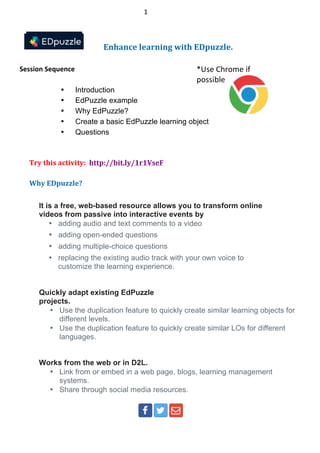
EDPuzzle Face to Face workshop May 2016
- 1. 1 Enhance learning with EDpuzzle. Session Sequence • Introduction • EdPuzzle example • Why EdPuzzle? • Create a basic EdPuzzle learning object • Questions Try this activity: http://bit.ly/1r1VseF Why EDpuzzle? It is a free, web-based resource allows you to transform online videos from passive into interactive events by • adding audio and text comments to a video • adding open-ended questions • adding multiple-choice questions • replacing the existing audio track with your own voice to customize the learning experience. Quickly adapt existing EdPuzzle projects. • Use the duplication feature to quickly create similar learning objects for different levels. • Use the duplication feature to quickly create similar LOs for different languages. Works from the web or in D2L. • Link from or embed in a web page, blogs, learning management systems. • Share through social media resources. *Use Chrome if possible
- 2. 2 Lets Start Sign up with an email, Edmodo or Google account. 1. Surf to https://edpuzzle.com 2. Click on the Teacher button 3. Click on the Skip link (bottom left of the screen). 4. Decide on one of the four options below: a. Sign up with your Google account b. Sign up with your Edmodo account c. Complete the registration form d. Do not sign up and watch another instructor’s screen 5. Click on the Sign up button 6. Answer the prompts: 7. What do you teach? 8. Input your school name. 9. Select your school’s name 10. Click on the Join button If you were already registered with EdPuzzle, them locate the Create button in the Content area.
- 3. 3 Create a lesson – pick a video 1. Type a keyword for a lesson topic in the search for a video box 2. Press the Enter key 3. A series of video icons appear 4. If nothing is useful, choose a Channel and continue searching for a video. 5. Roll over the desired video icon. (Choose a video under 5 minutes) 6. Click on the Use It button
- 4. 4 Create a lesson – the video • The editing screen appears. 1. Click on the Funtastic! button 2. Click the Okay button 3. Click Play to see if the video plays 4. If the video plays, click Pause
- 5. 5 Crop for focus • Create focus on the learning content by using the Start and End Point markers. 1. Click & drag the Start & End Point markers to shorten the video‘s length. • This crop performs a non-destructive edit. • If you change your mind later, just drag the crop handles to reveal more of the video.
- 6. 6 Adding Comments (Notes) to a video Add audio comments Comments offer a way to add additional information, personality and instructions to a video. 1. Click on the Audio Notes icon (at the top of the screen) 2. Drag the Audio Playback button by the top point 3. Click on the Audio Playback button 4. If asked click Allow 5. Speak into the microphone 6. When finished, click on the Stop button. 7. Click on the Yellow Playback button to listen to the comment. If the audio is not satisfactory, choose the Remove the last note option.
- 7. 7 Add text comments. 1. Click on the Quizzes icon (at the top of the screen) 2. Drag the Green Quizzes Playback button to the position of the comment 3. Click on the Question Mark icon of the Playback button 4. The Quiz editor opens 5. Click on the Comments icon 6. Input comments into the text editor 7. Click on the Save button (under the text editor) On the playback timeline these elements appear as below.
- 8. 8 Adding Questions to the video Add an open ended question 1. Click on the Quizzes icon (at the top of the screen) 2. Drag the Green Quizzes Playback button to the position of the comment 3. Click on the Question Mark icon of the Playback button 4. The Quiz editor opens 5. Click on the Question icon 6. Input a question into the text editor 7. Click on the Save button 8. A preview will appear 9. Click on the Continue button 10. Press the Pause button
- 9. 9 Add a multiple choice question 1. Click on the Quizzes icon (at the top of the screen) 2. Drag the Green Quizzes Playback to the place on the timeline where the question will appear 3. Click on the Question Mark icon of the Playback button 4. The Quiz editor opens 5. Click on the Multiple Choice Question icon 6. Input the question into the text editor 7. Input a correct answer in the correct answer text editor 8. Input a distractor correct answer in the incorrect answer text editor 9. To add more distractors, click on the Add answer button 10. When finished, click on the Save button 11. A preview will appear 12. Click on the Continue button 13. Press the Pause button
- 10. 10 Replace the audio track Microphone Ensure that your workstation’s microphone is in working order. 1. Click on the Blue Audio icon (at the top of the screen) 2. Click on the Record Audio button 3. If asked click Allow 4. Speak into the microphone (you can pause and continue) 5. You must record over the whole video. 6. When finished, click on the Play button. 7. You can record as many times as you wish.
- 11. 11 Save, Finish & Share *varies between web browsers • Feedback is immediate with multiple-choice questions. • Open-ended question require that students are registered in a class. 1. Click on the Save button at the top right of the screen 2. Click on the Finish button at the top right of the screen 3. If you have already set up a class, choose sharing option for you class. 4. If you have not set up a class yet, click on the greyed out part of the screen. 5. Click on the EdPuzzle icon, at the top left of the screen. 6. Click on the My Content icon 7. Click on the video icon 8. Choose the Assign | Share button at the of the screen 9. In Chrome the Share with anyone appears. Choose this button. 10. Choose a size from small, medium or large 11. Copy the Link address to send the link via email or link it within a webpage. 12. Copy the Embed code to place it in a webpage, blog or an LMS. 13. There are also social media buttons available 14. When copied, click on the greyed out portion of the screen
