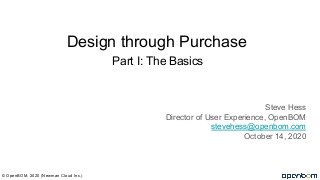
OpenBOM Webinar #31 : Design to Purchase (Part 1)
- 1. Part I: The Basics Steve Hess Director of User Experience, OpenBOM stevehess@openbom.com October 14, 2020 © OpenBOM, 2020 (Newman Cloud Inc.) Design through Purchase
- 2. Webinar basics You are all muted Please type questions in the chat window or send to support@openbom.com We will publish a recording of the webinar following the event I will share this deck with the playback. © OpenBOM, 2020 (Newman Cloud Inc.)
- 3. Preparation We will be using the OpenBOM Demo data set Go to your OpenBOM Help menu and copy in the Demo Data © OpenBOM, 2020 (Newman Cloud Inc.)
- 4. Definitions: A Bill of Material (BOM) is a list of the raw materials, sub-assemblies, intermediate assemblies, sub-components, parts, and the quantities of each needed to manufacture a finished product. Catalog: A list of Items used by your company to make your products. Often called an Inventory or an Item Master, this is a list of parts and sub-assemblies and associated information needed to put your final product together. Item: an individual part numbered thing in OpenBOM. May be a part, or assembly, or labor, or a length of pipe, or any else anything which can be individually referenced by a part number. © OpenBOM, 2020 (Newman Cloud Inc.)
- 5. OpenBOM - Work and Data flow © OpenBOM, 2020 (Newman Cloud Inc.)
- 6. OpenBOM - Purchasing Flow Catalog - Part Number - Quantity on Hand - Vendor - (more data) BOM (1 assembly unit) - Part Number - Quantity - (more data) Order BOM Planning (# of units) - Part Number - Vendor - Required Quantity - QOH - Required Gap - (more data) Purchase Order (by Vendor) - Part Number - Required Quantity - (more data) Manual create Import from Excel Import from CAD Manual create Import from Excel Import from CAD Generated automatically based on # of units of the BOM Generated automatically from Order BOM Export to QB online © OpenBOM, 2020 (Newman Cloud Inc.) Confidential Information
- 7. Planning Basics ● The Catalog is the Item Master - each Item has an entry inthe Catalog, the items information flows from the Catalog. ● The BOM denotes the Usage - the BOM, actually any BOM, identifies the items needed to construct A SINGLE UNIT of a particular product and importantly how many of each item are required. ● The Order BOM scales all the item quantities based on the Order size. If we need 11 wireless routers, the Order BOM represents 11 X the Unit BOM. ● The Purchase Order represents ALL THE ITEMS from a single vendor needed to build all of the units in the Order BOM. © OpenBOM, 2020 (Newman Cloud Inc.)
- 8. Case Study - The Wireless Router Take a router through planning and an order → Prepare a Vendor List → Create a Catalog of our companies router parts (Items) → Assign Vendors to Items → Take an order for 11 routers → Create POs based on Quantity requirements (gaps) © OpenBOM, 2020 (Newman Cloud Inc.)
- 9. Lesson #1 - Create a Vendor List 1. Go to the Vendor Dashboard 2. Click “+” 3. Create a vendor list called “Webinar #31 - VL” 4. Start typing (or paste in from your Excel spreadsheet) 5. Vendor Names must be unique 6. Open Approved Vendor List and Copy/Paste into your new list. Be sure to add blank rows first. You will have something like this. The highlighted column (Vendor Name) is the value used to identify the Vendor in future operations, all other properties are for reference only. © OpenBOM, 2020 (Newman Cloud Inc.)
- 10. Lesson #2 - Prepare our Item Catalog 1) Open DEMO - Solidworks Items Catalog 2) There is more info on creating a Catalog here: 3) Let’s prepare this Catalog for Purchasing a) Browse to be sure Quantity on Hand values are correct, for this lesson we’d like to have some high values so we can see what happens when we have enough on hand vs. when we need to order. Quantity on Hand is required. b) Also, add Cost for each Item if needed c) Finally, you may add other properties as well © OpenBOM, 2020 (Newman Cloud Inc.) Demo - Solidworks Items Catalog
- 11. Lesson #3 - Specifying Vendors for Items Vendors are assigned to Items in the Catalog so that whenever an Item is used in a BOM, it already knows the Vendor (there is a more advanced method of alternate vendor, we will deal with that in Part II of this webinar) 1) Open the Demo - Wireless Router-D3 Catalog 2) Click “Set Vendors” in the toolbar 3) Choose the Vendor List we created in Lesson #1 4) Vendor and Preferred Vendor property columns appear in the Catalog 5) Go down the list and choose a Vendor for each Item. You may use type ahead, ribbon drag/copy, copy-paste, etc, to fill them in. 6) FInally, you will have this. Ignore Preferred Vendor for now, we will deal with in Part II webinar. 7) Our Catalog is looking good for now. © OpenBOM, 2020 (Newman Cloud Inc.)
- 12. Lesson #4 - BOM In this webinar we are going make a copy of the Demo BOM of the wireless router to use as our BOM. 1) Go to the OpenBOM Dashboard 2) Select Top Level BOMs 3) Select (do not open) the Demo - Wireless Router BOM 4) Click Copy BOM icon to make a Copy 5) When BOM Opens, click the edit Pencil and 6) Give the new BOM Part Number of WR31 and WR31 to the Name 7) Click “Update BOM” to Save 8) Now we have our own BOM ready for Purchasing © OpenBOM, 2020 (Newman Cloud Inc.)
- 13. Lesson #5 - Creating Order BOM We received an order for 11 of our wireless routers. So we need to create an Order BOM 1) From the Dashboard 2) Open the WR31 BOM 3) Click Order BOM (#1) 4) Click “Add” (#2) 5) Specify the number of units and a note and Save (#3) 6) The Order BOM is created in the Production Orders area as shown 7) Click the Link (#4) to open the Order BOM © OpenBOM, 2020 (Newman Cloud Inc.)
- 14. Lesson #5 - Reviewing the Order BOM Order BOMs are saved in the Order BOM Dashboard area 1) OpenBOM creates the Order BOM and does all the calculations for the # of units. 2) Quantity Gap is the shortage based on QOH 3) Other calculations for the batch are shown 4) After review click Create Purchase Orders (#5) © OpenBOM, 2020 (Newman Cloud Inc.)
- 15. Lesson #6 - Purchase Orders Items are grouped by Vendor. Individual Vendor Purchase Orders are created and saved to the Purchase Order dashboard by Order Number and BOM Name © OpenBOM, 2020 (Newman Cloud Inc.)
- 16. Lesson #7 - Review and Export Purchase Orders Prepare a PO for the Vendor 1. Open one of the PO’s. It will look very similar to an Order OBM except it will only have items identified with that Vendor. 2. Choose Export to send to a Spreadsheet or PDF. a. Select a few properties to include on the PDF b. Remember Quantity Gap is the actual order quantity so be sure to include it. 3. Export to PDF © OpenBOM, 2020 (Newman Cloud Inc.)
- 17. Lesson #8 - PDF of Purchase Order Prepare a PO for the Vendor 1. Open one of the PO’s. It will look very similar to an Order OBM except it will only have items identified with that Vendor. 2. Choose Export to send to a Spreadsheet or PDF. a. Select a few properties to include on the PDF b. Remember Quantity Gap is the actual order quantity so be sure to include it. 3. Export to PDF Note: the Company Logo comes from your OpenBOM user profile © OpenBOM, 2020 (Newman Cloud Inc.)
- 18. Review The Design through Purchase process is a series of operations in OpenBOM 1. Create a Vendor List 2. Prepare a Catalog of Items (from CAD, or import, or by hand, etc) and assign the Vendor List. Specify the Vendor for each item in the Catalog. 3. Create a BOM of your product and assign the Catalog 4. Get an order from a customer and create an Order BOM 5. Create Purchase Orders 6. Open individual POs from the dashboard 7. Export as Excel or PDF, or send to your ERP or Quickbooks © OpenBOM, 2020 (Newman Cloud Inc.)
- 19. Troubleshooting the process ● Most problem originate from the Catalog ○ Be sure QOH, Cost, Part Numbers are correct ● Duplicate part numbers, even in different Catalog, can be a source of trouble ● Be sure you have the proper Vendor List assigned to the Catalog ● Be sure you have the correct Quantity on Hand ● Be sure you do NOT have Quantity in your Catalog, that goes in the BOM only ● Once you ship an order, be sure to “Release” the Order BOM. There can only be one active Order BOM per BOM (more in part II) © OpenBOM, 2020 (Newman Cloud Inc.)
- 20. References Order BOMs 101: https://www.openbom.com/blog/openbom-101-order-bom-and-purchase-order OpenBOM Blog: https://www.openbom.com/blog/openbom-design-to-production-process-advanced More about Importing ML BOM https://www.openbom.com/blog/new-multi-level-bom-import-from-a-single-spreadsheet OpenBOM Webinars https://help.openbom.com/webinars/ OpenBOM Basics https://help.openbom.com/get-started/understand-openbom/ OpenBOM Help https://help.openbom.com/ - a great place to start Internet Search OpenBOM Design to Purchase © OpenBOM, 2020 (Newman Cloud Inc.)
- 21. Questions / comments ? Please send to support@openbom.com or use the Support feature in OpenBOM © OpenBOM, 2020 (Newman Cloud Inc.)
