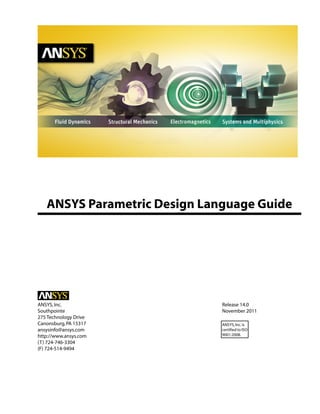
ANSYS Parametric Design Language Guide
- 1. ANSYS Parametric Design Language Guide Release 14.0ANSYS,Inc. November 2011Southpointe 275 Technology Drive Canonsburg,PA 15317 ANSYS,Inc.is certified to ISO 9001:2008. ansysinfo@ansys.com http://www.ansys.com (T) 724-746-3304 (F) 724-514-9494
- 2. Copyright and Trademark Information © 2011 SAS IP, Inc. All rights reserved. Unauthorized use, distribution or duplication is prohibited. ANSYS, ANSYS Workbench, Ansoft, AUTODYN, EKM, Engineering Knowledge Manager, CFX, FLUENT, HFSS and any and all ANSYS, Inc. brand, product, service and feature names, logos and slogans are registered trademarks or trademarks of ANSYS, Inc. or its subsidiaries in the United States or other countries. ICEM CFD is a trademark used by ANSYS, Inc. under license. CFX is a trademark of Sony Corporation in Japan. All other brand, product, service and feature names or trademarks are the property of their respective owners. Disclaimer Notice THIS ANSYS SOFTWARE PRODUCT AND PROGRAM DOCUMENTATION INCLUDE TRADE SECRETS AND ARE CONFID- ENTIAL AND PROPRIETARY PRODUCTS OF ANSYS, INC., ITS SUBSIDIARIES, OR LICENSORS. The software products and documentation are furnished by ANSYS, Inc., its subsidiaries, or affiliates under a software license agreement that contains provisions concerning non-disclosure, copying, length and nature of use, compliance with exporting laws, warranties, disclaimers, limitations of liability, and remedies, and other provisions. The software products and documentation may be used, disclosed, transferred, or copied only in accordance with the terms and conditions of that software license agreement. ANSYS,Inc.is certified to ISO 9001:2008. U.S. Government Rights For U.S. Government users, except as specifically granted by the ANSYS, Inc. software license agreement, the use, duplication, or disclosure by the United States Government is subject to restrictions stated in the ANSYS, Inc. software license agreement and FAR 12.212 (for non-DOD licenses). Third-Party Software See the legal information in the product help files for the complete Legal Notice for ANSYS proprietary software and third-party software. If you are unable to access the Legal Notice, please contact ANSYS, Inc. Published in the U.S.A.
- 3. Table of Contents 1.Introducing APDL .................................................................................................................................... 1 2.Working with the Toolbar ........................................................................................................................ 3 2.1.Adding Commands to the Toolbar ..................................................................................................... 3 2.2.Modifying the Toolbar ....................................................................................................................... 3 2.2.1. Example: Adding a Toolbar Button ............................................................................................ 4 2.2.2.Saving Toolbar Buttons ............................................................................................................. 5 2.3. Nesting Toolbar Abbreviations .......................................................................................................... 5 3. Using Parameters .................................................................................................................................... 7 3.1. Guidelines for Parameter Names ....................................................................................................... 8 3.1.1.Hiding Parameters from *STATUS .............................................................................................. 8 3.2. Defining Parameters ......................................................................................................................... 9 3.2.1. Assigning Parameter Values During Execution .......................................................................... 9 3.2.2. Assigning Parameter Values At Startup ..................................................................................... 9 3.2.3.Assigning ANSYS-Supplied Values to Parameters ..................................................................... 10 3.2.3.1. Using the *GET Command ............................................................................................. 10 3.2.3.2. Using In-line Get Functions ............................................................................................ 11 3.2.4.Listing Parameters .................................................................................................................. 11 3.3. Deleting Parameters ....................................................................................................................... 12 3.4. Using Character Parameters ............................................................................................................ 12 3.5. Substitution of Numeric Parametric Values ...................................................................................... 13 3.5.1.Preventing Substitution .......................................................................................................... 13 3.5.2. Substitution of Character Parametric Values ............................................................................ 13 3.5.2.1. Forced Substitution ....................................................................................................... 13 3.5.2.2.Other Places Where Character Parameters Are Valid ........................................................ 14 3.5.2.3. Character Parameter Restrictions ................................................................................... 15 3.6. Dynamic Substitution of Numeric or Character Parameters .............................................................. 15 3.7. Parametric Expressions ................................................................................................................... 16 3.8. Parametric Functions ...................................................................................................................... 16 3.9.Saving, Resuming, and Writing Parameters ....................................................................................... 17 3.10.Array Parameters ........................................................................................................................... 18 3.10.1. Array Parameter Basics ......................................................................................................... 19 3.10.2. Array Parameter Examples .................................................................................................... 20 3.10.3.TABLE Type Array Parameters ................................................................................................ 21 3.10.4. Defining and Listing Array Parameters .................................................................................. 22 3.10.5. Specifying Array Element Values ........................................................................................... 23 3.10.5.1. Specifying Individual Array Values ................................................................................ 23 3.10.5.2. Filling Array Vectors ..................................................................................................... 25 3.10.5.3.Interactively Editing Arrays ........................................................................................... 25 3.10.5.4. Filling an Array From a Data File Using *VREAD ............................................................. 26 3.10.5.5. Filling a TABLE Array From a Data File Using *TREAD ..................................................... 26 3.10.5.6. Interpolating Values ..................................................................................................... 30 3.10.5.7. Retrieving Values into or Restoring Array Parameter Values ........................................... 31 3.10.5.8. Listing Array Parameters .............................................................................................. 32 3.10.6.Writing Data Files ................................................................................................................. 33 3.10.6.1. Format Data Descriptors .............................................................................................. 33 3.10.7. Operations Among Array Parameters .................................................................................... 35 3.10.7.1.Vector Operations ........................................................................................................ 35 3.10.7.2. Matrix Operations ........................................................................................................ 37 3.10.7.3.Specification Commands for Vector and Matrix Operations ........................................... 39 3.10.8. Plotting Array Parameter Vectors .......................................................................................... 42 iii Release 14.0 - © SAS IP,Inc.All rights reserved.- Contains proprietary and confidential information of ANSYS,Inc.and its subsidiaries and affiliates.
- 4. 3.10.9. Modifying Curve Labels ........................................................................................................ 43 4. APDL Math ............................................................................................................................................ 47 4.1.Procedure for using APDL Math ....................................................................................................... 48 4.2. Matrix and Vector Sizes ................................................................................................................... 49 4.3.Accessing Complex Scalar Values ..................................................................................................... 49 4.4. Degree of Freedom Ordering .......................................................................................................... 50 4.5. Creating a User Superelement ......................................................................................................... 51 4.6. Restrictions and Recommendations for Matrix Operations ............................................................... 51 4.7. APDL Math Examples ...................................................................................................................... 52 5. APDL as a Macro Language ................................................................................................................... 55 5.1. Creating a Macro ............................................................................................................................ 56 5.1.1. Macro File Naming Conventions ............................................................................................. 56 5.1.2. Macro Search Path ................................................................................................................. 57 5.1.3. Creating a Macro Within ANSYS .............................................................................................. 57 5.1.3.1.Using *CREATE ............................................................................................................... 57 5.1.3.2.Using *CFWRITE ............................................................................................................. 58 5.1.3.3. Using /TEE ..................................................................................................................... 58 5.1.3.4. Using Utility Menu> Macro> Create Macro ..................................................................... 59 5.1.4. Creating Macros with a Text Editor .......................................................................................... 59 5.1.5. Using Macro Library Files ........................................................................................................ 60 5.2.Executing Macros and Macro Libraries ............................................................................................. 61 5.3. Local Variables ................................................................................................................................ 62 5.3.1.Passing Arguments to a Macro ................................................................................................ 62 5.3.2. Local Variables Within Macros ................................................................................................. 62 5.3.3. Local Variables Outside of Macros ........................................................................................... 63 5.4. Controlling Program Flow in APDL .................................................................................................. 63 5.4.1. Nested Macros: Calling Subroutines Within a Macro ................................................................ 63 5.4.2. Unconditional Branching: Goto ............................................................................................... 63 5.4.3. Conditional Branching:The *IF Command ............................................................................... 64 5.4.4.Repeating a Command ........................................................................................................... 66 5.4.5. Looping: Do-Loops ................................................................................................................. 66 5.4.6. Implied (colon) Do Loops ....................................................................................................... 67 5.4.7. Additional Looping: Do-While ................................................................................................. 67 5.5.Control Functions Quick Reference .................................................................................................. 68 5.6.Using the _STATUS and _RETURN Parameters in Macros ................................................................... 69 5.7. Using Macros with Components and Assemblies ............................................................................. 71 5.8. Reviewing Example Macros ............................................................................................................. 71 6.Interfacing with the GUI ........................................................................................................................ 73 6.1.Prompting Users for a Single Parameter Value .................................................................................. 73 6.2. Prompting Users With a Dialog Box ................................................................................................. 74 6.3.Using Macros to Display Your Own Messages ................................................................................... 76 6.4. Creating and Maintaining a Status Bar from a Macro ........................................................................ 77 6.5. Picking within Macros ..................................................................................................................... 78 6.6.Calling Dialog Boxes From a Macro .................................................................................................. 79 7. Encrypting Macros ................................................................................................................................ 81 7.1. Preparing a Macro for Encryption .................................................................................................... 81 7.2. Creating an Encrypted Macro .......................................................................................................... 82 7.3. Running an Encrypted Macro .......................................................................................................... 82 8.APDL Commands ................................................................................................................................... 83 A. APDL Gateway Commands ...................................................................................................................... 85 B. GET Function Summary ........................................................................................................................... 91 Index .......................................................................................................................................................... 97 Release 14.0 - © SAS IP,Inc.All rights reserved.- Contains proprietary and confidential information of ANSYS,Inc.and its subsidiaries and affiliates.iv ANSYS Parametric Design Language Guide
- 5. List of Figures 2.1.Toolbar ................................................................................................................................................... 3 2.2. Adding a New Abbreviation .................................................................................................................... 4 2.3.Toolbar with New Button ........................................................................................................................ 5 3.1. A Graphical Representation of a 2-D Array ............................................................................................. 19 3.2. A Graphical Representation of a 3-D Array ............................................................................................. 19 3.3. A Graphical Representation of a 5-D Array ............................................................................................. 20 3.4.A Graphical Representation of a Table Array ........................................................................................... 22 3.5. An Example *VEDIT Dialog Box for an ARRAY ......................................................................................... 25 3.6. An Example *VEDIT Dialog Box for a TABLE ............................................................................................ 26 3.7.A Sample 1-D TABLE Array Dialog Box .................................................................................................... 28 3.8.A Sample 2-D TABLE Array Dialog Box .................................................................................................... 29 3.9.A Sample 3-D TABLE Array Dialog Box .................................................................................................... 30 3.10.Time-History Forcing Function ............................................................................................................. 31 3.11. Sample Plot Using *VPLOT,,arrayval(1,1),2 ........................................................................... 42 3.12. Sample Plot Using *VPLOT,,tableval(1,1),2 ........................................................................... 43 3.13.Sample Plot Using *VPLOT,table2(1),tableval(1,1),2 ........................................................ 43 3.14. Sample Plot Using *VPLOT,tableval(1,0),tableval(1,1),2 ............................................... 43 3.15. Sample Plot With User-specified Labels ............................................................................................... 45 4.1. 3-D Representation of a Complex Dense Matrix ..................................................................................... 49 5.1. ANSYS Message Box for Unknown Command ........................................................................................ 56 5.2.The Create Menu Dialog Box ................................................................................................................. 59 5.3. A Macro Created in a Text Editor ............................................................................................................ 60 5.4.A Sample If-Then-Else Construct ............................................................................................................ 65 6.1.An Example *ASK Dialog Box ................................................................................................................. 74 6.2.A Typical Multiple-Prompt Dialog Box .................................................................................................... 75 6.3. A Typical Status Dialog Box ................................................................................................................... 78 List of Tables 5.1. _RETURN Values .................................................................................................................................... 69 B.1. *GET - Get Function Summary ............................................................................................................... 91 v Release 14.0 - © SAS IP,Inc.All rights reserved.- Contains proprietary and confidential information of ANSYS,Inc.and its subsidiaries and affiliates. ANSYS Parametric Design Language Guide
- 6. Release 14.0 - © SAS IP,Inc.All rights reserved.- Contains proprietary and confidential information of ANSYS,Inc.and its subsidiaries and affiliates.vi
- 7. Chapter 1: Introducing APDL APDL stands for ANSYS Parametric Design Language, a scripting language that you can use to automate common tasks or even build your model in terms of parameters (variables). While all ANSYS commands can be used as part of the scripting language, the APDL commands discussed here are the true scripting commands and encompass a wide range of other features such as repeating a command, macros, if- then-else branching, do-loops, and scalar, vector and matrix operations. While APDL is the foundation for sophisticated features such as adaptive meshing, it also offers many conveniences that you can use in your day-to-day analyses. In this guide we'll introduce you to the basic features - parameters; macros; branching, looping, and repeating; and array parameters - and show you some simple examples. As you become more adept at the language, you will begin to recognize applications for APDL in your own environment. This guide covers the following topics: • Working with the toolbar: You can add frequently used ANSYS functions or macros to the ANSYS toolbar by defining abbreviations, which are aliases (up to eight characters long) for an ANSYS command, GUI function name, or macro name. • Using parameters: Parameters are APDL variables (they are more similar to Fortran variables than to Fortran parameters). ANSYS uses two types of parameters: scalar and array. • Using APDL Math for matrix manipulations: APDL Math gives you access to matrix manipulation routines, including fast and efficient solvers. APDL Math provides access to matrices and vectors on the .FULL, .EMAT, .MODE and .SUB files, as well as other sources, so that you can read them in, manipulate them, and write them back out or solve them directly. Both dense matrices and sparse matrices can be manipulated using APDL Math. • Understanding APDL as a macro language, including creating a macro: You can record a frequently used sequence of ANSYS commands in a macro file (these are sometimes called command files). Creating a macro enables you to, in effect, create your own custom ANSYS command. In addition to executing a series of ANSYS commands, a macro can call GUI functions or pass values into argu- ments. • Interfacing with the GUI: Within an ANSYS macro, you have several ways to access components of the ANSYS GUI (toolbar, dialog box, *ASK command, etc.). • Encrypting macros: ANSYS provides the ability to encrypt macro files so that the source is not "human-readable." Encrypted macros require an encryption key to run. You can either place the encryption key explicitly (in readable ASCII) in the macro or you can set it in ANSYS as a global encryption key. See the APDL Commands for a list of all APDL commands discussed in this guide. 1 Release 14.0 - © SAS IP,Inc.All rights reserved.- Contains proprietary and confidential information of ANSYS,Inc.and its subsidiaries and affiliates.
- 8. Release 14.0 - © SAS IP,Inc.All rights reserved.- Contains proprietary and confidential information of ANSYS,Inc.and its subsidiaries and affiliates.2
- 9. Chapter 2:Working with the Toolbar You can add frequently used ANSYS functions or macros to the ANSYS toolbar by defining abbreviations, which are aliases (up to eight characters long) for an ANSYS command, GUI function name, or macro name. You can also modify the toolbar and nest toolbar abbreviations, The following toolbar topics are available: 2.1.Adding Commands to the Toolbar 2.2.Modifying the Toolbar 2.3.Nesting Toolbar Abbreviations 2.1.Adding Commands to the Toolbar You can add frequently used ANSYS functions or macros to the ANSYS toolbar (creating macros is covered starting in "APDL as a Macro Language"). You do this by defining abbreviations. An abbreviation is an alias (up to eight characters long) for an ANSYS command, GUI function name, or macro name. For example, MATPROP might be an abbreviation for a macro that lists material properties, SAVE_DB is an abbreviation for the SAVE command, and QUIT is an abbreviation for the Fnc_/EXIT function (which launches the Exit from ANSYS dialog box). APDL commands that can be used to define abbrevi- ations are listed in Chapter 2 of the Command Reference. The ANSYS program provides two ways to use abbreviations. You can issue the abbreviation (and execute the macro, command, etc. that it performs) by typing it at the beginning of a command line. If you are using the ANSYS GUI, you can also execute the macro or command by pressing the appropriate button on the ANSYS toolbar. The toolbar shown in Figure 2.1 (p. 3) contains buttons that correspond to existing abbreviations. Figure 2.1 Toolbar While some abbreviations, such as SAVE_DB, are predefined, the abbreviations the toolbar contains and the functions they execute are up to you. A single toolbar can hold up to 100 abbreviations (you can "nest" toolbars to extend this number). You can redefine or delete abbreviations at will; however, abbre- viations are not automatically saved and must be explicitly saved to a file and reloaded for each ANSYS session. 2.2.Modifying the Toolbar You can create abbreviations either through the *ABBR command or through the Utility Menu> Macro> Edit Abbreviations or Utility Menu> MenuCtrls> Edit Toolbar menu items. Using one of the menu items is preferable for two reasons: 3 Release 14.0 - © SAS IP,Inc.All rights reserved.- Contains proprietary and confidential information of ANSYS,Inc.and its subsidiaries and affiliates.
- 10. • Clicking OK automatically updates the toolbar (using the *ABBR command requires that you use the Utility Menu> MenuCtrls> Update Toolbar menu item to make your new abbreviation appear on the toolbar). • You can easily edit the abbreviation if required. The syntax for the *ABBR command and related dialogs is *ABBR, Abbr, String Abbr The abbreviation name that will appear on the toolbar button. The name can contain up to eight char- acters. String The String argument is the name of the macro or command that Abbr represents. If String is the name of a macro, the macro must be within the macro search path. For more information about using macros, see "APDL as a Macro Language". If String references an ANSYS picking menu or dialog box (using UIDL), then specify "Fnc_string." For example, in the abbreviation definitions for "QUIT" and "POWRGRPH" shown above, "Fnc_/QUIT" and "Fnc_/GRAPHICS" are unique UIDL function names which identify the ANSYS picking menu or dialog box associated with the QUIT and POWRGRPH abbreviations respectively. For more information about accessing UIDL functions, see Calling Dialog Boxes From a Macro. String can contain up to 60 characters but cannot include any of the following: • The character "$" • The commands C***, /COM, /GOPR, /NOPR, /QUIT, /UI, or *END The default ANSYS toolbar has the following abbreviations predefined: *ABBR, SAVE_DB, SAVE *ABBR, RESUM_DB, RESUME *ABBR, QUIT, Fnc_/EXIT *ABBR, POWRGRPH, Fnc_/GRAPHICS 2.2.1.Example: Adding a Toolbar Button For example, to add a button to the toolbar that calls the macro file mymacro.mac, you would enter the values shown in the following figure in the Utility Menu> MenuCtrls> Edit Toolbar dialog box. Figure 2.2 Adding a New Abbreviation Release 14.0 - © SAS IP,Inc.All rights reserved.- Contains proprietary and confidential information of ANSYS,Inc.and its subsidiaries and affiliates.4 Chapter 2:Working with the Toolbar
- 11. The new button is appended to the button bar as shown in the following figure. Figure 2.3 Toolbar with New Button 2.2.2.Saving Toolbar Buttons Toolbar buttons are not persistent from one ANSYS session to the next; however, they are saved and maintained in the database so that any "resume" of the session will still contain these abbreviations. To save your custom button definitions, you must explicitly save them to a file through the Utility Menu> MenuCtrls> Save Toolbar menu item (ABBSAV command) and restore them for each session using the Utility Menu> MenuCtrls> Restore Toolbar menu item (ABBRES command). You can do this programmatically in a macro. Note If any abbreviations already exist in the named file, the ABBSAV command overwrites them. The format of the abbreviations file is the APDL commands that are used to create the abbreviations. Thus, if you wish to edit a large set of buttons or change their order, you may find using a text editor to be the most convenient method. For example, the following is the file that results from saving the default toolbar buttons. /NOPR *ABB,SAVE_DB ,SAVE *ABB,RESUM_DB,RESUME *ABB,QUIT ,Fnc_/EXIT *ABB,POWRGRPH,Fnc_/GRAPHICS /GO The *ABB commands (the abbreviated form of *ABBR) define the buttons. The /NOPR at the top turns off echoing to the log file while the /GO at the bottom turns log file echoing on. 2.3.Nesting Toolbar Abbreviations The save-and-restore features described above allow you to nest abbreviations. By nesting abbreviations under one button, you can define specialized toolbars (if you have many abbreviations, having them on a single toolbar can be cluttered, making it difficult to find the proper button). To nest abbreviations, you simply define an abbreviation that restores an abbreviation file. For example, the following command defines PREP_ABR as an abbreviation that restores abbreviations from the file prep.abbr. *ABBR,PREP_ABR,ABBRES,,PREP,ABBR PREP_ABR will appear as a button on the toolbar. Clicking it will replace the existing buttons with the set of buttons defined in the prep.abbr file. By defining abbreviations to restore these files and including those abbreviations in the appropriate files, you can have a virtually unlimited number of abbreviations in a given ANSYS session. You can even extend this concept and create your own menu hierarchy by nesting several abbreviation files. If you implement such a hierarchy, it's a good practice to add an abbreviation as a "return" button in each file to navigate back through the menus. 5 Release 14.0 - © SAS IP,Inc.All rights reserved.- Contains proprietary and confidential information of ANSYS,Inc.and its subsidiaries and affiliates. Nesting Toolbar Abbreviations
- 12. Release 14.0 - © SAS IP,Inc.All rights reserved.- Contains proprietary and confidential information of ANSYS,Inc.and its subsidiaries and affiliates.6
- 13. Chapter 3: Using Parameters Parameters are APDL variables (they are more similar to Fortran variables than to Fortran parameters). You don't need to explicitly declare the parameter type. All numeric values (whether integer or real) are stored as double-precision values. Parameters that are used but not defined are assigned a near- zero, or "tiny," value of approximately 2-100 . For example, if parameter A is defined as A=B, and B is not defined, then A is assigned the tiny value. ANSYS uses two types of parameters: scalar and array. The first part of this chapter discusses information that is applicable to both types. Starting with Array Parameters (p. 18), the information is specific to array type parameters. APDL commands used to define parameters in general and array parameters specifically are listed in Chapter 2 of the Command Reference. Character strings (up to eight characters long) can be assigned to parameters by simply enclosing the string in single quotes. APDL also provides several types of array parameters: numeric, character, string and table (a special numeric type that automatically interpolates values). You can use a parameter (instead of a literal number or character string) as an argument to any ANSYS command; the parameter is evaluated and its current value is used for that argument. For example, if you assign the value 2.7 to a parameter named AA and then issue the command N,12,AA,4 the ANSYS program will interpret the command as N,12,2.7,4 (which defines node 12 at X=2.7 and Y=4). Note If array, table, or character parameters are used within a macro or input file, those parameters should be dimensioned (if array or table) and defined within that macro or input file. If you fail to follow this practice, ANSYS will produce error messages stating that those parameters are undefined. ANSYS will produce the error messages even if the parameters lie within un- executed *IF statements, as parameter substitution is done before the branching for the *IF is checked. The following parameter topics are available: 3.1.Guidelines for Parameter Names 3.2.Defining Parameters 3.3.Deleting Parameters 3.4.Using Character Parameters 3.5.Substitution of Numeric Parametric Values 3.6.Dynamic Substitution of Numeric or Character Parameters 3.7.Parametric Expressions 3.8.Parametric Functions 3.9.Saving,Resuming,and Writing Parameters 7 Release 14.0 - © SAS IP,Inc.All rights reserved.- Contains proprietary and confidential information of ANSYS,Inc.and its subsidiaries and affiliates.
- 14. 3.10.Array Parameters 3.1.Guidelines for Parameter Names Parameter names must: • Begin with a letter • Contain only letters, numbers, and underscore characters • Contain no more than 32 characters Examples of valid and invalid parameter names are Valid: ABC PI X_OR_Y Invalid: MY_PARAMETER_NAME_LONGER_THAN_32_CHARACTERS (more than 32 characters) 2CF3 (begins with a number) M&E (invalid character "&") When naming parameters: • Avoid parameter names that match commonly used ANSYS labels, such as: – Degree of freedom (DOF) labels (TEMP, UX, PRES, etc.) – Convenience labels (ALL, PICK, STAT, etc.) – User-defined labels (such as those defined with the ETABLE command) – Array type field labels (such as CHAR, ARRAY, TABLE, etc.) • Parameter names ARG1 through ARG9 and AR10 through AR99 are reserved for local parameters. Generally, local parameters are used in macros (see Local Variables). Use of these names as "regular" parameters is not recommended. • Parameter names must not match abbreviations defined with the *ABBR command. For more in- formation about abbreviations, see Adding Commands to the Toolbar. • Do not begin parameter names with an underscore (_). This convention is reserved for parameters used by the GUI and ANSYS-supplied macros. • APDL programmers supporting an organization should consider naming their parameters with a trailing underscore(_). These can be displayed as a group using the *STATUS command and deleted from memory as a group through the *DEL command. • Older ANSYS-supplied macro files may use parameter names that do not begin with an underscore. Using these macros embedded in your own macros may cause conflicts if the same parameter names are used. 3.1.1.Hiding Parameters from *STATUS Listing Parameters (p. 11) discusses listing parameters through the *STATUS command. You can use a parameter naming convention to "hide" parameters from the *STATUS command. Any parameter whose name ends in an underscore (_) will not be listed by *STATUS. Release 14.0 - © SAS IP,Inc.All rights reserved.- Contains proprietary and confidential information of ANSYS,Inc.and its subsidiaries and affiliates.8 Chapter 3:Using Parameters
- 15. This capability was added specifically for those who are developing APDL macros for large audiences. You can use this to build macros that your ANSYS users and other macro programmers cannot list. 3.2.Defining Parameters Unless otherwise specified, the information in the next several sections applies to both scalar and array type parameters. Beginning with Array Parameters (p. 18), the information is specific to array type parameters. You can either assign values to parameters or retrieve values supplied by ANSYS and store these values in parameters. For retrieving values from ANSYS, you can use either the *GET command or the various in-line get functions. The following sections cover these subjects in detail. 3.2.1.Assigning Parameter Values During Execution You can use the *SET command to define parameters. The following examples illustrate a set of example parameters defined using *SET: *SET,ABC,-24 *SET,QR,2.07E11 *SET,XORY,ABC *SET,CPARM,'CASE1' You can use an "=" as a shorthand way of calling the *SET command (this is the most convenient method). The format of the shortcut is Name = Value, where Name is the name assigned to the para- meter and Value is the numeric or character value stored in that parameter. For character parameters, the assigned value must be enclosed in single quotes and cannot exceed eight alphanumeric characters. The following are examples of "=" in use: ABC=-24 QR=2.07E11 XORY=ABC CPARM='CASE1' In the GUI, you can either type the "=" directly in the ANSYS input window or in the "Selection" field of the Scalar Parameter dialog box (accessed by the Utility Menu> Parameters> Scalar Parameters menu item). 3.2.2.Assigning Parameter Values At Startup You can define parameters as arguments when launching ANSYS from the operating system command line. Simply type parameter definitions after the ANSYS execution command (which is system dependent) using the format -Name Value. For example, the following defines two parameters (parm1 and parm2) having the values 89.3 and -0.1: ansys140 -parm1 89.3 -parm2 -0.1 It is a good practice to avoid assigning one or two character parameter names at startup to avoid conflicts with ANSYS command line options. Note Remember that UNIX shells treat single quotes and many other non-alphanumeric characters as special symbols. When defining character parameters, you must tell UNIX not to interpret the quotes by inserting a back slash () before the single quotes. For example, the following defines two character parameters having the values `filename' and `200.' 9 Release 14.0 - © SAS IP,Inc.All rights reserved.- Contains proprietary and confidential information of ANSYS,Inc.and its subsidiaries and affiliates. Defining Parameters
- 16. ansys140 -cparm1 'filename' -cparm2 '200' If you use the ANSYS Launcher to start ANSYS, you can define parameters through the Customization tab (using the -Name Value format described above). If you are defining a large number of parameters at startup, you'll find it much more convenient to define these in the start140.ans file or through a separate file that you can load through the /INPUT command instead of the command line. 3.2.3.Assigning ANSYS-Supplied Values to Parameters ANSYS provides two powerful methods for retrieving values: • The *GET command, which retrieves a value from a specified item and stores it in a specified parameter. • The in-line get functions, which can be used in operations. Each get function returns a specific value from a specific item. 3.2.3.1.Using the *GET Command The *GET command (Utility Menu> Parameters> Get Scalar Data) retrieves an ANSYS-supplied value for an item (a node, an element, an area, etc.) and stores it as a user-named parameter. Various keyword, label, and number combinations identify the retrieved item. For example, *GET,A,ELEM,5,CENT,X returns the centroid x-location of element 5 and stores the result as parameter A. The format for the *GET command is: *GET,Par,Entity,ENTNUM,Item1,IT1NUM,Item2,IT2NUM where • Par is the name of the parameter to store the retrieved item. • Entity is a keyword for the item to be stored. Valid keywords are NODE, ELEM, KP, LINE, AREA, VOLU, etc. For a complete list of valid keywords, see the *GET description in the Command Reference. • ENTNUM is the number of the entity (or zero for all entities). • Item1 is the name of an item for a particular entity. For example, if Entity is ELEM, Item1 will be either NUM (the highest or lowest element number in the selected set) or COUNT (the number of elements in the set). (For a complete list of Item1 values for each entity type, see the *GET description in the Command Reference.) You can think of the *GET command as a path down a tree structure, from general to specific information. The following examples show the *GET command in use. The first command below gets the material attribute (the MAT reference number) of element 97 and assigns it to parameter BCD: *GET,BCD,ELEM,97,ATTR,MAT ! BCD = Material number of element 97 *GET,V37,ELEM,37,VOLU ! V37 = volume of element 37 *GET,EL52,ELEM,52,HGEN ! EL52 = value of heat generation in element 52 *GET,OPER,ELEM,102,HCOE,2 ! OPER = heat coefficient of element 102,face2 *GET,TMP,ELEM,16,TBULK,3 ! TMP = bulk temperature of element 16,face3 *GET,NMAX,NODE,,NUM,MAX ! NMAX = maximum active node number *GET,HNOD,NODE,12,HGEN ! HNOD = value of heat generation at node 12 *GET,COORD,ACTIVE,,CSYS ! COORD = active coordinate system number Release 14.0 - © SAS IP,Inc.All rights reserved.- Contains proprietary and confidential information of ANSYS,Inc.and its subsidiaries and affiliates.10 Chapter 3:Using Parameters
- 17. 3.2.3.2.Using In-line Get Functions For some items, you can use in-line "get functions" in place of the*GET command. A get function returns a value for an item and uses it directly in the current operation. This process allows you to bypass the dual steps of storing the value with a parameter name and then entering the parameter name in an operation. For example, suppose that you want to calculate the average x-location of two nodes. You could do the following using the *GET function: 1. Issue the following command to assign the x-location of Node 1 to parameter L1. *GET,L1,NODE,1,LOC,X 2. Issue a second *GET command to assign the x-location of Node 2 to parameter L2. 3. Compute the middle location from MID=(L1+L2)/2. A shorter method is to use the node location "get function" NX(N), which returns the x-location of node N. You can use it to calculate the MID location without setting intermediate parameters L1 and L2, as is shown in the following example: MID=(NX(1)+NX(2))/2 Get function arguments can themselves be parameters or other get functions. For instance, get function NELEM(ENUM,NPOS) returns the node number in position NPOS for element ENUM. Combining functions NX(NELEM(ENUM,NPOS)) returns the x-location of that node. Get Function Summary summarizes the available get functions. 3.2.4.Listing Parameters Once you have defined parameters, you can list them using the *STATUS command. If the *STATUS command is issued without arguments, it provides a list of all of the currently defined parameters. The following example shows the command and a typical listing. *STATUS PARAMETER STATUS- ( 5 PARAMETERS DEFINED) NAME VALUE TYPE DIMENSIONS ABC -24.0000000 SCALAR HEIGHT 57.0000000 SCALAR QR 2.070000000E+11 SCALAR X_OR_Y -24.0000000 SCALAR CPARM CASE1 CHARACTER You can also access this information through either the Utility Menu> List> Other> Parameters or Utility Menu> List> Status> Parameters> All Parameters menu items. Note Any parameters beginning or ending in an underscore (_) are not shown by the *STATUS command. You can check the status of individual parameters by providing these as arguments to the *STATUS command. The following example shows the status of the ABC parameter. *STATUS,ABC PARAMETER STATUS- abc ( 5 PARAMETERS DEFINED) 11 Release 14.0 - © SAS IP,Inc.All rights reserved.- Contains proprietary and confidential information of ANSYS,Inc.and its subsidiaries and affiliates. Defining Parameters
- 18. NAME VALUE TYPE DIMENSIONS ABC -24.0000000 SCALAR You can also check the status of specific parameters through the Utility Menu> List> Other> Named Parameter or Utility Menu> List> Status> Parameters> Named Parameters menu items. 3.3.Deleting Parameters You can delete specific parameters in two ways: • Issue the "=" command, leaving the right-hand side of the command blank. For example, to delete the QR parameter issue this command: QR= • Issue the *SET command (Utility Menu> Parameters> Scalar Parameters), but don't specify a value for the parameter. For example, to delete the QR parameter via the *SET command issue the command as follows: *SET,QR, Setting a numeric parameter equal to zero does not delete it. Similarly, setting a character parameter equal to empty single quotes (` `) or placing blanks within single quotes does not delete the parameter. 3.4.Using Character Parameters Typically, character parameters are used to provide file names and extensions. The desired file name can be assigned to a character parameter, and that parameter can be used anywhere a file name is re- quired. Similarly, a file extension can be assigned to a character parameter and used where appropriate (typically the Ext command argument). In batch mode, this allows you to easily change file names for multiple runs by simply changing the initial alphanumeric "value" of the character parameter in your input file. Note Remember that character parameters are limited to a total of eight characters. The following is a list of general uses for character parameters. • As arguments to any applicable command field (that is, where alphanumeric input is expected) • As macro name arguments for the *USE command (Utility Menu> Macro> Execute Data Block) NAME='MACRO' ! MACRO is the name of a macro file *USE,NAME ! Calls MACRO • As arguments to macro calls for *USE and for the "unknown command" macro. Any of the following macro calls are allowed: ABC='SX' *USE,NAME,ABC or *USE,NAME,'SX' DEF='SY' NEWMACRO,DEF ! Calls existing macro file NEWMACRO.MAC Release 14.0 - © SAS IP,Inc.All rights reserved.- Contains proprietary and confidential information of ANSYS,Inc.and its subsidiaries and affiliates.12 Chapter 3:Using Parameters
- 19. or NEWMACRO,'SY' 3.5.Substitution of Numeric Parametric Values Whenever you use a parameter name in a numeric command field, its value is automatically substituted. If no value has been assigned to the parameter (that is, if the parameter has not been defined), a near- zero value (2-100 ) will be substituted, usually without warning. Note Defining the parameter after it is used in a command does not "update" the command in most cases. (Exceptions are the commands /TITLE, /STITLE, *ABBR, and /TLABEL. See Forced Substitution (p. 13) for more information.) For example: Y=0 X=2.7 N,1,X,Y ! Node 1 at (2.7,0) Y=3.5 ! Redefining parameter Y now does not update node 1 3.5.1.Preventing Substitution You can prevent parameter substitution by enclosing the parameter name with single quotes ('), for example, 'XYZ'. The literal string is then used; therefore, this feature is valid only in non-numerical fields. Conversely, you can force parameter substitution in titles, subtitles, and filenames by enclosing the parameter name with percent signs (%). For example, /TITLE, TEMPERATURE CONTOURS AT TIME=%TM% specifies a title in which the numerical value of parameter TM is substituted. Note that the parameter is substituted at the time the title is used. 3.5.2.Substitution of Character Parametric Values Use of a character parameter in an alphanumeric command field generally results in automatic substi- tution of its value. Forced substitution and character parameter restrictions are explained below. 3.5.2.1.Forced Substitution As with numerical parameters, you can force the substitution of a character parameter value in certain cases where substitution would not occur otherwise. This is done by enclosing the character parameter name with percent signs (%). Forced substitution of character parameters is valid for the following commands: • /TITLE command (Title field). Specifies titles for various printed output. • /STITLE command (Title field). Specifies subtitles, similar to/TITLE. (You cannot access the /STITLE command directly in the GUI.) • /TLABEL command (Text field). Specifies text string for annotation. • *ABBR command (Abbr field). Defines an abbreviation. 13 Release 14.0 - © SAS IP,Inc.All rights reserved.- Contains proprietary and confidential information of ANSYS,Inc.and its subsidiaries and affiliates. Substitution of Numeric Parametric Values
- 20. Forced substitution is also valid in the following types of fields: • Any filename or extension command argument. These arguments apply to commands such as /FILNAME, RESUME, /INPUT, /OUTPUT, and FILE. (Direct parameter substitution is also valid in these fields.) • Any 32 character field: A typical example is the name of macros. (Direct substitution is not valid for these fields.) • As a command name in any command name field. Also as an "unknown command" macro name in field 1. For example: R='RESUME' %R%,MODEL,DB The following example of the command input method shows forced substitution for a subtitle definition and for a directory name. A='TEST' B='.RST' C='/ANSYS' D='/MODELS/' /STITLE,,RESULTS FROM FILE %C%%D%%A%%B% SUBTITLE 1 = RESULTS FROM FILE /ANSYS/MODELS/TEST.RST /POST1 FILE,A,RST,%C%%D% ! Read results from /ANSYS/MODELS/TEST.RST 3.5.2.2.Other Places Where Character Parameters Are Valid In addition to the more general applications already discussed, there are some specific instances where character parameters are allowed for added convenience. The commands which are affected and details of usage are outlined below. *ASK This command may prompt you for an alphanumeric string (up to eight characters enclosed in single quotes) which is assigned to a character scalar parameter. (You cannot access the *ASK command directly in the GUI.) *CFWRITE This command writes ANSYS commands to the file opened by *CFOPEN. It can be used to write a character parameter assignment to that file. For example, *CFWRITE,B = 'FILE' is valid. (You cannot access the *CFWRITE and *CFOPEN commands directly in the GUI.) *IF and *ELSEIF Character parameters may be used for the VAL1 and VAL2 arguments of these commands. For the Oper argument, only labels EQ (equal) and NE (not equal) are valid when using character parameters. (You cannot access the *IF and *ELSEIF commands directly in the GUI.) Example: CPARM='NO' *IF,CPARM,NE,'YES',THEN *MSG Character parameters are allowed as input for the VAL1 through VAL8 arguments. The data descriptor %C is used to indicate alphanumeric character data on the format line (which must follow the *MSG command). The %C corresponds to the FORTRAN descriptor A8. (You cannot access the *MSG command directly in the GUI.) Release 14.0 - © SAS IP,Inc.All rights reserved.- Contains proprietary and confidential information of ANSYS,Inc.and its subsidiaries and affiliates.14 Chapter 3:Using Parameters
- 21. PARSAV and PARRES These commands will save character parameters to a file (PARSAV command or menu path Utility Menu> Parameters> Save Parameters) and resume character parameters from a file (PARRES or Utility Menu> Parameters> Restore Parameters). *VREAD This command (Utility Menu> Parameters> Array Parameters> Read from File) can be used to read alphanumeric character data from a file and produce a character array parameter. The FORTRAN character descriptor (A) may be used in the format line which must follow the *VREAD command. *VWRITE This command (menu path Utility Menu> Parameters> Array Parameters> Write to File) can be used to write character parameter data to a file in a formatted sequence. The FORTRAN character descriptor (A) may be used in the format line which must follow the *VWRITE command. 3.5.2.3.Character Parameter Restrictions Although character parameters have much of the same functionality as numerical parameters, there are several instances where character parameters are not valid. • Character parameter substitution is not allowed for the Par argument of the *SET, *GET, *DIM, and *STATUS commands. • Interactive editing of array parameters (*VEDIT command) is not available for character array parameters. • Vector operation commands, such as *VOPER, *VSCFUN, *VFUN, *VFILL, *VGET, and *VITRP, do not work with character array parameters. • When operating on character parameters, the specification commands *VMASK and *VLEN are applicable only to the *VWRITE and *VREAD commands. • Character parameters are not valid in parametric expressions which use addition, subtraction, multiplication, etc. 3.6.Dynamic Substitution of Numeric or Character Parameters Dynamic substitution of parameters will occur for the following commands: /TITLE, /STITLE, *ABBR, /AN3D, and /TLABEL. Dynamic substitution allows the revised value of a parameter to be used, even if the command which uses the parameter value has not been reissued. Example: XYZ='CASE 1' /TITLE,This is %XYZ% APLOT The title "This is CASE 1" will appear on the area plot. You can then change the value of XYZ and the new title will appear on subsequent plots, even though you did not reissue /TITLE. XYZ='CASE 2' The title "This is CASE 2" will appear on subsequent plots. 15 Release 14.0 - © SAS IP,Inc.All rights reserved.- Contains proprietary and confidential information of ANSYS,Inc.and its subsidiaries and affiliates. Dynamic Substitution of Numeric or Character Parameters
- 22. 3.7.Parametric Expressions Parametric expressions involve operations among parameters and numbers such as addition, subtraction, multiplication, and division. For example: X=A+B P=(R2+R1)/2 D=-B+(E**2)-(4*A*C) ! Evaluates to D = -B + E2 - 4AC XYZ=(A<B)+Y**2 ! Evaluates to XYZ = A + Y2 if A is less than B; ! otherwise to XYZ = B + Y2 INC=A1+(31.4/9) M=((X2-X1)**2-(Y2-Y1)**2)/2 The following is a complete list of APDL operators: OperationOperator Addition+ Subtraction_ Multiplication* Division/ Exponentiation** Less-Than Comparison< Greater-Than Comparison> You can also use parentheses for clarity and for "nesting" of operations, as shown above. The order in which the ANSYS program evaluates an expression is as follows: 1. Operations in parentheses (innermost first) 2. Exponentiation (in order, from right to left) 3. Multiplication and division (in order, from left to right) 4. Unary association (such as +A or -A) 5. Addition and subtraction (in order, from left to right) 6. Logical evaluation (in order, from left to right) Thus an expression such as Y2=A+B**C/D*E will be evaluated in this order: B**C first, /D second, *E third, and +A last. For clarity, you should use parentheses in expressions such as these. Parentheses can be nested up to four levels deep, and up to nine operations can be performed within each set of par- entheses. As a general rule, avoid using blank spaces between operators in expressions. In particular, never include a blank space before the * character because the rest of the input line (beginning with the *) will be interpreted as a comment and therefore will be ignored. (Do not use this convention as a comment; use an exclamation point (!) for this purpose.) 3.8.Parametric Functions A parametric function is a programmed sequence of mathematical operations which returns a single value, such as SIN(X), SQRT(B), and LOG(13.2). The following table provides a complete list of functions currently available in ANSYS. Absolute value of x.ABS(x) Absolute value of x with sign of y.y=0 results in positive sign.SIGN(x,y) Release 14.0 - © SAS IP,Inc.All rights reserved.- Contains proprietary and confidential information of ANSYS,Inc.and its subsidiaries and affiliates.16 Chapter 3:Using Parameters
- 23. Absolute value of the complex number x + yi ( + ¡ ¢ ¢ ) CXABS(x,y) Exponential of x (ex ).EXP(x) Natural log of x (ln (x)).LOG(x) Common log of x (log10(x)).LOG10(x) Square root of x.SQRT(x) Nearest integer to x.NINT(x) Remainder of x/y,computed as x - (INT(x/y) * y).y=0 returns zero (0).MOD(x,y) Random number (uniform distribution) in the range x to y (x = lower bound,y = upper bound). RAND(x,y) Random sample of a Gaussian (normal) distribution with mean x and standard deviation y. GDIS(x,y) Sine,Cosine,and Tangent of x.x is in radians by default,but can be changed to degrees with *AFUN. SIN(x),COS(x), TAN(x) Hyperbolic sine,Hyperbolic cosine,and Hyperbolic tangent of x.SINH(x),COSH(x), TANH(x) Arcsine,Arccosine,and Arctangent of x.x must be between -1.0 and +1.0 for ASIN and ACOS.Output is in radians by default,but can be changed to degrees with *AFUN.Range of output is -pi/2 to +pi/2 for ASIN and ATAN,and 0 to pi for ACOS. ASIN(x),ACOS(x), ATAN(x) Arctangentofy/xwiththesignofeachcomponentconsidered.Outputisinradians by default,but can be changed to degrees with *AFUN.Range of output is -pi to +pi. ATAN2(y,x) Numerical value of CPARM (if CPARM is non-numeric,returns 0.0).VALCHR (CPARM CharactervalueofnumericalparameterPARM.Numberofdecimalplacesdepends on magnitude. CHRVAL (PARM) Upper case equivalent of CPARM.UPCASE CPARM Lower case equivalent of CPARM.LWCASE(CPARM) The following are examples of parametric functions: PI=ACOS(-1) ! PI = arc cosine of -1, PI calculated to machine accuracy Z3=COS(2*THETA)-Z1**2 R2=SQRT(ABS(R1-3)) X=RAND(-24,R2) ! X = random number between -24 and R2 *AFUN,DEG ! Units for angular functions are degrees THETA=ATAN(SQRT(3)) ! THETA evaluates to 60 degrees PHI=ATAN2(-SQRT(3),-1) ! PHI evaluates to -120 degrees *AFUN,RAD ! Units for angular functions reset to radians X249=NX(249) ! X-coordinate of node 249 SLOPE=(KY(2)-KY(1))/(KX(2)-KX(1)) ! Slope of line joining keypoints 1 and 2 CHNUM=CHRVAL(X) ! CHNUM = character value of X UPPER=UPCASE(LABEL) ! UPPER = uppercase character value of parameter LABEL 3.9.Saving,Resuming,and Writing Parameters If you must use currently defined parameters in another ANSYS session, you can write them to a file and then read (resume) that file. When you read the file, you can either completely replace currently defined parameters or add to them (replacing those that already exist). 17 Release 14.0 - © SAS IP,Inc.All rights reserved.- Contains proprietary and confidential information of ANSYS,Inc.and its subsidiaries and affiliates. Saving,Resuming,and Writing Parameters
- 24. To write parameters to a file, use the PARSAV command (Utility Menu> Parameters> Save Parameters). The parameters file is an ASCII file consisting largely of APDL *SET commands used to define the various parameters. The following example shows the format of this file. /NOPR *SET,A , 10.00000000000 *SET,B , 254.3948750000 *SET,C ,'string ' *SET,_RETURN , 0.0000000000000E+00 *SET,_STATUS , 1.000000000000 *SET,_ZX ,' ' /GO To read parameters from a file use the PARRES command (Utility Menu> Parameters> Restore Parameters) If you wish, you can write up to ten parameters or array parameters using FORTRAN real formats to a file. You can use this feature to write your own output file for use in other programs, reports, etc. To do this, use the *VWRITE command (Utility Menu> Parameters> Array Parameters> Write to File). The *VWRITE command is discussed in Operations Among Array Parameters (p. 35). 3.10.Array Parameters In addition to scalar (single valued) parameters, you can define array (multiple valued) parameters. ANSYS arrays can be • 1-D (a single column) • 2-D (rows and columns) • 3-D (rows, columns, and planes) • 4-D (rows, columns, planes, and books) • 5-D (rows, columns, planes, books, and shelves) ANSYS provides three types of arrays: ARRAY This type is similar to FORTRAN arrays and is the default array type when dimensioning arrays. As with FORTRAN arrays, the indices for rows, columns, and planes are sequential integer numbers beginning with one. Array elements can be either integers or real numbers. CHAR This is a character array, with each element consisting of an alphanumeric value not exceeding eight characters. The indices for rows, columns, and planes are sequential integer numbers beginning with one. TABLE This is a special type of numeric array which allows ANSYS to calculate (through linear interpolation) values between these array elements explicitly defined in the array. Moreover, you can define the array indices for each row, column, and plane and these indices are real (not integer) numbers. Array elements can be either integers or real numbers. As we'll see in the later discussion on TABLE arrays, this capability provides a powerful method for describing mathematical functions. STRING You can use the *DIM, STRING capability to enter character strings into your arrays. Index numbers for columns and planes are sequential values beginning with 1. Row indices are determined by the character position in the string. See the *DIM command for more information. Release 14.0 - © SAS IP,Inc.All rights reserved.- Contains proprietary and confidential information of ANSYS,Inc.and its subsidiaries and affiliates.18 Chapter 3:Using Parameters
- 25. The following array parameter topics are available: 3.10.1.Array Parameter Basics 3.10.2.Array Parameter Examples 3.10.3.TABLE Type Array Parameters 3.10.4.Defining and Listing Array Parameters 3.10.5.Specifying Array Element Values 3.10.6.Writing Data Files 3.10.7.Operations Among Array Parameters 3.10.8.Plotting Array Parameter Vectors 3.10.9.Modifying Curve Labels 3.10.1.Array Parameter Basics Consider a 2-D array (either ARRAY or CHAR) as shown below. It is m rows long and n columns wide; that is, its dimensions are m times n. Each row is identified by a row index number i, which varies from 1 to m, and each column is identified by a column index number j, which varies from 1 to n. The quantities that make up the array are array elements. Each array element is identified as (i,j), where i is its row index number and j is its column index number. Figure 3.1 A Graphical Representation of a 2-D Array We can extend these definitions to a 3-D array parameter, which may be m rows long, n columns wide, and p planes deep. The plane index number is k, which varies from 1 to p. Each array element is iden- tified as (i,j,k,). The following figure shows a 3-D array. Figure 3.2 A Graphical Representation of a 3-D Array 19 Release 14.0 - © SAS IP,Inc.All rights reserved.- Contains proprietary and confidential information of ANSYS,Inc.and its subsidiaries and affiliates. Array Parameters
- 26. Figure 3.3 A Graphical Representation of a 5-D Array Row Column Plane 1 Plane 2 Plane 3 Row Column Plane 1 Plane 2 Plane 3Book 1 4-D Row Column Plane 1 Plane 2 Plane 3 Row Column Plane 1 Plane 2 Plane 3Book 2 4-D 5-D Shelf 1 3.10.2.Array Parameter Examples Type ARRAY parameters consist of discrete numbers that are simply arranged in a tabular fashion for convenience. Consider the following examples. Release 14.0 - © SAS IP,Inc.All rights reserved.- Contains proprietary and confidential information of ANSYS,Inc.and its subsidiaries and affiliates.20 Chapter 3:Using Parameters
- 27. The parameter NTEMP could be an array of temperatures at selected nodes; NTEMP(1) = -47.6 could be the temperature at node 27, NTEMP(2) = -5.2 could be the temperature at node 43, and so on. Similarly, EVOLUM could be an array of element volumes, and COMPSTRS could be an array of nodal component stresses, with each column representing a particular direction (X, Y, Z, XY, YZ, XZ, for example). A type CHAR array parameter is structured similarly to an ARRAY parameter, with the tabular values being alphanumeric character strings (up to eight characters). Two examples of character array parameters are: 3.10.3.TABLE Type Array Parameters A type TABLE array parameter consists of numbers (alphanumeric values are not valid) arranged in a tabular fashion, much like the ARRAY type. However, there are three important differences • ANSYS can calculate (through linear interpolation) any values that fall between the explicitly declared array element values. • A table array contains a 0 row and 0 column used for data-access index values, and unlike standard arrays, these index values can be real numbers. The only restriction is that the index values must be numerically increasing (never decreasing) numbers. You must explicitly declare a data access index value for each row and column; otherwise the default value assigned is the "tiny number" (7.888609052E-31). You can more conveniently define the index starting point and index values via the *TAXIS command. • A plane index value resides in the 0,0 location for each plane. The following figure shows a TABLE array with data-access index values. Note that the indexes are specified as the "0" row and column values. 21 Release 14.0 - © SAS IP,Inc.All rights reserved.- Contains proprietary and confidential information of ANSYS,Inc.and its subsidiaries and affiliates. Array Parameters
- 28. Figure 3.4 A Graphical Representation of a Table Array As shown in the above example, when configuring a table array you must set • The plane index value as the 0,0 element value for each plane. • The data-access column index values in the elements in the 0 row in plane 1. Only the column index values from plane 1 are used when accessing data from the array for all planes. When setting the array element values, you use the traditional row and column index numbers. • The data-access row index values in the elements in the 0 column in plane 1. Only the row index values from plane 1 are used when accessing data from the array for all planes. When setting the array element values, you use the traditional row and column index numbers. 3.10.4.Defining and Listing Array Parameters To define an array parameter, you must first declare its type and dimensions using the *DIM command (Utility Menu> Parameters> Array Parameters> Define/Edit). This following examples illustrate the *DIM command used to dimension various types of arrays: *DIM,AA,,4 ! Type ARRAY is default, dimension 4[x1x1] *DIM,XYZ,ARRAY,12 ! Type ARRAY array, dimension 12[x1x1] *DIM,FORCE,TABLE,5 ! Type TABLE array, dimension 5[x1x1] *DIM,T2,,4,3 ! Dimensions are 4x3[x1] *DIM,CPARR1,CHAR,5 ! Type CHAR array, dimension 5[x1x1] Note Array elements for ARRAY and TABLE are initialized to 0 (except for the 0 row and column for TABLE, which is initialized to the tiny value). Array elements for CHAR are initialized to a blank value. For array parameter operations (for example *VOPER, *VFUN), the resulting array parameter (ParR) need not be dimensioned beforehand. Also, array parameters defined completely with the implied (colon) loops convention (for example a(1:5)=10,20,30,40,50) need not be dimensioned beforehand. Release 14.0 - © SAS IP,Inc.All rights reserved.- Contains proprietary and confidential information of ANSYS,Inc.and its subsidiaries and affiliates.22 Chapter 3:Using Parameters
- 29. The next example shows how to fill a 5-D array with data. Use 1-D tables to load a 5-D table. Use the *TAXIS to define the table index values. See the full example at Example Analysis Using 5-D Table Array. *dim,xval,array,X1 *dim,yval,array,Y1 yval(1)=0,20 *dim,zval,array,10 zval(1)=10,20,30,40,50,60,70,80,90,100 *dim,tval,array,5 tval(1)=1,.90,.80,.70,.60 *dim,tevl,array,5 tevl(1)=1,1.20,1.30,1.60,1.80 *dim,ccc,tab5,X1,Y1,Z1,D4,D5,X,Y,Z,TIME,TEMP *taxis,ccc(1,1,1,1,1),1,0,wid !!! X-Dim *taxis,ccc(1,1,1,1,1),2,0,hth !!! Y-Dim *taxis,ccc(1,1,1,1,1),3,1,2,3,4,5,6,7,8,9,10 !!! Z-Dim *taxis,ccc(1,1,1,1,1),4,0,10,20,30,40 !!! Time *taxis,ccc(1,1,1,1,1),5,0,50,100,150,200 !!! Temp *do,ii,1,2 *do,jj,1,2 *do,kk,1,10 *do,ll,1,5 *do,mm,1,5 ccc(ii,jj,kk,ll,mm)=(xval(ii)+yval(jj)+zval(kk))*tval(ll)*tevl(mm) *enddo *enddo *enddo *enddo *enddo 3.10.5.Specifying Array Element Values You can specify array element values by • Setting individual array element values through the *SET command or "=" shortcut. • Filling individual vectors (columns) in the array with either specified or calculated values (the *VFILL command, for example). • Interactively specifying values for the elements through the *VEDIT dialog box. • Reading the values from an ASCII file (*VREAD or *TREAD commands). Note You cannot create or edit 4- or 5-D arrays interactively. *VEDIT, *VREAD, and *TREAD are not applicable to 4- or 5-D arrays. 3.10.5.1.Specifying Individual Array Values You can use either the *SET command or the "=" shortcut. Usage is the same as for scalar parameters, except that you now define a column of data (up to ten array element values per "=" command). For example, to define the parameter XYZ dimensioned above as a 12x1 array you will need two "=" com- mands. In the following example the first command defines the first eight array elements and the second command defines the next four array elements: XYZ(1)=59.5,42.494,-9.01,-8.98,-8.98,9.01,-30.6,51 XYZ(9)=-51.9,14.88,10.8,-10.8 23 Release 14.0 - © SAS IP,Inc.All rights reserved.- Contains proprietary and confidential information of ANSYS,Inc.and its subsidiaries and affiliates. Array Parameters
- 30. Notice that the starting location of the array element is indicated by the row index number of the parameter (1 in the first command, 9 in the second command). The following example shows how to define the element values for the 4x3 array parameter T2, dimen- sioned earlier in the *DIM examples: T2(1,1)=.6,2,-1.8,4 ! defines (1,1),(2,1),(3,1),(4,1) T2(1,2)=7,5,9.1,62.5 ! defines (1,2),(2,2),(3,2),(4,2) T2(1,3)=2E-4,-3.5,22,.01 ! defines (1,3),(2,3),(3,3),(4,3) The following example defines element values for the TABLE array parameter FORCE discussed earlier. FORCE(1)=0,560,560,238.5,0 FORCE(1,0)=1E-6,.8,7.2,8.5,9.3 The first “=” command defines the five array elements of the TABLE array FORCE. The second and third “=” commands redefine the index numbers in the j=0 and i=0 row. Character array parameters can also be defined using the "=" command. Assigned values can be up to eight characters each and must be enclosed in single quotes. For example: *DIM,RESULT,CHAR,3 !Character array parameter with dimensions (3,1,1) RESULT(1)='SX','SY','SZ' !Assigns values to parameter RESULT Notice that, as when defining a numerical array parameter, the starting location of the array element must be specified (in this case, the row index number 1 is indicated). Note CHAR cannot be used as a character parameter name because it will create a conflict with the CHAR label on the *DIM command. ANSYS will substitute the character string value as- signed to parameter CHAR when CHAR is input on the third field of the *DIM command (Type field). Release 14.0 - © SAS IP,Inc.All rights reserved.- Contains proprietary and confidential information of ANSYS,Inc.and its subsidiaries and affiliates.24 Chapter 3:Using Parameters
- 31. 3.10.5.2.Filling Array Vectors You can use the *VFILL command (Utility Menu> Parameters> Array Parameters> Fill) to "fill" an ARRAY or TABLE vector (column). See the *VFILL command reference information in the Command Reference for more detail about the command syntax. The following example illustrates the capabilities of the *VFILL command. *DIM,DTAB,ARRAY,4,3 ! dimension 4 x 3 numeric array *VFILL,DTAB(1,1),DATA,-3,8,-12,57 ! four data values loaded into vector 1 *VFILL,DTAB(1,2),RAMP,2.54,2.54 ! fill vector 2 with values starting at ! 2.54 and incrementing by 2.54 *VFILL,DTAB(1,3),RAND,1.5,10 ! fill vector 3 with random numbers between ! 1.5 and 10. Results will vary due to ! random number generation. 3.10.5.3.Interactively Editing Arrays The *VEDIT command (Utility Menu> Parameters> Array Parameters> Define/Edit), which is available only in interactive mode, launches a data entry dialog box you can use to edit an ARRAY or TABLE (not CHAR) array. The dialog box provides a number of convenient features: • A spreadsheet-style editor for array element values. • Navigational controls for scrolling through large arrays. • An initialize function to set any row or column to a specified value (ARRAY type only). • Delete, copy, and insert functions for moving rows or columns of data (ARRAY type only). Complete instructions for using the dialog box are available from the box's Help button. Note You cannot edit a 4- or 5-D ARRAY or TABLE interactively. Figure 3.5 An Example *VEDIT Dialog Box for an ARRAY 25 Release 14.0 - © SAS IP,Inc.All rights reserved.- Contains proprietary and confidential information of ANSYS,Inc.and its subsidiaries and affiliates. Array Parameters
- 32. Figure 3.6 An Example *VEDIT Dialog Box for a TABLE 3.10.5.4.Filling an Array From a Data File Using *VREAD You can fill an array from a data file using the *VREAD command (Utility Menu> Parameters> Array Parameters> Read from File). The command reads information from an ASCII data file and begins writing it into the array, starting with the index location that you specify. You can control the format of the information read from the file through data descriptors. The data descriptors must be enclosed in parenthesis and placed on the line following the *VREAD command. See Vector Operations (p. 35) for more information about data descriptors. The data descriptors control the number of fields to be read from each record, the width of the data fields, and the position of the decimal point in the field. For example, given the following data file named dataval: 1.5 7.8 12.3 15.6 -45.6 42.5 and an array called EXAMPLE that has been dimensioned as 2 x 3, the following commands (provided as either a part or a macro or input listing) *DIM,EXAMPLE,,2,3 *VREAD,EXAMPLE(1,1),dataval,,,JIK,3,2 (3F6.1) result in 1.5 7.8 12.3 15.6 -45.6 42.5EXAMPLE = The *VREAD command cannot be issued directly from the command input window. However, the Utility Menu> Parameters> Array Parameters> Read from File dialog box offers a way to specify the data descriptors and issue the command in interactive mode. Note You cannot fill a 4- or 5-D array using *VREAD. 3.10.5.5.Filling a TABLE Array From a Data File Using *TREAD Once configured, you have two options for specifying values for the TABLE array elements: you can add values as you would for any other type of array, or you can read in a table of data from an external file. Release 14.0 - © SAS IP,Inc.All rights reserved.- Contains proprietary and confidential information of ANSYS,Inc.and its subsidiaries and affiliates.26 Chapter 3:Using Parameters
- 33. To read in a table of data from an external file, you still define the TABLE array first, specifying the number of rows, columns, and planes, and the labels for each. You can then read an ASCII file containing the table of data using the *TREAD command (Utility Menu> Parameters> Array Parameters> Read from File). At this time, you also specify the number of lines to skip (NSKIP) between the top of the file and the first line of the table. When reading data from an external file, remember: • The file containing the table of data can be created in a text editor or an external application (such as Microsoft Excel), but it must be in ASCII form, tab-delimited, to be read into ANSYS. • You must first define the array in ANSYS, remembering to allow for the index values (0,0). • The values are read straight across the rows until all columns on each row of the array are filled; ANSYS then wraps from one row to the next and begins to fill those columns, and so on. Be sure that the dimensions of the array you defined are correct. If you mistakenly define fewer columns in the ANSYS array than required, ANSYS will start filling in the next row of the array using the values remaining in the first row of the data table being read. Similarly, if you define more columns in the ANSYS array than required, ANSYS will fill all columns of the array using values from the next row of the data table being read, and only then wrap and begin filling the next row. You can create 1-D, 2-D, and 3-D tables by reading data from an external file. Examples of how you create each of these follows. Note You cannot fill a 4- or 5-D TABLE using *TREAD. Example 1: 1-D Table First, create the 1-D table using the application of your choice (such as a spreadsheet application, a text editor, etc.) and then save the file as a text file in tab-delimited format. In this example, the table is named "Tdata" and contains data for time vs. temperature. In its ASCII form, the table would look like this: Time Temperature Table TempTime 200 301 702 754 In ANSYS, you define a TABLE parameter "Tt" using the *DIM command (Utility Menu> Parameters> Array Parameters> Define/Edit). Specify 4 rows and 1 column, row label of Time, and column label of Temp. Note that the data table you created has four rows and one column of data, plus the row and column index values (the first column - TIME - is the row index values) Then read in the file as described earlier, specifying 2 skipped lines. The TABLE array in ANSYS would look like this: 27 Release 14.0 - © SAS IP,Inc.All rights reserved.- Contains proprietary and confidential information of ANSYS,Inc.and its subsidiaries and affiliates. Array Parameters
- 34. Figure 3.7 A Sample 1-D TABLE Array Dialog Box This same example, done via command input, would look like the following: *DIM,Tt,table,4,1,1,TIME,TEMP *TREAD,Tt,tdata,txt,,2 Example 2: 2-D Table For this example, create (in a spreadsheet application, a text editor, etc.) a 2-D table named "T2data" containing temperature data as a function of time and x-coordinate and read it into a TABLE array parameter called "Ttx." The table, in its ASCII form, would look like this: Temp (time-X-coord) Table X-CoordinateTime .9.7.5.300 30252015100 40352520151 60553525202 100907040304 In ANSYS, you define a TABLE parameter "Ttx" using the *DIM command (Utility Menu> Parameters> Array Parameters> Define/Edit). Specify 4 rows, 5 columns, 1 plane, row label of TIME, and column label of X-COORD. Note that the data table you created has four rows and five columns of data, plus the row and column index values. Then read in the file as described earlier, specifying 2 skipped lines. The TABLE array in ANSYS would look like this: Release 14.0 - © SAS IP,Inc.All rights reserved.- Contains proprietary and confidential information of ANSYS,Inc.and its subsidiaries and affiliates.28 Chapter 3:Using Parameters
- 35. Figure 3.8 A Sample 2-D TABLE Array Dialog Box This same example, done via command input, would look like the following: *DIM,Ttx,table,4,5,,time,X-COORD *TREAD,Ttx,t2data,txt,,2 Example 3: 3-D Table For this example, create a 3-D table named "T3data" containing temperature data as a function of time, x-coordinate, and y-coordinate and read it into a TABLE array parameter called "Ttxy." The table, in its ASCII form, would look like this: Temp (time-X-coord) Table X-CoordinateTime .9.7.5.300 30252015100 40352520151 60553525202 100907040304 .9.7.5.301.5 40353025200 50453530251 70654535302 1201008050404 In the example above, the bold values (in the (0,0,Z) positions) indicate the separate planes. Each plane of data, along with the row and column index values, is repeated for the separate planes. Only the plane index value and the actual data values are different. The shaded area above shows the values that change from plane to plane. In ANSYS, you define a TABLE parameter "Ttxy" using the *DIM command (Utility Menu> Parameters> Array Parameters> Define/Edit). In the case of a 3-D table, the table is dimensioned according to the number of rows, columns, and planes of data. The first column (TIME) is the row index values and the first row is the column index values. Specify 4 rows, 5 columns, 2 planes, row label of TIME, column label of X-COORD, and plane label of Y-COORD. Note that the data table you created has four rows and five columns of data in two planes, plus the row and column index values. Then read in the file as described 29 Release 14.0 - © SAS IP,Inc.All rights reserved.- Contains proprietary and confidential information of ANSYS,Inc.and its subsidiaries and affiliates. Array Parameters
- 36. earlier, specifying 2 skipped lines. The TABLE array in ANSYS would look like this for the second plane of data (Y=1.5): Figure 3.9 A Sample 3-D TABLE Array Dialog Box This same example, done via command input, would look like the following: *DIM,Ttxy,table,4,5,2,TIME,X-COORD,Y-COORD *TREAD,Ttxy,t3data,txt,,2 3.10.5.6.Interpolating Values When accessing information from the array, ANSYS will interpolate values between those explicitly set. As examples of how ANSYS interpolates values in TABLE arrays, consider the following: Given that A is a TABLE array parameter, the ANSYS program can calculate any value between A(1) and A(2), for example • A(1.5) evaluates to 20.0 (halfway between 12.0 and 28.0) • A(1.75) evaluates to 24.0 • A(1.9) evaluates to 26.4 Similarly, if PQ is a TABLE array parameter • PQ(1.5,1) evaluates to -3.4 (halfway between 2.8 and -9.6) • PQ(1,1.5) evaluates to 3.5 (halfway between 2.8 and 4.2) • PQ(3.5,1.3) evaluates to 14.88 This feature allows you to describe a function, such as y=f(x), using a TABLE array parameter. You would use the j=0 column for values of the independent variable x and the "regular" j=1 column for values of y. Consider, for example, a time-history forcing function described by five points as shown below. Release 14.0 - © SAS IP,Inc.All rights reserved.- Contains proprietary and confidential information of ANSYS,Inc.and its subsidiaries and affiliates.30 Chapter 3:Using Parameters
- 37. Figure 3.10 Time-History Forcing Function You can specify this function as a TABLE array parameter whose array elements are the force values, and whose row index numbers 1 through 5 are time values 0.0 through 9.3. Schematically, the parameter will then look like this: ANSYS can calculate (through linear interpolation) force values at times not specified in the FORCE parameter. For the above example, ANSYS will calculate a value of 89.4375 for FORCE(9). If a parameter location beyond the dimensions of the array is used, no extrapolation is done and the end value is used. For example, ANSYS will provide a value of 560.0 for FORCE(5,2) or 0.0 for FORCE(12) You can see from these examples that TABLE array parameters can be very powerful tools in your ana- lysis. Typical applications are time-history loading functions, response spectrum curves, stress-strain curves, material-versus- temperature curves, B-H curves for magnetic materials, and so forth. Be aware that TABLE array parameters require more computer time to process than the ARRAY type. 3.10.5.7.Retrieving Values into or Restoring Array Parameter Values You can use the *VGET command (Utility Menu> Parameters> Get Array Data), which is similar to *GET, to retrieve ANSYS supplied values and store them in an array. You must define a starting array location number for the array parameter the *VGET command creates. Looping continues over successive entity numbers for the KLOOP default. For example, *VGET,A(1),ELEM,5,CENT,X returns the centroid x-location of element 5 and stores the result in the first location of A. Retrieving continues with elements 6, 7, and so on until successive array locations are filled. In this example, if KLOOP is 4, then the centroid of x, y, and z are returned. To restore array parameter values, use the *VPUT command (Utility Menu> Parameters> Array Oper- ations> Put Array Data). The *VPUT command uses the same arguments as the *VGET command (described above), but does the opposite of the *VGET operation. For a list of valid labels for *VPUT items, see the command's de- scription in the Command Reference. The ANSYS program "puts" vector items directly, without any coordinate system transformation. *VPUT can replace existing array items, but can't create new items. Degree of freedom results that are changed 31 Release 14.0 - © SAS IP,Inc.All rights reserved.- Contains proprietary and confidential information of ANSYS,Inc.and its subsidiaries and affiliates. Array Parameters
- 38. in the database are available for all subsequent operations. Other results change temporarily, and are available mainly for immediately following print and display operations. Note Use this command with extreme caution, as it can alter entire sections of the database. The *VPUT command doesn't support all items on the *VGET item list because putting values into some locations could make the ANSYS database inconsistent. 3.10.5.8.Listing Array Parameters As with scalar parameters, you can use the *STATUS command to list array parameters. The following examples illustrate the *STATUS command in use: *STATUS ABBREVIATION STATUS- ABBREV STRING SAVE_DB SAVE RESUM_DB RESUME QUIT Fnc_/EXIT POWRGRPH Fnc_/GRAPHICS ANSYSWEB Fnc_HomePage PARAMETER STATUS- ( 5 PARAMETERS DEFINED) (INCLUDING 2 INTERNAL PARAMETERS) NAME VALUE TYPE DIMENSIONS MYCHAR hi CHARACTER MYPAR ARRAY 4 6 1 MYPAR1 .987350000 SCALAR *STATUS,XYZ(1),5,9 ! Lists rows 5 through 9 of XYZ PARAMETER STATUS- XYZ ( 4 PARAMETERS DEFINED) LOCATION VALUE 5 1 1 -8.98000000 6 1 1 9.01000000 7 1 1 -30.6000000 8 1 1 51.0000000 9 1 1 -51.9000000 *STATUS,FORCE(1),,,0 ! Lists parameter FORCE, includes j=0 column PARAMETER STATUS- FORCE ( 4 PARAMETERS DEFINED) LOCATION VALUE 1 0 1 0.000000000E+00 2 0 1 0.800000000 3 0 1 7.20000000 4 0 1 8.50000000 5 0 1 9.30000000 1 1 1 0.000000000E+00 2 1 1 560.000000 3 1 1 560.000000 4 1 1 238.500000 5 1 1 0.000000000E+00 *STATUS,T2(1,1) ! Lists parameter T2 PARAMETER STATUS- T2 ( 4 PARAMETERS DEFINED) LOCATION VALUE 1 1 1 0.600000000 2 1 1 2.00000000 3 1 1 -1.80000000 4 1 1 4.00000000 1 2 1 7.00000000 Release 14.0 - © SAS IP,Inc.All rights reserved.- Contains proprietary and confidential information of ANSYS,Inc.and its subsidiaries and affiliates.32 Chapter 3:Using Parameters
- 39. 2 2 1 5.00000000 3 2 1 9.10000000 4 2 1 62.5000000 1 3 1 2.000000000E-04 2 3 1 -3.50000000 3 3 1 22.0000000 4 3 1 1.000000000E-02 *STATUS,RESULT(1)!Lists parameter RESULT PARAMETER STATUS- RESULT ( 4 PARAMETERS DEFINED) LOCATION VALUE 1 1 1 SX(CHAR) 2 1 1 SY(CHAR) 3 1 1 SZ(CHAR) 3.10.6.Writing Data Files You can write formatted data files (tabular formatting) from data held in arrays through the *VWRITE command. The command takes up to 10 array vectors as arguments and writes the data contained in those vectors to the currently open file (*CFOPEN command). The format for each vector is specified with FORTRAN data descriptors on the line following the *VWRITE command (therefore you can't issue the *VWRITE command from the ANSYS input window.) An array vector, specified with a starting element location (such as MYARRAY(1,2,1)). You can also use an expression, which is evaluated as a constant value for that field in each row of the data file. The keyword SEQU evaluates to a sequential column of integers, starting from one. The format of each row in the data file is determined by the data descriptor line. You must include one descriptor for each argument to the command. Do not include the word FORMAT in the descriptor line. You can use any real format or character format descriptor; however, you may not use either integer or list directed descriptors. 3.10.6.1.Format Data Descriptors If you aren't familiar with FORTRAN data descriptors, this section will get you started with formatting your data file. For more information, consult the documentation for the FORTRAN compiler for you particular platform. You must provide a data descriptor for each data item you specify as an argument to the *VWRITE command. In general, you can use the F descriptor (floating point) for any numeric values. The F descriptor takes the syntax Fw.d where w Is the width of the data field in characters. d Is the number of digits to the right of the decimal point. Thus, for a field that is 10 characters wide and has eight characters after the decimal point, you would use the following data descriptor: F10.8 33 Release 14.0 - © SAS IP,Inc.All rights reserved.- Contains proprietary and confidential information of ANSYS,Inc.and its subsidiaries and affiliates. Array Parameters
- 40. For character fields, you can use the A descriptor. The A descriptor has the syntax Aw where w Is the width of the data field in characters. Thus, for a character field that is eight characters wide, the descriptor is A8 The following examples illustrate the *VWRITE command and data descriptors in use. Given that the MYDATA array has been dimensioned and filled with the following values: The following short macro first defines the scalar parameter X as having a value of 25 and then opens the file vector (*CFOPEN command). The *VWRITE command then defines the data to be written to the file. In this case, the first vector written uses the SEQU keyword to provide row numbers. Note that in some cases that constants, scalar parameters, and operations that include array element values are written to the file. Note the data file contents for these items. x=25 *cfopen,vector *vwrite,SEQU,mydata(1,1,1),mydata(1,2,1),mydata(1,3,1),10.2,x,mydata(1,1,1)+3 (F3.0,' ',F8.4,' ',F8.1,' 'F8.6,' ',F4.1,' 'F4.0,' 'F8.1) *cfclos The macro creates the following data file: 1. 2.1522 3.9 5.286370 10.2 25. 5.2 2. 2.3049 4.0 5.409196 10.2 25. 5.2 3. 2.0105 3.4 5.936638 10.2 25. 5.2 4. 2.3683 3.3 5.632203 10.2 25. 5.2 5. 2.8491 4.8 5.978024 10.2 25. 5.2 6. 2.2280 3.5 5.546851 10.2 25. 5.2 The second example uses the following previously dimensioned and filled array: Note the use of descriptors in the following example *VWRITE command: *vwrite,SEQU,mydata(1,1),mydata(1,2),(mydata1(1,1)+mydata1(1,2)) (' Row',F3.0,' contains ',2F7.3,'. Is their sum ',F7.3,' ?') The resulting data file is Row 1. contains 10.000 50.000. Is their sum 60.000 ? Row 2. contains 20.000 60.000. Is their sum 60.000 ? Row 3. contains 30.000 70.000. Is their sum 60.000 ? Release 14.0 - © SAS IP,Inc.All rights reserved.- Contains proprietary and confidential information of ANSYS,Inc.and its subsidiaries and affiliates.34 Chapter 3:Using Parameters
- 41. 3.10.7.Operations Among Array Parameters Just as parametric expressions and functions allow operations among scalar parameters, a series of commands is available to perform operations among array parameters. There are classes of operations: operations on columns (vectors), known as vector operations and operations on entire matrices (arrays), known as matrix operations. All operations are affected by a set of specification commands, which are discussed in Specification Commands for Vector and Matrix Operations (p. 39). 3.10.7.1.Vector Operations Vector operations are simply a set of operations - addition, subtraction, sine, cosine, dot product, cross product, etc. - repeated over a sequence of array elements. Do-loops (discussed in Looping: Do-Loops) can be employed for this purpose, but a more convenient and much faster way is to use the vector operation commands - *VOPER, *VFUN, *VSCFUN, *VITRP, *VFILL, *VREAD, and *VGET. Of these listed vector operation commands, only *VREAD and *VWRITE are valid for character array parameters. Other vector operation commands apply only to array parameters dimensioned (*DIM) as ARRAY type or TABLE type. The *VFILL, *VREAD, *VGET, *VWRITE, and *DIM commands were introduced earlier in this chapter. Other commands that are discussed in this section include *VOPER or Utility Menu> Parameters> Array Operations> Vector Operations Performs an operation on two input array vectors and produces a single output array vector. *VFUN or Utility Menu> Parameters> Array Operations> Vector Functions Performs a function on a single input array vector and produces a single output array vector. *VSCFUN or Utility Menu> Parameters> Array Operations> Vector-Scalar Func Determines the properties of a single input array vector and places the result in a specified scalar parameter. *VITRP or Utility Menu> Parameters> Array Operations> VectorInterpolate Forms an array parameter (type ARRAY) by interpolating an array parameter (type TABLE) at specified table index locations. The examples below illustrate the use of some of these commands. Refer to the Command Reference for syntactical information about these commands. For all of the following examples, the array parameters (of type ARRAY) X, Y, and THETA have been dimensioned and defined. In the following example, the result array is first dimensioned (Z1). The *VOPER command then adds column 2 of X to column 1 of Y, both starting at row 1, and then places the result into Z1. Notice that the starting location (the row and column index numbers) must be specified for all array parameters. The operation then progresses sequentially down the specified vector. 35 Release 14.0 - © SAS IP,Inc.All rights reserved.- Contains proprietary and confidential information of ANSYS,Inc.and its subsidiaries and affiliates. Array Parameters
- 42. *DIM,Z1,ARRAY,4 *VOPER,Z1(1),X(1,2),ADD,Y(1,1) In the following example, again the result array (Z2) is dimensioned first. The *VOPER command then multiplies the first column of X (starting at row 2) with the fourth column of Y (starting at row 1) and writes the results to Z2 (starting at row 1). *DIM,Z2,ARRAY,3 *VOPER,Z2(1),X(2,1),MULT,Y(1,4) In this example, again the results array (Z4) is dimensioned first. The *VOPER command then performs the cross product of four pairs of vectors, one pair for each row of X and Y. The i, j, and k components of these vectors are columns 1, 2, and 3 respectively of X and columns 2, 3, and 4 of Y. The results are written to Z4, whose i, j, and k components are vectors 1, 2, and 3 respectively. *DIM,Z4,ARRAY,4,3 *VOPER,Z4(1,1),X(1,1),CROSS,Y(1,2) In the following example, the results array (A3) is dimensioned first. The *VFUN command then raises each element in vector 2 of X to the power of 2 and writes the results to A3. *DIM,A3,ARRAY,4 *VFUN,A3(1),PWR,X(1,2),2 In this example, the results array (A4) is dimensioned. The two *VFUN commands then calculate the cosine and sine of array elements in THETA and place the results in the first and second columns, re- spectively, of A4. Notice that A4 now represents a circular arc spanning 90°, described by seven points (whose x, y, and z global Cartesian coordinates are the three vectors). The arc has a radius of 1.0 and lies parallel to the x-y plane at z = 2.0. *DIM,A4,ARRAY,7,3 *AFUN,DEG *VFUN,A4(1,1),COS,THETA(1) *VFUN,A4(1,2),SIN,THETA(1) A4(1,3)=2,2,2,2,2,2,2 Release 14.0 - © SAS IP,Inc.All rights reserved.- Contains proprietary and confidential information of ANSYS,Inc.and its subsidiaries and affiliates.36 Chapter 3:Using Parameters
- 43. In this example, the results array (A5) is first dimensioned. Then, the *VFUN command calculates the tangent vector at each point on the curve represented by A4, normalizes it to 1.0, and places the results in A5. *DIM,A5,ARRAY,7,3 *VFUN,A5(1,1),TANG,A4(1,1) Two additional *VOPER operations, gather (GATH) and scatter (SCAT), are used to copy values from one vector to another based on numbers contained in a "position" vector. The following example demonstrates the gather operation. Note that, as always, the results array must be dimensioned first. In the example, the gather operation copies the value of B1 to B3 (using the index positions specified in B2). Note that the last element in B3 is 0 as this is its initialized value. *DIM,B1,,4 *DIM,B2,,3 *DIM,B3,,4 B1(1)=10,20,30,40 B2(1)=2,4,1 *VOPER,B3(1),B1(1),GATH,B2(1) 3.10.7.2.Matrix Operations Matrix operations are mathematical operations between numerical array parameter matrices, such as matrix multiplication, calculating the transpose, and solving simultaneous equations. Commands discussed in this section include *MOPER or Utility Menu> Parameters> Array Operations> Matrix Operations Performs matrix operations on two input array parameter matrices and produces one output array parameter matrix. Matrix operations include: • Matrix multiplication • Solution of simultaneous equations • Sorting (in ascending order) on a specified vector in a matrix • Covariance between two vectors • Correlation between two vectors 37 Release 14.0 - © SAS IP,Inc.All rights reserved.- Contains proprietary and confidential information of ANSYS,Inc.and its subsidiaries and affiliates. Array Parameters
- 44. *MFUN or Utility Menu> Parameters> Array Operations> Matrix Functions Copies or transposes an array parameter matrix (accepts one input matrix and produces one output matrix). *MFOURI or Utility Menu> Parameters> Array Operations> Matrix Fourier Calculates the coefficients for or evaluates a Fourier series. The examples below illustrate the use of some of these commands. Refer to the Command Reference for syntactical information about these commands. This example shows the sorting capabilities of the *MOPER command. For this example, assume that the array (SORTDATA) has been dimensioned and its element values have been defined as follows: First, the OLDORDER array is dimensioned. The *MOPER command will place the original order of the rows into OLDORDER. The *MOPER command then sorts the rows in SORTDATA so that the 1,1 vector is now in ascending order. *dim,oldorder,,5 *moper,oldorder(1),sortdata(1,1),sort,sortdata(1,1) The following array values result from the *MOPER command: To put the SORTDATA array back into its original order, you could then issue the following command: *moper,oldorder(1),sortdata(1,1),sort,oldorder(1,1) In the following example, the *MOPER command solves a set of simultaneous equations. The following two arrays have been dimensioned and their values assigned: The *MOPER command can solve a set of simultaneous equations for a square matrix. The equations take the form an1X1 + an2X2 + , . . . , + annXn = bn In the case of the above arrays, the *MOPER command will solve the following set of simultaneous equations: 2X1 + 4X2 + 3X3 +2X4 = 2 3X1 + 6X2 + 5X3 + 2X4 = 2 Release 14.0 - © SAS IP,Inc.All rights reserved.- Contains proprietary and confidential information of ANSYS,Inc.and its subsidiaries and affiliates.38 Chapter 3:Using Parameters
