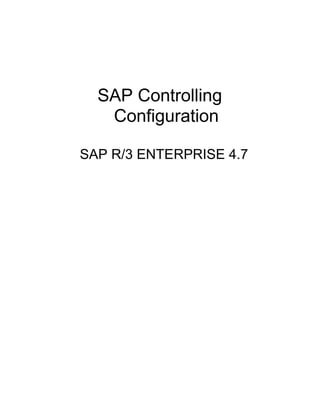
SAP Controlling Configuration Guide
- 1. SAP Controlling Configuration SAP R/3 ENTERPRISE 4.7
- 2. SAP CONTROLLING CONFIGURATION 4.7 TABLE OF CONTENTS INTRODUCTION .............................................................................................3 1 Organizational Structures .............................................................................4 1.1 Maintain Controlling Area .......................................................................4 1.2 Maintain Number Ranges for Controlling Documents ............................9 1.3 Maintain Versions.................................................................................14 2. Multiple Valuation Approaches/Transfer Prices (Optional).........................19 2.1 Maintain Currency and Valuation Profile ..............................................19 2.2 Assign Currency and Valuation Profile to Controlling Area...................22 2.3 Create Versions for Valuation Methods................................................23 2.4 Define Valuation Clearing Account.......................................................27 2.5 Multiple Valuation Approaches: Check / Execute Activation.................28 3 Production Start-Up Preparation .................................................................30 3.1 Set "Update All Currencies" Indicator...................................................30 4 Cost Element Accounting............................................................................31 4.1 Make Default Settings ..........................................................................31 4.2 Create Batch Input Session..................................................................33 4.3 Execute Batch Input Session................................................................35 5 Reconciliation Ledger .................................................................................37 5.1. Activate/Deactivate Reconciliation Ledger ..........................................37 5.2 Define Adjustment Accounts for Reconciliation Posting .......................39 5.3 Specify Document Number Range for Reconciliation Posting..............41 6 Cost Center Accounting ..............................................................................42 6.1 Define Standard Hierarchy ...................................................................42 6.2 Define Cost Center Categories.............................................................46 6.3 Create Cost Center ..............................................................................48 6.4 Define Cost Center Groups ..................................................................52 6.5 Define Cost Elements for Activity Allocation.........................................54 6.6 Create Activity Types ...........................................................................56 6.7 Maintain Statistical Key Figures ...........................................................58 7 Cost Center Planning..................................................................................60 7.1 Create Planning Layouts for Cost Element Planning/Activity type planning/Statistical key figure planning ...............................................60 7.2 Define User-Defined Planner Profile ....................................................68 7.3 Define Distribution ................................................................................73 7.4 Create Assessment Cost Elements ......................................................80 7.5 Define Allocation Structures .................................................................81 7.6 Define Assessment ..............................................................................82 7.7 Define Activity Types for Indirect Activity Allocation .............................88 7.8 Define Indirect Activity Allocation .........................................................90 7.9 Define Splitting Structure......................................................................98 8 Actual Postings .........................................................................................104 8.1 Edit Automatic Account Assignment...................................................104 8.2 Distribution (KSV1)............................................................................105 8.3 Assessment........................................................................................109 8.4 Define Indirect Activity Allocation .......................................................112 8.5 Define Splitting Structure....................................................................113 Page 2 of 2 SAP R/3 ENTERPRISE 4.7
- 3. SAP CONTROLLING CONFIGURATION 4.7 INTRODUCTION Welcome to the SAP FICO Configuration kit. We will ensure that we will take you by the hand and help you configure both Controlling and Finance Module for you. In this document we will be configuring the basics of Controlling and also cover the Cost Center accounting Module. The controlling area configuration is the starting point of configuration in the CO module, which will enable us to configure profit center, product costing and then the profitability analysis module. In this document we will configure controlling area 9100 (A Group). To help us better understand the configuration let us take the below scenario: The management of A group is desirous of having a single controlling area, so that they can have cross company code controlling. A Group is fast expanding group and will be setting various companies across the globe in the future. Each company code in the above case will be attached to this controlling area. Currently A Group has only one company called as 9100 (A Ltd). This company code is attached to controlling area 9100. A group is located in Germany. The controlling area currency is configured as group currency EUR. A Group requires the following modules within controlling to be implemented:- 1) Cost center accounting 2) Product costing 3) Profit center accounting 4) Profitability analysis So lets now grind in further of how to configure the basics of controlling and the Cost Center in this document. Page 3 of 3 SAP R/3 ENTERPRISE 4.7
- 4. SAP CONTROLLING CONFIGURATION 4.7 1 Organizational Structures For doing the configuration we use the following path on the SAP application screen:- SAP Menu à Tools à AcceleratedSAP à Customizing à SPRO - Edit Project à Configuration for all the modules will be done here. The above path will not be referred henceforth; we will directly refer to the IMG node. 1.1 Maintain Controlling Area IMG à Controlling à General Controlling à Organization à Maintain Controlling Area Double click Maintain Controlling Area Click on and update the following fields:- Page 4 of 4 SAP R/3 ENTERPRISE 4.7
- 5. SAP CONTROLLING CONFIGURATION 4.7 Group Currency definition comes from the client currency. A currency needs to be maintained for the client (when a client is created) in transaction SCC4. Update document type SA Click on Page 5 of 5 SAP R/3 ENTERPRISE 4.7
- 6. SAP CONTROLLING CONFIGURATION 4.7 Click to create a standard hierarchy. Double Click Click on A grp requires the following modules withing controlling:- 1) Cost center accounting 2) Internal orders (order management) 3) Profit center accounting 4) Profitability analysis (we will update at a later stage) It does not want activity based costing, further it wants commitments management to be activated. Accordingly we update the following: - Page 6 of 6 SAP R/3 ENTERPRISE 4.7
- 7. SAP CONTROLLING CONFIGURATION 4.7 Click on Save Double Click on to attach company code 9100 Page 7 of 7 SAP R/3 ENTERPRISE 4.7
- 8. SAP CONTROLLING CONFIGURATION 4.7 Click on and update the following: - Page 8 of 8 SAP R/3 ENTERPRISE 4.7
- 9. SAP CONTROLLING CONFIGURATION 4.7 Click on Save 1.2 Maintain Number Ranges for Controlling Documents IMG à Controlling à General Controlling à Organization à Maintain Number Ranges for Controlling Documents We will copy number ranges from the SAP delivered controlling area 001. Click on Copy and update the following: - Click on Page 9 of 9 SAP R/3 ENTERPRISE 4.7
- 10. SAP CONTROLLING CONFIGURATION 4.7 Note that the number intervals are not included in the customizing request they need to be transported manually. Click on Interval à Transport To ensure data consistency, you should not transport number ranges for CO documents, but rather create them manually in the target system. Or else you can create from scratch. Click Page 10 of 10 SAP R/3 ENTERPRISE 4.7
- 11. SAP CONTROLLING CONFIGURATION 4.7 Click on Now assign the various business transaction to planning as follows:- Position the cursor on Click Select Click Page 11 of 11 SAP R/3 ENTERPRISE 4.7
- 12. SAP CONTROLLING CONFIGURATION 4.7 Similarly you have to assign various business transactions to this group. Finally the groups along with the business transaction will be as follows:- Page 12 of 12 SAP R/3 ENTERPRISE 4.7
- 13. SAP CONTROLLING CONFIGURATION 4.7 It is tedious to maintain the number range and number range group manually. It is better to copy from the SAP controlling area 0001 Note: To ensure data consistency, you should not transport number ranges for CO documents, but rather create them manually in the target system. Page 13 of 13 SAP R/3 ENTERPRISE 4.7
- 14. SAP CONTROLLING CONFIGURATION 4.7 1.3 Maintain Versions IMG à Controlling à General Controlling à Organization à Maintain Versions Click on Extras à Set Controlling area And update 9100 as the controlling area. Click Page 14 of 14 SAP R/3 ENTERPRISE 4.7
- 15. SAP CONTROLLING CONFIGURATION 4.7 Select Version 0 And Double Click Version 0 is automatically created in controlling area 9100 Select Double Click Versions are automatically created for 5 fiscal years. Page 15 of 15 SAP R/3 ENTERPRISE 4.7
- 16. SAP CONTROLLING CONFIGURATION 4.7 Select year 2006 and click on and update the following: - Click on and update the following: - Page 16 of 16 SAP R/3 ENTERPRISE 4.7
- 17. SAP CONTROLLING CONFIGURATION 4.7 Click on Page 17 of 17 SAP R/3 ENTERPRISE 4.7
- 18. SAP CONTROLLING CONFIGURATION 4.7 Update the following:- Click on Save Similarly update the values for the remaining fiscal year. Page 18 of 18 SAP R/3 ENTERPRISE 4.7
- 19. SAP CONTROLLING CONFIGURATION 4.7 2. Multiple Valuation Approaches/Transfer Prices (Optional) 2.1 Maintain Currency and Valuation Profile IMG à Controlling à General Controlling à Multiple Valuation Approaches/Transfer Prices à Basic Settings à Maintain Currency and Valuation Profile We only need the currency and valuation profiles if we want to manage various valuations in parallel in our system. We have to take the following rules into account when we maintain the currency and valuation profiles because they are checked when we activate the C&V profile in the controlling area. Ø Managing the company code currency in legal valuation is mandatory. Ø In addition, we can always manage two further valuation approaches In valuation, we can select among group valuation (1) and profit center valuation (2), In the currency, we can select among company code currency (10) and group currency (30). All valuation approaches we manage in controlling must also be managed correspondingly in the material ledger. All standard SAP report in controlling are shown in the reporting currency (controlling area currency), to get the object currency (Co. code currency) you will need to define new reports. Page 19 of 19 SAP R/3 ENTERPRISE 4.7
- 20. SAP CONTROLLING CONFIGURATION 4.7 Click on and update the following: - Select and Double Click Page 20 of 20 SAP R/3 ENTERPRISE 4.7
- 21. SAP CONTROLLING CONFIGURATION 4.7 Click on and update the following: - Click on Save Page 21 of 21 SAP R/3 ENTERPRISE 4.7
- 22. SAP CONTROLLING CONFIGURATION 4.7 2.2 Assign Currency and Valuation Profile to Controlling Area IMG à Controlling à General Controlling à Multiple Valuation Approaches/Transfer Prices à Basic Settings à Assign Currency and Valuation Profile to Controlling Area We assign the currency and valuation profiles with which we want to represent scenarios for transfer prices to the respective controlling area. For this purpose, we must ensure that the controlling area currency of the affected controlling area corresponds to either the group currency (currency type = 30) or the company code currency (currency type = 10). The assignment of the currency and valuation profiles indicates that we want to use transfer prices in the controlling area. It enables us to create actual versions for different valuations. Assign C+V prof 9100 to controlling area 9100. Page 22 of 22 SAP R/3 ENTERPRISE 4.7
- 23. SAP CONTROLLING CONFIGURATION 4.7 Click on Save 2.3 Create Versions for Valuation Methods IMG à Controlling à General Controlling à Multiple Valuation Approaches/Transfer Prices à Basic Settings à Create Versions for Valuation Methods Click on Update the following:- Page 23 of 23 SAP R/3 ENTERPRISE 4.7
- 24. SAP CONTROLLING CONFIGURATION 4.7 Click on Select And Double Click on Click Update the following:- Click on Page 24 of 24 SAP R/3 ENTERPRISE 4.7
- 25. SAP CONTROLLING CONFIGURATION 4.7 Click Select Double click Select Yes to transfer version and update the following: - Click on Save Click Select Double click Page 25 of 25 SAP R/3 ENTERPRISE 4.7
- 26. SAP CONTROLLING CONFIGURATION 4.7 Click on Update the following:- Page 26 of 26 SAP R/3 ENTERPRISE 4.7
- 27. SAP CONTROLLING CONFIGURATION 4.7 Similarly maintain for version D02 2.4 Define Valuation Clearing Account IMG à Controlling à General Controlling à Multiple Valuation Approaches/Transfer Prices à Level of Detail à Define Valuation Clearing Account Here we specify profit and loss accounts for valuation differences that arise in business transactions between group companies. When we use parallel valuation approaches/transfer prices, payables and receivables are only posted using legal valuation, since that represents the amount in which the payment is made. If, however, we want to record other valuation approaches in the valuation clearing account, we need to post the difference to accounts for intercompany profits so that this amount appears in the group report. The system assigns the valuation difference for each item to the corresponding profit center. With this function we can designate valuation-clearing accounts in which to record valuation differences separately for each company code and partner company. Update the following: - Page 27 of 27 SAP R/3 ENTERPRISE 4.7
- 28. SAP CONTROLLING CONFIGURATION 4.7 Click Click on Update the following:- The trading partner 9200 is the company created for company code 9200. Click on Save 2.5 Multiple Valuation Approaches: Check / Execute Activation IMG à Controlling à General Controlling à Multiple Valuation Approaches/Transfer Prices à Activation à Multiple Valuation Approaches: Check/Execute Activation Enter the controlling area 9100 and click to check activation. We also need to maintain the settings in profit center accounting Thereafter, we can activate the currency and valuation profile. Page 28 of 28 SAP R/3 ENTERPRISE 4.7
- 29. SAP CONTROLLING CONFIGURATION 4.7 If Plant is assigned to the company code, then Material ledger needs to be activated for the plant. Further Material Ledger type needs to be assigned to the valuation area. Click on to check activation. The message given is as follows Therefore we need to first maintain the profit center settings and then execute this step. After maintaining the profit center settings we will get the following message. We need to create result analysis version 0 in the product cost controlling component. Nevertheless we can still activate the currency and valuation profile. Page 29 of 29 SAP R/3 ENTERPRISE 4.7
- 30. SAP CONTROLLING CONFIGURATION 4.7 Select radio button and click Click 3 Production Start-Up Preparation 3.1 Set "Update All Currencies" Indicator IMG à Controlling à General Controlling à Production Start-Up Preparation à Set "Update All Currencies" Indicator In this step we activate or reset the update all currencies indicator. The Update all currencies indicator enables us to reduce the amount of memory used when posting data to CO objects (for example, cost centers or orders). However, it only works if our database system compresses empty fields. If you are not sure whether your database system compresses empty fields, you should always activate this indicator. This is automatically set when we create the controlling area which can be seen below Page 30 of 30 SAP R/3 ENTERPRISE 4.7
- 31. SAP CONTROLLING CONFIGURATION 4.7 As such this step is not required In case it is not set we need to the following steps. Click on Remove the test run and select Click on 4 Cost Element Accounting 4.1 Make Default Settings IMG à Controlling à Cost Element Accounting à Master Data à Cost Elements à Automatic Creation of Primary and Secondary Cost Elements à Make Default Settings Here we give the cost elements individually or as an interval with the corresponding cost element category in the default setting. The cost elements are created by a batch input session using this default setting. These defaults are used for automatic generation of primary and secondary cost elements. Page 31 of 31 SAP R/3 ENTERPRISE 4.7
- 32. SAP CONTROLLING CONFIGURATION 4.7 Update the following: - Click Page 32 of 32 SAP R/3 ENTERPRISE 4.7
- 33. SAP CONTROLLING CONFIGURATION 4.7 Update the following:- Click on Save 4.2 Create Batch Input Session IMG à Controlling à Cost Element Accounting à Master Data à Cost Elements à Automatic Creation of Primary and Secondary Cost Elements à Create Batch Input Session Here we generate a batch input session for each controlling area in order to create cost elements. The SAP System determines the chart of accounts to be processed (including the cost elements to be created) according to the company code and chart of accounts to which the controlling area is assigned. Page 33 of 33 SAP R/3 ENTERPRISE 4.7
- 34. SAP CONTROLLING CONFIGURATION 4.7 Update the following: - Click Execute Page 34 of 34 SAP R/3 ENTERPRISE 4.7
- 35. SAP CONTROLLING CONFIGURATION 4.7 4.3 Execute Batch Input Session IMG à Controlling à Cost Element Accounting à Master Data à Cost Elements à Automatic Creation of Primary and Secondary Cost Elements à Execute Batch Input Session Here we execute a batch input session and thereby generate cost elements. Page 35 of 35 SAP R/3 ENTERPRISE 4.7
- 36. SAP CONTROLLING CONFIGURATION 4.7 Select the session And click Select and Select Select Deselect Click Click Page 36 of 36 SAP R/3 ENTERPRISE 4.7
- 37. SAP CONTROLLING CONFIGURATION 4.7 5 Reconciliation Ledger 5.1. Activate/Deactivate Reconciliation Ledger IMG à Controlling à Cost Element Accounting à Reconciliation Ledger à Activate/Deactivate Reconciliation Ledger In the reconciliation ledger, the data from Accounting is summarized and valuated. Cost flows occurring exclusively in Controlling (secondary postings) between company code and business area boundaries which are not noted in Financial Accounting, can be passed on through Reconciliation ledger. Thus Reconciliation between Financial accounting (external) and controlling (internal) is possible. You do not need the reconciliation ledger in the following situations: • no profit and loss accounting using cost of sales accounting occurs • there is no interest in cross-application reports • there is no interest in evaluating cross-company-code and cross- business area postings Controlling area maintenance indicates whether the reconciliation ledger is activated or deactivated for the controlling area. This activation step is generally not required if we select cross company cost accounting when maintaining controlling area which can be seen below. Page 37 of 37 SAP R/3 ENTERPRISE 4.7
- 38. SAP CONTROLLING CONFIGURATION 4.7 Activation step is generally not required if we select cross company cost accounting when maintaining Indicates reco. Ledger is active controlling area which can be seen below. In case the reconciliation ledger is still not active we can proceed as follows:- Double Click Update the following: - Page 38 of 38 SAP R/3 ENTERPRISE 4.7
- 39. SAP CONTROLLING CONFIGURATION 4.7 Click on 5.2 Define Adjustment Accounts for Reconciliation Posting IMG à Controlling à Cost Element Accounting à Reconciliation Ledger à Define Adjustment Accounts for Reconciliation Posting Create a GL account in FI for the FI-CO reconciliation. In our example we have created a GL code 450020 FICO Reconciliation account Page 39 of 39 SAP R/3 ENTERPRISE 4.7
- 40. SAP CONTROLLING CONFIGURATION 4.7 Double Click Update chart of accounts YCCA and update the following: - Click on Save Double Click Page 40 of 40 SAP R/3 ENTERPRISE 4.7
- 41. SAP CONTROLLING CONFIGURATION 4.7 Click on Save 5.3 Specify Document Number Range for Reconciliation Posting IMG à Controlling à Cost Element Accounting à Reconciliation Ledger à Specify Document Number Range for Reconciliation Posting Page 41 of 41 SAP R/3 ENTERPRISE 4.7
- 42. SAP CONTROLLING CONFIGURATION 4.7 Click on and update the following: - Click Click 6 Cost Center Accounting 6.1 Define Standard Hierarchy IMG à Controlling à Cost Center Accounting à Master Data à Cost Centers à Define Standard Hierarchy The hierarchy logic is as follows. The top node (first level) C9100 is the total A group node. The second level is the company which is represented by 2 digits 91 Page 42 of 42 SAP R/3 ENTERPRISE 4.7
- 43. SAP CONTROLLING CONFIGURATION 4.7 The third level is the function 01 Production 02 maintenance etc. Therefore we create 9101 as production At the fourth level we create the cost center. Thus the cost center numbering is 9101000 Production common. The first 2 digits from the left 91 represent company code The 3rd and 4th digit represents function The 5th 6th 7th digit represents running number. Update the following:- Page 43 of 43 SAP R/3 ENTERPRISE 4.7
- 44. SAP CONTROLLING CONFIGURATION 4.7 Click Select Lower level group And update the following: - Click on Save Create a lower level node below 91, by position your cursor on 91 Click on and select and update the following: - Page 44 of 44 SAP R/3 ENTERPRISE 4.7
- 45. SAP CONTROLLING CONFIGURATION 4.7 Click on Save Create another cost center group. Position your cursor on Click Select Group at same level and update the following Page 45 of 45 SAP R/3 ENTERPRISE 4.7
- 46. SAP CONTROLLING CONFIGURATION 4.7 Click on Save Similarly create other cost center groups which would like this. 6.2 Define Cost Center Categories IMG à Controlling à Cost Center Accounting à Master Data à Cost Centers à Define Cost Center Categories Page 46 of 46 SAP R/3 ENTERPRISE 4.7
- 47. SAP CONTROLLING CONFIGURATION 4.7 We can define our own cost center categories or use SAP supplied cost center categories. The cost center categories basically help in setting defaults on the cost center master data. We will lock actual revenue posting and Planned revenue posting in all of the cost center categories. The cost center category when selected during the cost center master creation, defaults this indicator such as Lock actual revenue and lock plan revenue. Click on Update the following:- Click on Rename some of the existing cost center categories The total cost center categories are:- Page 47 of 47 SAP R/3 ENTERPRISE 4.7
- 48. SAP CONTROLLING CONFIGURATION 4.7 Click on Save 6.3 Create Cost Center IMG à Controlling à Cost Center Accounting à Master Data à Cost Centers à Create Cost Centers Page 48 of 48 SAP R/3 ENTERPRISE 4.7
- 49. SAP CONTROLLING CONFIGURATION 4.7 Double Click on Click on Extras à Set controlling area Page 49 of 49 SAP R/3 ENTERPRISE 4.7
- 50. SAP CONTROLLING CONFIGURATION 4.7 Update the following: - Page 50 of 50 SAP R/3 ENTERPRISE 4.7
- 51. SAP CONTROLLING CONFIGURATION 4.7 Page 51 of 51 SAP R/3 ENTERPRISE 4.7
- 52. SAP CONTROLLING CONFIGURATION 4.7 Notice that Actual revenues and Plan revenues lock are defaulted. These defaults were set in the cost center category A. Click on Save 6.4 Define Cost Center Groups IMG à Controlling à Cost Center Accounting à Master Data à Cost Centers à Define Cost Center Groups Page 52 of 52 SAP R/3 ENTERPRISE 4.7
- 53. SAP CONTROLLING CONFIGURATION 4.7 Double Click and update the following: - Page 53 of 53 SAP R/3 ENTERPRISE 4.7
- 54. SAP CONTROLLING CONFIGURATION 4.7 Update the following: - Click on and update the following: - Click on Save 6.5 Define Cost Elements for Activity Allocation IMG à Controlling à Cost Center Accounting à Master Data à Activity Types à Define Cost Elements for Activity Allocation Page 54 of 54 SAP R/3 ENTERPRISE 4.7
- 55. SAP CONTROLLING CONFIGURATION 4.7 Double Click and update the following:- Page 55 of 55 SAP R/3 ENTERPRISE 4.7
- 56. SAP CONTROLLING CONFIGURATION 4.7 Click on Save 6.6 Create Activity Types IMG à Controlling à Cost Center Accounting à Master Data à Activity Types à Create Activity Types Page 56 of 56 SAP R/3 ENTERPRISE 4.7
- 57. SAP CONTROLLING CONFIGURATION 4.7 Double click and update the following:- Page 57 of 57 SAP R/3 ENTERPRISE 4.7
- 58. SAP CONTROLLING CONFIGURATION 4.7 Click on Save 6.7 Maintain Statistical Key Figures IMG à Controlling à Cost Center Accounting à Master Data à Statistical Key Figures à Maintain Statistical Key Figures Page 58 of 58 SAP R/3 ENTERPRISE 4.7
- 59. SAP CONTROLLING CONFIGURATION 4.7 Double Click on Update the following: - Page 59 of 59 SAP R/3 ENTERPRISE 4.7
- 60. SAP CONTROLLING CONFIGURATION 4.7 Click on Save 7 Cost Center Planning 7.1 Create Planning Layouts for Cost Element Planning/Activity type planning/Statistical key figure planning IMG à Controlling à Cost Center Accounting à Planning à Manual Planning à User-Defined Planning Layouts à Create Planning Layouts for Cost Element Planning/Activity type planning/Statistical key figure Page 60 of 60 SAP R/3 ENTERPRISE 4.7
- 61. SAP CONTROLLING CONFIGURATION 4.7 Double Click and update the following: - Click on Page 61 of 61 SAP R/3 ENTERPRISE 4.7
- 62. SAP CONTROLLING CONFIGURATION 4.7 Click Edit à Gen. Data selection Select Click Page 62 of 62 SAP R/3 ENTERPRISE 4.7
- 63. SAP CONTROLLING CONFIGURATION 4.7 Click Double Click Select and transfer to selected characteristics Page 63 of 63 SAP R/3 ENTERPRISE 4.7
- 64. SAP CONTROLLING CONFIGURATION 4.7 Click on Select Click Double Click Page 64 of 64 SAP R/3 ENTERPRISE 4.7
- 65. SAP CONTROLLING CONFIGURATION 4.7 And select in key figure Click Double Click on the column next And select Click Select distribution key Page 65 of 65 SAP R/3 ENTERPRISE 4.7
- 66. SAP CONTROLLING CONFIGURATION 4.7 Page 66 of 66 SAP R/3 ENTERPRISE 4.7
- 67. SAP CONTROLLING CONFIGURATION 4.7 Click Click Double Click on Column next to Dist Select Select Page 67 of 67 SAP R/3 ENTERPRISE 4.7
- 68. SAP CONTROLLING CONFIGURATION 4.7 Click on and update the following: - Click Click to check the report. If there are no errors then you can save the planning layout. Click on 7.2 Define User-Defined Planner Profile IMG à Controlling à Cost Center Accounting à Planning à Manual Planning à Define User-Defined Planner Profiles Page 68 of 68 SAP R/3 ENTERPRISE 4.7
- 69. SAP CONTROLLING CONFIGURATION 4.7 Select Click Copy And update the following: - Click Click Page 69 of 69 SAP R/3 ENTERPRISE 4.7
- 70. SAP CONTROLLING CONFIGURATION 4.7 Click on Save Select Double Click and change the distribution keys from 2 to 1 Click on Save Select Double Click Delete the SAP layouts by selecting Page 70 of 70 SAP R/3 ENTERPRISE 4.7
- 71. SAP CONTROLLING CONFIGURATION 4.7 Click on Click on and update the following: - Click on Save Select Double Click and update the following: - Page 71 of 71 SAP R/3 ENTERPRISE 4.7
- 72. SAP CONTROLLING CONFIGURATION 4.7 Click on Save Page 72 of 72 SAP R/3 ENTERPRISE 4.7
- 73. SAP CONTROLLING CONFIGURATION 4.7 Click on 7.3 Define Distribution IMG à Controlling à Cost Center Accounting à Planning à Allocations à Distribution à Define Distribution Distribution is an allocation method which uses the original cost element of the sender cost center to the receiver cost center. Thus only primary costs can be allocated using distribution cycle. Page 73 of 73 SAP R/3 ENTERPRISE 4.7
- 74. SAP CONTROLLING CONFIGURATION 4.7 Double Click Click extras à Set controlling area and update 9100 Update the following: - The naming convention of a cycle should be logical. It should have P for plan cycle, A for actual cycle. 91PDCP 91 is the co. code PDC Production common and P is plan. Iterative and object currency is defaulted. Page 74 of 74 SAP R/3 ENTERPRISE 4.7
- 75. SAP CONTROLLING CONFIGURATION 4.7 Click on In sender values we have the following rules:- 1) Posted amounts - The posted amounts on the sender serve as the sender values. 2) Fixed amounts - You define fixed amounts for senders defined in the selection Criteria on the "Sender Values" screen. The senders are credited directly with these amounts. 3) Fixed rates - On the "Sender Values" screen you enter fixed prices for the senders you entered in the selection criteria. These prices are multiplied by the receiver tracing factors and the result allocated to the receivers. In receiver tracing factor we have various options:- 1) Variable portions – The tracing factors are determined based on the following parameters: - Plan statistical key figures, Plan activity, plan costs, plan consumption. 2) Fixed amounts – We can define fixed amounts in the tracing factor screen. The receivers are charged directly with these amounts. The amount credited to the sender is derived from the total of the receiver debits. The rule for determining the sender values is not used here. SAP system ignores posted sender amounts or defined sender amounts. Page 75 of 75 SAP R/3 ENTERPRISE 4.7
- 76. SAP CONTROLLING CONFIGURATION 4.7 3) Fixed percentage - We define fixed percentages for the receiver in the tracing factor screen. The value from the sender is distributed to the receivers according to this percentage. The total receiver tracing factor must not exceed 100% .The sender based must be fully distributed. If the total of the receiver tracing factors is less than 100%, then a portion of the sender value remains on the sender. 4) Fixed portions - This process is similar to the fixed percentage process, with the exception that the amount is not limited to 100. The sender base is derived from the total of the receiver tracing factors. We will use posted amounts for sender values and fixed portion for receiver tracing factors. Page 76 of 76 SAP R/3 ENTERPRISE 4.7
- 77. SAP CONTROLLING CONFIGURATION 4.7 Page 77 of 77 SAP R/3 ENTERPRISE 4.7
- 78. SAP CONTROLLING CONFIGURATION 4.7 Page 78 of 78 SAP R/3 ENTERPRISE 4.7
- 79. SAP CONTROLLING CONFIGURATION 4.7 You can attach further segments if you want. Click Click on to check the cycle. Click on Save Page 79 of 79 SAP R/3 ENTERPRISE 4.7
- 80. SAP CONTROLLING CONFIGURATION 4.7 7.4 Create Assessment Cost Elements IMG à Controlling à Cost Center Accounting à Planning à Allocations à Assessment à Create Assessment Cost Elements Update the following: - Page 80 of 80 SAP R/3 ENTERPRISE 4.7
- 81. SAP CONTROLLING CONFIGURATION 4.7 Click on Save 7.5 Define Allocation Structures IMG à Controlling à Cost Center Accounting à Planning à Allocations à Assessment à Define Allocation Structures If the assessment for each segment is not made with a pre-defined assessment cost element, you can assign the source cost elements to the desired Assessment cost element in the allocation structure. During cycle definition, enter the allocation structure instead of an assessment cost element in the segment. An allocation structure for the assessment consists of at least one assignment, stating the assessment cost element to which the source element is assigned. The original cost elements will already have assignments in the source. In our scenario we are not using the allocation structure. Page 81 of 81 SAP R/3 ENTERPRISE 4.7
- 82. SAP CONTROLLING CONFIGURATION 4.7 7.6 Define Assessment IMG à Controlling à Cost Center Accounting à Planning à Allocations à Assessment à Define Assessment Assessment is a method of allocation which allocates costs using assessment cost element. Thus there in no traceability of original cost elements on the receiver cost center from the sender cost center. Various Costs elements from the sender are summarized under a single assessment cost element. The assessment cost elements are updated both on the sender and receiver. We are allocating costs from purchasing department to the production departments based on output of production departments. The output is entered as statistical key figures. Double Click Page 82 of 82 SAP R/3 ENTERPRISE 4.7
- 83. SAP CONTROLLING CONFIGURATION 4.7 Page 83 of 83 SAP R/3 ENTERPRISE 4.7
- 84. SAP CONTROLLING CONFIGURATION 4.7 Click on Page 84 of 84 SAP R/3 ENTERPRISE 4.7
- 85. SAP CONTROLLING CONFIGURATION 4.7 Page 85 of 85 SAP R/3 ENTERPRISE 4.7
- 86. SAP CONTROLLING CONFIGURATION 4.7 Page 86 of 86 SAP R/3 ENTERPRISE 4.7
- 87. SAP CONTROLLING CONFIGURATION 4.7 Page 87 of 87 SAP R/3 ENTERPRISE 4.7
- 88. SAP CONTROLLING CONFIGURATION 4.7 Click on Click on to see whether cycle is Ok. Click on Save 7.7 Define Activity Types for Indirect Activity Allocation IMG à Controlling à Cost Center Accounting à Planning à Allocations à Activity Allocation à Indirect Activity Allocation à Define Activity Types for Indirect Activity Allocation Page 88 of 88 SAP R/3 ENTERPRISE 4.7
- 89. SAP CONTROLLING CONFIGURATION 4.7 Double Click Update the following: - Page 89 of 89 SAP R/3 ENTERPRISE 4.7
- 90. SAP CONTROLLING CONFIGURATION 4.7 Click on Save 7.8 Define Indirect Activity Allocation IMG à Controlling à Cost Center Accounting à Planning à Allocations à Activity Allocation à Indirect Activity Allocation à Define Indirect Activity Allocation Indirect activity allocation is used when direct activity allocation is not possible. For example:- Quality control departments spending time on checking the finished goods, semi finished goods. It is difficult to measure the time spent on each product. In such a scenario indirect activity allocation is done based on the output produced of finished goods and semi finished goods. Page 90 of 90 SAP R/3 ENTERPRISE 4.7
- 91. SAP CONTROLLING CONFIGURATION 4.7 Quality cost center Price= 70 INR /hr Activity quantity = 10000 hr Finished goods Qty Semi Finished goods Qty production order 7000 production order 3000 Thus Quality cost center has a cost of 70000 INR (70 INR X 10000 hr). This cost will be allocated to finished goods production order based on the output (70000 INR X 7000 qty) / 10000 qty = 49000 INR And to semi finished goods production order (70000 INR X 3000 qty) / 10000 qty = 21000 INR We are creating a cycle for allocating costs from Cooling services General to Cooling services EG-1 and EG-2. The planned output will be entered on cooling services general using activity type 3UTCG1. (Here the total cost to be allocated will be entered with price 1) The output will be entered on the Cooling services EG-1 and EG-2 using Statistical key figures. Double Click We will name the cycle 91CGP (91 the company code CG – Cooling services general 1st cycle and P – Plan) Page 91 of 91 SAP R/3 ENTERPRISE 4.7
- 92. SAP CONTROLLING CONFIGURATION 4.7 Update the following: - Page 92 of 92 SAP R/3 ENTERPRISE 4.7
- 93. SAP CONTROLLING CONFIGURATION 4.7 Click on The following options are available in Sender values:- 1) Posted quantities- The quantities posted to the sender are taken as the sender values. 2) Fixed quantities – On the sender value tab, enter fixed quantities for the senders we defined in the selection criteria. The senders are directly credited with these quantities. 3) Quantities calculated inversely – The sender values are calculated indirectly from the receiver tracing factors. We can valuate these sender values with a weighting factor. We define the weighting factors on the Sender values tab. The following options are available in Receiver tracing factor:- 1) Variable portions- The tracing factors are determined based on the following parameters:- Plan statistical key figures, Plan activity, plan costs, plan consumption. 2) Fixed quantities – We can define fixed quantities in the tracing factor screen. The receivers are charged directly with these quantities. The quantity credited to the sender is derived from the total of the receiver debits. 3) Fixed percentages – We define fixed percentages for the receiver in the tracing factor screen. The quantity from the sender is distributed to the receivers according to this percentage. The total receiver tracing factor must not exceed 100% .The sender based must be fully distributed. If the total of the receiver tracing factors is less than 100%, then a portion of the sender value remains on the sender. 4) Fixed portions – This process is similar to the fixed percentage process, with the exception that the quantity is not limited to 100. The sender base is derived from the total of the receiver tracing factors. Page 93 of 93 SAP R/3 ENTERPRISE 4.7
- 94. SAP CONTROLLING CONFIGURATION 4.7 Page 94 of 94 SAP R/3 ENTERPRISE 4.7
- 95. SAP CONTROLLING CONFIGURATION 4.7 Page 95 of 95 SAP R/3 ENTERPRISE 4.7
- 96. SAP CONTROLLING CONFIGURATION 4.7 Page 96 of 96 SAP R/3 ENTERPRISE 4.7
- 97. SAP CONTROLLING CONFIGURATION 4.7 Page 97 of 97 SAP R/3 ENTERPRISE 4.7
- 98. SAP CONTROLLING CONFIGURATION 4.7 Click Click on to check the cycle Click on Save 7.9 Define Splitting Structure IMG à Controlling à Cost Center Accounting à Planning à Allocations à Activity Allocation à Splitting à Define Splitting Structure Need for a splitting structure:- If a cost center is rendering 2 activities (which are activity independent) then we need to apportion the costs of the cost center to these activities. If we do not define a splitting structure, SAP system will divide the costs equally between these activity types. In case you don’t want this to happen we need to define the splitting structure. Thus in splitting structure we define which cost elements will get allocated to which activity type.This applies to both plan and actual costs. Page 98 of 98 SAP R/3 ENTERPRISE 4.7
- 99. SAP CONTROLLING CONFIGURATION 4.7 A splitting structure consists of one or more assignments, which define the connection between the cost element(s) or cost element group to be split and the splitting rule used to divide the costs. Each splitting rule is based on a splitting method. Based on the splitting methods, which are fixed in the R/3 System, we can split plan costs according to the following criteria: • Activity quantity • Equivalence number • Capacity • Output • Scheduled activity • Statistical key figure (quantity) • Statistical key figure (maximum quantity) • No splitting is executed After we define a splitting structure, we must assign it to the cost centers on which we want to split costs according to the given rules. We can assign a structure to: All cost centers All cost centers in a given group All cost centers in a given interval The structure can apply to a single version or to all versions in a controlling area for a fiscal year. Click on and update the following: - Page 99 of 99 SAP R/3 ENTERPRISE 4.7
- 100. SAP CONTROLLING CONFIGURATION 4.7 Click on Save Create splitting rule Double Click Click on and update the following: - Page 100 of 100 SAP R/3 ENTERPRISE 4.7
- 101. SAP CONTROLLING CONFIGURATION 4.7 Click on Save Click twice Page 101 of 101 SAP R/3 ENTERPRISE 4.7
- 102. SAP CONTROLLING CONFIGURATION 4.7 Assign the splitting structure to rule Select Double Click Click on and update the following: - Page 102 of 102 SAP R/3 ENTERPRISE 4.7
- 103. SAP CONTROLLING CONFIGURATION 4.7 Select Double Click Click on and update the following: - Page 103 of 103 SAP R/3 ENTERPRISE 4.7
- 104. SAP CONTROLLING CONFIGURATION 4.7 Click on Save Click Select Double Click Click on and update the following: - Click on Save 8 Actual Postings 8.1 Edit Automatic Account Assignment IMG à Controlling à Cost Center Accounting à Actual Postings à Manual Actual Postings à Edit Automatic Account Assignment (OKB9) Here we define automatic additional account assignments for postings to primary cost elements. Automatic assignment occurs during postings in external accounting (within the FI, MM, or SD components) if we did not enter a CO account assignment object (cost center, order, or project) for a cost accounting relevant posting. This always happens in SAP in case of automatically created line item. Examples of Automatically Created Items are:- Discounts, exchange rate differences, and banking fees in FI Page 104 of 104 SAP R/3 ENTERPRISE 4.7
- 105. SAP CONTROLLING CONFIGURATION 4.7 Price differences and minor differences in MM Possible automatic additional account assignments include: Cost center Order Profit center (for revenue postings) Account assignment can be made mandatory for business area, valuation area or the profit center level. We need to select the relevant mandatory account assignments Bank charges should be defaulted to a particular cost center. In our case Bank charges GL code is 470103 and should be defaulted to Company General profit center 9118000 Click on and update the following: - Click on Save 8.2 Distribution (KSV1) IMG à Controlling à Cost Center Accounting à Actual Postings à Period- End Closing à Distribution à Define Distribution You can copy the plan distribution cycle into actual cycles. You can also use transaction code KSV1 to create actual distribution cycle. Page 105 of 105 SAP R/3 ENTERPRISE 4.7
- 106. SAP CONTROLLING CONFIGURATION 4.7 Double click Update the following:- You need to suffix the actual cycle with A Page 106 of 106 SAP R/3 ENTERPRISE 4.7
- 107. SAP CONTROLLING CONFIGURATION 4.7 Click Click Page 107 of 107 SAP R/3 ENTERPRISE 4.7
- 108. SAP CONTROLLING CONFIGURATION 4.7 Double click Page 108 of 108 SAP R/3 ENTERPRISE 4.7
- 109. SAP CONTROLLING CONFIGURATION 4.7 Click Click on 8.3 Assessment IMG à Controlling à Cost Center Accounting à Actual Postings à Period- End Closing à Assessmentà Maintain Assessment You can copy the plan assessment cycle into actual cycles. Page 109 of 109 SAP R/3 ENTERPRISE 4.7
- 110. SAP CONTROLLING CONFIGURATION 4.7 Double click The actual cycle name should be suffixed with A. Click Click Page 110 of 110 SAP R/3 ENTERPRISE 4.7
- 111. SAP CONTROLLING CONFIGURATION 4.7 Double click Page 111 of 111 SAP R/3 ENTERPRISE 4.7
- 112. SAP CONTROLLING CONFIGURATION 4.7 Change to Click Click on 8.4 Define Indirect Activity Allocation IMG à Controlling à Cost Center Accounting à Actual Postings à Period- End Closing à Activity Allocation à Indirect Activity Allocation à Define Indirect Activity Allocation You can copy the plan indirect activity cycle into actual cycles. Page 112 of 112 SAP R/3 ENTERPRISE 4.7
- 113. SAP CONTROLLING CONFIGURATION 4.7 8.5 Define Splitting Structure IMG à Controlling à Cost Center Accounting à Actual Postings à Period- End Closing à Activity Allocation à Splitting à Define Splitting Structure Configuration similar to plan Splitting structure Page 113 of 113 SAP R/3 ENTERPRISE 4.7
