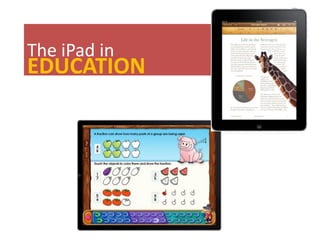
Ipad presentation
- 2. GISD Instructional Technology Your Facilitator Mariana Mueller District Instructional Specialist 409-761-4930
- 3. Workshop Format – This morning/afternoon may be different! You will be working in pairs at your own pace to master the objectives. – Slides with green text are directions for activities. – “Ask three before me.” – Help your neighbors. – Be prepared to report your conclusions throughout the session to the whole group. – I will check in with you periodically.
- 4. Current Stats • Three million iPads sold in the first three months (one iPad every three seconds!) • More than 85 million iPhones and iPod touches sold thus far • 10 BILLION songs sold currently
- 5. Objectives • Get the “big picture” with regard to the role of the iPad in education. • Become familiar with the iPad and its features. • Develop a plan for integration of the iPad to individualize learning in a specific classroom. • Discuss the management of the iPad in the classroom. • Discover at least four classroom apps to use. • Differentiate between the three types of apps that will run on the iPad. • Understand the value of the iPad in education.
- 7. Mobile Learning • What’s it all about? • •Mobile learning is about communicating. • •Mobile learning is about connecting. • •Mobile learning is learning on location and just in time.
- 8. What is Mobile Learning? “Any sort of learning that happens when the learner is not at a fixed, predetermined location, or learning that happens when the learner takes advantage of the learning opportunities offered by mobile technologies.” – Wikipedia article on mLearning
- 9. Importance of Mobile Devices •32% of all Americans have gotten online with a mobile device. •African Americans are the most active users of the mobile Internet –and their use of it is also growing the fastest. This means the digital divide between African Americans and white Americans diminishes when mobile use is taken into account. •A recent survey predicts that by the year 2020, most people across the world will be using a mobile device as their primary means for connecting to the Internet. – •PEW Report “The Future of the Internet”
- 10. Importance of Tablet Devices – •Forrester Research predicts that tablet sales (like the iPad) in the U.S. will exceed netbook sales by 2012, and desktop sales by 2015. –What does this mean for educators, who may still be grappling with how to successfully integrate stationary PCs and laptops with varying operating systems into their curricula?
- 11. “Students expect • a learning environment • that accommodates a mobile lifestyle, • integrates today’s digital tools, • adapts to individual learning styles, • and encourages collaboration and teamwork.”
- 12. Welcome to the Digital Generation! Group A Group B •What does learning •How might a look like in the mobile device “mobile classroom?” change your role? •How does the room •How might it look different than change the role of what we have now? the teacher? •What do you see the students doing? How are the activities different?
- 13. Activity •With a partner, go over the basic iPad material. •Make sure that you are familiar with all of the information contained there. •There will be a quiz!
- 14. iPAD Basics
- 15. iPad Basics • 9.7” 1024x768 pixel LED-backlit display • 1GHz Apple A4 processor • Up to 10 hours battery life • 0.5 inch thin • 1.5 lbs.
- 16. Settings • •Glance through the PDF “General Settings” in your folder that you copied from the flash drive. Make sure you are familiar with what all of these do.
- 17. Turning It On • Hold down the Sleep/Wake button on the top right-hand corner of the iPad until you see the Apple logo appear on the screen. • Wait! • Slide the Unlock bar across the bottom.
- 18. Screen 1: Basic Information • Click on Settings (Screen 1). • Click on Wi-Fi (at the top). • Wait for the system to find wireless networks. Then click on Galveston001. • Wait for it to be checked. • Now you’re live!
- 19. Looking Inside the iPad http://www.nytimes.com/interactive/2010/04/12/business/IPAD.html
- 20. Looking Inside the iPad
- 21. Some Differences from the IPOD: • HD for videos • Doesn’t charge while synching unless connected to a Mac computer
- 22. Apps
- 23. App Stats • More than 4 BILLION apps sold so far • 11,000 native iPad apps in the App Store; 225,000 apps total • 15,000 new apps are received every week • The iPad went from zero to 25% of the digital book market in just 2 months.
- 25. Three kinds of Apps: • Compatible - iPhone apps that run on any device (iPhone, iPod touch, iPad). When run on the iPad, they will only show in “compatibility mode.” You can choose between seeing them in their normal dimension, or double-sized with the 2x button. • Universal - Not compatibility mode; always full screen. • iPad only
- 26. Find and Download Device Apps –Way 1 1.In iTunes, click iTunes Store. 2.In the iTunes Store, near the top of the home page, click App Store. 3.Browse for an application, and then click Buy App (if it’s a free application, click Get App). 4.Connect your device to your computer. iTunes automatically syncs applications to it.
- 27. Find and Download Device Apps –Way 2 1.On your device, click App Store. 2.Browse for an application, and then click Buy App (if it’s a free application, click Get App). 3.The device automatically syncs applications to your computer the next time you are connected.
- 28. Safari • In Safari, double tap to zoom in. You can also “pinch” (putting your thumb and index finger on the screen and pinching in and out) to zoom in Safari and in Pictures.
- 29. Get a Bigger Keyboard in Safari • Before you begin browsing, rotate the iPad horizontally. • Now tap the address bar and you’ll get a wider keyboard.
- 30. Make a Web Clip • A Web Clip is an icon you can add to your Home screen as a shortcut to a website. With one tap, Safari will open to the Web Clip's page. To make a Web Clip, simply open the page in Safari. • Tap the Plus sign at the top of the screen. • Tap Add to Home Screen and edit the title (if you want). • Tap Add and, presto, a new icon is added to your Home Screen!
- 31. Multiple Pages Open in Safari
- 32. Keep Safari’s Address Bar Handy • Ever scroll pretty far down a web page, only to find that the address bar has disappeared? No need to scroll back. Instead, double-tap the white bar along the top of the screen to jump right to the top of the page. • The address bar will reappear, regardless of where you are on the actual web page.
- 33. Save Images in Safari/Mail • Just touch and hold an image in Safari or Mail. •An action sheet will be presented to enable you to save the image. •The image will get stored in the “Saved Photos” library of the Photos app.
- 34. How Many Apps Can I Have? • The most screens (pages) your device can display with applications is:11 screens (11 x 20 = 220 apps) • Up to 6 apps in the Dock. • •You can load more applications onto the device. But if you want to use them, you will need to search for them in the Search/Spotlight screen.
- 35. The Search Screen (Spotlight)
- 36. Organize Your Apps • You can organize your apps any way that you like: • Alphabetically • Most used • By categories (news, media, games, education, etc.) •To move an app, hold your finger on top of the app until it starts to wiggle. Then just slide it where you want it. •To delete an app from your device, hold your finger on the app and then tap the X to delete. (An X only appears on items that you can delete.) •To stop the wiggling, press the Home button.
- 37. Want Things in Alphabetical Order? • To reset your home screen and re-arrange all of your Apps into alphabetic order, go to Settings> General> Reset> Reset home screen layout.
- 38. An Easy Way to Organize • An easy way to organize the order of the Apps on your device is to select the “Applications” tab within the iPad Screen when connected to iTunes. • •When selecting the applications to sync (on the left hand side), you can change the arrangement on the right side (for iTunes 9 and above only).
- 39. iBooks Browse, buy, and read books on a mobile device. •Once you’ve bought a book, it’s displayed on your Bookshelf.
- 40. Reading PDF Files in iBooks • Connect your iPad to your computer. • Drag the PDF to the Books icon in your iTunes Library, and drop it. (Note that you can edit the name and author(s) of the book if you don't like the way the file name is displayed.) • Click your iPad in the Devices list, then click the Books tab.
- 41. PDF Files in iBooks continued • Make sure that the book title box is checked and that Sync Books is also checked. • Click the Sync button. • A new "PDFs" button appears on your iPad iBooks bookshelf, and a tap displays all PDF documents that are in your library.
- 42. • There are thousands of public domain books in the ePubformat on the web. Some of those free books are available in the iBookstore for free, but not all. •Here are a few places to get books: Google books http://books.google.com/ Project Gutenberg http://www.gutenberg.org/wiki/Main_Page •You can find more book sources http://www.maclife.com/article/feature/load_your_ne w_ipad_ebooks_without_going_itunes .
- 43. File Sharing • If you're wondering where Pages, Numbers, and other Apps that save files keep their files, look at the Apps tab when you plug in your iPad to your computer. Scroll down and you'll see File Sharing. •Check out the apps that utilize fie sharing and the actual documents. •When you're ready to sync your files, use the Add.. button to add your files and work with them on the go.
- 45. Importable File Types iWork Import App able File Types Keynot .ppt .pptx .pps .ppsx e Pages .doc .docx .dotx .txt Numbe .xls .xlsx .xlt .xltx .xlsm .csv rs
- 46. Quiz Time!
- 47. Share Documents • Pages, Numbers ,and other Apps that save files store their files under the Apps tab when you plug in your iPad. Scroll down and you'll see the File Sharing. • When you're ready to sync your files, use the Add.. button to add your files and work with them on the go.
- 48. App Reviews •http://www.commonsensemedia.org/mobile- app-reviews •http://www.ipadintheclassroom.com/ •http://www.iear.org/ •http://www.ifreeware.net/ •http://appshopper.com/ipad
- 49. iBookstore (free, included) • Browse, buy, and read books on a mobile device. • Once you’ve bought a book, it’s displayed on your Bookshelf.
- 50. iBooks Activity: • Select a book to view • Increase/decrease the font size • Change the brightness • Take notes (with next OS update) • Create a bookmark • Look up a word • Flip through pages • Sift through the table of contents
- 51. Reading PDF Files in iBooks: 1. Connect your iPad to your computer. 2. Drag the PDF to the Books icon in your iTunes Library, and drop it. (Note that you can edit the name and author(s) of the book if you don't like the way the file name is displayed.) 3. Click your iPad or iPhone in the Devices list, then click the Books tab.
- 52. Reading PDF Files in iBooks continued: 4. Make sure that the book title box is checked and that Sync Books is also checked. 5. Click the Sync button. 6. A new "PDFs" button appears on your iPad iBooks bookshelf, and a tap displays all PDF documents that are in your library.
- 53. Screen 3: Weather and News • WunderMap – Type in your zip code and press the Search key. How could you use this app in the classroom for a comparison and contrast lesson?
- 54. Screen 5: Research and Mathematics • Dive for treasure in the amazing free math app Pearl Diver (for grades 3 through 8). • Figure out how Cramberry can help a student learn vocabulary words.
- 55. Screen 6: Science and Social Studies • Examine a plant cell in iCell. Can you make it label the parts? Zoom in? • Use WorldFactbook to see the Cuban flag. • Take a quick Spanish lesson in Hello-Hello. • Check out the multimedia textbook Civil War: America’s Epic Struggle.
- 56. The Elements 1-The Elements iPad app 2-$13.99 3-Highly interactive 4-Wolfram Alpha The periodic table of elements comes to life when you touch your finger against any element.
- 57. Screen 7: Fine Arts and Technology • Make your own music with Air Harp, JamPad, Pro Keys, or Pianist Pro. • See the possibilities for enjoying Shakespeare with SIB R and J (Romeo and Juliet). • Discover your hidden Van Gogh with Doodle Buddy. How could you use this app in a language arts class? Math? Science?
- 58. The Dock: iWorks • iWorks apps (Pages, Keynote, Numbers) – View documents – Create documents – Edit documents – $9.99 each
- 59. The App Store
- 60. iPad-Only Apps in iTunes Account iTunes puts iPad only- apps at the bottom of your apps list.
- 61. Activity • With a partner, take time to experiment with new and familiar apps. Practice with at least three of them in depth. • Be prepared to share your favorite app out of all of these and why. • •There will be more prizes!
- 62. Ways to Use the iPad in the Classroom • Load iPads with eBooks and then select and assign reading groups for certain books. Simply hand the iPad to a group of students and have them read a book together. • •Select movies to view and again, hand them to groups of students. Then, have them use the iPad to write to a class blog or online course site, responding to discussion prompts. • •Use the iPad just like any Internet-connected computer, having students use Google Docs (install the Google Mobile apps) for collaborative writing and multimedia creation activities. • •Have students search for podcasts in iTunes on a topic of study and listen to them on the iPad.
- 63. Ways to Use the iPad in the Classroom continued Subscribe to various periodicals and newspapers on the iPad and include a daily reading and discussion period. •Watch any number of quality online shows, searching by the topic of study, bookmarking and maintaining a list and critique of sources. •Research the various iPad apps and have students list and critique them, creating an online resource guide for the iPad and school activities using Google Sites. •Try out various Twitter apps for the iPad, such as TweetFlow, and set up a class Twitter account to keep track of activities throughout the school year.
- 65. Apps that Project • Keynote ($9.99) –displays Keynote presentations •MightyMeeting–displays PowerPoints •Expedition –VGA… ($.99) –displays web content •iDemoWeb($1.99) –displays web content •GoodReaderfor iPad ($1.99) –displays PDF files
- 66. More Apps that Project • Whiteboard HD ($4.99) –functional whiteboard •PaperDeskfor iPad ($1.99) –displays the drawing/text screen of this app •Netflix •YouTube •Any movie from iTunes (Videos app) •Photos
- 67. More Apps that Project • Art Authority for iPad ($9.99) •Brushes iPad Edition ($7.99) •Sketchbook Pro ($7.99) •2Screens Presentation Expert ($4.99) •Sundry Notes (free) and Sundry Notes Pro ($4.99) •JotbookFree
- 68. More Apps that Project • Graphing Calculator HD ($1.99) •MapProjectorwith Google Maps ($1.99) •Alphabet Jungle HD ($2.99) •Unit Circle HD ($.99) •Study Aid ($1.99) •Popplet($8.99) •Sight Words Projector ($1.99 each; different grade levels available)
- 69. Free Educational Podcasts • With your partner, find a podcast or video on iTunes U that interests you. • •Download it to your device. • •Play it. • •Be sure to check out the Texas iTunes U channel!
- 70. Some iTunes U Favorites Florida Department of Ed professional development •iPhone/iPod Apps •Leading Education Thinkers •Lit2Go audio files for grades K-12 (includes free audio books and stories) •Tips for Microsoft Excel 2007 •WGBH’s Poetry Everywhere •WGBH’s Teachers’ Domain (activities, lesson plans, and videos for science)
- 71. Culminating Activity: 8thGrade History • Culminating Activity: 8thGrade History – Your middle school American History class is about to study the Civil War. What resources are available for the iPad to help the teacher individualize learning for the different needs of the students?Look for apps. – Look for books from iBooks and PDF stories and primary source documents from the time period. – Look for podcasts, audio books, videos, and lectures in iTunes U. – Look for amazing websites.
- 72. General Knowledge • iBooks • Dropbox • Flipboard • Free Translator
- 73. Coming Soon…..
- 74. • Using Doceri Launch Pad, you can see and control your computer's desktop from your wireless iPad. • Begin and end your presentation, switch applications, bring up a web browser, access spreadsheets, you name it. • Anything your computer can do can be done wirelessly via the iPad.
- 75. For More Help: • iPad for Dummies Cheat Sheet (http://www.dummies.com/how- to/content/ipad-for-dummies-cheat- sheet.html) • List of iPad Apps from TCEA (https://spreadsheets.google.com/a/tcea.org/c cc?key=0AvFbfb1mWoNwdFlYYlFfQkIzV2VqZS1 mSmtSVjAxR1E&hl=en#gid=0)
- 76. Apps on Sale! • AppShopper (http://appshopper.com/ipad) • Free App Alert (http://ipad.freeappalert.com/) • BargainBin with Push ($.99) • AppSniper ($1.99)
- 77. Tax Refund for ITunes • You also have the ability to have tax refunded on iTunes purchases. I recommend doing this perhaps once every month or two with a list of all purchases. Invoices will be available by viewing purchasing history by clicking "Account" when signed into the iTunes store. You can request a refund at this email address: • • itunes_tax_refunds@apple.com • • Please include a copy of your tax exemption form and copy of the invoice(s). The tax refund will be provided in the form of a check. Refunds can not be made back to the card that was used to make the purchase.
- 78. Troubleshooting (Technical Support): • Restart your iPad. • Force any frozen applications to quit. – Press and hold the Home button on the front of the iPad for 6 to 10 seconds. Then restart it (see Step 1). • Reset your iPad. – Press and hold the Sleep/Wake button while you press and hold the Home button at the same time. This forces your iPad to restart. • Reset iPad settings. – Tap the Settings icon on your Home screen, and then tap General→Reset→Reset All Settings. Resetting iPad settings won't erase your data, but you'll probably have to redo some settings afterwards. • Restore your iPad. – Connect your iPad to your computer as though you were about to sync. Then select the iPad in the iTunes source list and click the Restore button on the Summary tab.
- 79. Uses in the Classroom: • Digital Storytelling with the iPad • Go-Sky-Watch Planetarium Curriculum • Flipboard Curriculum (for customized textbooks) • 70 Ways to Keep Kids Engaged
- 80. • “Mobile computing/communication devices offer a unique opportunity for teachers and students in different kinds of instructional settings to capitalize on the flexibility and freedom afforded by these devices. • However, these benefits demand new pedagogies and new approaches to delivering and facilitating instruction.”
- 81. Will it be transformational? • It will offer a more affordable tool than a complete laptop. • Its portability will encourage experiential learning. (Can’t you just envision a class standing out in the wetlands with their iPads, collecting data?) • It will offer new ways to engage students with text.
- 82. Will it be transformational? • It will encourage “paperless” classrooms. • It will ignite students’ interest levels (as most new technology seems to do… at least initially). • It’s “magical and revolutionary,” qualities that will evolve and become more apparent.
- 83. But… It will not be transformational if we continue to do the same old things that we’ve always done, just with an expensive, shiny, new toy.
- 84. If Apple can do for the K-12 textbook market what they did for music, the iPad will change forever the way kids are taught in school.
- 85. IPAD WorkFlow • Go to IPAD IMPLEMENTATION AND WORKFLOW CHART> gisdinfo>technology>Ipadimplementation • IPAD FORMS – IPAD Assignment Form Cart #___________ – IPAD~CheckIn/CheckOut Verification Sheet – GISD Usage Form – IPAD APP Links-Galveston ISD iPad Carts
