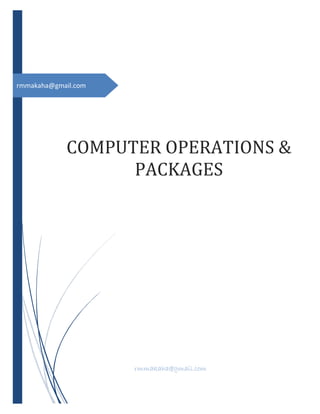
COMPUTER OPERATIONS & PACKAGES NOTES & INTRODUCTION TO COMPUTERS
- 1. rmmakaha@gmail.com COMPUTER OPERATIONS & PACKAGES rmmakaha@gmail.com
- 2. COMPUTER OPERATIONS & PACKAGES rmmakaha@gmail.com 1 DEFINE A COMPUTER An electronic machine that works under the control of stored programs to accept, process output data/information for use by the operator. A device that accepts data, processes the data in accordance with a stored program, generates results, and usually consists of input, output, storage, and arithmetic, logic, and control units. A functional unit that can perform substantial computation, including numerous arithmetic operations or logic operations, without human intervention during a run. It is an electronic device/machine that accepts data(raw facts figures) asinput and processes (works on it) to produce information(data converted tomeaningful form) as output. A computer performs a number of functions: • Input (Data) The computer accepts data from outside for processing. Input is the raw information entered into a computer from the input devices. • Processing The computer performs operations on the data that it holds internally. Processing is the operation of data as per given instruction. It is totally internal process of the computer system. • Output The computer produces information for external use. Output is the processed data given by computer after data processing. Output is also called as Result. We can save these results in the storage devices for the future use. • Storage The computer stores data before, during and after processing. • Communication The computer can send or receive data to or from other computers when it is connected on a network The computer is made up of hardware, software and peripheral devices. Hardware- refers to the tangible, physical and mechanical components of a computer. Software- refers to the intangible computer components, which are the programs or instructions of the computer. Everything that a computer does, it acts under instructions written out as computer programs. The hardware needs these instructions to function Computer program: • A set of instructions, written in a specific programming language, which a computer follows in processing data, performing an operation, or solving a logical problem. See also software. • A computer program is a set of statements or instructions to be used directly or indirectly in a computer in order to bring about a certain result. NB: Software alone is useless, so is the hardware. The two are inseparable. Peripheral Devices- These are devices that are external (not part of the computer) but can be connected to a computer. They are not essential for the functioning of the computer but can be
- 3. COMPUTER OPERATIONS PACKAGES connected to the computer for specific reasons. Examples are scanners, modems, printers, speakers, digital cameras, etc. rmmakaha@gmail.com 2 DATA PROCESSING Used specifically, data processing may refer to a discrete step in the information processing cycle in which data is acquired, entered, validated, processed, stored, and output, either in response to queries or in the form of routine reports; the processing is the step that organizes the information in order to form the desired output. Used in a more general sense, data processing may also refer to the act of recording or otherwise handling one or more sets of data, and is often performed with the use of computers. The word data is commonly used to mean “information” and often suggests large amounts of information in a standardized format. Data may consist of letters, numbers, equations, dates, images, and other material, but does not usually include entire words. CATEGORIES OF DATA PROCESSING Data is processed to get the required results. Different operations may be performed on data. Therefore, data processing is defined as: A sequence of operations on data to convert it into useful information is called data processing. The important operations that can be performed on data are: • Arithmetic and logical operations on data to get required results. • To send and receive data from one location to another. • Classification of data. • Arranging data into a specific order etc. The data processing is divided into three categories or levels. 1. Manual Data Processing In manual data processing, data is processed manually without using any machine or tool to get required result. In manual data processing, all the calculations and logical operations are manually performed on the data. Similarly, data is manually transferred from one place to another. This method of data processing is very slow and errors may occur in the output. In Zimbabwe, data is still processed manually in many small business firms as well as government offices institutions. In manual data processing data is processed manually. No machine or tool is used. All the calculations on data are performed manually. This is a slow method and errors may occur. This is an old method. It was used before the invention of calculators. But data is still processed manually in many small shops.
- 4. COMPUTER OPERATIONS PACKAGES Example: A book seller (a small book shop) records his daily transactions manually. He prepares bills by pen, paper and carbon paper (no doubt, brain is the main data processor in this case). At the end of day he will use carbon copies made on a particular date to know how many books he sold and how much income he got. rmmakaha@gmail.com 3 2. Mechanical Data Processing In mechanical data processing, data is processed by using different tools like calculators or other mechanical devices. This method of data processing is faster and more accurate than manual data processing. Mechanical data processing is more accurate than manual. Calculators, computer programs and other devices are used on the data however someone still has to step in between operations. In mechanical data processing data is processed with the help of devices or machines. These machines that help the people in data processing may be calculators and type writers etc. Obviously, this method is faster easier and more accurate than manual data processing. Example: Book seller can use a calculator to speed up his data processing system. There will be a less chance of errors in calculations. Bill calculations will be much more faster with a calculator and easier too. 3. Electronic Data Processing It is the modern technique to process data. The data is processed through computer. Data and set of instructions are given to the computer as input and the computer automatically processes the data according to the given set of instructions. The computer is also known as electronic data processing machine. This method of processing data is very fast and accurate. Now-a-days, the data is processed and analyzed through computers. For example, the results of students are prepared through computer; in banks accounts of customers are processed through computers etc.
- 5. COMPUTER OPERATIONS PACKAGES It is the latest and fastest method of data processing. Data is processed with the help of computer. First of all, data and set of instructions are given to the computer. Computer gives output results after processing the data according to instructions. This method of data processing is very fast and accurate. Electronic data processing is used in banks and business firms, Government offices, colleges, schools, universities, businesses and other institutes. Electronic data processing is being used in almost every field of life. Example: Suppose there are 800 students in a college. There is a manual library system in this college. If we want to know which students have not returned books since one year? We will have to search registers for 800 students’ record. But computer can do this job within seconds. In short, we can say that: Electronic data processing: i) is more fast ii) is less time consuming iii) can process large amounts of data easily iv) can present information in more attractive way v) will give 100 % error free results, if input and instructions are accurate. rmmakaha@gmail.com 4 THE DATA PROCESSING CYCLE The data processing cycle is the order in which data is processed. There are four stages:- After collecting data, it is processed to convert into information. The data is processed again and again until accurate result is achieved. This is called data processing cycle. Data processing cycle involves following three basic activities:
- 6. COMPUTER OPERATIONS PACKAGES rmmakaha@gmail.com 5 1. Input 2. Processing 3. Output 1. INPUT It is the process in which collected data is given to computer after converting into binary form. Input step can be further divided into following steps: i) Planning Here objectives of data processing are defined. For example, in examination system, objective is to process student examination data to get result cards. ii) Data Collecting Here data is collected. Data is the raw material for data processing. This must be accurate for getting accurate results. iii) Input Here data is entered into computer. iv)Verification Here collected data is verified to determine whether it is valid for processing. For example marks must be in numeric form. v) Coding Data is stored in computer in binary form. Here data is converted (or coded) into computer readable (binary) form. 2. PROCESSING Now data is ready for processing. We process collected data to convert into information. Some important activities in processing are as following: i) Data Classification Here data is classified into different groups or sub-groups. So that it can be handled easily and separately. For example if we collect data about students of a college we will divide them into D.Com and B.Com class groups. ii) Data Sorting Here data is arranged in some order. So that it can be accessed quickly. For example we can sort student data by Roll number or name. iii) Data Calculation/Processing
- 7. COMPUTER OPERATIONS PACKAGES Here arithmetic and logical operations are performed on data to get the required result. For example total marks of each student are calculated. rmmakaha@gmail.com 6 3. OUTPUT After completing the processing, output is received. Output step involves following steps: i) Testing The results are tested to find if they are according to requirements. And any errors are removed. If results are not satisfactory then we repeat above-mentioned steps again and again until the accurate results are found. ii) Summarizing Huge results are summarized to make them short and precise. iii) Storing results The results are stored properly on secondary storage devices for future use. iv)Output the result Here output is produced as softcopy on screen or as hard copy as printout. Information is sent to different places as needed. v) Feed Back In this step we take comments from users about output results. If results are not satisfactory then we repeat above-mentioned steps again and again until the accurate results are found. What is the Information Processing Cycle? If one has to look at the information processing cycle diagram, he will see that there are four events in the sequence of events. The sequence of events, which make up the cycle are: Input Processing Output Storage
- 8. COMPUTER OPERATIONS PACKAGES In some of the events, certain sub-events can also be added. Without wasting any more time we will turn towards the cycle in detail. Input This is the first event in the cycle. This stage involves collection of data from the outside or also from within the system. One can break this stage into three more stages, namely acquisition, data entry and validation. After the data has been acquired from the source, it is entered into the current system, upon which the data is validated, so that correct results are given at the end of the cycle. The input devices are many. The commonly used input devices are computer keyboard, bar code readers, scanners, output from another system, etc. Processing In this stage the computer processes the minutest details entered. This processing makes the data entered usable. If the computer was not to process the data, it would not be of any use and it would also be a big mess of data. For example, if the spreadsheet was not to process the data, then the data in the spreadsheet would only be a mess of numbers. The spreadsheet is a program which gives the data out back to the user in the usable form. The system used for processing, along with the data entered will decide the kind of output, which the user will get. Output If you have to look at the diagram of information processing cycle, the step after processing is the output stage. The processed information is now transmitted to the user. This stage can also be further divided. After processing the data, there can be further interactive queries asked or routine reports can be given. There are different forms in which the output can be given to the user. There can be print report, which may be given to the user. The output can also be given in the form of audio, video as well. In some cases, the results may only be displayed on the computer monitor. Storage After the data has been processed, along with the output to the user, the data is also stored. Different computer storage devices can be used for the same. Some of the commonly used data storage methods are disk storage, tertiary storage, etc. Storing the data also serves another purpose. You will not have to repeat the entire cycle again. Often the storage is done in both digital as well as hard copy format. At the same time, backup of the digital format is also maintained, which can be retrieved in case of system crash. The most important advantage of this cycle is that the information is processed quickly. At the same time retrieving the data is an easy task as well. The processed information can further be passed unto the next stage directly in case the need be. The necessary data is stored, which helps in avoiding duplication of data as well as time. ATTRIBUTES OF GOOD INFORMATION rmmakaha@gmail.com 7 Quality Required Commentary Relevant The information obtained and used should be needed for decision-making. it doesn't matter how interesting it is. Businesses are often criticised for producing too much information simply because their information systems can do it. A good way of ensuring relevance is to closely define the objectives of any information reports. Another way to improve relevance is to produce information that focuses on exceptions - e.g. problems, high or low values, where limits have been exceeded. Up-to-date Information needs to be timely if it is to be actioned. For example, the manager of a large retail business needs daily information on how stores are performing, which products are selling well (or not) so that immediate action can be taken. To improve the speed with which information is produced, businesses usually need to look at upgrading or replacing their information systems.
- 9. COMPUTER OPERATIONS PACKAGES Accurate As far as possible, information should be free from errors (e.g. the figures add up; data is allocated to the correct categories). The users of information should be informed whenever assumptions or estimates have been used. Accruate information is usually a function of accurate data collection. If information needs to be extremely accurate, then more time needs to be allocated for it to be checked. However, businesses need to guard against trying to produce perfect information - it is often more important for the information to be up-to-date than perfect. rmmakaha@gmail.com 8 Meet the needs of the User Users of information have different needs. The managing director doesn't have time to trawl through thick printouts of each week's production or sales listings - he or she wants a summary of the key facts. The quality control supervisor will want detailed information about quality testing results rather than a brief one-line summary of how things are going. It is a good idea to encourage users to help develop the style and format of information reporting that they require. Easy to use and understand Information should be clearly presented (e.g. use summaries, charts) and not too long. It also needs to be communicated using an appropriate medium (e.g. email, printed report, presentation. Businesses should also consider developing templates which are used consistently throughout the organisation - so that users get used to seeing information in a similar style. Worth the cost Often forgotten. Information costs money. Data is costly to collect, analyse and report. Information takes time to read and assimilate. All users should question whether the information they recieve/have requested is worthwhile Reliable Information should come from authoritative sources. It is good practice to quote the source used - whether it be internal or external sources. If estimates or assumptions have been applied, these should be clearly stated and explained. 1) Valid 2) Fit for use 3) Accessible 4) Cost effective 5) Understandable 6) Time DATA Relationship between Data and Information Data is raw information a collection of facts from which conclusions may be drawn; statistical data INFORMATION Data that has been processed to add or create meaning and hopefully knowledge for the person who receives it. Information is the output of information systems. Organized data which is understood to have significance and meaning Methods of data collection {see Systems Analysis Design} Questionnaires Observation Sampling Interviews Written documents research MAKE NOTES ON: Verification o The act of reviewing, inspecting, testing, checking, auditing, or otherwise establishing and documenting whether items, processes, services, or documents conform to specified requirements. o An effort to test the accuracy of the questionnaire response data. The concern is uniquely with data accuracy and deals with neither the reliability nor the validity of measures. Validation
- 10. COMPUTER OPERATIONS PACKAGES o The process of evaluating software at the end of the software development process to ensure compliance with software requirements. The techniques for validation are testing, inspection and reviewing. o Determination of the correctness of the products of software development with respect to the user needs and requirements. rmmakaha@gmail.com 9 BENEFITS OF COMPUTERS With the advent of new technology, various processes have been very dependent with automation. As the years go by, more and more inventions are introduced in the market and in the society all for one purpose - convenience. Let us tackle for instance two of the most influential aspects of this modern world; the societal and the entrepreneurial feature. These two have been greatly influenced by the advancements that are continuously taking place. With that said, a number of essential advantages are becoming more evident in these two facets. To further draw a clearer picture on the benefits of computers on each of the mentioned aspect, here are brief descriptions of each. Business Multitasking - The modern multimedia options enable entrepreneurs to work various tasks all at the same time. Workers in the offices can use the DVD-ROM while installing Printer Cartridges and running a scan thus making workload easier and more convenient. With such, the need for an outsourcing company would not be essential because all the tasks can be addressed by majority of the manpower available. Cost-effective - These computers have allowed companies to cut costs on payroll and individual office equipment. Because of the efficient and fast outputs coupled with less expenditures on operations, revenues are then maximized. Good examples for this benefit are the email messaging that lessens postage costs and video conferencing that decreases travel allowances for employees. Increased access to the market - Because of the Internet, businesses have opened their doors to various opportunities all around the globe. For those selling goods, then customers can readily purchase them over the Web thus resulting to an increase in the sales of the firm. Also, advertising strategies are well utilized because by just simply posting a good multimedia scheme over the Web, firms can readily maximize their marketing plans. Organization- Different types of software are utilized to store a wide array of documents that must be kept confidential for years. With the help of computers, storage and retrieval of files are easily done with just a click of the mouse. Those are the benefits that businesses are enjoying from the various innovations in computers now. Further, here are the societal advantages. Education edge- Nowadays, PC's enable students to search from a wide range of online resources. Hence, they can save time on looking for the best Internet source that can answer each of the queries. Instead of spending so much time looking for books, then this could answer the worries for students who want to hasten their tasks. Also, a new trend in education is online teaching. Through the Web, people can freely enroll in a specific course provided that you get to pay the fees on the specified date. This scheme can be very helpful for individuals who want to get a degree yet are to busy to get into the usual classroom setting. Communication benefit- Social networking sites, chat, and video conferencing sites are accessible because of computers. People across the globe can now talk to their loved ones in real time with
- 11. COMPUTER OPERATIONS PACKAGES the help of these gadgets. What is good about this communication option is that it is more cost effective than the usual telephone. By embracing such, people can now deliver messages and create a copy of that using quality printer cartridge in just a second. Job opportunities- These gadgets open up a wide array of workload for people. That is, experts are needed in software and hardware maintenance and checks. With the increasing demand for these professionals, unemployment is then lessened at a considerable percentage. Home Entertainment- During weekends, you may utilize your personal computer to watch films using its DVD-ROM. Aside from this, you may as well play games all throughout the day. You can simply install a variety of files that you can use for the whole day of indoor fun. From the latest TV shows to the more modern games, you can have them in your CPU just minutes. Those are few of the numerous benefits of personal computers in our everyday lives. Knowing each of those points will certainly allow you to see the importance of those gadgets in almost all processes that are taking place every day. With this obvious dependence, it is also but essential to ensure that each of the systems are working properly. This is because a single defect inside the CPU could mean serious impairment. Hence, the specialists in repairs and maintenance can be tapped for their expertise. rmmakaha@gmail.com 10 ADDITIONAL Without computers, there would be no Internet. Computers and the internet helped create a global community where it is possible to instantly communicate with anyone around the globe. You aren't just stuck being exposed to only those in your own community or country. Various online knowledge sources including online encyclopaedias, open vast amounts of information to people all over the world. This can even aid someone doing anything from a simple homework assignment, to a complex research paper. In the home, you can pay your bills online, without having to write a check or placing the bill in a postage envelope. No chance of the payment getting lost in the mail, and no need to worry about being assessed a late charge - as the bill has been paid and confirmed. People now listen to music, get up to the minute live news reports, play games, watch movies, and even watch television shows they might have missed. You can buy products online that may not be available in your local shops. Computer chips are used in many many things, including the portable cell-phone. And the internet led to Twitter, which was used recently by Iranians keeping communication and coordination active against an oppressive regime. In the business world, computers are used in every operation, function and activity of an organization. This had led to improved productivity, greater collaboration, major improvements to information management. Computers help scientists calculate things faster and learn more about the world and universe. In addition, this helps things get invented, like a video game system. Computers are used heavily to improve accuracy, flexibility of planning, and speed in Engineering work. Civil Engineering - Autocad and WaterCad.Mining engineering - Surface Deformation Prediction Software.Mechanical engineering - SolidCad. Electrical Engineering - electric cycle programs. In the medical community, computers led to improved Hospital care. So in a sense, computers have even helped extend the average lifespan of human beings.
- 12. COMPUTER OPERATIONS PACKAGES rmmakaha@gmail.com 11 LIMITATIONS 1. They are expensive. 2. If you have little knowledge of them, it is easy to get in a lot of trouble and quite literally destroy your computer. 3. Depending on the OS and software/hardware installed, they can be difficult to maintain. 4. If you have the internet and don't have an Anti-Virus program, or at least an Anti-Spyware program, surfing the web can ruin your day. 5. Nothing lasts forever. Computer disadvantages are as follows; Violation of Privacy, it is crucial that personal and confidential records stored in computers be protected properly. Impact on Labor Force, although computers have improved productivity and created an entire industry with hundreds of thousands of new jobs, the skills of hundreds of thousands employees are replaced by computers. Health Risks, prolonged or improper computer use can lead to head injuries or disorders. Computer users can protect themselves from health risks through proper workplace design, good posture while at the computer, and appropriately spaced work breaks. Impact on the Environment, Computer manufacturing processes and computer waste are depleting natural resources and polluting the environment. MAJOR COMPONENTS OF A COMPUTER SYSTEM CPU The CPU consists of the ALU CU KEY Data Instructions Command Flow Control unit-issues commands to computer elements interpret stored instructions A. L.U. performs arithmetic logic operations Output Unit Information after processing Main Memory-Holds data instructions results ofprocessing -RAM Input Unit Data instructions Backing/Auxiliary Storage- supplements the main storage.
- 13. COMPUTER OPERATIONS PACKAGES DESCRIBE THE FUNCTIONS OF EACH COMPONENT. Main memory Auxiliary or backup storage Stores programs and data while computer is running for current use Store data or programs for later use Main memory is fast and limited in capacity Slow and capacity vary Cannot retain information when the computer is Non volatile switched off - Volatile Memory directly connected to the CPU - not portable Portable- can be transported from one machine to another. Primary storage Secondary storage PROVIDES FAST ACCESS ACCESS IS SLOW Temporary Permanent Computer cannot do or work without Can do or work without rmmakaha@gmail.com 12 PROCESSING DEVICE The only processing device on a computer is The Central Processing unit known as the CPU. It is the main part of the computer as all other devices are built around it. It can be referred to as the heart or brain behind the computer. Functions of the Central Processing Unit (CPU) a) It interprets the instruction in the program according to the type and sequence of processing operations that are to be performed on input data. b) Performs the varied arithmetic and logic operations that are necessary to convert input data into output information. c) Stores intermediate results of data being processed on its registers. d) Directs or controls output to all other devices (input, output, auxiliary storage units), telling each what to do and when to do it. CPU COMPONENTS It consists of the control unit (CU) and Arithmetic and Logic Unit (ALU). In most computers the two components - CU and ALU units - are combined in a unit called the microprocessor (CPU). The Control Unit The Control Unit manages input/output to and from the main memory and to and from auxiliary storage units and output devices. It interprets instructions in their sequence,It determines what is to be done to follow the instruction and, transmits to the appropriate device directions specifying the work to be done. For example, it advises each input device what data to transfer, when to transfer it, and when to send the data. It arranges for data to move from the main memory to the ALU and spells out the calculating and logic operations that are to be performed, and then arranges to send the processed results to main storage or to an output device for printing or display. The ALU The Arithmetic Logical Unit has 2 functions i.e. to perform calculations and logic operations at a fast speed (measured in nanoseconds, i.e. billionths of a second). It consists of registers (special storage locations to hold the data to be processed), and an accumulator to store intermediate results of operations. Logic operations compare values for greater, smaller or equal. CPU speed
- 14. COMPUTER OPERATIONS PACKAGES The CPU speed is measured in Megahertz (MHz) being millions of instructions that can be executed per second (MIPS). Each computer has specified, the processor speed. rmmakaha@gmail.com 13 INPUT DEVICES These are some devices that feed data into the computer for processing. Some examples include:- 1. KEYBOARD 2. MOUSE 3. TRACKBALL 4. LIGHT PEN 5. TOUCH SCREEN 6. MODEM 7. SCANNER 8. MICROPHONE 9. BAR CODE READER 10. DIGITAL CAMERA 11. VIDEO DIGITISER 12. MAGNETIC INK CHARACTER RECOGNITION (MICR) 13. MAGNETC STRIPS OR STRIPES READER 14. KEY TO DISK 15. GRAPHICS TABLET 16. OCR 17. OMR 18. VOICE RECOGNITION SYSTEM Storage devices can be used as input devices a) KEYBOARD The keyboard is an input device with an arrangement of keys, like those on a typewriter, and an additional set of keys that fall into 5 basic categories: 1. Function keys- keys form the first row of keys. They perform special operations in applications e.g. F7 activates Spell Checking Program in word processing and F1 activates the Help facility in any application. 2. Alphanumeric keys (like those on typewriter) are arranged in a QWERTY series. First is a row of numbers with some characters like %^*()@!~ above them, then letters of the alphabet, the spacebar at the bottom, the Shift key on both the left and right side of the Spacebar. 3. Numeric keypad- serves 2 functions. At the top of the keypad is the NumLock key, which locks the keypad into Number mode when, pressed. When in Number mode, the keys function as number keys arranged like a standard calculator, otherwise it is in Cursor control mode, which allows you to move the cursor up, down, forward or backward by pressing the appropriate arrow key. When in cursor mode you can also use the home, page up, page down, end, delete and insert keys from Num Lock pad. 4. Cursor control keys are the arrow keys as well as Home, End, Ins, Page Up etc. Their major function is to place the cursor in an appropriate position for reading, appending or editing text. 5. Combination keys are the Shift Ctrl andAlt keys. On their own they are ineffective but combined with other keys they work. E.G. The Shift key, can be used to type to type the $ sign (you would keep Shift pressed as you press the $ sign key once). b) MOUSE
- 15. COMPUTER OPERATIONS PACKAGES The mouse is both input and pointing device. It is a hand held device with a rotating ball (trackball) underneath and Left Right (the blinking item on your screen) around the screen and to click on objects. The trackball is made from a ball in a socket, which is used to move the cursor on a screen. The cursor moves in the direction the ball moves as it is rolled. c) JOYSTICK ) buttons, which enable the user to move the cursor he device. A leverinputdevice that can be moved in many directions, The joystick is anInput device e.g. Up, Down, Left or Right. It is normally used with computer games to control the movements of objects on the screen. d) LIGHT PEN This is an Inputdevice. An electricaldeviceused with a monitor ordinary pen. One writes on a monitor with it and it senses the light from the position on the screen and transmits the information to the computer. e) TOUCH-SENSITIVE SCREEN/ TOUCH PAD Input deviceused in public information kiosks point of interest to get what (s Touchpad A small pressure- and motion move the mouse pointer. When you move your finger across the pad, the mouse pointer on the screen moves in the same direction. A touchpad is an alternative to a mouse. A touchpad is operated by using your finger and dragging it across a flat surface; as yo move your finger on the surface, the mouse cursor will move in that same direction, and like most computer mice, the touchpad also has two buttons below the touch surface that enables you to click like a standard mouse. f) SCANNER – Input device It works like a photocopier but copies an image from text to computer mode need for OCR (Optical Character Recognition) software to change the text into digital form, and to be able to modify the scanned image. g) MICROPHONE rmmakaha@gmail.com monitor. It has the shape of an SITIVE kiosks. Theuser simply touches the screen at the s) he wants. motion-sensitive area on a portable computer that you can use to ks 14 you mode. There is
- 16. COMPUTER OPERATIONS PACKAGES This is Input device. This is words are into digital mode for storage. The sound can be played back. h) DIGITAL CAMERA used in conjunction with voice recognition programs. It converts This is Input device. It works like a standard camera except that it does not use photographic film. The images are recorded digitally in the camera’s memory. Images are transferred onto the computer, and can be printed. MORE INPUT DEVICES 1. KEY TO DISK- An early stand-computer -alone data entry machine that stored data on magnetic entry. The key to disk machine was the successor to the key-to-tape machine, which was the first major breakthrough in data entry since the punch card. 2. BARCODE READER Barcodes are different groups of vertical bars that can be read by an optical Barcodes are printed on nearly every product that you can buy. Shops use barcodes because they are cheap to produce and very durable. 3. CONCEPT KEYBOARD This is a flat board that contains a grid of buttons. Each button can be programmed to follow instructions. An overlay sheet is placed on the grid with an explanation for each button. They are used in primary schools with young children. Many mod restaurants have overlays with either a description or picture of the meals that are available to make ordering easier. 4. DIGITAL CAMERA A digital camera allows you to take pictures and to store a digital photographic image that can be read by a computer. You can then transfer the images directly from your camera on to your computer. 5. GRAPHICS TABLET This consists of a flat pad (the tablet) on which the user draws with a special pen. As the user draws on the pad the image is created on the screen. Using a graphics tablet a designer can produce very accurate on 6. MICR (MAGNETIC INK CHARACTER READER) Magnetic ink characters are the strange looking numbers that appear at the bottom of cheques. These characters are used because they are very difficult to forge or damage. Banks use MICR to read the numbers from the bottom of cheques to obtain account numbers and bank sort codes. 7. MAGNETIC STRIP (OR STRIPE) READER Magnetic strips are built into many plastic cards such as point cards and personal identity cards. The magnetic strip on the back of the card can hold the personal details of the card owner and, with the necessary PIN, will allow access rmmakaha@gmail.com modern fast food on-screen drawings. data cheque guarantee cards, cash 15 disk for scanner. ern such as cash-point
- 17. COMPUTER OPERATIONS PACKAGES to secure information e.g. bank account details input into a computer system by a reader. details. Data stored on the strip is scanned and 8. MIDI (MUSICAL INSTRUMENT DIGITAL INTERFACE INTERFACE) A MIDI system allows you to attach a musical instrument to your computer, for example a musical keyboard. You can then store a the computer play it back to you. 9. OMR (OPTICAL MARK READER musical sequence on a computer and then have READER) An OMR reads marks made by pencil on a printed form into the computer. OMR systems are suited to reading pre selection sheets and multiple OMR processing is popular for tests, where students receive a special card containing several empty circles and a packet that contains the questions and possible answers to each of the questions. The student must complete the test by using a pencil to fill in each blank circle with what he or she believes is the correct answer. For example, if the answer is B, the student would have to fill in the B Circle in order to get the answer 10. SCANNER pre-printed forms and check-boxes such as National Lottery number multiple-choice exam papers. Hardware input device that allows a user to take an image or text and convert it into a digital file, allowing the computer to read or display the scanned object. A scanner is commonly connected to a computer USB, Firewire, Parallel, or SCSI port. a cheap and common way of getting images into a computer. They can also be used with OCR (Optical Character Recognition) softw 11. TOUCH SCREEN A touch screen is a special type of crossing the screen. When the screen is touched (usually to choose an on rmmakaha@gmail.com correct. Scanners software to scan in text. VDU, which has a grid of light beams or fine wires criss on-screen option), 16 . tional are now , criss-screen
- 18. COMPUTER OPERATIONS PACKAGES the computer senses where you have pressed. Due to the vast amount of information they can store, touch screen operated computers are generally used in the provision of public information and are found in places such as airports. rmmakaha@gmail.com 17 12. VIDEO DIGITISER A video digitizer takes an image from a video camera or television and converts it so that it can be used by, and stored on, a computer. Video sequences captured using a video digitizer is often used in multimedia presentations. 13. VOICE RECOGNITION SYSTEM A microphone is used with a voice recognition system. This can be used with a word processing program to enter text. It can also be used as part of security systems - only certain digitally stored voices have access. TEXT INPUT DEVICES • Chorded keyboard ,GKOS keyboard ,Keyer ,Telegraph key (~20 WPMMorse code) • Vibroplex (30–80 WPM Morse) ,Keyboard, Typing ,Computer keyboard • Handwriting recognition ,Optical character recognition ,Speech recognition POINTING DEVICES • Light pen,Light gun,Cyberglove ,Touch screen ,Head pointer ,Eye gaze/eye tracking • Computer mouse ,Trackball ,Touchpad ,Pointing stick ,Graphics tablet (or digitizing tablet) ,Stylus GAMING DEVICES • paddle, Power Pad, Joystick ,Gamepad (or joypad) IMAGE, VIDEO INPUT DEVICES • Digital camcorder ,Webcam, Digital video recorder,Image scanner • 3D scanner ,Digital camera AUDIO INPUT DEVICES • Microphone (see also speech recognition) ,Digital audio recorder ,Digital dictaphone OUTPUT DEVICES 1. LOUD SPEAKER Allows a user to hear sounds and music from the computer provided the system has installed a sound card. 2. MODEM An Input/ Output electronic device with circuits which changes data to be transmitted from its machine form (digital form) into a form suitable for transmission over the telephone line (analogue form). At the receiving end it converts data vice-versa. It is only necessary when one needs to communicate information over a long distance and when connected to the internet. 3. HEADPHONES
- 19. COMPUTER OPERATIONS PACKAGES Headphones give sound output from the computer. except they are worn on the ears so only one person can hear the output at a time 4. PLOTTERS A plotter can be used to They are usually used for Computer Aided Design ( Manufacture (CAM) applications such as Plotters: How it works: • A drum plotter the surface of a sheet of paper. • One high precision motor moves the pen from side to side. • Another high precision motor moves the paper backwards and forwards. • An electromagnet lifts and drops different coloured ink pens onto the paper to draw lines. • A flat • pen in the X direction and one to move it in the Y direction. • The paper does not move. Suitable uses: • Plotters are restricted to line drawing and can only create a solid region of colour by drawing a number of close, regular lines. • Plotters are often used in science and engineering applications for drawing building Advantages: • They are standard printers. rmmakaha@gmail.com They are similar to speakers, produce high quality, accurate, A3 size or bigger drawings. CAD) and Computer Aided printing out plans for houses or car parts. prints by moving a pen sideways over flat-bed plotter uses two high precision motors, one to move the plans, printed circuit boards and machine parts. accurate and can produce far larger printoutsthan 18 ) than
- 20. COMPUTER OPERATIONS PACKAGES Disadvantages: • Slow and relatively expensive compared to printers. • They cannot print raster (photographic) images. • They can only fill solid blocks of colour using closely hatched lines. rmmakaha@gmail.com 19 5. SPEAKER A speaker gives you sound output from your computer. Some speakers are built into the computer and some are separate 6. VDU (Visual Display Unit) The VDU is output device. It displays images and text in colour or black and white as it. It displays results of processing. It is also called a monitor. 7. PRINTERS It produces output on paper i.e. hard copy or on other print-key media. The 2 types of printers are impact and non-impact. Impact printers The printing device being a series of pins have a direct impact on the paper. The pins form characters on the paper by pressing a printing element and an inked ribbon against paper. An example of such a printer is the Dot Matrix. The printers are reasonably fast, inexpensive and can produce both text and graphics. They also accommodate various paper sizes but are however noisy. Non-impact printers These are quieter printers and examples include LaserJet and inkjet printers. The Laser printers are a more popular choice for business use. They use a printing technique similar to that used in a photocopying machine. A laser beam is used to form an image onto the paper using toner. The print quality is high. Lasers are fast, and quiet. They print graphics but are more expensive. The ink-jet printers are mainly colour printers which mix ink depending on the image colour and spray it onto the paper. The toner has the 4 basic colours. They are slow, expensive and have a high print quality. What is the difference between impact and non-impact printers? Impact Non impact Makes noise when printing Quiet printers Print head makes contact with the paper No contact creates an image without striking a ribbon against the paper.Creates images on a surface without contacting it. Strike ribbon against the paper Use a laser beam which form an image onto paper using toner Slow printer Fast printers Use ribbons or ink Use toner Has too many moving parts hence unreliable Has fewer moving parts hence they are reliable. Impact printers are relatively inexpensive, and the cost of printing is also low because ink ribbons are inexpensive. Very expensive computers Give two advantages of non-impact printers over impact printers.
- 21. COMPUTER OPERATIONS PACKAGES Have high print quality They are fast and do not make noise They are reliable because they have less moving parts See above [non impact section] Give three examples of impact printers three examples of non-impact printers. Impact printers Non impact printers Dot matrix Laser Daisy wheel printers Inkjet Line printers LED Chain printers Thermal Magnetic Electrostatic Xerographic rmmakaha@gmail.com 20 NON-IMPACT PRINTERS 1 - Laser printers: How it works: • These print individual pages and work in a similar way to photocopiers. • A drum is charged to match the image and powdered ink (toner) sticks to the surface. The toner is then transferred to the paper and fixed by heat and pressure. • A school or business printer would have a typical speed of 10 to 20 pages per minute (ppm). Suitable uses: • Common wherever fast, high quality printing is required. Disadvantages: • Non-colour laser printers are more expensive than ink-jet printers (but the difference is narrowing). • Colour laser printers are considerably more expensive. (but their speed and high quality output means they are becoming more popular). Advantages: • They are quiet and fast and produce high quality printouts. • Running cost are low because although toner cartridges are expensive to replace, they last a long time. Laser printer - A type of printer that utilizes a laser beam to produce an image on a drum. The light of the laser alters the electrical charge on the drum wherever it hits. The drum is then rolled through a reservoir of toner, which is picked up by the charged portions of the drum. Finally, the toner is transferred to the paper through a combination of heat and pressure. Advantages -Monochrome or four color -High-quality print -Capable of printing an almost unlimited variety of fonts -Quiet operation Disadvantages -Color laser printerstend to be about five to ten times as expensive as monochrome -Cannot print on multiple-copy paper
- 22. COMPUTER OPERATIONS PACKAGES 2 - Ink-jet printers: How it works: • The print head contains tiny nozzles through which different coloured inks can be sprayed onto the paper to form the characters or the graphic images. • The ink is forced out by heat or by tiny piezoelectric crystals which change shape when an electric current is applied across them. Suitable uses: • A popular choice for home use where small amounts of printing are done and photographic quality colour printing is needed. Disadvantages: • The ink cartridges can be expensive so running costs can be high. • The printing speed is slow compared to a laser printer. Advantages: • These printers are relatively inexpensive and produce high quality black and white or photographic quality borderless colour printing. Ink-jet printer - A type of printer that works by spraying ionized ink at a sheet of paper. Magnetized plates in the ink's path direct the ink onto the paper in the desired shapes. Ink-jet printersare capable of producing high quality print approaching that produced by laser printers Advantages -Inexpensive way to print full-color document -Easily portable due to smaller mechanical parts than laser printers -Quiet operation Disadvantages -Slow output -Require a special type of ink that is apt to smudge on inexpensive copier paper -Cannot print on multiple-copy paper 3. Thermal transfer printers- A type of printer that applies heat to a ribbon and the image or barcode is then transferred to labels or tags. This technology produces a higher quality, longer lasting image on the tag or label. Advantages -1 to 2 years media shelf life -Media is not heat sensitive -Medium to high image quality -Wide range of available types -Recommended for industrial use Disadvantages -Special ribbons required -Average operational cost -Cannot print on multiple-copy paper -Single-pass ribbons only 4. Direct thermal printers - A type of printer that applies heat directly to specially treated paper, labels or tags to form the image or barcode. rmmakaha@gmail.com 21 Advantages -No ribbon required -Low operational cost Disadvantages
- 23. COMPUTER OPERATIONS PACKAGES -Short media shelf life -Very heat sensitive media -Limited image quality -Limited number of available types -Not recommended for use in industrial, outdoor, or harsh environments -Cannot print on multiple IMPACT PRINTERS multiple-copy paper 1 - Dot matrix printers: How it works: The print head travels from side to side across the paper and is made up of numerous pins which are pushed out to form the shape of each character The pins hit an ink ribbon against the paper so the characters are printed out. The paper is usually continuous with holes down each side and perforations so the pages can be easily separated by tearing. Because the pins make an impact against the paper the characters can be printed through several layers of self self-carbonating paper to produce duplicate copies. Suitable uses: • Limited to situations where duplicate copies are needed and the quality is not too important. • Typical uses might be in warehouses where duplicate copies of orders need to produced quickly and cheaply. Disadvantages: • The printing quality is low - these printers produce low to medium quality black and white printing and can only print low resolution graphics. • Because of the impact of the pins against the paper, these printers can be quite noisy noisy. Advantages: • The purchase cost is low • They can print fairly quickly, particularly if you remember that multiple copies are being pri printed in one print run. robust and can operate in harsh environments. • They are • If several sheets of self and the running costs are very low. self-carbonating paper are placed into the printer then rmmakaha@gmail.com 22 ,
- 24. COMPUTER OPERATIONS PACKAGES the impact will produce duplicate copies. Dot-matrix printer- A type of printer that produces characters and illustrations by striking pins against an ink ribbon to print closely spaced dots in the appropriate shape. Advantages -Can print to multi-page forms- -Moderately priced -Multi-pass ribbons (saves money) Disadvantages -Noisy operation -Low-quality output -Slow print speed -Multi-pass ribbons (decrease in quality with each pass) rmmakaha@gmail.com 23 2. Daisy wheel Printers • Round disk found on older computer printers t hat extends a portion of the wheel making contact with ink ribbon that makes contact with paper creating the character. This procedure is repeated for each key pressed. • Daisy Wheel printer - A printer that uses a wheel with all the characters on it to produce output. The wheel spins to the desired characterand makes an imprint, then spins to go to the next character. It sounds like a little machine gun. • These printersgenerally aren't used much anymore due to the decreased cost of other printers that can produce graphics as well as text. The one good thing about a daisy-wheel printer is that the text is generally very crisp, but even that advantage is nullified now with laser printers that can produce very crisp characters as well. Advantages -Best print quality of impact printers Disadvantages -Very slow -Only one font can be used at a time because you must change out the Daisy Wheel to change fonts. -Cannot print graphics 3. Chain and band printers - Uses characters on a band or chain that is moved into place before striking the characters onto the paper. Advantages Very fast Disadvantages -Very loud -Very expensive You have been delegated the task of selecting a new printer from a range of different options currently on the market. The machine has to serve a small network of microcomputers in your office. Software used includes a word processing package, database, spreadsheet, and presentation packages. Assuming that cost is not a major constraint, list 10 features of the printers, which you would investigate in your evaluation. 1. Print quality, for example the print from dot matrix printers varies with the number of pins and even the best are inferior to laser printers. 2. Character formation, whether made from dots as in matrix printer, or full characters as with daisywheel or laser printer 3. Multi-part, i.e. whether several copies can be printed at once, as with an impact printer. 4. Fonts or type style; early computer users were satisfied with any quality whatsoever, but the advances into areas such as word processing and desk top publishing have stimulated a demand for varying type faces or fonts within the same document
- 25. COMPUTER OPERATIONS PACKAGES 5. Letter quality, whether the quality is equivalent or superior to that of a good typewriter and so acceptable for the word processing of mail. Some printers have a choice of two print modes, draft quality and letter quality. 6. Speed, in terms of characters per second. 7. Graphics capabilities. 8. Flexibility, for example is it suitable for one task only, such as good letter quality but not graphics, as with daisywheel printers, or good graphics but slow speed and indifferent letter quality, as with some dot matrix printers. 9. Sheet feeding, in terms of single sheets, friction feed or sprocket feed. 10. Capital cost or what it costs to buy. 11. Running cost or what it costs in ribbons, print toner, special stationery maintenance. 12. Compatibility with standard packages; many programs support a range of printers by generating the correct control characters for fonts, features like italics and underline, and for graphics. 13. Robustness; some very cheap printers are ideal at home but would not last very long in an rmmakaha@gmail.com 24 office. 14. Reputation of the manufacturer as a supplier of printers. STORAGE DEVICES These are devices that store information permanently. They are also known as Auxiliary storage devices or Secondary storage devices. They include:- a) THE HARD DISK A fixed device for storing information within the computer system unit. The disk is not moveable and is also referred to as the C: drive. The amount of disk space a computer has determines the power of a computer. It provides fast access known as Random access and has high-speed storage. b) FLOPPY DISKETTE An external form of storage used for back up. Information can be deleted and rewritten and re-saved. The storage device is common for microcomputers. The disks are either High density or double density disks because data is stored more densely/ compactly than on regular density disks. Common size of disk is 31/2inches. ADVANTAGES OF FLOPPY DISKETTES 1. They are cheaper than Hard disks and CD-ROMS 2. They are portable hence used to transfer data or information from one computer to another 3. They offer direct access and they are faster than magnetic tapes DISADVANTAGES OF FLOPPY DISKETTES 1. They are prone to viruses 2. They are difficult to handle 3. They can easily be corrupted 4. They have a relatively short life span 5. They hold relatively small amounts of data 6. They are not always 100% reliable CARE AND HANDLING OF A FLOPPY DISKETTE 1. Don’t put the diskette near any magnetic field. 2. Don’t put the diskette near any electronic motor. 3. Don’t expose the diskette to direct sunshine or heat. 4. Store the diskette in a cool dry dust-free environment. 5. Don’t spill liquid onto the diskette. 6. Don’t use any diskette which has had liquids spilled on it. 7. Don’t bend or fold a diskette. 8. Don’t staple labels onto the diskette.
- 26. COMPUTER OPERATIONS PACKAGES 9. Use a soft pencil or felt-tip pen when writing on diskette labels, as the pressure of a ballpoint may leave indentations on the magnetic surface. 10. Don’t touch the magnetic surface (the black plastic like plate) of the disk, as your fingerprints may hinder the drive in reading from and writing to the disk . rmmakaha@gmail.com 25 c) CATRIDGE TAPE Data is recorded in the form of magnetized spots on an iron oxide coating of a plastic tape. Gaps are used to separate individual data records. The tape is similar to audiotapes. Access of information from the tape is in sequential form and thus slow. d) CD-ROM (Compact Disk Read Only Memory) Beams of laser light are used to write on optical disks by magnetic means. After writing, the disk can only be read from and not written to. Access to information is direct and very fast. e) WORM (Write Once, Read Many) WORM Disks allow microcomputers with the proper drive known as a CD Rewriters (or a burner) to record own data on a blank CD. Once the recording is done, the disk can only be read from and cannot be rewritten. Erasable optical disks are also available and are known as EPROM. The major advantage of optical disks is their storage capacity. The information on one optical requires multiple floppies. f) DVD (Digital Versatile Disks) A form of optical disks similar to CD ROMS but has much more storage capacities of up to 3.9GB. They support audio and video as well as data on the same disk. g) ZIP DISKS These are high capacity removable diskettes. They have gained favor for back-up purposes. Some zip disks use magnetic technology and others use laser. They have a capacity of about 100MB. Storage devices differ in terms of capacity, cost and access methods. For any device to be used there is a need for the device drive on the computer e.g. A floppy disk drive. DISK CARE 1) Do not expose them to sun or a hot environment. 2) Keep them away from moisture or water. 3) Keep them away from magnetic fields i.e. Phones, tops of some monitors, magnetized items etc.. 4) Do not touch the actual tape. 5) Keep them away from dust. 6) Do not place heavy objects on them. 7) Write on a floppy disk label only with a felt-tip pen, or write before sticking the label 8) Avoid using rubber bands, paper clips and erasers on floppy disks HARDWARE CARE 1) Make sure there is enough space for the machines to breathe. (Fresh air is necessary to make the fan keep the electronics cool). 2) Do not block air vents with books. 3) Keep the computer dry. 4) House the machine in a dust free environment e.g. 1ST floor carpeted-room (Carpets suck dust) and, use a vacuum cleaner to clean the carpet. (Dust is the biggest killer of hard drives). 5) Do not expose the machine to extreme temperatures. 6) Properly shut down the machine before turn-off. 7) Pull the plug out of socket when there is thunder and lightning.
- 27. COMPUTER OPERATIONS PACKAGES 8) Do not move the system when the computer is on. The hard drive can be damaged. 9) Use of UPS- Uninterruptible Power Supply in case of power failures, 10) Use of Surge Protectors against too high voltages. DEFINE HARDWARE GIVE EXAMPLES. Hardware comprises all of the physical parts of a computer, as distinguished from the data it contains or operates on, and the software that provides instructions for the hardware to accomplish tasks. DEFINE SOFTWARE GIVE EXAMPLES. Computer software (or simply software) refers to one or more computer programs and data held in the storage of a computer for some purpose. Program software performs the function of the program it implements, either by directly providing instructions to the computer hardware or by serving as input to another piece of software. rmmakaha@gmail.com 26 CLASSIFICATION OF COMPUTERS Computers differ based on their data processing abilities. They are classified according to purpose, data handling and functionality. • According to purpose, computers are either general purpose or specific purpose. General purpose computers are designed to perform a range of tasks. They have the ability to store numerous programs, but lack in speed and efficiency. Specific purpose computers are designed to handle a specific problem or to perform a specific task. A set of instructions is built into the machine. • According to data handling, computers are analog, digital or hybrid. ANALOG COMPUTERSwork on the principle of measuring, in which the measurements obtained are translated into data. Modern analog computers usually employ electrical parameters, such as voltages, resistances or currents, to represent the quantities being manipulated. Such computers do not deal directly with the numbers. They measure continuous physical magnitudes. DIGITAL COMPUTERSare those that operate with information, numerical or otherwise, represented in a digital form. Such computers process data into a digital value (in 0s and 1s). They give the results with more accuracy and at a faster rate. Hybrid computers incorporate the measuring feature of an analog computer and counting feature of a digital computer. For computational purposes, these computers use analog components and for storage, digital memories are used. • According to functionality, computers are classified as : Analog Computer An analog computeris a form of computer that uses continuous physical phenomena such as electrical, mechanical, or hydraulic quantities to model the problem being solved Digital Computer A computer that performs calculations and logical operations with quantities represented as digits, usually in the binary number system
- 28. COMPUTER OPERATIONS PACKAGES Hybrid Computer (Analog + Digital) A combination of computers those are capable of inputting and outputting in both digital and analog signals. A hybrid computer system setup offers a cost effective method of performing complex simulations. rmmakaha@gmail.com 27 Classification on the basis of Size Major classes or categories of computers Supercomputers Describes a category of extremely powerful computers specifically designed for high-speed numeric computation. The computers can process hundreds of millions of instructions per second. High capacity computers capable of executing instructions faster than main frame are extremely expensive. The speed of executing these instructions generates extreme heat, and therefore the computers require special cooling system to operate. Uses include weather forecasting, scientific and mathematical research, and design of high-speed aircraft and space exploration. Mainframes Are large, powerful computers that are physically larger than micros and minis and usually have one or more central processors with faster instruction processing speeds? They typically process hundreds of millions of instructions per second. Mainframes have large primary storage capacities. Many mainframe models have the ability to service hundreds of users at once. Some commercial organizations require large amounts of data to be processed in the list possible time. Mainframes allow one to perform such functions Uses of mainframes include: data warehousing, commercial airline ticketing reservations, government record keeping financial servicing Application categories: Host computers, Database servers, and Transaction processors. Minicomputers Are larger and more powerful than most microcomputers but are smaller and less powerful than most mainframe computer systems. Serve in industrial process-control manufacturing plant computers and play a major role in CAM. Also take the form of powerful technical workstations for CAD applications. Often used as front-end processors/computers to help mainframe computers control data communications networks with large numbers of data entry terminals. Also used as powerful Network servers to help manage large interconnected LANs that tie together many workstations Downsizing is a term that was commonly used in the early nineties when smaller computers, capable of much of the functions of mainframes, began capturing the computer market. Minicomputers are suitable for mid-sized companies that require the computing power of mainframes to be efficient and at the same time be cost effective. Users of mini-computers would be smaller banks financial institutions, supermarket chains and departmental stores. Application categories: Network servers, and Application systems Microcomputers We refer to a microcomputer as a personal computer or PC. Microcomputers categorized by size include: Desktops, Laptops for example. Most microcomputers are single user computers. The late nineties have seen a huge influx of microcomputers whose sole aim was to provide affordable computing power to the general public.
- 29. COMPUTER OPERATIONS PACKAGES They are now used as Network servers. The demand for microcomputers and the changes in microchip technology have produced cheaper computers that are affordable to students and the general public. Can support CAD. Users of microcomputers range from students, who use them for word processing, to a salesperson. Who depend on the microcomputer for information? Application categories: PCs, Network servers. Network servers are powerful microcomputers that controls coordinates communication resource sharing in LANs of interconnected PCs other devices. The main differences among the above computer types are in: • Processing speed, • Memory capacity • Number and capabilities or peripheral devices that can be attached to the computer • Usage. rmmakaha@gmail.com 28 COMPUTER APPLICATIONS a) Business- for administration, payroll and accounting. b) Government- keeping database records. c) Education- Record keeping, accounting and training in the classroom. d) Health- Record keeping, life-support systems. e) Sport- fitness monitoring. f) Art and Design- desktop Publishing, technical graphics, Computer Aided Design. g) Homes- PCs for home accounts, games, e-mail, online shopping, home education etc. h) Banks- Record keeping and updating, on-line Automated Teller Machines (ATMs). i) Supermarkets- Electronic point Of Sale Machines (EPOS) – tills. FACTORS TO CONSIDER WHEN YOU WANT TO PURCHASE OR BUYA COMPUTER 1. COST; how much can I afford to pay for a computer? Prices of personal computers range from a few hundred to thousands of dollars. Faster and more feature-rich PCs are usually more expensive. 2. AREA OF USE; where will my new PC be used? If you will be using it only in your home or office, a desktop computer will be suitable. However, if you will need to take it with you, you should consider purchasing a laptop (notebook) computer. 3. APPLICATIONS PACKAGES; Which application packages will I run on my computer? Make a list of applications for which you plan to use your PC. For example, will you use your PC to prepare letters and reports? Analyze numeric and financial data? Prepare visual presentations? Access the Internet? Listen to music? Create and work with graphics? 4. DURATION; How long will I keep this computer?Try to estimate the length of time (years) you will use your computerbefore BUYING the next one. If you expect use your PC for several years or if you think you may later want to add new applications, CONSIDER one that is expandable, so you can add new components, such as a modem, printer, or add-on boards. Make sure the PC has expansion slots so you can connect these devices to your PC. 5. MANUFACTURER AND SELLER REPUTATION. Check out the manufacturers and seller’s reputations.Talk with friends, co-workers, classmates, teachers, and others about their PCs. Ask about the performance of their PCs and get recommendations from persons you trust. Eventually you may need to have your PC serviced. Ideally, the vendor has a service department that can repair your PC. If not, you may need to locate a third-party to provide this service. Reputable computer manufactures include:
- 30. COMPUTER OPERATIONS PACKAGES 1. Hewlett-Packard 2. Apple 3. Sun Microsystems 4. Dell 5. Panasonic 6.Sony 7.Toshiba 8. Shuttle 9. IBM 10. Samsung Electronics 11. Hitachi 12. Fujitsu Siemens rmmakaha@gmail.com 29 6. WARRANTIES GUARANTEES 7. PC ARCHITECTURE. PC architecture refers to the design and construction of the PC and its system unit, and not all architectures are the same. For example, the architecture of an Apple Macintosh differs from that of an IBM or compatible PC. Therefore, software written for an Apple Macintosh PC may not run on an IBM or IBM-compatible PC. Although some users prefer a Macintosh PC, more software is available for IBM and IBM-compatible PCs. 8. MICROPROCESSOR SPEED. Selecting the right microprocessor is extremely important. Processing speed, measured in megahertz (MHz) or gigahertz (GHz), is probably the first consideration. The higher the number of MHz or GHz, the faster the processor will manipulate data. If speed is important, consider choosing a microprocessor with a speed of 2 GHz or more. PCs containing microprocessors with speeds up to 10 GHz and higher are available. 9. MAIN MEMORY (RAM). Main memory (RAM) is needed for the temporary storage of programs and data while the data is being processed. Some application software requires a considerable amount of RAM to function properly, and newer software versions usually require more RAM than older versions. Typical PCs now come with 2 gigabytes (GB), 5GB, or more of RAM. Make certain the PC has sufficient RAM to run the software you will be using. 10. SECONDARY STORAGE (ROM). What type(s) and amounts of secondary storage are you likely to need? Typical computers come with a floppy disk drive, cd drive, USB port/ drive and a hard disk drive already installed. A hard disk drive contains one or more rigid storage platters and provides for the permanent storage of considerably more data. However, the disk itself cannot be removed from the drive. The STORAGE CAPACITY of a hard disk is an important consideration because it is used to store all system and application software. Typical hard disk capacities are 100, 200, 500GB or 2TB and more. Be certain the PC you are considering has sufficient secondary capacity for your needs CD-ROM or DVD drives provide high storage capacities. Most software publishers store their programs on CD-ROM or DVDs because of the high capacity and because DVD/CD-ROMs operate faster than floppy disks. If you will use your PC to play movies, your purchase should include a DVD (digital video disk) drive. If you will work with large files, consider purchasing a computer that includes a DVD/CD-RW drive. A DVD/CD-RW disk is a reusable high-capacity disk that allows you to store huge amounts of data and to erase data no longer needed. 11. PORTS.The number of ports (slots) available inside the system unit determines the number of add-on boards that can be installed inside the system unit. For example, you cannot connect a printer to your computer unless youcomputerr is equipped with an appropriate port (slot). Be sure the PC contains the necessary slots for the add-on boards and peripheral devices you will be using with your computer. 12. INPUT DEVICES.Typical input devices are a keyboard and a mouse, although other kinds of input devices are available. Most keyboards and mice operate similarly. However, there are slight differences in how each feels to the user. Before buying a PC, you may want to test the keyboard and mouse for comfort and ease of use. Some sellers will allow you to exchange the keyboard or mouse that comes with the computerfor a different one.
- 31. COMPUTER OPERATIONS PACKAGES 13. OUTPUT DEVICES. Output devices produce output in either soft copy or hard copy form. Most PCs come with a monitor (for soft copy output), but you may have to purchase a hard copy device, such as a printer, separately. 14. MONITORS. There are wide differences among PC monitors, with resolution being perhaps the most important variable. Resolution refers to the clarity of the text and images being displayed. Before making a purchase, carefully evaluate the monitor’s resolution. Many vendors allow you to choose from monitors with varying resolutions. A resolution of 1,024 by 1,024 is considered high-resolution, in which text and images display exceptionally clearly. High-resolution monitors are typically more expensive. Monitor size is another important consideration. Viewing areas range from 15 diagonal inches to 21 inches and higher. Larger monitors are usually more expensive, but may be worth the extra cost. For example, an individual with weak vision may prefer a larger monitor. If your desktop space is limited, consider purchasing a flat-panel monitor, which occupies less space. Flat-panels are more expensive than standard monitors, however. NECESSARY CONDITIONS FOR AN IDEAL COMPUTER ROOM ENVIRONMENT. 1. Cleanliness [books, manuals not encouraged] because they bring dust caught fire rmmakaha@gmail.com 30 easily. 2. Air conditioners, which control the room and dehumidates it. 3. It should be dust free; dust is the biggest “killer” of hard drives. 4. No carpets, they caught fire more easily. 5. You are not allowed to eat, smoke or drink in the computer room. 6. No magnetic material should be in the computer room. 7. The computer room should be located in such a way that computers are not exposed to direct sunlight or hot environments, use curtains if otherwise. 8. The computer room should be fitted with burglar bars, alarm systems, or guarded 24hours to ensure security. 9. The computer room should have surge protectors or suppressors to guard against electrical faults and high voltages. 10. The computer room should have UPS [uninterrupted power supply] in case of power failures, which may be fatal. 11. Computer room should be well ventilated, to allow for air circulation, 12. Foreign media, such as floppy diskettes, flash disks should not be allowed in order to minimize virus spread. 13. Always switch off machines if not in use. 14. Avoid overloading circuits. 15. All cabling and wiring should not be exposed; it should be covered and should not criss cross the room. 16. Leave enough space between computers and the walls. 17. Do not use chalk the computer room , dry wipe markers are encouraged.
- 32. COMPUTER OPERATIONS PACKAGES DUTIES RESPONSIBILITIES OF COMPUTER PERSONNEL ROLES OF A Database Administrator (DBA) a) The design of the database b) After the initial design, the DBA must monitor the performance of the database, and if problems surface (such as a particular report taking an unacceptably long time to produce), appropriate changes must be made to the database structure. c) Keeping users informed of changes in the database structure that will affect them; for example, if the size or format of a particular field is altered or additional fields added d) Maintenance of the data dictionary for the database, and responsibility for establishing conventions for naming tables, columns, indexes 7 so on. e) Implementing access privileges for all users of the database; that is, specifying which items can be accessed and / or changed by each user. f) Allocating passwords to each user. g) Providing training to users in how to access and use the database. h) Manage the organization of i. -data resources ii. -database plans iii. -design iv. -operations v. -training vi. -user support vii. -security Maintenance i) Maintain data consistency and security j) Approve access to data stored k) Approve access procedures l) ABILITY to delete, add, modify –existing data must be tightly controlled. 1. COMPUTER SUPPORT SPECIALISTSprovide technical assistance, support, and advice to customers and other users. This occupational group includes technical support specialists and help-desk technicians. These troubleshooters interpret problems and provide technical support for hardware, software, and SYSTEMS. They answer telephone calls, analyze problems by using automated diagnostic programs, and resolve recurring difficulties. Support specialists may work either within a company that uses computer SYSTEMSor directly for a computer hardware or software vendor. Increasingly, these specialists work for help-desk or support services firms, for which they provide computer support to clients on a contract basis. 2. TECHNICAL SUPPORT SPECIALISTSanswer telephone calls from their organizations’ computer users and may run automatic diagnostics programs to resolve problems. Working on monitors, keyboards, printers, and mice, they install, modify, clean, and repair computer hardware and software. They also may write training manuals and train computer users in how to use new computer hardware and software. In addition, technical support specialists oversee the daily performance of their company’s computer SYSTEMSand evaluate software programs with regard to their usefulness. 3. HELP-DESK TECHNICIANSassist computer users with the inevitable hardware and software questions that are not addressed in a product’s instruction manual. Help-desk technicians field telephone calls and e-mail messages from customers who are seeking guidance on technical problems. In responding to these requests for guidance, help-desk technicians must listen carefully to the customer, ask questions to diagnose the nature of the problem, and then patiently walk the customer through the problem-solving steps.Help-desk technicians deal directly with customer issues, and companies value them as a source of feedback on their products. These rmmakaha@gmail.com 31
- 33. COMPUTER OPERATIONS PACKAGES technicians are consulted for information about what gives customers the most trouble, as well as other customer concerns. Most computer support specialists start out at the help desk. 4. NETWORKADMINISTRATORS AND COMPUTERSYSTEMS ADMINISTRATORSdesign, install, and support an organization’s local-area network (LAN), wide-area network (WAN), network segment, Internet, or intranet system. They provide day-to-day onsite administrative support for software users in a variety of work environments, including professional offices, small businesses, government, and large corporations. They maintain network hardware and software, analyze problems, and monitor the network to ensure its availability to system users. These workers gather data to identify customer needs and then use the information to identify, interpret, and evaluate system and network requirements. Administrators also may plan, coordinate, and implement network security measures. 5. SYSTEMSADMINISTRATORSare the information technology employees responsible for the efficient use of networks by organizations. They ensure that the design of an organization’s computer site allows all of the components, including computers, the network, and software, to fit together and work properly. Furthermore, they monitor and adjust the performance of existing networks and continually survey the current computer site to determine future network needs. Administrators also troubleshoot problems reported by users and by automated network monitoring SYSTEMSand make recommendations for enhancements in the implementation of future servers and networks. 6. In some organizations, COMPUTER SECURITY SPECIALISTSmay plan, coordinate, and implement the organization’s information security. These workers may be called upon to educate users about computer security, install security software, monitor the network for security breaches, respond to cyber attacks, and, in some cases, gather data and evidence to be used in prosecuting cyber crime. The responsibilities of computer security specialists has increased in recent years as there has been a large increase in the number of cyber attacks on data and networks. This and other growing specialty occupations reflect an increasing emphasis on client-server applications, the expansion of Internet and intranet applications, and the demand for more end-user support. 7. COMPUTER PROGRAMMERSwrite, test, and maintain the detailed instructions, called programs that computers must follow to perform their functions. Programmers also conceive, design, and test logical structures for solving problems by COMPUTER. Programmers write programs according to the specifications determined primarily by COMPUTER software engineers and systems analysts.After the design process is complete, it is the job of the Programmer to convert that design into a logical series of instructions that the COMPUTER can follow. The Programmer codesthese instructions in a conventional programming language such as COBOL; an artificial intelligence language such as Prolog; or one of the most advanced object-oriented languages, such as Java, C++, or ACTOR. Different programming languages are used depending on the purpose of the program. 8. DATA PREPARATION STAFF Are those people responsible for the translation of data into machine readable form. 9. COMPUTER SCIENTISTSwork as theorists, researchers, or inventors. Their jobs are distinguished by the higher level of theoretical expertise and innovation they apply to complex problems and the creation or application of new technology. Those employed by academic institutions work in areas ranging from complexity theory to rmmakaha@gmail.com 32
- 34. COMPUTER OPERATIONS PACKAGES hardware to programming-language design. Some work on multidisciplinary projects, such as developing and advancing uses of virtual reality, extending human-computer interaction, or designing robots. Their counterparts in private industry work in areas such as applying theory; developing specialized languages or information technologies; or designing programming tools, knowledge-based systems, or even computer games. 10. DATA ENTRY AND INFORMATIONPROCESSING WORKERShelp ensure the smooth and efficient handling of information. By keying in text, entering data into a computer, operating a variety of office machines, and performing other clerical duties, these workers help organizations keep up with the rapid changes that are characteristic of today’s “Information Age.” In addition to the job titles discussed below—such as word processors, typists, and data entry keyers—data entry and information processing workers are known by various other titles, including electronic data processors, keypunch technicians, and transcribers. 11. DATA ENTRY KEYERSusually input lists of items, numbers, or other data into computers or complete forms that appear on a computer screen. They also may manipulate existing data, edit current information, or proofread new entries into a database for accuracy. Some examples ofdata sources include customers’ personal information, medical records, and membership lists. Usually, this information is used internally by a company and may be reformatted before other departments or customers utilize it. 12. DATA CONTROL is our customer services area for all agencies that utilize Information Technology's services for reports of any kind. This section receives and distributes all incoming data for appropriate processing; they set up batch reporting for all agencies and submit schedules for processing to Computer Operations. After processing has occurred, they check and distribute reports to all customers. This area interacts with agency customers and other Information Technology areas to resolve processing problems. This area maintains all tape media including updating the tape inventory system and it also has responsibility for off site tape storage. Updating the Information Technology web page using HTML and other software tools is done by Data control. Data control is also responsible for all data preparation prior to centralized processing. Assisting the paper peripheral area and reception area are also functions of this section. 13. COMPUTER OPERATORSare responsible for the operation of all enterprise, Unix, NT, and Windows 2000 servers, Unix and personal computers that are utilized to service the County's customer base. This area receives all hardware service calls, assists in terminal and communication equipment installation and software/hardware trouble diagnosis. Processing of all batch production work as well as all paper peripheral processing are also functions of Computer Operations. 14. NETWOR MANAGER, managing a network infrastructure and providing technical support and advice to the client organisations. This type of post would usually require the postholder to be educated to degree level or equivalent standard and to have considerable experience of network management and protocols including TCP/IP. Additional requirements might include experience in the management of industry standard network operating systems such as Novell NetWare, UNIX and MS Windows NT 2000 server, together with skills in the use of database applications, such as Oracle, email server applications such as MS Exchange 5.5 or 2000 and PC applications such as MS Office XP. Research – important area 1. FIND OUT THE DUTIES AND RESPONSIBILITIES OF THE FOLLOWING rmmakaha@gmail.com 33 a) Computer programmer b) System analyst c) System administrator d) Computer librarian
- 35. COMPUTER OPERATIONS PACKAGES rmmakaha@gmail.com 34 e) Data preparation staff f) Network administrator g) Data control staff h) IT manager i) Data processing manager j) Computer operators k) Data capturing clerk 2. Write notes on DATA PROCESSING METHODS a) Manual data processing b) Mechanical data processing c) Electronic data processing d) Automatic data processing e) Online data processing f) Distributed data processing g) Centralized data processing h) Transaction processing i) Decentralized data processing j) Time sharing data processing k) Batch or offline data processing 3. Advantages and disadvantages of computers Ask if you are not sure DATA SECURITY /PROTECTION Data Security/Protection Refers to keeping data safe from various hazards or dangers like natural hazards, deliberate corruption or destruction of software hardware by malicious or terrorist acts, illegal access to data by hackers [people who break into the system] accidental destruction of data by hardware or software failure [operator error]. MEASURES TO ENSURE DATA SECURITY 1. Data Encryption/Decryption- Data is coded before transmission over a WAN decrypted only if you have the key code to decrypt the data on the receiving end. The process of transforming a message in ordinary language i.e. plain text to produce what is called cipher text which is then send along a communication line/link. The receiving computer uses another transformation to decode the message. a. Definitions of decryption on the Web: • The process of converting encrypted content back into its original form, often the process of converting cipher text to plaintext. Decryption is the opposite of encryption. • Definitions of encryption on the Web: • Any procedure used in cryptography to convert plaintext into cipher text in order to prevent anyone except the intended recipient from reading that data. There are many types of data encryption, and they are the basis of network security. Common types include Data Encryption Standard and public-key encryption. • Definitions of cipher text on the Web: • Data that has been transformed by encryption so that its semantic information content (ie, its meaning) is no longer intelligible or directly available. 2. Firewall- a firewall is a software program designed to prevent unauthorized access to a PC or network through a connection to the Internet. It works by monitoring all data sent to and from the PC and comparing the data with a set of user-defined security criteria. Any data that does not meet that criteria is blocked. Firewalls also process encrypted data. They verify the validity of the user. User would require access to the firewall before they can transmit data. Latest firewalls also have the ability to detect virus software in packets of data that is sent through the network. Firewalls disallow data transmission if it detects strains of virus on the data being transmitted. 3. Usernames Passwords-Passwords restrict only authorized personnel/users to have access to the data or computer rooms [cards]. Passwords bring in an aspect of accountability, if a file is deleted, the person with the password will be reported as the culprit through logging. Passwords can be forgotten. Widely used by companies to protect their equipment data 4. Authorized entry to computer installations-Most installations have card readers, voice recognition systems or keypads on the doors that prohibit entry to unauthorized personnel. 5. Backing-up files on external disks periodically. 6. Keeping backup copies of files in a different location and making about 3 generations of backup.
- 36. COMPUTER OPERATIONS PACKAGES 7. Saving work frequently 8. Avoiding viruses. 9. Restricting access to the computer room. Access could be only through codes, voice recognition etc. 10. Installing fire alarms. 11. Lining computer rooms with fire resistant material. 12. Placing the computer room in upper floors of a building to avoid burglaries. 13. Having a security guard 24 hours a day. Summary - Keeping data secure Measures that can be taken to keep data safe include: • Making regular back-ups of files. (Back up copies should be stored safely in fireproof safes rmmakaha@gmail.com 35 or in another building.) • Protecting yourself against viruses by running anti-virus software. • Using a system of passwords so that access to data is restricted. • Safe storage of important files stored on removable disks - eg locked away in a fireproof and waterproof safe. • Allowing only authorized staff into certain computer areas, eg by controlling entry to these areas by means of ID cards or magnetic swipe cards. • Always logging off or turning terminals off and if possible locking them. • Avoiding accidentally deletion of files by write-protecting disks. • Using data encryption techniques to code data so that it makes no apparent sense BACK UP Copying or saving data to a different location. One can restore the backup copy if data is lost or damaged. To create a copy of a disk’s contents on another location for safe keeping. Since hard drives are not infallible, it is recommended that you backup its contents regularly. DISASTER PLANNING Many companies have comprehensive emergency plans so that even after suffering a severe: Bomb Fire damage Natural disaster, the company can be up and running within a day or two. A disaster recovery service/programme provides for example Office space Computer facilities Phones Desks, at an emergency BACKUP site. A completely up to date copy of the company Database may be permanently maintained at this site with all transactions being transmitted to this remote site updating the database, copying etc. The data should be backed up/stored to one or more media to ensure recovery in case of disaster. The back up procedures and media should be tested periodically to assess their effectiveness. Definitions of disaster plan on the Web: • The documented policies and procedures intended to either prevent damage, minimize damage, or recover from damage to record materials. Definitions of disaster recovery plan on the Web: • The document that defines the resources, actions, tasks and data required to manage the business recovery process in the event of a business interruption. The plan is designed to assist in restoring the business process within the stated disaster recovery goals. • Part of an overall contingency plan. The plan for a process whereby an enterprise would restore any loss of data in the event of fire, vandalism, natural disaster, or system failure.
- 37. COMPUTER OPERATIONS PACKAGES MAJOR THREATS TO INFORMATION SYSTEMS/COMPUTERS Key threats to data security • Data can be lost or damaged during a system crash - especially one affecting the hard rmmakaha@gmail.com 36 disk. • Data can become corrupt as a result of faulty disks or disk drives, or power failures. • Data can be lost by accidentally deleting or overwriting files. • Data can be lost or become corrupted by computer viruses. • Data can be hacked into by unauthorized users and deleted or altered. • Data can be destroyed by terrorist activities, war, bombs and fire. • Data can be deleted or altered by unpleasant employees wishing to make money or seek revenge on their employers. Explain 5 major threats to information systems; for each threat describe its impact and preventative measure you would adopt to prevent it. [15]. THREAT IMPACT CONTROL Hardware failure • You are grounded • You cannot access the system • Data is incorrectly/ incompletely processed • Have spares in the warehouse. • Do regular servicing • Have a disaster plan • Run hardware diagnostics frequently Electrical faults • Loss of data • Disk crushes • Damage to hardware • Have standby generators • Install UPS [uninterrupted power supply] • Install Surge suppressors/ protectors Software failures • Operations are grounded • Buy software from reputable vendors. • Do regular back ups • Software diagnostics Natural disasters/ physical threats • Absolute destruction • Relocate backups to other areas free from disasters Viruses • Deletion corruption of files • Reformatting of documents • System may fail to work • Install a reliable anti-virus software • Never download unknown e-mail attachments • Scan unknown diskettes Hackers, Computer crime • Security is breached • Security is bypassed • Destruction of files • Data is stolen • Change passwords regularly • Employ a security guard • Install a firewall • Prevent unauthorized access to computer facilities. War and Terrorist activity Human error
- 38. COMPUTER OPERATIONS PACKAGES Definitions of computer abuse on the Web: • The willful or negligent unauthorized activity that affects the availability, confidentiality, or integrity of computer resources. Computer abuse includes fraud, embezzlement, theft, malicious damage, unauthorized use, denial of service, and misappropriation Definitions of hacking on the Web: • Unauthorized use, or attempts to circumvent or bypass the security mechanisms of an information system or network. Hacking means illegally accessing other people's computer systems for destroying, disrupting or carrying out illegal activities on the network or computer systems. DATA INTEGRITY/RELIABILITY • Refers to the correctness AND The accuracy of data after being transmitted or processed • Data in the computer system may become incorrect, corrupted or of poor quality in many different ways at any stage during data processing. Consequences of system failure: Loss of business due downtime Delays Air traffic control system could well have catastrophic results rmmakaha@gmail.com 37 COMPUTER CRIME/FRAUD Computer crimes are criminal activities, which involve the use of information technology to gain an illegal or an unauthorized access to a computer system with intent of damaging, deleting or altering computer data. Computer crimes also include the activities such as electronic frauds, misuse of devices, identity theft and data as well as system interference. Computer crimes may not necessarily involve damage to physical property. They rather include the manipulation of confidential data and critical information. Computer crimes involve activities of software theft, wherein the privacy of the users is hampered. These criminal activities involve the breach of human and information privacy, as also the theft and illegal alteration of system critical information. The different types of computer crimes have necessitated the introduction and use of newer and more effective security measures. Computer Fraud/Crime Criminal actions accomplished through the use of computer systems, especially with the intent to defraud, destroy, damage, or make unauthorized use of computer resources. E.g. improper transfer of funds from one account to another TYPES OF COMPUTER CRIME/FRAUD a) Intellectual Crime – cracking into a computer system for the purpose of transferring or obtaining funds is a typical e.g. b) Destruction of property – destroying a computer property c) Theft – Software piracy which is unauthorized copying of software. Hardware software being taken away without the knowledge/consent of its owners. d) Fraud achieved by the manipulation of computer records. e) * Spamming wherever outlawed completely or where regulations controlling it are violated. f) * Deliberate circumvention of computersecurity systems. g) * Unauthorized access to or modification of programs (see software cracking and hacking) data. h) * Intellectual property theft, including software piracy. i) * Industrial espionage by means of access to or theft of computer materials. j) * Identity theft where this is accomplished by use of fraudulent computer transactions. k) * Writing or spreading computerviruses or worms.
