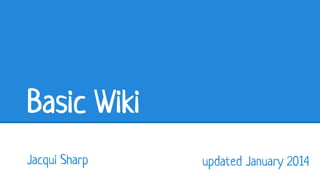
Basic wiki
- 1. Basic Wiki Jacqui Sharp updated January 2014
- 2. Join Wikispaces Go to http://www.wikispaces. com/ Click on ‘I’m a Teacher’ Choose a username Type in a Password Type in your email, click Join
- 3. Confirm your email Go to your email and confirm your wikispace account me me@gmail.com
- 4. Create a New wiki Go back to your wiki Click on New Wiki Choose your industry (K12) Click Continue
- 5. New Wiki Type in a wiki name with no spaces Fill in school, city, state and postal code Click Create Be creative with your name, don’t call it after your room number. This wiki is your resource that will move with you when you change schools.
- 6. Change to a Basic Wiki Click on Settings Click on General Click on Basic Website Click on Save
- 7. Themes and Colors Click on Themes and Colors I recommend FlexFluid because you can customize up to 3 colours on the Page You can go back and change your theme at any time
- 8. Customize the colors Choose a theme color and click Preview and Customize. Click in the Background box, then drag the circle around to a different color. Drag the circle in the square to the tone you want. Repeat with Header/Footer and Sidebar and Links if needed. Click Preview to see it, Apply when it is ready.
- 9. Change your Logo Click on Logo You can use any GIF, JPEG or PNG graphic. Click on Choose File, find file on your hardrive and click.
- 10. Flaming Text http://flamingtext.com/ Flaming Text has approximately 315 different graphic styles to choose from. Choose a style by Clicking on it
- 11. Flaming Text Using proper punctuation type in the name of your site. You may need to slide the slider to change font size down. If you click on Logo tab, you can change colors. You must go to Background and make the Logo transparent or you could end up with a white box behind your logo. Click Create Logo
- 12. Flaming Text Click Personal Use Click Download Click Save Image (don’t open)
- 13. Change your Logo on wiki Go back to your wiki Click on Logo Click on Choose File, find file on your hardrive and click Choose (it will be in your Downloads folder) Click Save. If the logo is too big for your wiki then go back to where you left Flaming Text, click Edit Logo and make the font size smaller. Create logo again and download again.
- 14. Set up your pages Click on ‘Edit Navigation’ Click on ‘Edit Navigation Page’. Delete the ‘Include Navigation’ box
- 15. Set up Pages Some of the pages you might like to have are Reading, Writing, Maths, Topic, Photos, Calendar, Homework, Alphabet, Phonics etc Go to Link Button Click in Page Name Type in ‘home’ with lowercase letters, click on the blue link. Click Add Link Repeat steps to add more pages but they can start with a capital letter.
- 16. Set up Pages Make changes to the size, font and color of your Page names. You will need to change each page name one at a time. Click Save when finished.
- 17. Home Page Click on the ‘home’ page link. You will not see any editing links yet. Click on the Show Wiki Controls button.
- 18. Wiki Controls button Now you can see your Settings button (if you want to go and change wiki colors or logo. And you can see your ‘Editing’ buttons Click on Edit to edit the page
- 19. Edit Page This is where you can write your welcome message. Delete the wiki welcome message. You might add some photos of interesting corners or centres that you have in your classroom.
- 20. Add some maths sites To start off you can copy some of my maths sites from my maths wiki to your maths page on your wiki. Go to http://mathsandelearning. wikispaces.com find a page with resources. Click and drag over the page and then press Ctrl (Command) C for copy
- 21. Add some maths sites Go to your maths page Click Edit Press Ctrl (Command) V to paste. Before you go and click Save, you need to make a couple of changes to every picture. Click on the - or the + button to increase/decrease size once. If you don’t do this, every picture will be gigantic and will take you forever to resize Click on the Remove to remove the caption (which is the picture file name)
- 22. Add a Picture Link Take a screen capture of the game ● Mac (Shift -Command-4) click and drag around picture, it will go to your desktop ● Win (Search for Snipping Tool), click and drag around picture and click Save. You can choose where to save Go back to game website and take a copy of the Internet address
- 23. Add a Picture Link Go back to your wiki. Click Edit on the page. Click on the Table icon Make a 3x2 table Go to File button Click on Upload Files Find the screen capture and select it Wait until the picture appears in the files list Click ONCE on the File
- 24. Add a Picture Link Click Add Link Click on Web Address Paste in Link Click on New Window Click Add Link
- 25. Add a Text Link Add text Highlight the words to be linked. Click on the Link button Click on Web Address Paste in Link Click on New Window Click Add Link Click Save when finished.
- 26. Make Wiki public You may have noticed that wikis are asking you to verify your account. If you don't your wiki will be Private and people will be only able to view it if they are invited by email. It is a one off cost of $1.00 that you pay through Google Wallet. You need to have a Google account to finish the verification process. Click on Verify Your Account and follow instructions. If you do not have a Google account and/or you object to paying the $1 online, then you can email wikispaces at their support page and ask them to consider making your wiki public so that you can use it with your students and that you are not comfortable paying $1 online. I have found them to be very accommodating to teachers. It might take up to 24 hours. Once you receive your email from wikispaces to say you are verified you will need to make your wikis public. Go to your wiki. Click on Manage Wiki - Permissions. Click on Protected which will make your wiki 'Public' but only you can edit. Click Update.
- 27. How can you share your wiki with your students? Click on your Home Page Go to the internet URL at the top of the page. Copy that URL and share with students
