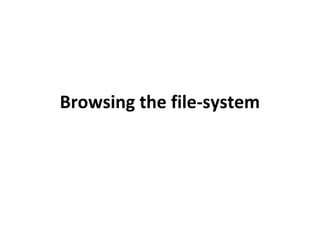
03 browsing the filesystem
- 2. The Linux / UNIX file-system • The Linux file-system is hierarchical and is made of directories, sub-directories and files. • Directories can contain sub-directories and/or files; this is a structure used by other file-systems, such as Microsoft-based ones however the concept originated in UNIX. • In Linux/Unix, everything is represented as a file; this includes processes, devices, applications, I/O sockets, etc. • Directories are a file as well, they contain the information of any files directly under them, hierarchically.
- 3. Linux file-system Structure • The Linux file-system structure is “tree” like. • The file-system begins at a directory named “/”, which is also referred to as the “root” directory. • The “drives” representation is different than in Windows. There are no C: or D: drives; each drive has a Mount Point, which is a location under the root (/) directory in which it is represented. • Mount points can be created by the sys-admin that serve as “connection” points of sort to physical devices and/or other file-systems Most Unix systems has the default /mnt directory for arbitrary mounts. Linux systems, has the /media as an additional default directory for removable storage devices
- 4. Linux file-system Structure • Below is a visual representation of the basic Linux file-system structure:
- 5. Absolute Directory Paths • Absolute: the root of Linux’s file-system is represented as “/”; this slash mark will always be present when we use absolute pathnames to navigate the file-system, for example: /var/log/messages.log • The first / in the example above represents the root dir, “var” is a directory sitting directly under the root dir and “log” is a directory under “var”. Finally, “messages.log” is the name of a file which resides in /var/log/.
- 6. Relative Directory Paths • Relative: relative pathnames refers to the current location in the file-system as the point of origin and not the root directory. Let’s assume we are in the /var/ directory right now, in order to reach messages.log file we will use the following path: log/messages.log • Note that there is no / at the beginning of the pathname and that it begins with the “log” directory, since we are already inside /var/
- 7. Home Directories • Every Linux user has a “home” directory; the home dirs reside in /home/<username> • The home dir has a few uses and advantages to its owner: It is the directory a user goes to after logging into the system. It becomes the current working directory after login. The owning user can freely create files and/or directories in it. Other users do not have permissions to access a home directory not owned by themselves, with the exclusion of the user “root” which is the administrative user of the system or other users that have been granted special permissions by the admin. The home dir contains customization files which are loaded upon login. (.bash_profile / .bashrc and others) Contains the history of the shell commands executed by the specific user (.bash_history)
- 8. Navigating through directories • There are two commands that aid us with navigating through the file-system: PWD – Print Working Directory; displays the absolute pathname of the current working directory: # pwd /home/nir CD – change directory; make the specified pathname our current working directory. can be used with either absolute or relative pathnames: # cd /var/log # pwd /var/log
- 9. Navigating through directories CD with a relative pathname: # pwd /var # cd log # pwd /var/log CD without any pathname will make the user’s home dir the current working directory: # pwd /var/log # cd # pwd /home/nir
- 10. Navigating through directories • Pathname navigations has a few shortcuts to make things simpler: . : represents the current working directory, for example: if the current working dir is /var/log/ “ls .” will display the log files in this dir. .. : represents the parent directory, one level above the current working directory; following the above example, “ls ..” will display the contents of /var/ ~ : represents the home directory, each user and their own home. example: “cd ~” will take the user “nir” into /home/nir/ - : return to the previous working directory; “cd –” will return to the working directory we were in before the last “cd” command we’ve performed.
- 11. Listing directory contents • The “ls” command is used to list the contents of directories. It has numerous options that allow the displaying and sorting of information in a few different ways. • “ls” command syntax is as follows: ls [-option] [pathname[s]] • If no options or arguments are given, “ls” by itself will list the current working directory’s contents, for example: # ls file1 file2 file3
- 12. Listing directory contents • “ls” has a few additional options to control the listing results and sorting: -a : display hidden files -i : display inode numbers -R : list sub-directories’ contents recursively -d : list the directory details, not the files inside of it -l : display long list -t : sort by modification time -r : sort in reverse order There are numerous additional options, run: ls --help to view them.
- 13. Displaying long listing • To see detailed information about the contents of a directory use the “ls -l” command. • The various fields of this table contains most of the information about a file, its permissions and times: # ls -l drwxrwxr-x 2 nir nir 4096 Jul 19 13:58 directory -rw-rw-r-- 1 nir nir 135 Jul 19 13:42 file1 -rwxrwxr-- 1 nir nir 35 Jul 19 13:42 file2 -rw-rw-r-- 1 nir nir 200 Jul 19 13:42 file3
- 14. Metacharacters • Metacharacters are characters which are interpreted by the shell as more than just any regular character. • These characters include: ! ; * | % $ ? <> [] • It is highly recommended to Avoid using metacharacters when naming files and/or directories; it will work but is also likely to cause trouble. • When executing a command in the shell, the shell scans the whole command for metacharacters; if any are found, the shell “expands” these characters to their actual meaning before the execution of the command, for example, when running the command: “ls –la ~” the shell will first interpret the ~ mark into its actual meaning, which is the current user’s home dir and then execute: “ls –la /home/<username>”.
- 15. Metacharacters • The Asterisk “*” character’s special meaning is: zero or more characters; this character is also known as the “Wildcard” character, example: # ls dfile1 dfile2 directory file1 file2 file3 kfile9 mfile1 # ls k* kfile9 • Filenames with a leading dot ( . ), such as “.bash_profile” are categorized as “hidden” by the file-system
- 16. Metacharacters • The question mark’s “?” special meaning is: match any single character (except a leading dot in hidden files). example: # ls afile1 afile2 afile123 afile directory file1 file2 file3 kfile9 mfile1 # ls afile? afile1 afile2
- 17. Metacharacters • The square brackets “[]” special meaning is: match a set or a range of characters in a single position. example: # ls dfile1 dfile2 directory file1 file2 file3 kfile9 mfile1 # ls [mk]* kfile9 mfile1
- 18. Basic file management • ‘cp’ copy a file to a new file or a list of files to a directory • Syntax: cp [options] file(s) file|directory • Options: -i run interactively, ask before overwriting files -f force copy, overwrite automatically -r recursively copy files and sub-directories $ cp file file_new $ ls -l file file_new -rw-r--r-- 1 root root 4 Jul 23 21:02 file -rw-r--r-- 1 root root 4 Jul 23 22:11 file_new
- 19. Basic file management • ‘mv’ move or rename a file or move a list of files to a directory • Syntax: mv [options] file(s) file|directory • Options: -i run interactively, ask before overwriting files -f force copy, overwrite automatically $ mv file file_new $ ls -l file file_new ls: file: No such file or directory -rw-r--r-- 1 root root 4 Jul 23 22:11 file_new
- 20. Basic file management • ‘ln’ creates a new link for a file • Syntax: ln [options] file link • Options: -s create a symbolic link -f force linking, overwrite automatically $ ln -s file file_new $ ls -l file file_new -rw-r--r-- 1 root root 5 Jul 23 22:25 file lrwxrwxrwx 1 root root 4 Jul 23 22:26 file_new -> file
- 21. Basic file management • ‘rm’ removes a file or files list • Syntax: rm [options] file(s) • Options: -r recursively remove files and sub-directories -f force copy, overwrite automatically $ rm file_new $ ls -l file file_new ls: file: No such file or directory ls: file_new: No such file or directory
- 22. Basic file management • ‘mkdir’ create a new directory • Syntax: mkdir [options] directory • Options: -p create parent directories, if needed $ mkdir dir1 $ ls -l drwxr-xr-x 2 root root 4096 Jul 23 22:20 dir1 Note: ‘mkdir’ is the only command from the above that can create a new directory. ‘cp’ and ‘mv’ will only copy existing directories with given ‘-r’
Editor's Notes
- Make sure everyone take notes (!)
- Explain about each one - (!)
- Discussion: Explain about hidden files
- Explain about MV and why it has no ‘-r’
- Explain briefly about non-symbolic links
- Explain about ‘ rm -rf ‘ ls: file: No such file or directory
- try running ‘ mkdir new_dir/new_subdir ’
