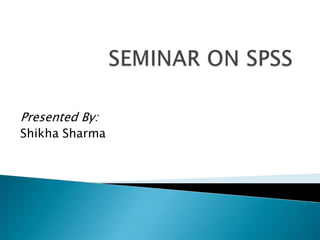
Statistical Package for Social Science (SPSS)
- 3. SPSS stands for Statistical Package for the Social Sciences SPSS Incorporated is a leading worldwide provider of predictive analytics software and solutions. First version of SPSS was released in 1968, after being developed by Norman H. Nie, Dale H. Bent and C. Hadlai Hull.. The company announced on July 28, 2009 that it was being acquired by IBM for US$1.2 billion.
- 4. Company Logo SPSS is now owned by IBM. Between 2009-10 the primer Vender of SPSS was called PASW (Predictive Analytics SoftWare) . IBM SPSS Statistics 21.0 – Released on August 2012 Latest version
- 5. With SPSS we can analyze data in three basic ways: Describe data using descriptive statistics example frequency, mean, minimum and maximum. Examine Relationships between variables example correlation, regression, factor analysis etc. Compare groups to determine if there are significant difference between these groups example t-test, ANOVA etc.
- 6. Go to START Click on PROGRAMS Click on SPSS INC Click on SPSS 16.0
- 7. There are two different windows in SPSS 1st – Data Editor Window In data editor we can create variables, enter data and carry out statistical functions. 2nd – Output Viewer Window Output window shows what results are produced by analyzing the functions.
- 9. Data Editor Window Consists Two TABs Data View Variable View
- 10. Data view is used to enter data and view data. In data view: ◦Rows represent individual cases. It can be state, company, business etc. ◦Columns represent particular variable in your data file.
- 11. 11 Cases Variables Toggle between Data and Variable Views Value labels
- 12. Variable View is used to create and define various variables. In Variable View: ◦ Row represent individual variable or define the variable ◦ Column represent the specific characteristic of variable like Name, Type, Width, Decimals, Label, Missing, Align, Measure etc.
- 13. Different Characteristics of Each Variable Row show individual Variable
- 15. The file menu SPSS contains standard option like other programs. File menu allows creating new files, open existing files, save files, read text data, print, print preview, exit from SPSS and other basic activities
- 17. The edit menu allows the standard functions like to cut, copy, paste, edit, redo and undo. It has some other functions like Insert variable/case, Go to variable/case and Edit SPSS preference by OPTION
- 19. The view menu allow us to activate/deactivate the Status bar and other toolbars. We can change fonts, gridlines, value labels and see variables.
- 20. The data menu allows us to define variable properties, dates, sorting cases, sorting variables. We can merge files, split a file, select cases and weight cases.
- 21. The transform menu allows creating new variables using compute variable. Helps in changing variables in the data file through recode, rank cases etc. Create time series, date & time wizard, replace missing numbers etc.
- 22. The analyze menu allows the analysis of data with help of various statistical tools & techniques.
- 23. The graphs menu allows us to create bar chart, line chart, area chart, pie chart, histogram, scatter plots along with many other variations. This option can be used when we want to produce graph without any analysis of data.
- 24. The utilities menu helps in using various other utilities, which may be not required in normal usage.
- 25. Add-ons are programs that can be added to the base SPSS package which provides a list of various features requisite for special requirements and are mostly meant for advanced level users. It include options like forecasting, advanced statistics, decision trees and many more options.
- 26. Window can be used to select which window you want to view (i.e., Data Editor, Output Viewer, or Syntax). Since we have a data file and an output file open, let’s try this. Select Window/Data Editor. Then select Window/SPSS Viewer.
- 27. Help has many useful options including a link to the SPSS homepage, a statistics coach, and a syntax guide. Using topics, you can use the index option to type in any key word and get a list of options, or you can view the categories and subcategories available under contents. This is an excellent tool and can be used to troubleshoot most problems.
- 29. Before you can analyze data, you need some data to analyze. To open a data file: Step 1: From the menus choose: File Open Data...
- 30. Now in next step it opens the OPEN FILE DIALOG BOX
- 31. Open File Dialog Box By default, SPSS-format data files (.sav extension) are displayed
- 32. Now we select the Employee data file to open from the Open File Dialog Box
- 33. Alternatively, you can use the Open File button on the toolbar. Open File toolbar button This opens the Open File dialog box.
- 37. The Analyze menu contains a list of general reporting and statistical analysis categories. Most of the categories are followed by an arrow, which indicates that there are several analysis procedures available within the category; they will appear on a submenu when the category is selected. We'll start with a simple frequency table (table of counts).
- 38. From the menus choose: Step 1: Select Analyze Step 2: Select Descriptive Statistics Step 3: Select Frequencies Now……..
- 40. In the dialog box, you choose the variables you want to analyze from the source list on the left and move them into the Variable(s) list on the right. Click Gender [gender] in the source variable list, and then click the right-arrow button to move the variable into the target Variable(s) list.
- 41. Click Employment category [jobcat] in the source list, and then click the right arrow button again. Click OK to run the procedure.
- 42. Output window shows the result that are produced by analyzing the functions. The output window is broken in two parts: Left part: Outline of Output Pane Right part: Result of Analysis Left Part Right Part
- 44. First open SPSS through above procedure and in the window click Type in data Click OK
- 46. Example: A close ended questionnaire is developed to know the choice for educational courses • Information required related to variables: Unique ID, Name, Age, Sex, Educational Qualification, Educational Course Preference. • First Define Variables Variable view – Name – Type (Numeric) – Width – Decimal – Label – Values (= the codes of the answers) – Measure (= Level of Measurement Nominal, Ordinal, Scale)
- 47. Filled Questionnaire…How to code it Unique ID: 1 Name: Ajay Age: 1 1 = “<20”; 2 = “20-30”; 3 = “30-40”; 4 = “>40” Sex (Categorical Data): 1 1= “Male” ; 2 = “Female” Educational Qualification: 2 0 = “Illiterate”; 1= “Matric”; 2= “Sr. Secondary”; 3= “Graduate”; 4= “Post Graduate” Educational Course Preference: 2 1= “B. Ed.”; 2= “C.S.”; 3= “C.A.”; 4= “ICWA”; 5=
- 49. Variables Variable Name Type Label Value Labels (Code) u_id Numeric Unique Identification Number None name String Name none age Numeric Age 1 = “<20” 2 = “20-30” 3 = “30-40” 4 = “>40” sex Numeric Gender 1 = “Male” 2 = “Female” edu_qua Numeric Educational Qualification 0 = “Illiterate” 1= “Matric” 2= “Sr. Secondary” 3= “Graduate” 4= “Post Graduate” edu_cprf Numeric Educational Course Preference 1= “B. Ed.” 2= “C.S.” 3= “C.A.” 4= “ICWA” 5= “LLB”
- 50. Click on the cell Value label. Some dotted lines will appear ahead of “None” Click those lines, a new box will pop up i.e. Value Labels Dialog Box as on right. Type Value Code in Value Box and type value label Click ADD. Then OK
- 51. Another Example of Value Label for Variable : Educational Qualification
- 53. The Descriptive procedure displays univariate summary statistics for several variables in a single table and calculates standardized values (z scores). Variables can be ordered by the size of their means (in ascending or descending order), alphabetically, or by the order in which you select the variables (the default).
- 54. Procedure of Descriptive Analysis • . • To run a Descriptive analysis, from the menus choose: • Analyze Descriptive Statistics Descriptives...
- 55. • Now the dialog box appears. • Now Select the variable Previous Experience in the left side box by clicking the right arrow button between the two boxes. • The variable will shift to the right side in Variable(s) list.
- 56. Procedure of Descriptive Analysis • Select Options from the Descriptive Option dialog box. • For example: Mean, Minimum, Maximum & Standard Deviation. • Now CLICK Continue.
- 57. Procedure of Descriptive Analysis • Click OK tab.
- 58. Output of Descriptive Analysis in Output Window
- 59. How to Save the Output…….. • Now Click on the FILE MENU • SELECT the option Save the dialog box appears. • Click the Tab Save.
- 60. * Analysis of Variance (ANOVA) was introduced by the noted statistician R.A. Fisher in 1920. A one-way analysis of variance (ANOVA) is used when you want to compare the mean scores of more than two groups. One-way ANOVA is employed when you have one independent grouping with three or more levels or groups and one dependent continuous variable. ANOVA
- 61. Assumption 1: Your dependent variable should be measured at the interval or ratio level (i.e., they are continuous). Examples of variables that meet this criterion include revision time (measured in hours), intelligence (measured using IQ score), exam performance (measured from 0 to 100), weight (measured in kg), and
- 62. Assumption 2: Your independent variable should consist of two or more categorical, independent groups. Typically, a one-way ANOVA is used when you have three or more categorical, independent groups. Example independent variables that meet this criterion include ethnicity (e.g., 3 groups: Caucasian, African American and Hispanic), profession (e.g., 5 groups: surgeon, doctor, nurse, dentist, therapist), and so forth.
- 63. Assumption 3: You should have independence of observations, which means that there is no relationship between the observations in each group or between the groups themselves. For example, there must be different participants in each group with no participant being in more than one group.
- 64. Assumption 4: Your dependent variable should be approximately normally distributed for each category of the independent variable. We talk about the one-way ANOVA requiring only approximately normal data because it is quite "robust" to violations of normality, meaning that assumption can be a little violated and still provide valid results. You can test for normality using the Shapiro-Wilk test of normality, which is easily tested for using SPSS.
- 65. Assumption 5: There needs to be homogeneity of variances. You can test this assumption in SPSS using Levene's test for homogeneity of variances.
- 66. Click Analyze > Compare Means > One-Way ANOVA... on the top menu as shown below.
- 70. Analysis of One-Way ANOVA…… Then : Click the Continu e Button
- 73. Output of ANOVA in SPSS
- 74. The chi-square test for independence, also called Pearson's chi- square test or the chi-square test of association, is used to discover if there is a relationship between two categorical variables. Assumption #1: Your two variables should be measured at an ordinal or nominal level (i.e., categorical data). Assumption #2: Your two variable should consist of two or more categorical, independent groups. Example independent variables that meet this criterion include gender (2 groups: Males and Females), ethnicity (e.g., 3 groups: Caucasian, African American and Hispanic), physical activity level (e.g., 4 groups: sedentary, low, moderate and high), profession (e.g., 5 groups: surgeon, doctor, nurse, dentist, therapist), and so forth.
- 75. Analysis of Chi – Square…. .
- 76. *
- 78. Now Click the option Chi-square & Phi and Cramer’s V as show in the left. Click the Continue Button. Then Click the Cells.. Button.
- 79. Select the and Now Click the Continue Button
- 80. Now Click the Button OK.
- 81. *
- 82. Output of Chi Square…..
- 83. One Sample t- test Independent Sample t-test Paired Sample t-test
- 84. *A one sample t-test is used when you want to know if there is a significant difference between a sample mean and a test value. The test value can be the known mean from a population or some other value used to compare the sample mean against. *An independent-samples t-test is used when you want to compare the mean scores on some continuous variable for two different groups of subjects. *The Paired Samples t test compares the means of two variables. It computes the difference between the two variables for each case, and tests to see if the difference is significant or not. *
- 85. Some Helpful Website Links….. www.spssvideotutor.com www.statistics.laerd.com http://faculty.vassar.edu http://home.clara.net/sisa/index.htm
Editor's Notes
- This is Data View of SPSS data Editor
- This is Variable View of the Data Editor window.
- In latest version of SPSS we have another option in menu bar that is ADD-ONS
- In the next we can c the frequency table of the Gender here Percent include the all values. Valid Percent exclude the missing values.
- Nominal. For nominal data (no intrinsic order, such as Catholic, Protestant, and Jewish), you can select Phi (coefficient) and Cramér's V, Contingency coefficient, Lambda (symmetric and asymmetric lambdas and Goodman and Kruskal's tau), and Uncertainty coefficient.Ordinal. For tables in which both rows and columns contain ordered values, select Gamma (zero-order for 2-way tables and conditional for 3-way to 10-way tables), Kendall's tau-b, and Kendall's tau-c. For predicting column categories from row categories, select Somers' d.
- The t-statistic was introduced in 1908 by William Sealy Gosset
