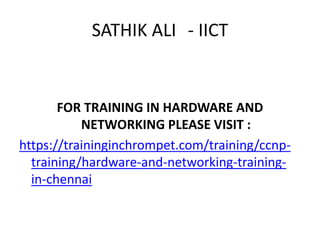
Hardware and networking detailed ppt
- 1. SATHIK ALI - IICT FOR TRAINING IN HARDWARE AND NETWORKING PLEASE VISIT : https://traininginchrompet.com/training/ccnp- training/hardware-and-networking-training- in-chennai
- 3. Computer • Computers are machines that perform tasks or calculations according to a set of instructions, or programs. The first fully electronic computers, introduced in the 1940s, were huge machines that required teams of people to operate. • Compared to those early machines, today's computers are amazing. Not only are they thousands of times faster, they can fit on your desk, on your lap, or even in your pocket.
- 4. What is a Computer? • Computer is a electronic digital data processing device which process the data at very high speed and also stores the data for future use. • Almost all other electronic devices handles single task • Computer is simply all in one electronic data processing device
- 5. PCHW • Classifications of Computers – Super Computer – Mainframe Computer – Mini Computer – Micro Computer
- 8. Top 5 Super Computers
- 10. Indian Supercomputers Center for Development of Advanced Computing (C-DAC)
- 11. PCHW • Types of Micro Computer • Desktop Computers • Laptop Computers • Notebook Computers • Palm Computers • PDA
- 12. PCHW • Classifications of PC’s – PC – PC – XT – PC – AT – PC - ATX
- 13. PCHW • PC Hardware & Software – Hardware - Study of physical parts & components of a computer – Software - Software is collection of programs, instructions arranged in a sequential manner to carry out some specified tasks.
- 14. Hardware • Computers work through an interaction of hardware and software. Hardware refers to the parts of a computer that you can see and touch, including the case and everything inside it. • The most important piece of hardware is a tiny rectangular chip inside your computer called the central processing unit (CPU), or microprocessor. It's the "brain" of your computer— the part that translates instructions and performs calculations. • Hardware items such as your monitor, keyboard, mouse, printer, and other components are often called hardware devices, or devices.
- 15. Languages Used in Computers • Machine Level Languages – MLL • Assembly Language – Assembler • High Level Language – HLL – Interpreter – Complier
- 16. Number systems used in Computer • Binary Number Systems • Octal Number Systems • Hexa - decimal Number Systems • BCD - Binary Coded Decimal • ASCII – American Standard Code for Information Interchange • EBCDIC – Extended Binary Coded Decimal Interchange Code
- 17. Bit Calculation 1 is 1 bit 0 is 1 bit 4 bits = 1 nibble 8 bits = 1 byte 1024 bytes = 1 kilobyte 1024 kilobytes = 1 megabyte 1024 megabytes = 1 gigabyte 1024 gigabytes = 1 terabyte 1024 terabytes = 1 petabyte 1024 petabytes = 1 exabyte 1024 exabytes = 1 zettabyte 1024 zettabytes = 1 yottabyte
- 18. Parts of a Computer
- 20. •A motherboard is a multi-layered printed circuit board. Copper circuit paths called tracks that resemble a complicated roadmap carry signals and voltages across the motherboard. • A typical motherboard provides attachment points for one or more of the following: CPU, graphics card, sound card, hard disk controller, memory (RAM), and external peripheral devices. •It contains the chipset, which controls the operation of the CPU, the PCI, ISA, AGP, and PCI Express expansion slots, and (usually) the IDE/ATA controller
- 25. What is a Port? • In computer hardware, a 'port' serves as an interface between the computer and other computers or peripheral devices. • Physically, a port is a specialized outlet on a piece of equipment to which a plug or cable connects. Electronically, the several conductors making up the outlet provide a signal transfer between devices. • The term 'port' is derived from a latin word 'porta' (gate, entrance, door).
- 26. Software Port • A software port (usually just called a 'port') is a virtual/logical data connection that can be used by programs to exchange data directly. • The most common of these are TCP and UDP ports, which are used to exchange data between computers on the Internet.
- 27. Ports • Serial Port • Parallel Port • Game Port • PS/2 Port • USB Port • Audio Ports
- 28. IO Connectors
- 29. Data Transfer• Serial Data Transfer • Parallel Data Transfer • In telecommunication and computer science, serial communication is the process of sending data one bit at a time, sequentially, over a communication channel or computer bus. This is in contrast to parallel communication, where several bits are sent together, on a link with several parallel channels. • Serial computer buses are becoming more common even at shorter distances, as improved signal integrity and transmission speeds in newer serial technologies have begun to outweigh the parallel bus's.
- 30. USB• Universal Serial Bus • USB (Universal Serial Bus) is a specification to establish communication between devices and a host controller (usually personal computers), developed and invented Intel. USB is intended to replace many varieties of serial and parallel ports. • USB can connect computer peripherals such as mice, keyboards, digital cameras, printers, personal media players, flash drives, and external hard drives. For many of those devices, USB has become the standard connection method.
- 31. USB • USB version 1.0 = 12 Mbps • USB version 2.0 = 480 Mbps • Supports 127 Devices • Hot swappable • Plug and Play
- 33. USB Cable • USB (Universal Serial Bus) is a new technology intended to replace the current dedicated ports used for keyboards and mice. • The USB interface is specifically designed to allow easy connection of a wide variety of devices; it is intended to be user-friendly and truly "plug and play". • On a system equipped with USB, one can "hot swap" devices, meaning they can be plugged into the system or removed without needing to power the system down or doing anything to it before the change is made.
- 34. Fire Wire 1394 • The IEEE 1394 interface is a serial bus interface standard for high-speed communications and real-time data transfer, frequently used by personal computers, as well as in digital audio, digital video, automotive, and aeronautics applications.
- 35. Key Features • Fire Wire can connect up to 63 peripheral devices using tree chain topology. • Supports plug and play. • Hot swapping supported i.e. no need to switch off the system to connect/disconnect devices. • Cables can be 4.5 meters long and flexible than other parallel cables.
- 36. IEEE 1394 Standards • FireWire 400 (IEEE 1394-1995) • FireWire 800 (IEEE 1394b-2002) • FireWire S800T (IEEE 1394c-2006) • FireWire S1600 and S3200 • Future enhancements (including P1394d) -6.4 Gbit/s
- 39. Expansion Slots
- 40. ISA
- 41. ISA - Industry Standard Architecture • Stands for "Industry Standard Architecture." ISA is a type of bus used in PCs for adding expansion cards. For example, an ISA slot may be used to add a video card, a network card, or an extra serial port. • The original 8-bit version of PCI uses a 62 pin connection and supports clock speeds of 8 and 33 MHz. 16-bit PCI uses 98 pins and supports the same clock speeds.
- 42. ISA Slots
- 43. Types of Expansion Slots
- 44. AGP Slot • Accelerated Graphics Port is an interface specification that enables 3D graphics to display quickly on ordinary personal computers. • AGP is designed to convey 3-D images (for example, from Web sites or CD-ROMs) much more quickly and smoothly than is possible today on any system other than a costly graphics workstation.
- 45. AGP CARD
- 46. PCI Slots • PCI (Peripheral Component Interconnect) is an inter connection system between a microprocessor and attached devices in which expansion slots are spaced closely for high speed operation. PCI transmits 32 bits at a time in a 124-pin connection (the extra pins are for power supply and grounding) and 64 bits in a 188-pin connection in an expanded implementation
- 47. PCI-64 bit expansion slots
- 48. PCI card
- 49. PCI-64 bit card
- 50. PCI-Express slot
- 51. PCI-e Lanes
- 54. PCI - Express
- 55. Memory • Computer memory refers to units or devices that are used to store data or programs (sequences of instructions) on a temporary or permanent basis for use in an electronic digital computer. • Although memory is technically any form of electronic storage, it is used most often to identify fast, temporary forms of storage.
- 56. Memory Hierarchy
- 58. RAM & ROM • RAM (random access memory) chips hold the program and data that the CPU is presently processing. RAM is called temporary because as soon as the computer is turned off, everything in RAM is lost. RAM storage is frequently expressed in megabytes. Thus, a computer with 64MB RAM has memory that hold about 64 million characters of data and programs. ROM (read only memory) chips have programs built into them at the factory. Unlike RAM chips, the contents of ROM chips cannot be changed user. ROM chips typically contain special instructions for detailed computer operations. For example, ROM instructions may start the computer, give keyboard keys their special control capabilities, and put characters on the screen.
- 59. READ ONLY MEMORY (ROM) –ROM –PROM –EPROM –EEPROM
- 60. Random Access Memory (RAM) • SRAM DRAM • FPM EDO RAM • SDRAM DDRSDRAM • DDR2SDRAM DDR3SDRAM • RDRAM
- 61. EDO RAM • EDO DRAM, sometimes referred to as Hyper Page Mode enabled DRAM, is similar to Fast Page Mode DRAM with the additional feature that a new access cycle can be started while keeping the data output of the previous cycle active. • This allows a certain amount of overlap in operation (pipelining), allowing somewhat improved performance. It was 5% faster than Fast Page Mode DRAM.
- 62. EDO RAM
- 63. 30 Pins EDO RAM
- 64. 72 Pins EDO RAM
- 65. 128MB 100Mhz SDRAM DIMM • Pictured here is the 128 megabyte (MB) 100 megahertz (MHz) SDRAM un-buffered DIMM. This product is available for both Workstations and Servers. • A DIMM (dual in-line memory module) is a double SIMM. Like a SIMM, it's a module containing one or several RAM chips on a small circuit board with pins that connect it to the computer motherboard. For SDRAM chips, which have a 64 data bit connection to the computer, SIMMs must be installed in in-line pairs (since each supports a 32 bit path). A single DIMM can be used instead. A DIMM has a 168-pin connector and supports 64-bit data transfer.
- 66. 5000584 MEM DDR 512MB PC266B 32X8 R0 • The 512-megabyte (MB) Double Data Rate-Synchronous DRAM (DDR-SDRAM) module supports data transfers on both edges of each clock cycle, effectively doubling the memory chip's data throughput. DDR-SDRAM is also called SDRAM II. DDR SDRAM (double data rate SDRAM) is synchronous dynamic RAM (SDRAM) that can theoretically improve memoryclock speed to at least 200 MHz*. It activates output on both the rising and falling edge of the system clock rather than on just the rising edge, potentially doubling output.
- 67. DDR2SDRAM • DDR2 SDRAM is a double data rate synchronous dynamic random access memory interface. In addition to double pumping the data bus as in DDR SDRAM (transferring data on the rising and falling edges of the bus clock signal), DDR2 allows higher bus speed and requires lower power. • The two factors combine to require a total of 4 data transfers per internal clock cycle.
- 68. DDR2-SDRAM • In addition DDR2-SDRAM offers new features and functions that enable higher a clock rate and data rate operations of 400 MHz, 533 MHz, 667 MHz, and above. • DDR2 transfers 64 bits of data twice every clock cycle. DDR2- SDRAM memory is not compatible with current DDR-SDRAM memory slots.
- 70. DDR3SDRAM • DDR3 SDRAM is an improvement over its predecessor, DDR2 SDRAM, and the two are not compatible. The primary benefit of DDR3 is the ability to transfer at twice the data rate of DDR2. • With data being transferred 64 bits at a time per memory module, DDR3 SDRAM gives a transfer rate of, with a memory clock frequency of 100 MHz, data transfer rate of 6400 MB/s.
- 71. DDR2 & DDR3 RAM
- 72. DDR2-SDRAM
- 75. RAM • SIMM 30-pin - (EDO RAM) • SIMM 72-pin - (EDO RAM ) • DIMM 168-pin - (SDRAM) • DIMM 184-pin - (DDR SDRAM) • RIMM 184-pin - (RDRAM) • DIMM 240-pin - (DDR2 SDRAM/DDR3 SDRAM)
- 76. Memory Modules • SDRAM - +3.3v – 168 pins • DDRSDRAM - +2.5v – 184 pins • DDR2 SDRAM - +1.8v – 240 pins • DDR3 SDRAM - +1.5v – 240 pins
- 77. DIMM Slots • A DIMM (dual in-line memory module) is a double SIMM (single in- line memory module). Like a SIMM, it's a module containing one or several random access memory(RAM) chips on a small circuit board with pins that connect it to the computer motherboard. • A SIMM typically has a 32 data bit path to the computer that requires a 72-pin connector. For synchronous dynamic RAM (SDRAM) chips, which have a 64 data bit connection to the computer, SIMMs must be installed in in-line pairs (since each supports a 32 bit path). A single DIMM can be used. A DIMM has a 168-pin connector and supports 64-bit data transfer.
- 78. DDR2 & DDR3 SDRAM DIMM SLOTS
- 79. Floppy Connection • This is where the floppy disk drive cable connects to the motherboard. Pin 1 orientation is indicated in the graphic. The slot is keyed and only accepts a keyed cable in the proper orientation
- 80. Panasonic 1.44MB Floppy Disk Drive The major parts of a FDD include: Read/Write Heads: Located on both sides of a diskette, they move together on the same assembly Drive Motor: A very small spindle motor engages the metal hub at the center of the diskette, spinning it at either 300 or 360 rotations per minute (RPM) Stepper Motor: This motor makes a precise number of stepped revolutions to move the read/write head assembly to the proper track position. The read/write head assembly is fastened to the stepper motor shaft Mechanical Frame: A system of levers that opens the little protective window on the diskette to allow the read/write heads to touch the dual-sided diskette media
- 81. FDD Cable •The cable end that has a split and twist in it connects to the floppy disk drive. The bottom pin connector gets attached to the motherboard's floppy disk controller. • The ribbon cable contains a red dotted edge which aligns with pin one. It can be identified by the silk-screened markings on the motherboard and it is normally the end closest the rear edge of the system board.
- 82. Hard Disk Drive
- 83. HDD
- 84. Secondary IDE Connector • This connector is used for all IDE devices, most commonly ATA or UATA66/100 hard disks or CD/DVD drives.
- 85. IDE cable
- 86. Storing the Data• Data is stored on the surface of a platter in sectors and tracks. Tracks are concentric circles, and Sectors are pie-shaped wedges on a tracks. • A typical Track is shown in yellow; a Sector is shown in blue. A sector contains a fixed number of bytes – 512 bytes. Sectors are not read individually on most PCs; they are grouped together into continuous chunks called clusters. • A typical job, such as loading a file into a spreadsheet program, can involve thousands or even millions of individual disk accesses • The process of low-level formatting a drive establishes the tracks and sectors on the platter. The starting and ending points of each sector are written onto the platter. • This process prepares the drive to hold blocks of bytes. High-level formatting then writes the file-storage structures, like the file-allocation table, into the sectors. This process prepares the drive to hold files Track Sector
- 87. HDD • Data Recording Technique – Write Pre Compensation • Access Time • Latency Time • Landing Zone
- 88. SATA • The serial ATA or SATA computer bus, is a storage-interface for connecting host bus adapters to mass storage devices such as hard disk drives and optical drives. The SATA host adapter is integrated into almost all modern consumer laptop computers and desktop motherboards. • SATA offers several compelling advantages over the older parallel ATA (PATA) interface: reduced cable-bulk and cost (reduced from 80 wires to seven), faster and more efficient data transfer, and hot swapping.
- 89. SATA • Serial ATA was designed to replace the older ATA (AT Attachment) standard (also known as EIDE). It is able to use the same low level commands, but serial ATA host-adapters and devices communicate via a high-speed serial cable over two pairs of conductors.
- 90. SATA
- 91. PATA / SATA
- 92. SATA• SATA Revision 1.0 (SATA 1.5Gb/s) – First-generation SATA interfaces, now known as SATA 1.5 Gbit/s, communicate at a rate of 1.5 Gbit/s. • SATA Revision 2.0 (SATA 3Gb/s) – Second-generation SATA doubling maximum data throughput from 150 MB/s to 300 MB/s. • SATA Revision 3.0 (SATA 6Gb/s) – Third-generation SATA doubles the SATA-V2 throughput 300MB/s to 600MB/s or 6Gbps.
- 93. SAS • Serial Attached SCSI (SAS) is a computer bus, which moves data to and from computer storage devices such as hard drives and tape drives. SAS depends on a point-to-point serial protocol that replaces the parallel SCSI bus technology that first appeared. • SAS offers backwards-compatibility with second-generation SATA drives. SATA 3 Gbit/s drives may be connected to SAS backplanes, but SAS drives may not be connected to SATA backplanes.
- 94. SAS • SAS stands for Serial Attached SCSI. Basically, a SAS drive utilizes the same form factor as a SATA drive but has several high performance advantages. First of all, there's the platter speed. While typical SATA drives operate at 7200RPM, a SAS drive operates at 10K or 15K.
- 95. SATA & SAS
- 96. SAS & SATA
- 98. SCSI - HDD
- 99. SCSI - HDD
- 101. RAID Overview
- 102. Managing large sets of Data Prevent failed disks from making data unavailable. More efficiently balance the I/O load across disks. Allow file systems to grow while they are in use. Allow dual-host fail-over configurations with redundant disks.
- 103. Techniques for Managing Data: – Hot Spares – Disk Striping – RAID 5 – Disk Mirroring
- 104. Common RAID implementations • RAID 0: Striping • RAID 1: Mirroring • RAID 5: Striping with distributed parity
- 106. • Multiple physical disks are combined into a single virtual disk • The address space is contiguous • There is no data redundancy (less reliable) • Loss of one number equates to loss of all data • Min 2 disks to Max 32 Disks
- 107. • Allows to grow virtual disk by concatenating additional physical disk to it • 100% disk capacity is available • Best Read / Write Performance (More Controllers) • No redundancy
- 109. • Full redundant copy of data is available on one or more disks • Slower write performance • Both drives can be used for reads to improve performance • 50% disk capacity is only available
- 110. RAID 1 • In case of failure, applications can continue to use the remaining half of the mirror • Recovering from a disk failure – duplicating the contents of the failed disk’s mirror into a new drive • This is the only method which supports OS redundancy.
- 111. Striping with Distributed Parity RAID 5
- 113. RAID 5 • Both parity and data are striped across a group of disks • Failure rates are lower than dedicated parity • Only one disk failure will be supported
- 114. RAID 6
- 116. • RAID 6 Distributed Dual Parity • Extension of RAID 5 • Providing additional fault tolerance • Read performance same as RAID 5 • But write performance slow due to dual parity • Disk usage less compared to RAID 5 • Two disk failures are supported
- 117. Backup and Restore Reasons to take Backup • Unexpected Hard Disk Failures • Failures of Support Hardware • Physical Damage • Software Problems • Viruses • Human Error • Restore - Whenever there is an unexpected complete failure of a system, the backed up data to be restored to the specific system within a short period of time, to continue the business
- 118. High Availability & Fault Tolerance • High Availability: Can provide access to data most of the time while maintaining the integrity of that data. In case of failure within few minutes the data will be available. • Fault Tolerance: Provide data integrity and continuous data availability. Data is available even in case of failure.
- 119. Sound Cards
- 120. GW Sound Card w/ Media Vision Chipset • A sound card (also referred to as an audio card) is a peripheral device that attaches to the ISA or PCI Slot on a motherboard to enable the computer to input, process, and deliver sound. The sound card's four main functions are: as a synthesizer (generating sounds), as a MIDI interface, analog to digital conversion (used, • for E.g., in recording sound from a microphone), and digital to analog conversion (used, for E.g., to reproduce sound for a speaker)..
- 121. Video Cards
- 122. AGP Graphics Accelerator • AGP offers high-speed data transfer to and from RAM, optimizing the use of memory and minimizing the amount of memory necessary for high- performance graphics. • The AGP main memory use is dynamic, meaning that when not being used for accelerated graphics, main memory is restored for use by the Operating System or by other applications.
- 123. ModemWhat is a Modem ? Modem takes digital information from computer and converts it to an analog signal, which is then transmitted through a phone line. There are four basic types of modems: • External • USB • Internal • Built-in The external and USB set on your desk outside the PC while internal and built-in are inside the PC
- 124. Modem stands for MOdulator/DEModulator • Telephone lines were designed to transmit the human voice, not electronic data from computers. Modems were invented to convert digital computer signals into a form that allows them to travel over phone lines. • Modems accept digital data supplied by the local PC, and convert it to a modulated analog wave form that can be transmitted over a normal analog phone line. And conversely, modems also accept a modulated analog wave from the telephone line, convert it to a digital form, and pass it on to the local PC.
- 125. Modem Line Cable • This is the cable that ships with the modems for connection to a telephone jack. The green coded end fits in the modem Line-in jack. The clear end connects to a telephone line jack, usually on a wall.
- 126. NIC • Short for Network Interface Card, a NIC is also commonly referred to as a network adapter and is an expansion card or an integrated card that enables a computer to connect to a network such as a home network and/or the Internet using a Ethernet cable with a RJ-45 connector.
- 127. NIC
- 128. Wi-Fi /NIC
- 129. NIC
- 130. UTP/STP Network Cables • The Unshielded Twisted Pair (UTP) network cable is used to save money on a hub when connecting two computers together with twisted pair. The RJ45 cable is crossed over, meaning that when attached to the machines, the RJ45 connector is crimped opposite of the other connector. two computers may connect to one another by the use of an RJ-45 Crossover cable.
- 131. Remote keyboard and mouse kit • The Destination II® input kit consists of a remote keyboard, a remote mouse, a remote receiver, and the driver CD.. • The remote receiver is used to transfer the radio frequency signal from the keyboard and mouse to the computer. On the graphic, click the hyperlinks for more information. The receiver must be placed at least 8 inches or 20 centimeters from any electromechanical device, including the computer, the computer monitor, and external storage drives.
- 132. Cd - Rom Drives •AcomData •Epson •Hitachi •HLDS •LG •LiteOn •Mitsumi •NEC •Panasonic •Philips •Plextor •Sanyo •Sony •Teac •Toshiba •Wearnes These are the different vendors whose CD-Drives are given by Gateway along with it’s systems.
- 133. • Cd-drives are only IDE devices. • CD- rom drives can only read data from the CD’s, data cannot be written onto the CD’s. • If a Blank Cd/Cd-RW(Blank Media) is placed in a CD-rom, it will not recognize the CD/ Cd-rw.
- 135. DVD • What is DVD? – DVD stands for “Digital Versatile Disk” or “Digital Video Disk” – DVD was first created just to be a bigger CD capable of holding more info – A DVD disk can hold between 4.4 and 16gb of data, depending on the disk – DVD disks read information off of 2 layers using a blue laser.
- 136. Monitor • A monitor or display (sometimes called a visual display unit) is an electronic visual display for computers. The monitor comprises the display device, circuitry, and an enclosure. • The display device in modern monitors is typically a thin film transistor liquid crystal display (TFT-LCD), while older monitors use a cathode ray tube (CRT).
- 137. Monitors
- 138. VGA Cable / Connector
- 139. DVI • The Digital Visual Interface (DVI) is a video interface standard designed to provide very high visual quality on digital display devices such as flat panel LCD computer displays and digital projectors. • DVI Connection DVI keeps data in digital form from the computer to the monitor. There's no need to convert data from digital information to analog information. LCD monitors work in a digital mode and support the DVI format.
- 140. Monitor – DVI-D (digital only) – DVI-A (analog only) – DVI-I (integrated, digital & analog) – M1-DA (integrated, digital, analog & USB)
- 142. S-Video• Separate Video, more commonly known as S-Video, also called Y/C, and sometimes incorrectly referred to as Super Video, is an analog video signal that carries video data as two separate signals: luma (luminance) and chroma (color). • This differs from composite video, which carries picture information as a single lower-quality signal, and component video, which carries picture information as three separate higher-quality signals. S-Video carries standard definition video (typically at 480i or 576i resolution), but does not carry audio on the same cable.
- 143. Printer • In computing, a printer is a peripheral which produces a hard copy (permanent readable text and/or graphics) of documents stored in electronic form, usually on physical print media such as papers. • Many printers are primarily used as local peripherals, and are attached by a printer cable or, in most newer printers, a USB cable to a computer which serves as a document source.
- 144. Printer • Impact Printers – Daisy wheel, Drum Printer, Line Printer and Dot-Matrix Printer • Non-Impact Printers – Inkjet, Bubble jet and Laser Printers
- 147. Laser Printer
- 150. Printer Cables
- 152. BIOS • The BIOS is special software that interfaces the major hardware components of your computer with the Operating system, It is usually stored on a Flash Memory chip on the motherboard, but sometimes the chip is another type of ROM.
- 153. BIOS When you turn on your computer, the BIOS does several things. This is its usual sequence: 1. Check the CMOS Setup for custom settings 2. Load the interrupt handlers and device drivers 3. Initialize registers and power management 4. Perform the power-on self-test (POST) 5. Display system settings 6. Determine which devices are bootable 7. Initiate the bootstrap sequence Booting the Computer Whenever the Computer is turned on computer, the first thing you see is the BIOS software doing its thing. BIOS displays text describing things like the amount of memory installed, the type of hard disk and so on. • During this boot sequence, the BIOS does a remarkable amount of work to get the computer ready to run. After checking the CMOS Setup and loading the interrupt handlers, the BIOS determines whether the Video card is operational. • Next, the BIOS checks to see if this is a cold boot or a reboot. It does this by checking the value at memory address 0000:0472. A value of 1234h indicates a reboot, and the BIOS skips the rest of POST. • If it is a cold boot, the BIOS verifies RAM by performing a read/write test of each memory address. It checks the PS/2 ports or USB ports for a keyboard and a mouse. It looks for PCI bus and, if it finds one, checks all the PCI cards. If the BIOS finds any errors during the POST, it will notify you by a series of beeps or a text message displayed on the screen. An error at this point is almost always a hardware problem.
- 154. CMOS • Also known as a RTC/NVRAM or CMOS RAM, CMOS is short for Complementary Metal-Oxide Semiconductor • CMOS is an on- board semiconductor chip powered by a CMOS battery inside IBM compatible computers that stores such as the system time and system settings for your computer.
- 155. CPU Processor Brain
- 156. Processor • The CPU is the brain of the computer. Sometimes referred to simply as the central processor , but more commonly called processor, the CPU is where most calculations take place. In terms of computing power, the CPU is the most important element of a computer system.
- 157. CPU • The CPU itself is an internal component of the computer. Modern CPUs are small and square and contain multiple metallic connectors or pins on the underside. The CPU is inserted directly into a CPU socket, pin side down, on the motherboard.
- 158. CPU • Two typical components of a CPU are the following: • The arithmetic logic unit (ALU), which performs arithmetic and logical operations. • The control unit (CU), which extracts instructions from memory and decodes and executes them, calling on the ALU when necessary.
- 160. CISC Vs RISC • This tradeoff in basic instruction set design philosophy is reflected in the two main labels given to instruction sets. CISC stands for complex instruction set computer and is the name given to processors that use a large number of complicated instructions, to try to do more work with each one. • RISC stands for reduced instruction set computer and is the generic name given to processors that use a small number of simple instructions, to try to do less work with each instruction but execute them much faster.
- 161. Processor / CPU / Brain
- 162. Chipset • The chipset consists of two major microchips. These are known as the North bridge and the South Bridge. The North Bridge Handles data for the AGP Port and the main memory which includes the FSB (Front side bus). • Although both chips are required for the PC to work the North Bridge handles most of the very important tasks such as the connection between the CPU and main memory. The South Bridge handles data from the PCI and ISA slots and can also have integrated components such as Audio codec's etc.
- 164. Dual core processor
- 165. Dual core processor
- 166. QUAD CORE CPU • Intel® Quad-Core Technology • Delivering four complete execution cores within a single processor, Intel quad-core technology is the ideal choice when it comes to your high-performance computing needs.
- 167. Quad Core
- 168. Intel i7 CPU
- 169. i7 / i5 CPU
- 170. i3 CPU• The Intel® Core™ i3 processor family with Intel® HD Graphics delivers a revolutionary new architecture for an unparalleled computing experience. As the first level in Intel's new processor family, the Intel Core i3 processor is the perfect entry point for a fast, responsive PC experience. • This processor comes equipped with Intel HD Graphics, an advanced video engine that delivers smooth, high-quality HD video playback, and advanced 3D capabilities, providing an ideal graphics solution for everyday computing.
- 171. i3 CPU
- 172. 3 chip to 2 chip Architecture
- 173. Intel i7 core• Features • The new LGA 1366 socket is incompatible with earlier processors. • On-die memory controller: the memory is directly connected to the processor. – Three channel memory: each channel can support one or two DDR3 DIMMs. Motherboards for Core i7 have four (3+1) or six DIMM slots instead of two or four, and DIMMs should be installed in sets of three, not two. – Support for DDR3 only. – No ECC support. • The front side bus is replaced by Quick Path interface. Motherboards must use a chipset that supports QuickPath.
- 174. Intel i7 core• The following caches: – 32 KB L1 instruction and 32 KB L1 data cache per core – 256 KB L2 cache (combined instruction and data) per core – 8 MB L3 (combined instruction and data) "inclusive", shared by all cores • Re-implemented Hyper-threading. Each of the four cores can process up to two threads simultaneously, so the processor appears to the OS as eight CPUs. • Only one QuickPath interface: not intended for multi-processor motherboards. • 45nm process technology. • 731M transistors. • Sophisticated power management can place an unused core in a zero-power mode.
- 175. i5 Intel CPU
- 176. i5 Intel CPU
- 181. 64 bit CPU
- 182. AMD (Advanced Micro Devices) - CPU’s
- 183. CPU - Cyrix
- 184. Data Transfer Management By CPU • PIO Mode • Interrupt Controller Mode • DMA Mode
- 185. PIO • Programmable Input Output Mode – In this mode CPU is responsible for Instruction processing as well as data transfer – So less performance – More latency
- 186. PIC • In computing, a programmable interrupt controller (PIC) is a device that is used to combine several sources of interrupt onto one or more CPU lines, while allowing priority levels to be assigned to its interrupt outputs. • When the device has multiple interrupt outputs to assert, it will assert them in the order of their relative priority.
- 188. DMA • Direct memory access (DMA) is a feature of modern computers and microprocessors that allows certain hardware subsystems within the computer to access system memory for reading and/or writing independently of the central processing unit. • High performance because data transfer work is done by DMA controller. CPU is doing only instruction processing work.
- 189. DMA
- 190. Power Supply
- 191. Power Supply –AC –DC –Brownout or sag –Blackout
- 192. SMPS • A switched-mode power supply (switching-mode power supply/SMPS, or simply switcher) is an electronic power supply unit (PSU) that incorporates a switching regulator in order to provide the required output voltages (DC). • Output DC Voltages – +3.3 v, +5 v, + 12v, -5v, -12v etc …
- 193. SMPS
- 197. Server • A computer or device on a network that manages network resources. For example, a file server is a computer and storage device dedicated to storing files. • A print server is a computer that manages one or more printers. • A network server is a computer that manages network traffic. • A database server is a computer system that processes database queries.
- 198. Server • Servers are often dedicated, meaning that they perform no other tasks besides their server tasks. On multiprocessing operating systems, however, a single computer can execute several programs at once. • In the client/server programming model, a server is a program that awaits and fulfills requests from client programs in the same or other computers.
- 199. Client • A client does not share any of its resources, but requests a server's content or service function. Clients therefore initiate communication sessions with servers which await (listen to) incoming requests.
- 200. Tower Model Servers
- 201. P- Series Server
- 202. Blade Server • A blade server is a stripped down server computer with a modular design optimized to minimize the use of physical space and energy. • Blade servers have many components removed to save space, minimize power consumption and other considerations, while still having all the functional components to be considered a computer.
- 203. Blade Server
- 204. Blade Server
- 205. Rack / U Size • Equipment designed to be placed in a rack is typically described as rack-mount, rack-mount instrument, a rack mounted system, a rack mount chassis, sub rack, rack mountable, or occasionally simply shelf. • The height of the electronic modules is also standardized as multiples of 1.75 inches (4.445 cm) or one rack unit or "U".
- 207. Operating System - OS• An operating system is a program designed to manage and run hardwares & other programs on a Computer. A computer’s operating system is its most important program. It is considered the backbone of a computer, managing both software and hardware resources. • Operating systems are responsible for everything from the control and allocation of memory to recognizing input from external devices and transmitting output to computer displays. They also manage files on computer hard drives and control peripherals, like printers and scanners.
- 208. Software • System Software / Operating System • What is an OS? • CUI OS / GUI OS • Application Software • Utility Software
- 209. Software / OS • Software refers to the instructions, or programs, that tell the hardware what to do. A word-processing program that you can use to write letters on your computer is a type of software. • The operating system (OS) is software that manages your computer and the devices connected to it. Windows is a well- known operating system.
- 210. OS • OS does CPU Management • OS does Memory Management • OS does Hardware Management • OS bridges users with computer • OS gives life to a Computer • Without OS Computer is a Dead Machine • Upon OS only All Application Software's will run
- 211. Boot Sequence – Win 95 • Power ON – BIOS – POST – BSL – MBR – IO.SYS – SYSINIT – MSDOS.SYS – CONFIG.SYS – AUTOEXEC.BAT – COMMAND.COM
- 212. Boot Sequence Win XP • Power on – BIOS – POST – BSL – MBR – NTLDR – BOOT.INI – NTDETECT.COM – NTOSKRNL.EXE – HAL.DLL – SYSTEM REGISTRY – WINLOGON.EXE – LSASS.EXE
- 213. XP Boot Sequence • First is the POST, this stands for Power On Self Test, for the computer. This process tests memory as well as a number of other subsystems. You can usually monitor this as it runs each test. • After that is complete the system will run POST for any device that has a BIOS (Basic Input-Output System). An AGP has its own BIOS, as do some network cards and various other devices.
- 214. XP Boot Sequence • Once the POST is complete and the BIOS is sure that everything is working properly, the BIOS will then attempt to read the MBR (Master Boot Record). • This is the first sector of the first hard drive (called the Master or HD0). When the MBR takes over it means that Windows is now in control.
- 215. XP Boot Sequence • The MBR looks at the BOOT SECTOR (the first sector of the active partition). That is where NTLDR is located, NTLDR is the BOOT LOADER for Windows XP. • NTLDR will allow memory addressing, initiate the file system, read the boot.ini and load the boot menu. • NTLDR has to be in the root of the active partition as do NTDETECT.COM, BOOT.INI, BOOTSECT.DOS (for multi-OS booting) and NTBOOTDD.SYS (if you have SCSI adapters)
- 216. XP Boot Sequence • Once XP is selected from the Boot Menu, NTLDR will run NTDETECT.COM, BOOT.INI and BOOTSECT.DOS to get the proper OS selected and loaded. The system starts in 16-bit real mode and then moves into 32-bit protected mode.
- 217. XP Boot Sequence • NTLDR will then load NTOSKRNL.EXE and HAL.DLL. Effectively, these two files are windows XP. They must be located in %SystemRoot%System32. • NTLDR reads the registry, chooses a hardware profile and authorizes device drivers, in that exact order. • At this point NTOSKRNL.EXE takes over. It starts WINLOGON.EXE that in turn starts LSASS.EXE, this is the program that display the Logon screen so that you can logon.
- 218. Trouble Shooting
- 219. Beep Codes
- 220. Error Codes 1xx - System Board errors 2xx - Memory related problem 3xx - Keyboard error 4xx - Monochrome video problem 5xx - Colour video problem 6xx - Floppy disk problem 161 - CMOS battery failure 1701 - HDD problems 1780 - Drive 0 problem 1781 - Drive 1 problem
- 221. System Slow Run Defragmentation Run Disk Cleanup Clear all temp files, cookies, internet temporary files etc. If needed increase the RAM Increase virtual memory size Run Anti-Virus to clear any virus
- 222. System Freezes Check for RAM issues – (clean the RAM pins and re-fix it) Check CPU fan Check for any overloading applications Check for virus issues
- 223. FDD Failures• First, make sure the disk is not write protected. The hole on the right top corner of a 3.5-inch disk (viewed from the front) should be closed. • Try another disk. • Try a new (formatted) disk. • Try someone else's disk-one that is known to work on another computer (first make sure there is no critical data on the disk). • If two or more disks are unreadable, the drive is suspect; try going to MS-DOS and reading a directory using the DIR command.
- 224. FDD Failures Once a FDD is suspected, change the FDD ribbon cable (34 pins) and verify Then interchange the power supply pins and check Check the BOIS settings Check the suspected drive in a good working computer and confirm it 100% Then change the drive itself and verify
- 225. HDD Failures Check BIOS settings Check Master / slave jumper settings Change the IDE cable and check Change the power supply Molex connector and check Clean the IDE port pins and re-fix the cable Connect to the other IDE connector and check Check the HDD in good working system and confirm it 100% before going for replacement
- 226. Video Card Problem Remove the video card clean the pins and slot Fix it in some other slot and verify Check the card with a good working system and confirm
- 227. RAM Problem Remove the RAM clean it properly and re-fix it Fix in other RAM slot and check Check the RAM with a good working system and confirm it Blue dump memory error – check recently installed application or hardwares
- 228. Monitor Problem Check power card issues Check on-off switch on the Monitor Disconnect the monitor from VGA card and check for test signal (RGB flag) Check with other good working computer and confirm it Call the Monitor service-Technician and fix the problem
- 229. Monitor Problem Only single colour, different colour – check for any broken VGA connector pins or bend pins in the connector Remove the connector re-fix it properly Change the VGA cable itself and confirm Change the VGA card and confirm it
- 230. Keyboard and Mouse Problem Keyboard Check the keyboard is connected to the correct port Check the keyboard connector pins are in perfect order Check the keyboard with other good working system and confirm it Mouse Check the mouse is connected to the correct port Check the mouse connector pins Check with other good working system and confirm it
- 231. Motherboard Check for all connectors and power supply connector and cables Check with other good working system and confirm it
- 232. Trouble Shooting Network Connectivity Issues Check NIC card properly fixed or not Check network cable Check RJ45 connector and connection System date and time always changes after re-setting Change CMOS battery and check
- 233. CPU Problem Check the power supply Check the CPU fan Check the CPU with a good working system
- 234. Trouble Shooting No display Check the Monitor for powered on or not Check the RAM Check VGA card Check VGA card to Monitor connector Check for proper display settings (correct pixel ratio and frequency)
- 235. Trouble shooting System not booting Check bios settings for proper boot device order Check for OS status Start the system press F8 and choose last known good configuration Select and try with safe mode Select and try with command prompt only option
- 236. Trouble shooting OS is corrupted not booting Remove the HDD connect to a good working system and backup all important data Try with recovery console mode and repair MBR, Boot etc Repair the OS with boot CD Re-install the OS on some other partition and try to recover valuable data Finally if all the options are not working delete all partitions and freshly install the OS after taking proper backup
- 237. Trouble Shooting NTLDR / HAL.DLL /NTOSKRNL file missing or corrupted Copy the required file from good working system and replace
- 238. Virus Issues First isolate the system from network, so that spreading the virus to other systems is avoided Scan the system with proper anti-virus software Scan the system with up to date anti-virus Quarantine the infected file, till you can clear the virus Inform to the vendor to get a proper patch program If you can not remove the virus, if data are not important format the drive and re-install the OS as a final option
- 239. SMPS Check with multi-meter for correct output voltages Unplug all power connectors and short green and black wires in SMPS to verify, SMPS is functioning properly
- 240. Fiber Optics• An optical fiber is a thin, flexible, transparent fiber that acts as a waveguide, or "light pipe", to transmit light between the two ends of the fiber. • Optical fibers are widely used in fiber-optic communications, which permits transmission over longer distances and at higher bandwidths (data rates) than other forms of communication. • Fibers are used instead of metal wires because signals travel along them with less loss and are also immune to electromagnetic interference.
- 241. FO • Optical fiber typically consists of a transparent core surrounded by a transparent cladding material with a lower index of refraction. Light is kept in the core by total internal reflection. This causes the fiber to act as a waveguide. • Fibers which support many propagation paths or transverse modes are called multi-mode fibers (MMF), while those which can only support a single mode are called single-mode fibers (SMF).
- 242. FO • Multi-mode fibers generally have a larger core diameter, and are used for short-distance communication links and for applications where high power must be transmitted. Single- mode fibers are used for most communication links longer than 1,050 meters (3,440 ft).
- 243. FO• Fiber higher bandwidth. • Fiber needs less amplification/repeating. Fiber needs repeaters every 50 km. Copper every 5 km. • Fiber less affected by electromagnetic interference. But on downside, easily damaged if bent. • Fiber thinner and lighter: Makes big difference to telephone company with thousands of cables. • For new routes, fiber cheaper to install. • Massive installed base of copper. • Fiber more expensive, but clearly the future of all cables of more than a few metres is fiber.
- 244. FO
- 246. Bluetooth • Bluetooth is an open wireless technology standard for exchanging data over short distances (using short wavelength radio transmissions) from fixed and mobile devices, creating personal area networks (PANs).
- 247. Infrared Technologies • Infrared (IR) light is electromagnetic radiation with a wavelength between 0.7 and 300 micrometres, Infrared imaging is used extensively for military and civilian purposes. • Military applications include target acquisition, surveillance, night vision, homing and tracking.
- 248. Infrared • Non-military uses include thermal efficiency analysis, remote temperature sensing, short-ranged wireless communication, spectroscopy, and weather forecasting.
- 249. 802.11 Standards • IEEE 802.11 is a set of standards carrying out wireless local area network (WLAN) computer communication in the 2.4, 3.6 and 5 GHz frequency bands. They are created and maintained by the IEEE LAN/MAN Standards Committee (IEEE 802). • The base current version of the standard is IEEE 802.11-2007.
- 250. 802.11a • The 802.11a standard uses the same data link layer protocol and frame format as the original standard, it operates in the 5 GHz band with a maximum net data rate of 54 Mbit/s.
- 251. 802.11b • 802.11b has a maximum raw data rate of 11 Mbit/s and uses the same media access method defined in the original standard. 802.11b devices suffer interference from other products operating in the 2.4 GHz band. • Devices operating in the 2.4 GHz range include: microwave ovens, Bluetooth devices and cordless telephones.
- 252. 802.11g • In June 2003, a third modulation standard was ratified: 802.11g. This works in the 2.4 GHz band (like 802.11b). It operates at a maximum physical layer bit rate of 54 Mbit/s. • 802.11g hardware is fully backwards compatible with 802.11b hardware. The then-proposed 802.11g standard was rapidly adopted by consumers starting in January 2003, well before ratification, due to the desire for higher data rates as well as to reductions in manufacturing costs.
- 253. Wi-Fi Standards
- 254. Wireless Security • Wireless security is the prevention of unauthorized access or damage to computers using wireless networks. • Wireless networks are very common, both for organizations and individuals. Many laptop computers have wireless cards pre-installed. However, wireless networking has many security issues.
- 255. Wireless Security • Hackers have found wireless networks relatively easy to break into, and even use wireless technology to crack into wired networks • As a result, it's very important that enterprises define effective wireless security policies that guard against unauthorized access to important resources.
- 256. Wi-Fi Security • 802.11 security - WEP stands for Wired Equivalent Privacy. This encryption standard was the original encryption standard for wireless. • WEP is to make wireless networks as secure as wired networks. Unfortunately, this never happened as flaws were quickly discovered and exploited. • There are several open source utilities like aircrack-ng, weplab, WEPCrack, or airsnort that can be used by crackers to break in by examining packets and looking for patterns in the encryption. •
- 257. Wi-Fi Security • WEP has some serious issues. First, it does not deal with the issue of key management at all. Either the keys have to be manually given to end users, or they have to be distributed in some other authentication method. • Since WEP is a shared key system, the AP uses the same key as all the clients and the clients also share the same key with each other. A cracker would only have to compromise the key from a single user, and he would then know the key for all users.
- 258. Wi-Fi Security • In addition to key management, a recently published paper describes ways in which WEP can actually be broken. This is due to a weakness in RC4 (40 bit key) as it is implemented in WEP. • WEP is indeed a broken solution, but it should be used as it is better than nothing. In addition, higher layer encryption (SSL, TLS, etc) should be used when possible.
- 259. WPA • Wi-Fi Protected Access (WPA) is a software/firmware improvement over WEP. All regular WLAN-equipment that worked with WEP are able to be simply upgraded and no new equipment needs to be bought. • WPA is a trimmed-down version of the 802.11i security standard that was developed by the IEEE 802.11 to replace WEP.
- 260. TKIP • The TKIP encryption algorithm was developed for WPA to provide improvements to WEP that could be fielded as firmware upgrades to existing 802.11 devices. This stands for Temporal Key Integrity Protocol (TKIP) and the acronym is pronounced as tee-kip. This is part of the IEEE 802.11i standard. • TKIP implements per-packet key mixing with a re-keying system and also provides a message integrity check. These avoid the problems of WEP.
- 261. WPA2 • The newest and most rigorous security to implement into WLAN's today is the 802.11i. The primary enhancement over WPA is the inclusion of the AES algorithm as a mandatory feature. • Both WPA and WPA2 support EAP authentication methods using RADIUS servers and preshared key (PSK).
- 262. Other Security Measures • Smart cards, USB tokens, and software tokens, these are all very strong form of security. • When combined with some server software, the hardware or software card or token will use its internal identity code combined with a user entered PIN to create a powerful algorithm that will very frequently generate a new encryption code. • The server will be time synced to the card or token.
- 263. Biometrics • Generally, the study of measurable biological characteristics is Biometrics. In computer security, biometrics refers to authentication techniques that rely on measurable physical characteristics that can be automatically checked. • face: the analysis of facial characteristics • fingerprint: the analysis of an individual unique fingerprints • hand geometry: the analysis of the shape of the hand and the length of the fingers
- 264. BIO-Metrics• retina: the analysis of the capillary vessels located at the back of the eye • iris: the analysis of the colored ring that surrounds the eye pupil • signature: the analysis of the way a person signs his name. • vein: the analysis of pattern of veins in the back if the hand and the wrist • voice: the analysis of the tone, pitch, cadence and frequency of a persons voice. • Hair Pattern
- 265. Biometrics
- 266. Biometrics
- 268. Thank You • For More Doubts Please Visit • http://www.traininginchennai.co.in/ • https://traininginchrompet.com/ • http://iicttechnologies.com/
