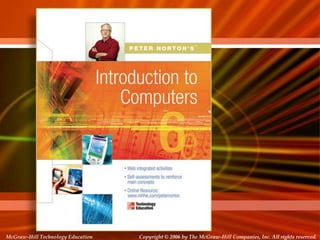
Interacting with your computer
- 1. McGraw-Hill Technology Education McGraw-Hill Technology Education Copyright © 2006 by The McGraw-Hill Companies, Inc. All rights reserved. Copyright © 2006 by The McGraw-Hill Companies, Inc. All rights reserved.
- 2. Chapter 2 Interacting With Your Computer McGraw-Hill Technology Education Copyright © 2006 by The McGraw-Hill Companies, Inc. All rights reserved.
- 3. Chapter 2A Using the Keyboard And Mouse McGraw-Hill Technology Education Copyright © 2006 by The McGraw-Hill Companies, Inc. All rights reserved.
- 4. Overview • If CPU is a computer’s brain • Then input devices are its sensory organs—the eyes, ears, and fingers. • you interact directly with input devices and only indirectly with the CPU. • The most commonly used input devices are the keyboard and the mouse. 3A-4
- 5. The Keyboard 3A-5 • The primary input device for entering text and numbers • Standard keyboard includes about 100 keys • Each key sends a different signal to the CPU • Must be proficient with keyboard • Skill of typing is called keyboarding • It is the ability to enter text and numbers with skill and accuracy
- 6. 3A-6
- 7. The Standard Keyboard Layout • The IBM Keyboard. It has about 100 keys arranged in five groups • (The term IBM-compatible computer refers to any PC based on the first personal computers, which were made by IBM. Today, an IBM compatible PC is any PC other than a Macintosh computer.) 3A-7
- 8. The Alphanumeric Keys • The alphanumeric keys: The area of the keyboard that looks like a typewriter • Keys are arranged the same way on almost every keyboard. • Sometimes this common arrangement is called the QWERTY (pronounced KWER-tee) layout because the first six keys on the top row of letters are Q, W, E, R, T, and Y. 3A-8
- 9. The Alphanumeric Keys keys having specific functions – The Tab key moves you to predefined tab stops in many application programs (such as word processors). – The backspace key erases characters you have just typed – Caps lock key lets you "lock* the alphabet keys so they produce only capital letters. – The Enter key lets you finalize data entry • used to choose commands and options in many programs 3A-9
- 10. The Modifier Keys • The SHIFT, ALT (Alternate), and CTRL (Control) keys are called modifier keys • They modify the input of other keys • Holding down a modifier key while pressing another key, changes the second key's input in some way • For example, if you press the ―j‖ key, you input a small letter j. • But if you hold down the shift key while pressing the J key, you input a capital J. 3A-10
- 11. The Numeric Keypad • Located on the right side of the keyboard • Looks like a calculator's keypad, with its 10 digits and mathematical operators (+, -, *, and /) • The NUM LOCK key, forces the numeric keys to input numbers • When NUM LOCK is deactivated, the numeric keypad's keys perform cursor movement control and other functions 3A-11
- 12. The Function Keys • Labeled F1, F2, F3 and so on • Arranged in a row along the top of the keyboard. • Allow to input commands without typing long strings of characters • Navigating dialog boxes • Each function key's purpose depends on the program being used 3A-12
- 13. The Function Keys • In most programs, F1 is the help key • F2 key renames selected files and folders • F3 will change the text from uppercase to lowercase . Vice versa • Most IBM-compatible keyboards have 12 function keys. • Along with modifier keys give the function keys more capabilities. 3A-13
- 14. The Cursor-Movement Keys • A set of cursor-movement keys • Let you move around the screen without using a mouse • a mark called cursor on the screen indicates where the characters you type will be entered. • the cursor or insertion point, appears on the screen as a blinking vertical line 3A-14
- 15. Special-Purpose Keys • Start key, – features the Windows logo (and is sometimes called the Windows logo key), – opens the Windows Start menu. – same as clicking the Start button on the Windows taskbar. • shortcut key, – features an image of a menu – opens an on-screen shortcut menu in application programs. 3A-15
- 16. Special-Purpose Keys page up and page down keys • let you ―flip― through a document, screen by screen • like turning the pages of a book. • page up jumps to the previous screen • press page down jumps to the next. 3A-16
- 17. Special-Purpose Keys • HOME is pressed to move the cursor to the beginning of a line. • END to move to the end of a line. • The Esc or ESCAPE key is used to ―back up" one level in a multilevel environment. • The Print Screen key allows the user to capture whatever is shown on the screen as an image – This key does not work with all programs 3A-17
- 18. Special-Purpose Keys • Scroll lock causes the cursor to remain stationary on the screen, and the document's contents move around It. – This key doesn't function at all in some programs. • Delete removes one character at a time at the cursor's location – It erases characters to the right of the cursor. 3A-18
- 19. Special-Purpose Keys • The Insert key switches some programs from Insert mode" (in which text is inserted into the document at the cursor) to ―overtype mode (in which new text is typed over existing text), and vice versa. 3A-19
- 20. Multimedia Keys • Feature buttons that can perform any number of tasks – Use the buttons to launch a Web browser, – check e-mail, – start your most frequently used programs. – Control the computer’s CD-ROM or DVD drive – adjust the speaker volume. 3A-20
- 21. 3A-21
- 22. How the Computer Accepts Input from the Keyboard Input from the keyboard is complex When you press a key, a tiny chip called the ―keyboard controller‖ notes that a key has been pressed. It places a code into part of its memory called the ―keyboard buffer‖, to indicate which key was pressed. (A buffer is a temporary storage area that holds data until it can be processed.) 3A-22 keyboard controller then sends a signal to the computer's system software, notifying it that something has happened at the keyboard
- 23. system software receives the signal it determines the appropriate response. When a keystroke has occurred the system reads the memory location in the keyboard buffer that contains the code of the key that was pressed The system software then passes that code to the CPU. 3A-23
- 24. The keyboard buffer can store many keystrokes at one time. This capability is necessary because some time elapses between the pressing of a key and the computer’s reading of that key from the keyboard buffer. With the keystrokes stored in a buffer, the program can react to them when it is convenient 3A-24
- 25. This all happens very quickly. Unless the computer is very busy handling multiple tasks, you notice no delay between pressing keys and seeing the letters on screen. 3A-25
- 26. 3A-26
- 27. The Mouse • All modern computers have a mouse today • Allows users to select objects – Pointer moved by the mouse 1). Mechanical mouse – a small rubber ball that protrudes through a hole in the bottom of the mouse's case – The ball rolls inside the case when you move the mouse around on a flat surface 3A-27
- 28. The Mouse – Inside the mouse, rollers and sensors send signals to the computer – telling it the distance, direction, and speed of the ball's motions – Rubber ball determines direction and speed – The ball often requires cleaning 3A-28
- 29. The Mouse 3A-29
- 30. 3A-30
- 31. The Mouse 2). Optical mouse – Light shown onto mouse pad – Emits a beam of light from its underside – Uses the light's reflection to judge the distance, direction, and speed of its travel – Reflection determines speed and direction – Requires little maintenance 3A-31
- 32. 3A-32
- 33. The Mouse • Interacting with a mouse: – use a mouse to move the pointer to a location on the screen, – ―a process called pointing(pushing the mouse across your desk)‖ – In multi-button mice, one button must be designated as the ―primary‖ button, referred to as the mouse button. 3A-33
- 34. The Mouse Actions involve : – pointing to an object – Clicking selects the object – Clicking and holding drags the object – Releasing an object is a drop – Right clicking activates the shortcut menu – Modern mice include a scroll wheel 3A-34
- 35. The Mouse • Benefits – Pointer positioning is fast – Menu interaction is easy – Users can draw electronically • Mouse button configuration – Configured for a right-handed user –It Can be reconfigured – Mostly they have between 1 and 6 buttons – Extra buttons are configurable 3A-35
- 36. Variants of the Mouse • The primary goals or these ―mouse variant’s are to provide ease of use while taking up less space than a mouse • Trackballs – Upside down mouse – Hand rests on the ball – User moves the ball with index finger – Uses little desk space 3A-36
- 37. Variants of the Mouse • 3A-37 Track pads/ Touchpads – Stationary pointing device – Small plastic rectangle – Finger moves across the pad – Pointer moves with the pointer – Popular on laptops
- 38. Variants of the Mouse • Track pointer/ Pointing Stick – Little joystick on the keyboard – a pressure-sensitive pointing device – shaped like a pencil eraser – Move pointer by moving the joystick 3A-38
- 39. – Typically between the G and H keys – The pointer on the screen moves in the direction you push the pointing stick. – By pressing buttons below the keyboard users can click and perform other mouse-type operations with a pointing stick 3A-39
- 40. Variants of the Mouse 3A-40
- 41. Ergonomics and Input Devices • Ergonomics – A tool or a workplace is designed to work properly with the human body, and thus reduces the risk of strain and injuries OR – Study of human and tool interaction – Its Concerned with physical interaction – That attempts to improve safety and comfort. 3A-41
- 42. Ergonomics and Input Devices • Repetitive Strain Injury (RSI) – They are Caused by continuous misuse of the body – Many professions suffer from RSI Carpal Tunnel Syndrome – Carpal tunnel is a passage in the wrist which holds nerves and tendons – Prolonged keyboarding swells tendons which is called carpel tunnel syndrome. 3A-42
- 43. 3A-43
- 44. Ergonomics and Input Devices • Office hardware suggestions – Office chairs should have • Adjustable height • Adjustable Armrests • Lower back support – Desks should have • Have a keyboard tray • Keep hands at keyboard height • Place the monitor at eye level 3A-44
- 45. Ergonomics and Input Devices • Techniques to avoid RSI – Sit up straight – Have a padded wrist support – Keep your arms & wrists straight – Keyboard properly – Take frequent breaks – Learn to type( don’t ―hunt & peck‖) 3A-45
- 46. 3A-46
- 47. 3A-47
- 48. 3A-48
- 49. 3A-49
- 50. Chapter 2A Presented By Waqas Ahmed McGraw-Hill Technology Education Copyright © 2006 by The McGraw-Hill Companies, Inc. All rights reserved.
