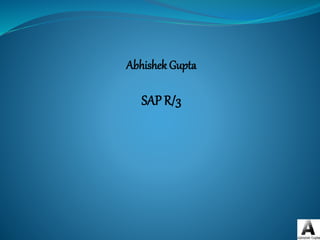
Sap overview
- 2. Day 1 SAP Overview Organizational Units Global Settings FI Basic Configurations
- 3. SAP Overview
- 4. Enable improved business performance Cycle Time Reduction Inventory Reduction Order Execution Improvement Align with extended business partners Support business growth requirements New Products New Markets Provide integrated real-time system Better responsiveness across organization Eliminate limitations in legacy systems Enterprise Resource Planning - Drivers
- 5. “Systems, Applications & Products in data processing” Founded in 1972 by 5 former IBM employees Head-Quartered in Waldorf, Germany SAP - What does it stand for ?
- 6. R/3 Client / Server ABAP/4 FI Financial Accounting CO Controlling AM Fixed Assets Mgmt. PS Project System WF Workflow IS Industry Solutions MM Materials Mgmt. HR Human Resources SD Sales & Distribution PP Production Planning QM Quality Mgmt. PM-CS Plant Maintenance Integrated solutions Open systems Client / server architecture Enterprise data model Designed for all types of business Multinational Comprehensive functionality Country Version SAP R3 Modules
- 7. Financial accounting (FI) Controlling (CO) Asset management (AM) Treasury (TR) Materials management (MM) Sales and Distribution (SD) Production Planning (PP) Quality management (QM) Plant maintenance (PM) & Customer Service (CS) Project system (PS) Human resources (HR) Workflow (WF) Industry solutions (IS) SAP R/3 Application Modules
- 8. Designed for automated management and external reporting of general ledger, accounts receivable, accounts payable, and other sub-ledger accounts with a user-defined Chart of Accounts Key elements of the FI application module include : General ledger Accounts payable Accounts receivable Asset Management Special Purpose Ledger (FI-SL) Legal consolidation Accounting Information System Module - FI (Financial accounting)
- 9. Module - CO (Controlling) Represents the company’s flow of cost and revenue Management instrument for organizational decisions Key elements of the CO application module include : Cost center accounting Product cost Planning Product Costing Profitability analysis Profit center accounting Activity based costing Enterprise controlling
- 10. Module –AM (Asset Management) Designed to manage and supervise individual aspects of fixed assets Key elements of the AM application include : Traditional asset accounting Asset Acquisitions Asset replacement Depreciation Investment management Technical asset management and plant maintenance Maintenance Repair
- 11. Module – MM (Materials Management) Supports the procurement and inventory functions occurring in day-to-day business operations. Key elements of the MM application include : Materials procurement (purchasing) Inventory management Invoice verification Material valuation Vendor evaluation External Services management Purchasing Information System (PurchIS) and Inventory Controlling Information system
- 12. Module – SD (Sales & Distribution) Helps to optimize all the tasks and activities carried out in sales, delivery and billing Key elements of the SD application module include : Pre-sales support Inquiry processing Quotation processing Sales order processing Delivery processing Warehouse management Billing Credit Management Sales Information system
- 13. Module – PP (Production Planning) Used to plan and control the manufacturing activities of a company Key elements of the PP application module include : Bill of Material (BOM) Routings Work Centers Sales and Operations planning (SOP) Master Production Scheduling (MPS) – Capacity Planning Materials Requirement Planning (MRP) Shop Floor Control (SFC) Production orders Product costing, activity-based costing Work in process Kanban Production planning for process industries (PP-PI) Repetitive Manufacturing
- 14. Module - QM (Quality Management) A quality control and information system supporting quality planning, inspection, and control for manufacturing, costing, and procurement Key elements of the QM application module are : Quality planning Quality during procurement, production, distribution Quality Management Information Quality inspection Information System (QMIS)
- 15. Module – PM / CS (Plant Maintenance / Customer Service) Supports planning, processing and completion of the plant maintenance tasks. Helps keep track of maintenance cost and resources Provides information to facilitate decision-making about plant maintenance concerns Key elements of the PM / CS application include : Installed base management Maintenance notification by date or counters Maintenance Orders management Maintenance planning Maintenance Bill of materials Plant maintenance Information system Service management of Warranties, Repairs, Service orders, notifications, Billing
- 16. Module - PS (Project system) Designed to support planning, control, and monitoring of long term, highly complex projects with defined goals Key elements of the PS application module include : Project WBS – Plan, Budget and Monitor Network Management Activity monitoring, Material Planning, Milestones, Capacities Scheduling Project Management Information System
- 17. Module - HR (Human resources) A complete integrated system for the planning and control of personal activities across applications Key elements of the HR application module include : Personnel administration and payroll accounting Recruitment Personnel Administration Payroll Time management Travel Expense accounting Benefits Personnel planning and development Workforce planning Training administration Organization management
- 18. Module – IS (Industry Solution) IS combines the SAP R/3 application modules and additional industry-specific functionality IS is a result of the efforts of the industry Centers expertise (ICOE) which include the following : Consumer Packaged Goods Utilities & Telecommunication Healthcare Process industries (Chemical & Pharmaceutical) Oil and Gas High Tech and Electronics Automotive Apparel and Footwear ……..
- 19. 3 Tier Client / Server Architecture The SAP R/3 architecture is based on a 3-tier client/server principle Presentation Server Application Server Database Server Dedicated Servers are linked by Communication Networks Perform tasks without sacrificing data integration and processes within the system, as a whole
- 20. R/3 Technology Environment DB2 for OS/390 ADABAS D DB2 for AIX INFORMIX-OnLine ORACLE Windows 3.1, Windows 95, Windows NT, OSF/Motif *, OS/2 Presentation Manager (PM), Macintosh *, Java ADABAS D MS SQL Server INFORMIX-OnLine ORACLE ABAP/4, C, C++, HTML, Java DB2 for OS/400 OS/390 AIX Digital UNIX HP-UX Reliant UNIX (SINIX) SOLARIS Windows NT OS/400 Hardware Bull/Zenith Compaq Data General ... NCR Sequent SNI Digital HP (Intel) IBM (Intel) Bull Digital HP IBM SNI SUN UNIX Systems IBM AS/400 Operating systems Dialog SAPGUI Languages Databases IBM S/390
- 21. SAP Specific Features Organizational Units Master data Match-codes Documents Customization Security
- 22. A mechanism to represent a company’s organizational structure in the SAP R/3 system Data in the system is entered, stored and reported based on your organizational elements Example of organizational data Company Plant Sales organization Cost Center Storage location Business area Organizational Units
- 23. Master data is records that remain in the database over an extended period of time (e.g. Customer Master, Material master, Account master) Master data is centrally stored (shared across application modules) and processed to eliminate data redundancy). Customer master is used for sales order processing, delivery, invoicing, etc. Master data has an organizational aspect For eg, a material used in 2 plants have to be created twice Master Data
- 24. Match codes are query tools used to find specific records Match codes are search term characters, such as name, city, description, etc. For example, you can search for a material in the system by description without having to remember its code Match codes
- 25. Demonstrate evidence of a business activity Provide distinction between Sap R/3 documents and original source documents such as : Printed invoices Customer payments Contain the following : Header and line items Document type (invoice, journal entry, etc.) Provide audit trail to the originating source document and the internal SAP R/3 document Documents
- 26. Defined as the Configuration of the system to represent the client’s business need (feature of all ERP packages) “Source modification through parameters” - No programming knowledge required. SAP R/3 has specific tool know as the IMG (Implementation Guide) which assist in customizing. Major component in an SAP R/3 implementation Customization
- 27. Security in the SAP R/3 system is administered with objects, profiles and authorizations : Authorization : Assignment of profiles to users to determine what privileges they have within an object or a group of Profiles : A collection of objects used to control system access privileges Objects : Describe various business and system related groupings such as accounting documents, customer and vendor accounts, business areas, etc. Security
- 28. SAP R/3 - Benefits of Integration Integrated processes, data and organizational elements Operational, financial and managerial principals are satisfied simultaneously Common database Application integration One point of data entry Consistency for the user across applications Technical integration On-line interactive edit and update Elimination of redundant data Data integrity
- 29. SAP Advantage Common use of master data across modules Single data entry – flow to all modules Integrated document flow Multi level secured transactions Easy configurations
- 31. Integrated Organization Structure Company Code Company Purchasing Orgn. Plant Storage Location Sales Orgn. Division. Distribution Channel. Business Area Credit Control Area Controlling Area Operating Concern Cost Center Hierarchy Profit Center Hierarchy Sales Area Funds Mgt area Personnel Area
- 32. Organization units – MM Plant The site at which value addition to the production happens and stocks are handled. A Plant is a place where either materials are produced or goods & services are provided Storage Location A location where a group of materials are physically handled Purchasing Organization Unit responsible for procurement of materials and services and negotiates with vendors Purchase Groups Buyers responsible for purchases who handles specific group of materials or vendors
- 33. Organization Units – SD External: Sales Organization - represents the unit responsible for selling Distribution Channel – defines different ways of reaching customer Division – Segment responsibility of products Sales Area – the combination of Sales Org/DC/Division Credit Control Area - Area of an organization grouped from credit perspective Internal: Sales District – Sales territories in an organization Sales Office – method of representing internal subdivisons Sales Groups – further internal divisions of people in sales office Sales Employee - an employee carrying out sales Shipping Point – location in a plant from where deliveries happen Loading Point – Part of a shipping point where physical delivery is handled
- 34. Organization units - FI Company A group of statutory entities for consolidating results Company Code The statutory entity for which financial statements are made Business Area Lines of business within a company code for which financial statements are required Funds Management Area Unit in an organization from where funds are monitored and controlled
- 35. Organization units - CO Operating Concern Highest level from where sales and profits are analyzed in an enterprise with revenue, cost amalgamation. Can include many controlling areas Controlling Area The unit for whom costs are planned and monitored and has company code (s) assigned to it Cost Centers Lowest place at which cost are planned and collected. Represents a unit within a company by area of responsibility or location Profit Centers Subsection of the business for which profit is ascertained like Product bases, region based, business based
- 36. Assignments of Organization Units Enables integration of enterprise across functions Assignment of Organization units in Logistics to FI required to facilitate transaction flow
- 37. Organization Units in FI
- 38. Organizational Units FI Organizational units used to structure business functions and for reporting. Organizational units of Financial Accounting are used for external reporting purposes, like statutory compliance as well as management requirements
- 39. Organizational Units in FI Organizational unit Client Obligatory Company Optional Company code Obligatory Business area Optional FM Area Optional
- 40. Client A commercially, organizationally, and technically self-contained unit within an SAP System. Have their own master records and set of tables. Is the highest level in the SAP System hierarchy. Specifications that you make, or data that you enter at this level are valid for all company codes and for all other organizational structures. You therefore only need to make these specifications, or enter this data once. This ensures that the data is consistent. CAUTION: Some customizations are client independent and hence extreme care to be taken to create/change in those cases. ABAP programs developed are client independent in the respective environments.
- 41. Company The organizational unit for which individual financial statements are created according to the relevant management requirements. A company can include one or more company codes The definition of the company organizational unit is optional which is mainly used for Consolidation All of the company codes within a company must use the same chart of accounts and fiscal year. However, each company code can have a different local currency.
- 42. Company Code Represent the legal entity for which a complete, self-contained set of accounts can be created. This includes the entry of all transactions that must be posted and the creation of all items for legal individual financial statements, such as the balance sheet and the profit and loss statement. The definition of the company code organizational unit is obligatory. The company code is the central organizational unit of external accounting within the SAP System. You must define at least one company code before implementing the Financial Accounting component. Business transactions relevant for FI are entered, saved, and evaluated at company code level. Configuration: A company code is generally created by copying from an existing company codes so that all relevant tables will get copied. Global settings are to be maintained for company codes
- 43. Business Area Organizational unit of external accounting that corresponds to a specific business segment or area of responsibility in a company. Financial statements can be created for business areas for internal purposes. The definition of the business area organizational unit is optional. Business areas are used in external segment reporting (over and above company codes), based on the significant areas of operation of a company (for example, product lines, branches) Configuration Business Area Balance sheet is enabled at Company code global settings
- 44. Assignments - FI Organization Units Company code to Company Company code to credit control area Company code to controlling area Company code to FM area Plants to company code Sales organization to company code Company code to business areas
- 45. Global Settings Calendar Public Holidays Holiday Calendar Factory Calendar Unit of Measurements Currencies Currency codes Conversions (quotations) Exchange Rate Type Rates Rounding rules
- 46. Calendar Use calendar maintenance to maintain and display the components of the calendar system Define Public Holidays Define Holiday Calendar a combination of a yearly 12-month calendar and a list of all public holidays that fall within a calendar year. gives an overview of all working days and all days off for a calendar year. It can be created to cover a validity period of several years. can be defined according to the country or region in which they are to be implemented, and adapted to suit individual business requirements Define Factory Calendar Calendar in which working days are numbered sequentially. Defined on the basis of a public holiday calendar. The validity period of a factory calendar must be within the validity period of the public holiday calendar. The weekdays that are working days must also be specified in this calendar. Examples: Monday through Friday are working days. Saturday, Sunday and public holidays are non-working days.
- 47. Unit of Measurement Enables calculations with quantities and physical units. Units of measurement are needed for internal conversions (such as kilogram <-> gram, but also centimetre <-> inch). The international system of units (SI) is used for this. UOMs are held centrally in the SAP System for all applications. Conversion factors are stored in the system with a unique internal key. Unit of measurement can be created according to requirements. CAUTION: Extra care to be taken for any creation as this global setting can affect the whole system performance
- 48. Currencies Legal means of payment in a country. You can manage ledgers in two parallel currencies in addition to the local currency
- 49. Currency settings Currency codes SAP maintains about 187 currencies. If any transaction in a new currency will happen for the organization, that currency to be maintained Standard quotation Can specify direct or indirect quotation. System by default will take direct quotes. Conversion factors Mention the conversion for currency to currency. For example, INR To Yen will 1:100 Rounding rules ensures that the amounts in this currency are always rounded to this unit
- 50. Exchange Rate Type Exchange Rate Type is used for different business purposes where multiple rates can be maintained for a pair of currencies The following exchange rate types exist Buying rate (G) Bank selling rate (B) Average rate (M) Historical exchange rate Key date exchange rate Default exchange rate types can be maintained in document types For posting and clearing, the system uses the exchange rate type M (average rate). This exchange rate type must be entered in the system and you must also enter the exchange rates for this type.
- 51. Exchange Rate Exchange rates in the system for the following purposes Posting and Clearing To translate amounts posted or cleared in foreign currency, or to check a manually entered exchange rate during posting or clearing. Exchange Rate Differences To determine gains or losses from exchange rate differences. Foreign Currency Valuation To valuate open items in foreign currency and foreign currency balance sheet accounts as part of the closing operations. Valuation of Purchase Documents, Sales documents and Commitments Exchange rates maintained for a exchange rate type for an effective date between two currencies
- 52. Hands on session Create Company Code, Business Area Create Calendar Create UOM Create new Currency, Exchange rate type, exchange rates
- 53. Basic Settings in FI Chart of Accounts Fiscal year Account group Account type Field Status Groups
- 54. Chart of Accounts This is a list of all G/L accounts used by one or several company codes. For each G/L account, the chart of accounts contains the account number, account name, and the information that controls how an account functions and how a G/L account is created in a company code. You can use the same chart of accounts for all company codes
- 55. Types of Chart Of Accounts Operating chart of accounts Operating chart of accounts contains the G/L accounts that you use for posting in your company code during daily activities. Financial Accounting and Controlling both use this chart of accounts. You have to assign an operating chart of accounts to a company code. Group chart of accounts The group chart of accounts contains the G/L accounts that are used by the entire corporate group. This allows the company to provide reports for the entire corporate group. The assigning of an corporate group chart of accounts to a company code is optional. Country-specific chart of accounts The country-specific chart of accounts contains the G/L accounts needed to meet the country's legal requirements. This allows you to provide statements for the country's legal requirements. The assigning of an country-specific chart of accounts to a company code is optional.
- 56. Fiscal Year Usually a period of twelve months for which a company regularly creates financial statements and checks inventories. The fiscal year may correspond exactly to the calendar year, but this is not obligatory. Under certain circumstances a fiscal year may be less than twelve months (shortened fiscal year) or more than 12 months A fiscal year is divided into posting periods. Each posting period is defined by a start and a finish date. Before you can post documents, you must define posting periods, which in turn define the fiscal year. In addition to the posting periods, you can also define special periods for year-end closing . For example. For fiscal periods additional 4 periods can be provides as special periods Configuration: Fiscal Year Variants to be created and assigned to the company code
- 57. Account Group Homogenous grouping of accounts A summary of accounts based on criteria that effects how master records are created. Group represents a number of GL accounts The account group determines: The number interval from which the account number is selected when a G/L account is created. The screen layout for creating G/L accounts in the company code-specific area Examples: FA – Fixed Assets IN – Investments CL – Current Liabilities SF – Shareholders Funds
- 58. Account Types System uses four account types to control postings. A – Assets V – Vendors C – Customers M – Materials During document types, you ascertain to which account types that can be used
- 59. Field Status Group This define which fields are displayed when you post accounting transactions to a G/L account. A field may have one of the following statuses: Hidden (suppressed) Entry required (required field) Ready for input (optional field) Display Field Status group has to synchronize with Account, posting key
- 60. Hands on session Create a new Chart of account Create Fiscal years and periods Create Account Group Create a Fields Status Group
- 61. Day 2 FI Basic Settings Document types Number ranges Posting keys Master Data: GL Account creation Reconciliation Accounts Bank Master Customer Master Vendor Master Material Master (Accounting / Costing views)
- 62. Document Result of a posting in Financial Accounting. There are two types of documents: Original documents and processing documents Examples of original documents Receipts Invoices Checks Bank statements Examples of processing documents Accounting documents Sample documents Recurring entry documents The accounting document represents the original document in the system.
- 63. Document Type A key that is used to classify accounting documents and distinguish between business transactions to be posted Document type is entered in the document header and applies to the whole document. Document type has the following functions Differentiating between business transactions. Determines which account types that particular document can be posted to. Assigning document numbers. In document type, specify number range, revenue determination, exchange rate type, besides the Account type applicable like Asset, Vendor, Customer, Material
- 64. Document Line Item The part of a document that contains information about an item. Line item includes an amount, an account number, the credit or debit assignment (posting key), account assignments like Cost Center, and additional details specific to the transaction being posted. A document can have multiple line items (maximum 999)
- 65. Number ranges For each document type, number range to be created. One number range can be assigned to more than one document type When creating number range, specify the number interval and whether internal or external and the fiscal year Number range can be copied from fiscal years for easy maintenance every year Number ranges cannot overlap Number ranges for documents are company code dependant System used default number ranges for Recurring documents as X1 and Sample documents as X2
- 66. Posting Key Two-character numerical key that controls the entry of line items. The posting key determines Account type Debit/credit posting Layout of entry screens Posting keys are automatically derived for most of the logistics transactions while manual entry of posting key possible for FI transactions When you enter a posting, enter a posting key for each item. This key determines how the item is posted. Posting keys are defined at client level and therefore apply to all company codes. The posting key determines The data you can enter in the line item How data you post is processed How the system updates the data you enter CAUTION: It is advisable to use standard posting keys instead of creating a new one
- 68. Hands on session Create a document type Create number range for the document type
- 69. G/L Account Master Records GL Account contain data needed by the general ledger to determine the account's function. GL account control the posting of accounting transactions to G/L accounts and the processing of the posting data. Structure G/L account master records are divided into two areas so that company codes with the same chart of accounts can use the same G/L accounts. Chart of accounts area This contains the data that is valid for all company codes, such as the account number, description Company code specific area This contains data that may vary from one company code to another, such as the currency in which the account may be posted.
- 70. G/L Master Record - Chart of Accounts Area G/L account master data in the chart of accounts area contains information about the G/L account that is valid for all company codes. The chart of accounts area also contains data that controls how a G/L account is created in the company code-specific area. Information contained in the chart of accounts area of a G/L account The chart of accounts The account number and account name (short and long text) The indicator that specifies whether the account is a balance sheet account or an P&L statement account. The account group
- 71. G/L Master Record - Company Code Area The company code specific area of a G/L account contains data that is only valid for one company code The following information is contained in the chart of accounts area of a G/L account master record. Account Currency Defining Balances in Local Currency Only Defining the Tax Category Defining Posting Without Tax Allowed Define Reconciliation Account for Account Type Defining Open Item Management Defining Line Item Display Assigning Authorizations Automatic Postings
- 72. Concept - Posting Without Tax Allowed If this indicator is selected in GL account , no tax code needs to be entered when posting to this account. If a tax code is entered, it is checked according to the tax category for this account. This is normally used if taxable and non-taxable postings are to be entered to an account at the same time. In such a case, you normally set up your own tax code to allow for non-taxable transactions
- 73. Concept - Reconciliation Account for Account Type This field to indicate G/L accounts as being reconciliation accounts For each sub-ledger account , you must keep at least one reconciliation account in the general ledger. When you post to an account in the sub-ledger, the system automatically posts to the corresponding reconciliation account.
- 74. Concept - Open Item Management For accounts where open items / cleared items need to be managed, the "Open item management" indicator in the master record is set for that account Balance of an account with open item management is equal to the balance of the open items. GL accounts are kept with open item management if you need to check whether there is an offsetting posting for a given business transaction
- 75. Concept - Line Item Display To use "Line item display" indicator in the master record for an account, when all line items that have been posted to this account are to be displayed Use line item display to display the document line items from the account. For line item display, the system lists all the line items for an account. Should not use line item display for the following accounts: Reconciliation accounts Sales revenue accounts Material accounts Tax accounts
- 76. Different Options to Create GL Account Copy from Chart of Accounts Copy from Company Code Copy with reference to a range of accounts Copy from a Sample account Manual creation of account
- 77. Hands on session Create new GL accounts for an Asset, Liability, Income, Expense account
- 78. Reconciliation Account When posting items to a subsidiary ledger like Customers / Vendors, the SAP system automatically posts the same data to the general ledger at the same time. This facilitates preparing financial statements at any time without having to transfer totals from the sub-ledgers to the general ledger. Each subsidiary ledger has one or more reconciliation accounts in the general ledger. For example, you can have one recon account for Domestic customers and another recon account for Export customers Each customer or Vendor account is assigned to a reconciliation account
- 79. A Typical Posting Via Reconciliation Account
- 80. Hands on session Create new Reconciliation accounts for Domestic Vendors, Overseas Vendors
- 81. Bank Master Create House Bank for each Bank account to be maintained For each bank, to maintain a Bank key, Acct ID, Bank Account no and GL Account no. besides other details Each house bank of a company code is represented by a Bank ID Every account at a house bank is represented by an account ID. Using bank ID and account ID to specify bank details
- 82. Hands on session Create a Bank master
- 83. Customer Master Has 3 Data views General data - data assigned directly at client level and available to the other two areas. Sales data - data specific to sales, e.g. sales, distribution, shipping. (SD) Company Code data - financial accounting data (FI) Reconciliation account Terms of payment Dunning procedure Customer master to be extended for each Sales Areas where transaction will happen
- 84. Customer Master – Company code data Name 1 Name 2 Address Telephone DE 500 500 10 123 456 78 Name 1Name 1 Name 2Name 2 AddressAddress TelephoneTelephone DE 500 500 10 123 456 78DE 500 500 10 123 456 78 General Data Company Code Data Reconciliation account nnnn Terms of payment ZB01 Item sorting 0005 Dunning procedure 0001 : Company Code Data Reconciliation account nnnn Terms of payment ZB20 Item sorting 0001 Dunning procedure 0002 : Client Company Codes Bank Information 30001000
- 85. Customer Master - Account Groups Account Group codes define what information will be needed; what fields will be required (control the fields that will appear in the customer master) A payer only needs address information, etc, while a sold-to party needs an address plus delivery address, etc. Using Account group, you can classify a homogenous groups of customers, like Domestic customers, export customers, etc
- 86. Customer Master - Selecting Fields using Account Groups Account groups are already set up in the R/3 system Sold-to party Specific fields are selected for each of these account groups The selection of fields depends on the functionality of the partner function needed. Account group 0001 Sold-to party Sales Shipping Billing Partner usage Documents Account group 0002 Ship-to party Sales 1 Shipping Billing 2 - - - - - Documents Account group 0003 Payer Sales 1 - - - - - Billing - - - - - Documents Account group 0004 Bill-to party Sales 1 - - - - - - - - - - - - - - - Documents 1. Controlling for authorization 2. Tax information
- 87. Vendor Master A vendor master contains information on an enterprise's vendors Contains General data, Purchasing data and Accounting data The record contains the following information: Name and address of the vendor Vendor's currency Terms of payment Contact persons (sales personnel) Accounting data (for example, a control account, payment related information, Withholding tax related information, etc).
- 88. Material Master Contains the key information a company needs to manage a material. Defines how a product is sold, manufactured, purchased, inventoried, accounted and costed. Information in the material master is grouped into views that are organized by business function. Material master has more than 22 views+ which are mostly at plant level other than the Basic view
- 89. Material Master Contains all data required to define and manage a specific item of material Integrates data from Inventory Control (MM) Manufacturing (PP) Sales and Distribution (SD) Accounting (FI and CO) And other departments Each materials will have a unique view depending on the usage and purpose
- 90. Material Master Basic Views Contains data relevant across Client, like Code, Description, UOM Other Views Purchasing related (relevant for procured materials) Sales related (relevant for semi finished and finished / trading goods) Production Related (relevant for semi finished and finished goods) Storage related (relevant for all types of materials Quality related (relevant for all types of materials) Accounting related (relevant for all types of materials) Costing relates (relevant for all types of materials)
- 91. Materials Master Accounting View Valuation Class – used to classify different types of materials Valuation type - Mainly used for split valuations Price indicator -– V or S – Moving average / Std price Prices - Different types of prices Costing view Lot sizes Origin – for costing purposes Prices – for update with Standard cost estimates
- 92. Hands on session Create Customer, Vendor and a Material Master
- 93. Day 3 FI Transactions FI Document posting Recurring Entry Account Assignment Model Sample Document Document Parking Cash Journal
- 94. FI Document Posting During postings to G/L accounts, enter document header data (usually document date, document type, company code, posting date, and currency) as well as a posting key, G/L account number, and the first line item Posting key and the field status group for the G/L account determine which fields are displayed on the next screen. Posting key appear by default based on customization depending on the transaction like, FI posting, FI invoice, etc. SAP provides two variants for carrying out G/L account postings: Standard transaction: Accounting Financial accounting General ledger Document entry Other General posting. Single screen transaction: Accounting Financial accounting General ledger Document entry ( Enjoy Transactions)
- 95. FI Document Posting Useful for Cash transactions, accruals of costs/ revenues, Journal entries Each GL document will have a header data and multiple line items (maximum 999) Once after the line items entered tallies for Debit / Credit, system will allow saving and posting of the document Document cannot be cancelled ; it can only be reversed Document can be displayed in transaction currency as well as in company code currency
- 96. Hands on session FI document posting
- 97. Recurring Entries Definition Recurring entries are business transactions that are repeated regularly, such as rent or insurance. Following data never changes in recurring entries: Posting key Account Amounts
- 98. Recurring Entries First, create a Recurring entry template specifying amount, account, period , etc. In the recurring entry document, need to define when a posting is to be created (periods) with this document. Two options exists for scheduling Postings - periodically or on a specific date: For periodic postings, specify the first and last day of execution, as well as the interval in months. To post recurring entry documents, need to set up a separate number range (x1) for the company codes that use them. The system takes numbers for the recurring entry original document from this number range. Recurring entries are posted after periodic recurring entry run. If you want to specify certain dates, enter a run schedule in the recurring entry original document. Store the required dates in the Implementation Guide (IMG). Choose Financial Accounting Global Settings Document Recurring Entries Define Run Schedules/Enter Run Dates. Cross-company code transactions cannot be posted with the recurring entry program
- 99. Hands on session Recurring entry template creation Recurring entry posting
- 100. Account Assignment Model A reference template for document entry that provides default values for posting business transactions. An account assignment model contain any number of G/L account items and can be changed or supplemented at any time. In contrast to sample documents, the G/L account items for account assignment models may be incomplete.
- 101. Account Assignment Model In Creating Screen Template for Account Assignment Model, following information to be provided Currency (optional) Chart of Accounts Sample Text (explanatory text) Authorizations can limit authorization for an account assignment model to certain users by specifying an authorization group. Calculate tax Selecting this field, enables the system to calculate taxes automatically during posting. Equivalence to Select this field to distribute a total amount to several items using equivalence numbers. When you use this account assignment model, you enter an amount, which is then distributed to the items according to the equivalence numbers specified.
- 102. Hands on session Create Account Assignment Template Create FI document using Account Assignment Template
- 103. Posting with a Sample Document Procedure First create a Sample document with details of Company code, amount. GL account, posting keys, document types, etc. Then post with reference to a sample document To post with a sample document, proceed as follows From the General Ledger, Accounts Receivable, or Accounts Payable screen, select Document Entry and then a business transaction. Then select Document Posting with reference. Enter the document number (such as 1000186), the company code (for example. US01), and the fiscal year (optional).
- 104. Posting with a Sample Document Following options exists when posting a sample document 1. Enter G/L account items 2. Do not propose amounts 3. Recalculate days/percentages 4. Display line items 5. After confirming entries, the screen with the copied header data appears. 6. If selected Display line items option , all the copied items are displayed. Which can be corrected, if required 7. Once all items have been copied, an overview screen appears. 8. When the accounts and amounts are correct, and the debits equal the credits, post the document by selecting the Post function.
- 105. Hands on session Post a sample document
- 106. Parking Documents Document parking is used to enter and store (park) incomplete documents without carrying out extensive entry checks. Parked documents can be completed, checked, and then posted at a later date Caution: Document number serial of parked documents will be part of the regular number range of the document type. This can result in overlapping between dates / periods
- 107. Document Parking Accounting Financial accounting General ledger/Accounts receivable/Accounts payable Document entry Others General document parking/Invoice parking - general/Credit memo parking - general. Document Header screen appears. Enter the document header and line item data. To save the parked data, choose Document Park. The message Document xxx (document number) was parked appears. Document numbers are assigned in the same way as in the standard document entry function.
- 108. Hands on session Create a parking document Post a parked document
- 109. Cash Journal Cash journal is a sub-ledger of Bank Accounting to manage a company's cash transactions Cash Journal automatically calculates and displays the opening and closing balances, and the receipts and payments totals. Can run several cash journals for each company code. Can also carry out postings to G/L accounts, as well as vendor and customer accounts. Should run a separate cash journal for each currency. Can use the cash journal independently of other posting transactions. Can enter amounts in different currencies Cash Journal is a two step procedure – First save the entries and then Post the entries
- 110. Cash Journal Prerequisites Settings required for setting up a cash journal. Number ranges are required to be set up for Cash Journals Need to create Business transaction like Customer Receipt, Bank drawl, Supplier payments, Employee payment in customization along with corresponding GL accounts. This business transaction is used during Cash journal transactions. Identify the Bank accounts and assign to cash journals
- 111. Cash Journal Features Features Cash journal is a single-screen transaction. C Can enter, display, and change cash journal documents on one screen. Entering, saving, and posting cash journal entries Can save cash journal entries locally in the cash journal. The system also calculates the balances. The cash journal entries saved are then posted to the general ledger. For a cash journal document, you can carry out CO account assignments, and have taxes, including withholding taxes, calculated by the system with reference to business transactions Displaying follow-on documents Printing Can print all of the cash journal entries posted in the time period displayed. Can print receipts for each receipts Customization for printing to be maintained for printing cash journals and receipts .
- 112. Posting Documents in the Cash Journal Procedure To get to the cash journal document entry screen, proceed as follows from the SAP R/3 screen: Accounting Financial accounting General ledger Document entry Cash journal posting or Banks Input or Outgoing Cash journal. Enter a company code and a cash journal number. Choose Continue. The system notes your entries and user settings. Depending on what entries you want to make, select either the Receipts or Payments tab Enter a business transaction, an amount, and depending on the business transaction, either a customer or a vendor. These are required entry fields. The other fields are optional entry fields. Enter account assignments if required Choose Enter to make the cash journal entry (document status light is red). Choose Save to save the cash journal entry (document status light is yellow). Choose Post to post the cash journal entry (document status light is green).
- 113. Hands on session Create a Cash Journal Create a transaction using cash journal
- 114. Day 4 Clearing GL Open Items Automatic Account Assignments (OKB9) GL Account Line item display Creation of Display Variants GL Work List Tax on Purchases / Sales
- 115. Clearing GL Open items Can be done manually by matching the debit and credit items in a GL account by ensuring that the net balance is zero Clearing items will appear separately in the GL account Automatic clearing of open debit and credit items possible by defined criteria like amount, dates, etc. Items get cleared automatically if they meet the criteria and balance reach out to zero
- 116. Hands on session Create GL entries with debit and credit in a GL account Match GL open items
- 117. Automatic Account Assignment (OKB9) Transaction to facilitate automatic assignment of Cost objects like Cost Center, Profit Center, Profitability Segment to GL account Essential for integrated transactions like MM account differences, scrapping, cash discounts, forex difference production variances, etc. Default account assignment for specified Cost centers eliminates error during FI postings Caution: Very important to maintain as interface posting will stop with error if system is unable to ascertain cost objects for an expense account
- 118. Hands on session Create an Automatic Cost center assignment for a GL account – expense account Create a GL account and post
- 119. Line Item Display Line items are document items that were posted to a specific account. In contrast to a document item, a line item only contains the information from the document that is relevant from the account view. Can display the following line items:---- Open items Cleared items Noted items Parked items Items with special G/L transactions (in Accounts Receivable and Accounts Payable) Items with customer or vendor items (in Accounts Receivable and Accounts Payable)
- 120. Creation of Display variants Display variants enable you to have GL account display according to the need of individual GL account User can self define as many display variants Selection of fields has to be done in the order in which display of the account to appear in a GL account
- 121. Hands on session Create a GL Display variant Display GL account using variants
- 122. GL Work Lists Enables viewing the balances for a group of accounts Work lists represents the grouping of GL accounts to display balances Mainly used for information system
- 123. Taxes on Purchases / Sales Tax Definition Steps Tax Procedure Tax Classification Tax Categories Condition types Process Keys Tax Jurisdiction codes Tax codes Tax Flow
- 124. Tax Definition Steps Tax Procedure Country Specific Tax Category Assigned in Customer/Vendor MasterTax Classification Condition type (Tax Type) Assigned in Logistics pricing procedure and assigned to Process Key / Tax codes Process Key Assign Tax GL account Assigned to Classification Tax Jurisdiction code Tax Code Specifies the customer / vendor State Assigned to Region/State Maintained for a combination of Tax Jurisdiction code and Tax type for an effective date
- 125. Taxes Tax functions cover Tax calculation - system calculates tax amounts based on the tax base amount net of discounts - Tax codes are used to calculate and check the amounts. Tax posting - system posts the tax amounts to defined tax accounts automatically Adjustments -system corrects tax amounts, in the case of cash discount or other deductions Tax reporting Can use the system to create tax returns through program development Tax amount is checked by the system at document level
- 126. Tax Calculation Procedure A calculation procedure is defined for each country, containing the specifications required to calculate and post tax on sales/purchases. Each calculation procedure contains several tax types (condition types) .For example, for India it is TAXINJ system defaults condition types when you define a tax code. Condition type (such as input or output tax) specifies the base amount on which the tax is calculated and the account key that is used to post the tax. Specifications necessary for calculating and posting tax have been defined for the condition type and account key.
- 127. Typical Tax Calculation Procedure
- 128. Tax Classification Specifies tax liabilities of vendor / customer / material Maintained in vendor / customer / material master
- 129. Tax Category Identifies the condition that the system uses to determine country specific taxes automatically during pricing Define Tax category for Customers , Vendors, for eg, Exempted vendors, Chargeable Vendors Tax classification are assigned to Tax categories
- 130. Condition Type (Tax Type) Use the tax type to specify whether the tax is an input tax or output tax. Assigned in Logistics pricing procedure Assigned to process keys System uses the tax type to check that you are posting to an account with an allowed code. An error message is output if necessary. This happens, for example, if you enter a tax code for input tax when posting to a customer account for which only output tax codes are allowed. For every individual tax type, there are country-specific definitions for whether the tax amount fields and the fields for the percentage specifications are ready for input.
- 131. Condition Type (Tax Type) Define the following information for each condition type: Condition type and condition class. For example, where tax is to be calculated, the condition type might be "base amount" (K) or "tax" (D), and the condition class "base amount" (A) or "tax" (D). Calculation rule: Either "percentage included" (A) or "percentage separate" (I) Debit/Credit side of the account to which the tax amount is posted. This need only be specified for additional taxes, since these (in contrast to input, output, and acquisition tax) can be posted to either side of the account. If you want tax to be posted to the opposite side of the account, select the +/- sign field. Whether it is possible to change the tax amounts and percentages (which are displayed on a special screen) during document entry. To make this possible, choose the Manual entries field, then choose either Rate/percent (to make the percentages changeable), or Value (to make the tax amounts changeable).
- 132. Specifications for the Tax Type During tax codes creation, the system defaults certain tax types that have been defined in the system for specific countries like Input tax, output tax, and non-deductible input tax System determines which tax types are to be displayed by means of the country key. A calculation procedure is specified for each country key, and this procedure contains the country-specific specifications for calculating and posting the different tax types.
- 133. Process Key The process key contains the following properties: Tax type: This is required for reporting purposes, to be able to determine where the individual tax line items in a document are to be displayed. As tax type you can specify either output tax ( 1 ), input tax ( 2 ), additional tax ( 3 ) or not relevant to tax ( 4 ). Non-deductible input tax. This specification is also required for reporting. When input tax and non-deductible input tax is posted, separate line items are created if the non-deductible part is not to be distributed to the G/L account line items and asset line items. For tax reporting, must indicate the input tax line items that do not display the non-deductible portion of input tax. Posting indicator. You specify whether the tax amount is posted separately ( 2 ) or distributed between expense and revenue line items 3 The system posts tax to the tax accounts automatically. Can specify tax account numbers for each process key. This is not necessary for process keys for which it has been specified that the tax amount is to be distributed (posting indicator 3 ). Therefore, these keys are not offered in the function for entering the tax account numbers.
- 134. Process Key The system posts tax to the tax accounts automatically. Can specify tax account numbers for each process key. This is not necessary for process keys for which it has been specified that the tax amount is to be distributed (posting indicator 3 ). Therefore, these keys are not offered in the function for entering the tax account numbers.
- 135. Tax Jurisdiction Codes Defined for each authority that imposes tax Maintained in customer / vendor master Tax codes are created for a jurisdiction code Based on jurisdiction code, system determines tax codes during transactions
- 136. Tax Codes Tax codes are used to: Check the tax on sales/purchases amount in the document Calculate the amount of tax on sales/purchases automatically on request Calculate the non-deductible input tax portion Check if a tax account with tax type (input or output tax) can be posted to Determine the tax account Tax codes are created for a combination of Tax Jurisdiction code, Tax Type with a validity date
- 137. Automatic Tax Posting When posting a document, the system creates the tax items automatically. The data required to do this, the posting key, and the account number of the tax account must be defined in the system. The posting keys are already defined in the system. The accounts vary according to the chart of account, and to post taxes in the system you must therefore define the account numbers of your chart of accounts. To enable the tax accounts to be specified, an account key has been assigned to the tax types. You enter your tax accounts in the system for each chart of accounts and account key
- 138. Tax Flow Customer Master Jurisdiction Classification Sale order Customer Material Condition Type Based on Country of customer, system identifies the Tax procedure Based on customer / material tax classification, system identifies applicability Based on condition type in Sale order pricing, and jurisdiction code of customer, system identifies the process Key and applicable tax codes Based on the tax code applicable, system determines the tax rate During posting, GL account determined based on the tax codes
- 139. Hands on session Create a Tax Jurisdiction code Create a Tax Code
- 140. Day 5 Accounts Receivable / Accounts Payable Payment Terms FI Invoice / Credit Memo Special GL Transactions Down Payments
- 141. Payment Terms Decides the payment term rules which are assigned to vendor / customers Limit the permitted account type like Customers, Vendors, Baseline date specified – the date from which credit days are calculated by the system – could be fixed day in a month or no. of days Can specify the discount rates / period in the terms of payment Can be with installment periods (called retainage) where % and terms of payment key can be specified Terms of payment coming as default in the transaction can be changed
- 142. Hands on session Create a Terms of payment for Vendor / Customer Create a terms of payment with retainage
- 143. FI Invoice / Credit Memo Mainly used for handling invoices from vendors or to customers for non-logistics transactions Can select the correct transaction like Invoice or Credit Memo or fast entry screen Enter header data and then Item details by selecting the correct posting key depending on the transactions. Enter vendor or customer accounts as required. Select the correct GL account for corresponding debit / credit Once the debit / credit amount equals for the line items , post the document Can change the payment terms, baseline dates defaulted by the system
- 144. Hands on session Create an FI Invoice for a customer Create an Credit memo (actually a debit note) on a vendor
- 145. Special G/L Transactions Also Called alternative reconciliation account Special G/L transactions are special transactions in accounts receivable and accounts payable that are displayed separately in the general ledger and the sub-ledger. This may be necessary for reporting or for internal reasons. Example Down payments must not be balanced with receivables and payables for goods and services. Consequently, they are treated as special G/L transactions in the General Ledger (FI-GL) Accounts Payable (FI-AP) and Accounts Receivable (FI-AR) application components This enables separate identity of such transactions in GL Special GL can also be for statistical reasons For eg. To monitor the list of guarantees given to a customer
- 146. Special GL Transactions Special GL are created for Account types Customer, Vendor separately In creation, specify the Recon account and Special GL account Has indicators for noted item (statistical), credit limit warning, commitment check, Planning level for cash management, Posting keys Dr / Cr Some transactions that could be under special GL are: LC received from customers, Guarantees received from customers, Security deposits received, etc
- 147. Down Payments Refers to advances paid to vendors or received from customers Down payments are special GL transactions – thereby can be classified separately in any Vendor or Customer accounts Down payments are to be created as special GL in customization for Customers and Vendors
- 148. Hands on session Create a Down payment to a Vendor Create a Special GL for Vendor Create an FI invoice with Special GL
- 149. Day 6 Incoming payments Accounts for Discounts / Exch differences / Bank charges With clearing Without clearing Outgoing payments Accounts for Cash Discounts Accounts for Exchange rate differences Payment Blocks Manual payment Payment Forms Check management Automatic payment program
- 150. Customizations Through Automatic Postings Define accounts for Cash discounts System posts to cash discount GL Accounts when clearing open items . Specify a GL account for discount for each Tax code (SKT) Define accounts for exchange rate differences Exchange rate differences arise due to realization and valuations Realization happens during payments or receipts Valuation happens during period end for open items For each GL account, Recon account wherever foreign currency transactions could happen, exchange loss / gain account to be specified for Realization and Valuation Define accounts for rounding off differences Define accounts for Bank charges (customers)
- 151. Posting Key Incoming payment When posting an incoming payment, the system requires a posting key to generate the offsetting entry for the open items selected. To generate this offsetting entry, it uses the customer credit posting key that is specified for the clearing posting. All the other posting keys are used for special situations that may occur when posting an incoming payment: The customer debit posting key specified for the clearing posting is required if an incoming payment is posted across different business areas. If you select, for example, an invoice and a credit memo from different business areas for the clearing transaction, the system has to make a debit posting to clear the credit memo as well as a credit posting to clear the invoice. Vendor posting keys are required so that offsetting entries can be made to the vendor account when open items are cleared between a customer and vendor.
- 152. Posting Key Incoming payment Posting keys are required for special G/L transactions (for example, down payments) if you want to clear, for example, an invoice and a down payment in a single clearing transaction. The system can also deal with payment differences when you post and clear items, but requires a posting key to do this. You can treat payment differences as follows: Can post the payment as a partial payment. The system does not mark the open items you selected as cleared. The partial payment is posted to the customer account with an invoice reference. This enables you to link the invoice to the partial payment at any time. For partial payments, the system uses the posting keys defined for clearing open items. The posting key defined in the standard system for customer partial payments is posting key "15". Post the remaining receivable to the customer account as a residual item. The original receivable is cleared automatically. To post the residual item, the system uses the posting keys specified for the residual item balance. The posting keys specified for the Transfer posting with clearing transaction are used for the general clearing function and, if the system has to make internal transfer postings, for the account clearing function as well. The payment program and the special functions for outgoing and incoming payments use the posting keys defined for the incoming payment and outgoing payment transactions.
- 153. Posting Key Incoming payment
- 154. Incoming Payment With Clearing Using the posting with clearing function, you enter document line items and then select the open items to be cleared. The system generates one or more offsetting postings for the open items to be cleared. Select the open items and ensure balance is zero before clearing Tolerance can be set off for clearing as % or amount during clearing. These differences can be taken to a GL account with customization.
- 155. Example – Incoming payment with clearing
- 156. Incoming Payment Without Clearing Can post incoming payments to customer directly with no clearing of open items
- 157. Hands on session Create an Incoming payment from a customer with clearing of open items Create an incoming payment without clearing
- 158. Outgoing Payments Accounts for Cash Discounts / Exch rate differences, etc Default accounts to be specified for cash discount received, lost cash discount, exchange rate differences, rounding off differences Vendor bank charges similar to Incoming payments
- 159. Payment Blocks Can use to block invoices for payment For each payment block, can specify if changes are allowed in the payment proposal Can specify if it is a manual block System will ignore line items with payment block during payment program
- 160. Manual Payment Can make payments to individual vendors Select the transaction for manual payment and enter details of bank, amount and select option items to be paid Can post with printing of cheques or directly
- 161. Payment Forms For printing of cheques, payment forms are to be developed These forms are to be attached to the automatic payment programs
- 162. Cheque Management Can maintain cheque Lot details for each house bank Provision to enter the cheque numbers exist Voided / cancelled cheques can be entered in system Cheque Stock register can be viewed from system
- 163. Hands On Session Create Manual payments Create Cheque Lot for a House bank
- 164. Automatic Payment Programme Customizing the Payment Program program configuration involves determining: What is to be paid - To do this, need to specify rules according to which the open items are selected and grouped for payment. When payment is carried out - due date of the open items determines when payment is carried out. However, can specify the payment deadline in more detail via configuration. To whom the payment is made. – specifying the payee. How the payment is made - determining rules that are used to select a payment method. From where the payment is made - determine rules that are used to select a bank and a bank account for the payment.
- 165. Automatic Payment Programme Payment Control is divided into 3 areas Company Code Parameters Specifying company codes involved in automatic payments and company code making payments Maintain general information Payment Method Parameters Bank Parameters
- 166. Automatic Payment Programme Company Code Setting Screen
- 167. Automatic Payment Programme Paying Company Code Setting Screen
- 168. Automatic Payment Programme House Bank Banks with which a company (company code) maintains a bank account are referred to as house banks. House banks are under a house bank key (bank ID). Store the accounts that you maintain at these banks under an account ID along with a GL account Bank master data is used generally and uses address data, SWIFT Code. Bank master data maintained for Customer and Vendors banks also By specifying the country and a country-specific key, such as the bank number or the SWIFT code, connection between house banks and the bank master data is established
- 169. Automatic Payment Programme House Bank
- 170. Automatic Payment Programme House Bank Selection Bank Details in Customer / Vendor Master Record In the master record of the customer/vendor, can have as many bank detail entries . If the payment transactions should always be carried out by a customer/vendor's bank, only specify this bank. If only one house bank to carry out payment transactions with a customer/vendor, enter this bank in the master record of the customer/vendor can specify the bank details of the business partner in the open items simply by entering a bank type in the item. The bank type is a feature that you can assign freely for all of your customer or vendor's banks. If a bank type is specified in the item, a bank with the same bank type is selected from the master record for payment.
- 171. Automatic Payment Programme House Bank Selection
- 172. Automatic Payment Programme House Bank Selection The payment program determines the house bank in the same sequence: First it determines the bank ID (house banks) based on the payment method and currency. If it finds no entry for the combination, it checks the bank for payment method without currency specification, if such an entry exists. It determines the account ID on the basis of the bank ID, the payment method and the currency. Finally, it finds out whether sufficient amounts are available for both bank ID and account ID.
- 173. Automatic Payment Programme House Bank Selection During the payment run the payment program therefore attempts to determine a house bank and a bank account that has a sufficient amount available for payment. This may result in the following possibilities: No house bank is found that fulfills all terms. The payment cannot then be made with the payment method with which the check was carried out. The checks are carried out for the next possible bank. If no bank is determined, the payment method can not be used. If another method is available, it will then be checked as well. This is noted in the log for the payment run. One house bank only is determined. The payment is made via this house bank. The program produces a list with house banks. The payment is made from the house bank with the highest priority according to the defined ranking order of the banks. This is not the case if payment optimization has been specified.
- 174. Automatic Payment Programme Available Amount in House Bank Selection The payment program checks whether the selected bank accounts have sufficient funds for payment. For accounts at the house banks can specify available amounts separately for incoming payments and outgoing payments For outgoing payments, can define the size of the amount that can be paid. For incoming payments, can specify the amount up to which such payments can be made to a bank account. If this limit is exceeded, the payment program selects another bank. The specifications given concerning available amounts determine which bank account should pay. You should ensure that these amounts are up-to-date before every payment run. The payment program does not carry out amount splitting. If the amount on a bank account is not sufficient for a payment, the payment program selects another bank account. If it finds no bank account from which it can post the entire amount for a payment, it does not carry out the payment.
- 175. Automatic Payment Programme Available Amount in House Bank Selection Can specify the amounts based on currency and probable value date (days) at the bank. The value dates are the difference between the posting date of the payment run and the probable value date (value date at the bank). Can use value dates to plan available amounts on a graduated time scale. You generally only need this facility if you post payments by bill of exchange before the due date. In all other cases, you can enter 999 . The specified value dates are the maximums in each case.
- 176. Automatic Payment Programme Payment Method The payment method is the procedure such as check, transfer, or bill of exchange, by which payments are made. The following payment methods are usual in Accounts Payable and Accounts Receivable: Payment Methods in the System Accounts Payable Check, Transfer, Postal Giro transfer, Bills of Exchange, Check/Bills of Exchange Accounts Receivable Bank collection, Bank direct debit, Refund by check, Refund by bank transfer, Bank Bills, Bill of Exchange payment request Payment method defined in two steps: First, define payment method for each country. Define the payment methods you use for each company code
- 177. Automatic Payment Programme Country-Specific Definitions for the Payment Method
- 178. Automatic Payment Programme Country-Specific Definitions for the Payment Method Classify a payment method by selecting the characteristics that are to apply to it (see (1) of the graphic). The program uses this information to determine the data required for the payment forms and data media. Must also define which information from the customer/vendor master record is to be used to determine the payment method (see (2) of the diagram). If this information is missing from the customer/vendor master record, the payment method cannot be used. For the payment method "check", document type "KA" is used and the print program RFFOD_S. In Previous Screen, to list all the standard payment medium programs available, proceed as follows: Choose System Services Reporting. Enter RFFO* and select the function Utilities Find.
- 179. Automatic Payment Programme Company Code-Specific Definitions for the Payment Method
- 180. Automatic Payment Programme Company Code-Specific Definitions for the Payment Method Enter a minimum and a maximum amount for a payment (1). This tells the program the value range within which the payment method can be selected by the payment program. Note that unless a maximum amount is specified , the payment method cannot be used at all Can also specify whether the payment method can be used for foreign payment transactions. You specify whether payment is made if : a) customer or vendor is based abroad (2) b) bank to which the payment is made is based abroad(3) Specify whether it is possible to use the payment method in question to pay in foreign currency (4) in which case any currency can be used. Can also specify particular currencies per payment method and country. If this payment method is selected, payments are only processed in one of the currencies specified. If need to define particular currencies, choose the function Currencies in the country-specific details for each payment method
- 181. Automatic Payment Programme Bank Sub account Can use the bank sub accounts function, create sub accounts with whatever degree of differentiation you require. You can, for example, create a bank sub account for each bank or for each bank and a group of payment methods. The charts of accounts supplied along with this package provide a reference for such differentiation. Can specify the account number so that the payment program can post to the appropriate bank sub account (see the figure above). This posting is made on the basis of bank ID, payment method, and possibly currency.
- 182. Automatic Payment Programme Bank Sub account
- 183. Running a Payment Program Procedure From the SAP Easy Access Menu, choose Accounting Financial Accounting Accounts receivable/Accounts payable Periodic Processing Payments. The Automatic Payment Transactions screen appears. Enter the following data: Date of Execution Run identification Parameters Tab - either enter payment parameters or copy parameters from a previous payment run (choose ). Otherwise, enter the following data: Posting date Documents entered up to Due date Company code Payment methods Next Posting date Account restrictions
- 185. Specifying the Payment Medium Program and Variants There is one payment medium program for each payment method. This program prints the payment forms or creates the data media on disk. Can specify different payment medium programs for the payment methods you specify in the payment parameters. Procedure On the Automatic Payment Transactions screen, select the Printout/data medium tab. Enter one or more variants for every payment medium program used to print the payment data for a payment method. You can also specify variants for creating the payment proposal list (RFZALI00) and exception list (RFZALI10) on this screen.
- 186. Creating a Payment Medium Report Variant 1. Choose System Services Reporting. This takes you to the initial screen for report processing. 2. Enter the name of the payment medium program for which you want to create a variant and choose Goto Variants. You reach the screen for maintaining variants. 3. Enter a variant name and choose Variants Create. 4. Select the field Data medium exchange, then enter the name of the printer. This is necessary so that the system can prepare the form for the accompanying sheet that is created during DME. Also select the field Print immediately if required. 5. Select the field Issue payment advices (if this field exists), then enter the name of the printer. Also select the field Print immediately if required. 6. Select the field Print payment summary, then enter the name of the printer. Also select the field Print immediately if required. 7. Make an entry in the field File name (for DME) as follows: For outputting into the file system, enter the name under which the file generated is to be stored in the file system (as long as you have elected not to have the system generate a name). 8. For outputting into the SAP system, enter the name which, if required, is to be proposed later when running the download. 9. Choose Variant and Save.
- 187. Hands on session Create an automatic payment program for a bank
- 188. Day 7 Clearing Open items Manual clearing Automatic clearing Business Area clearing Dunning procedure Correspondence Interest Calculation Worklist for Vendors / Customers
- 189. Clearing Prerequisites for Clearing The accounts must be managed on an open item basis. The accounts that can be cleared automatically must be defined in Customizing for Financial Accounting. The items to be cleared cannot trigger a posting, for example, cash discounts or exchange rate differences. The items cannot be special G/L transactions. You use special functions to clear these items. The standard system contains a clearing transaction for each clearing function that creates documents. The clearing transactions are: Incoming payment Outgoing payment Transfer posting with clearing
- 190. Clearing Functions in the General Ledger Posting transaction Example Business transaction Choose Incoming payment Credit memo for a check deposited at the bank Document entry Incoming payment Outgoing payment Debit memo for an issued check Document entry Outgoing payment Post with clearing Clearing the GR/IR clearing account Document entry Post with clearing
- 191. Clearing Functions in Accounts Receivable Posting transaction Example Business transaction Choose Incoming payment Customer payment Document entry Incoming payment or Payment fast entry Outgoing payment Debit memo procedure Cash payments Document entry Other Outgoing payment Post Internal transfer posting Invoice posted as credit memo due to a product defect Document entry Others Internal transfer posting With clearing Outgoing payment with printed form Immediate payment by check Document entry Other Outgoing payment Post + print forms Online check printing Automatically generated check damaged during print Document More functions Print payment forms
- 192. Clearing Functions in Accounts Payable Posting transaction Example Business transaction Choose Outgoing payment Debit memo Document entry Outgoing payment Post Outgoing payment with printed form Immediate payment by check Document entry Outgoing payment Post + print forms Internal transfer posting Invoice cleared due to a product defect Document entry Others Internal transfer posting With clearing Incoming payment Refund from your vendor, for example, annual quantity discount Document entry Others Incoming payment
- 193. Clearing transactions in the standard system and the functions used to post them
- 194. The Clearing Process Clearing open items process includes:- Entering the document header for clearing transactions Selecting a clearing transaction Entering line items(optional) Selecting open items to be cleared Processing open items Posting the clearing document During clearing, system generates a clearing document that consists of A document header Line items you entered Line items the system generated for clearing the selected and activated items Other line items generated automatically, for example, cash discounts, tax adjustments, or gains/losses from exchange rate differences
- 195. Clearing Transactions Enter header data with document date, company code and currency Select one of the clearing transaction like, incoming payment Enter one or more line items. Once you have entered the posting key and account at the bottom of the screen, can enter the line items as you normally would Select open items as given in next slide
- 196. Manual Clearing Process Select open items to be cleared Select the options, Account and Account type, (or through work lists) Normal items, special GL items Enter payment advice reference Other accounts - To clear line items of more than one account, select this field and then enter the accounts on the next screen. Distribute by age - The system distributes the clearing amount entered so that the open items with the greatest number of days in arrears are cleared first. Automatic search - The system attempts to find open items that correspond to the clearing amount entered or are closest to it. Additional selection - can even choose specific types of open items to be cleared. For example, can choose open items by document number or open items within a range of amounts. To use this option if need to process accounts with several open items. Search use additional selection like Gross amount, Document number, Posting date, Other fields depending on the system configuration Then go to-> Open items to view the line items Then Overview the document and post
- 197. Open Item Management Specification that items in an account have to be cleared by other items in the account. Customer and vendor accounts are always managed in this way. This allows you to monitor your outstanding receivables and payables at any time. You have to define open item management for G/L accounts in the master record. Open item accounts also called clearing accounts or interim accounts usually contains debit and credit items that exactly match . Example : Assume we post a check received to a clearing account for cash in transit . Now bank clears the check and credit your account in their records for the full amount of the check . You then post the entry in the bank statement to the accounts for cash at bank and cash in transit . You can then clear ( Close ) items in the cash in transit account .
- 198. Clearing Between a Customer and Vendor If selected a customer who is also a vendor when processing a clearing transaction, such as an incoming/outgoing payment or account maintenance, the system also selects the open vendor items automatically, provided that :- The vendor number was entered in the customer master record and The Clearing with vendor indicator has been set. The same rule applies if you select a vendor that is also a customer during a clearing transaction.
- 199. Manual Account Clearing In this clearing procedure, can manually select open items that balance to zero from an account. The following are examples of situations where you would carry out clearing manually: For bank sub accounts and clearing accounts Where you have agreed a debit memo procedure If your vendor is making a refund
- 200. Automatic Clearing To execute the clearing program from the General Ledger, Accounts Payable, or Accounts Receivable menu :- 1. Choose Periodic processing Automatic clearing. The initial screen for entering parameters for clearing appears (Automatic Clearing with/without Definition of Clearing Currency). 2. Specify the accounts you want to clear, select the lists you want the program to generate under Output control, and specify whether the program should clear the items. 3. If you select the parameter Test run (default), the system outputs a list of the items to be cleared. Clearing is only carried out however, if you have not selected the field Test run. 4. Choose Program Execute, Execute and print, or Execute in background.
- 201. Automatic Clearing Program Result 1. Clearing is carried out as long as you have not selected the test run parameter. 2. The system outputs lists that evaluate the clearing transaction: A line item list, which can be output in either short form or detailed form. Additional log. This contains information about the line items that were not selected, and any system messages about the account types for which no items were selected. 3. You can print the lists by choosing List Print.
- 202. Business Area clearing Normally the account clearing function is used without creating a posting. However, the system may have to automatically make transfer postings in some cases. This is necessary for example, if you are clearing in several business areas, since you have to carry out clearing between the individual business areas. Example : need to clear items in a clearing account. The items assigned were posted to different business areas. When clearing the items, the system has to generate a document since it has to generate a clearing posting for each business area.
- 204. Account Clear (Single account) This function differs from posting with a clearing transaction or posting with a payment in the following ways:- No need to enter a document header Can only clear open items from one account Procedure 1. From the Accounts Receivable, Accounts Payable, or General Ledger menu, choose Account Clear. The screen for entering header data appears. 2. Enter the account number in the Account field and if necessary, also enter a currency key for the clearing document in the Currency field. If you do not enter a currency key, the company code’s local currency is used. The company code and clearing date is proposed by the system. 3. To display the open items for processing, choose Edit ® Open items. 4. You have the option of searching for specific items for clearing. To do this, select a field (for example, amount) and choose Enter. The next screen prompts you to specify which open items to select. 5. Process the open items as described in Open item processing. 6. Once the debits equal the credits, choose Account
- 205. Hands on Session Clearing of single account open items Clearing through manual process Automatic clearing process
- 206. Dunning Dunning means REMINDER (or) Follow up used for Customer and Vendor Through automatic dunning, statements and letters can be sent Dunning levels represents the intensity of follow up from a simple letter to legal notice- determines the relevant text. Minimum one dunning level to specify (Maximum - 9) . Can specify maximum / minimum amounts for dunning . Dunning Areas – represent organization units like Sales Orgn, Division, Business Area, etc to process the dunning program can levy charges and interest for dunning notices and print them out on the dunning notices. The amounts are not posted For the interest calculation, can specify an interest indicator in the master record of the customer/vendor and per dunning procedure . The specification in the master record has higher priority
- 207. Dunning Procedure Defines how business partners are dunned important specifications set in procedure Defines the frequency and/or the dunning interval with which accounts are dunned Dunning procedure is set in master record – Can also have dunning block to exclude such customers / vendors Dunning notices are printed separately for every account per company code The dunning program checks whether the amount to be dunned is equal to or exceeds the minimum amount and the minimum percentage rate . If not, no dunning notice is created To enable line items to be assigned to a dunning area, a dunning area must be entered in the customer or vendor line item. This dunning area can be entered in the appropriate field during document entry, or can be transferred from other business transactions in other applications. Dunning keys enable you to limit the dunning level for an item Can send dunning notice to alternate recipient
- 208. Customer and Vendor Clearing If you dun customers who are also vendors and want to clear the items, the dunning program lists both the overdue customer items and the overdue vendor items in the dunning proposal, and determines a joint balance. When you dun a customer who is also a vendor, only the master record information of the customer is relevant. The items can only be cleared if the same dunning procedure has been defined in the standard dunning area for both customer and vendor.
- 209. Creating Dunning Proposals This is the result of dunning run which contact all items and accounts for which notices can be issued Before you can start the dunning run, you have to enter dunning parameters. You use these parameters to define when, for which period, which company code, which business partners, and so on should be considered by the dunning program Enter data like date of execution, identification, start date/time, print parameters Can schedule printing of each dunning notice
- 210. Hands on Session Create a Dunning Run and check results
- 211. Correspondence All evaluations and reports you send to your business partners by mail are considered correspondence Correspondence for both customers and vendors includes: Account statements and open items lists in letter form Individual letters and standard letters Balance confirmations Document extracts Correspondence for customers only includes: Payment notices Statements of bill of exchange charges Generally used correspondence are Account statement and Open items list Correspondence types – Notices with line items / without line items To create correspondence, in the master record, need to set account statement key (1 for weekly / 2 for monthly)
- 212. Printing Correspondence Printing Correspondence With the Request Program SAPF140, to print your correspondence To print the account statements, open item lists, standard and individual letters, enter the following: correspondence type company code account type for customers ( D ) or account type for vendors (K) customer or vendor account numbers, as required Choose Program - Execute or Execute and print. The letters are sent to the print spool. From there you can send it to a printer. You can display the entries in the printer spool by choosing System - Services - Queue .
- 213. Hands on session Print sample Account statement for a customer with line items
- 214. Interest Calculations Interest can be calculated on customer and vendor accounts in two ways: Calculation of interest on arrears Account balance interest calculation Interest is calculated using the debit interest rate defined for the interest indicator. Credit interest rates are used when interest is being calculated on items paid prior to their due date. Different ways of calculating interest calculate interest on cleared items only and post this interest To calculate interest on open and cleared items and post the interest To calculate interest on open and/or cleared items without posting the interest Interest calculation is controlled by settings made in the interest indicator. You assign an interest indicator to the master records of the customer and vendor accounts . Last interest run date is updated by system in the master Interest is calculated based on number of days limit specified in the run and the net due dates of line items Can exclude particular items from interest calculation, by blocking them by placing an X in the Interest block field in the line item When executing an interest calculation run, can give further specifications that also affect the run and sometimes have priority over the settings in the interest indicator.
- 215. Interest Customization Steps Create Interest indicator with the calculation type For each indicator, specify period determination, the interest determination, the interest processing, the output controls, and the payment terms Define interest rates with effective dates Define interest rate determination with sequence number, reference interest, currency key, validity date Define interest values % Specify GL account for interest posting for each interest indicator for
- 216. Executing The Interest Calculation Program On Arrears Select the Interest Calculation – Arrears and selection options Without / With open items / Without postings / Free selections In selection criteria, specify Interval for accounts and company codes Calculation period / last date of interest calculation Select forms Select posting indicator Execute test run, actual run and post
- 217. Hands on session Create an interest indicator and other settings Attach to a customer master Create an Interest run for that customer
- 218. Balance Interest Calculation Used to calculate interest on GL balances with open item display. Can be used to cross check the bank interest calculation Balance interest calculation program is controlled using the following specifications:- Data from the G/L account master record. Specifications stored in the interest indicator. These include, among other things, the interest rates to be used. Specifications made for the balance interest calculation run, such as selection criteria which limit the accounts to be included in the run Fields in GL accounts master: Interest indicator, Interest calculation frequency, Key date of interest run, Last int calc run
- 219. Balance Interest Calculation Specifications Stored Under the Interest Indicator Note that, under certain circumstances, no interest is calculated for an account:- If a maximum amount is specified under the interest indicator, an interest scale is only displayed if the interest amount calculated exceeds this. If you have specified under the interest indicator that no credit interest payments should be made, interest is only calculated if the account is in debit. The account must be specified for interest calculation either in the interest calculation period which you specified or that determined by the system.
- 220. Balance Interest Calculation Determining the Interest Calculation Period The interest calculation period is demarcated by an upper and a lower limit (i.e. dates). The days in between these two dates are those for which interest is calculated. There are two methods for determining the interest calculation period in the SAP system: Determine the interest calculation period manually by entering the period. Do not set key date of last int calc in this case System determine interest calculation period automatically .
- 221. Balance Interest Calculation Automatic Determination of Interest Calc. Per. For automatic interest calculations, following pre requisites should exist: Entering the interest calculation period. Field Key date of last int.calc in the account master record must have an entry. interest calculation frequency specified in the master record, or in interest indicator Should have an interest calculation day under the interest indicator Running Interest run In GL, Balance int calculation run, specify parameters like chart of accounts, G/L account number, company code, interest indicator, and business area, or an individual value, Interest Calculation period, Day of last interest run, reference date, calculation calendar, Output , update master record, Test Run, check, Actual run and post
- 222. Hands on Session Create a Balance interest indicator Create a interest run for a Loan account
